 >
>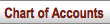 >
> >
> >
>
Note
For general information about accessing and working with global documents, see Global COA E-Docs.
The object code global document is used to assign identical attributes to the same object code across multiple charts on a single document. The document can be initiated only by members of the OLE-SELECT Accounting-AQ4 role.
The Object Code Global document has two unique tabs: Global Object Code Maintenance and Edit Multiple Year and Chart tabs.
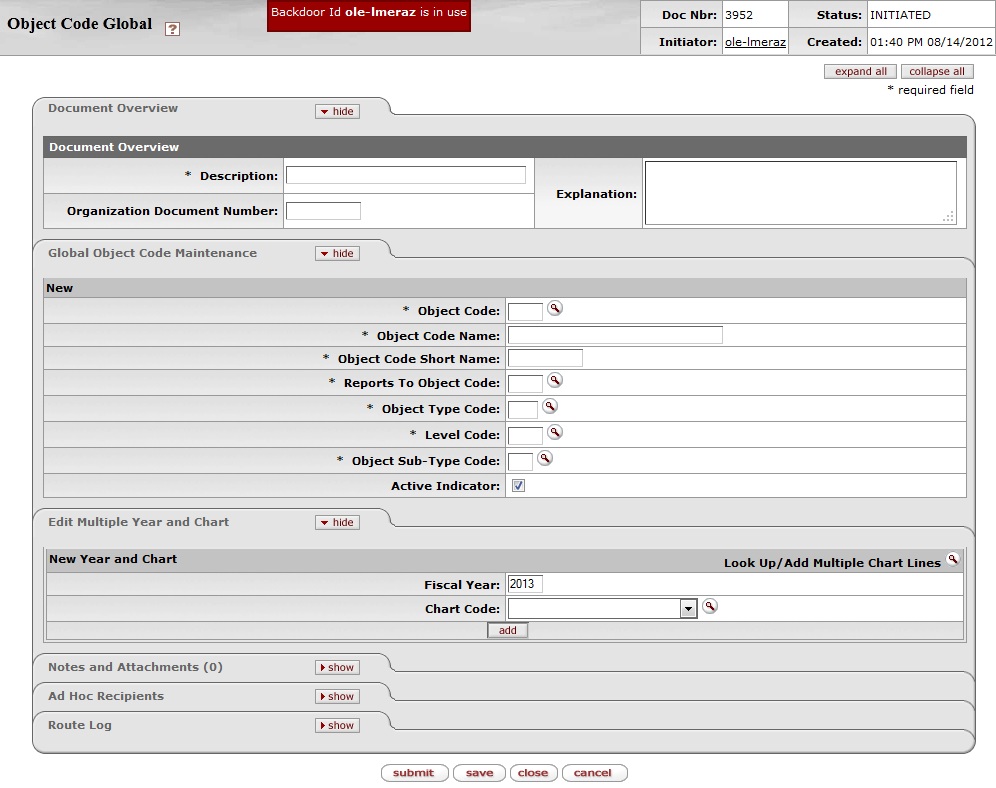
The Global Object Code Maintenance tab works the same as the Edit Object Code tab of the Object Code document and it contains all the attributes that are not specific to a year or chart that can be modified on this document. The required fields on the Global Object Code document are the same as on the Object Code document. Global object can both create new and update existing records. If you are changing certain attributes using this document and the other attributes are to remain as is, leave the field blank.
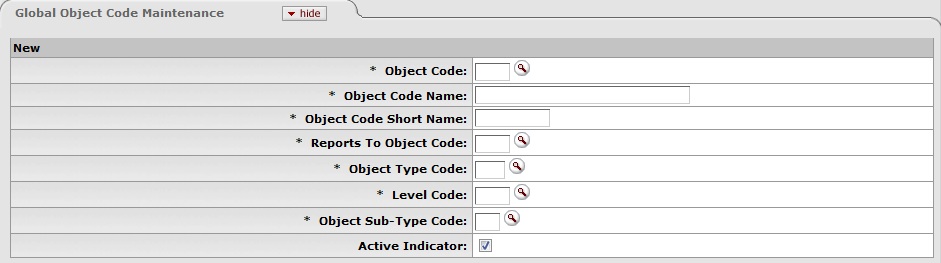
Note
For more information about how to complete the Global Object Code Maintenance tab, see Object Code.
There are two ways to populate the object codes that you want
to update globally in the Edit Multiple Year and
Chart tab. One is by manually entering or selecting one object
code at a time from the normal Object Code lookup  , the other is by using a special multiple value lookup
called the Look Up / Add Multiple Object Code
Lines
, the other is by using a special multiple value lookup
called the Look Up / Add Multiple Object Code
Lines
 to return multiple values.
to return multiple values.

The Global Object Code document is subject to the same business rules as the Object Code document. In addition, at least one account must be selected on the Edit Multiple Year and Chart tab.
Only members of the OLE-SELECT Accounting-AQ4 role may initiate the document.
The Global Object Code document routes to the Chart Manager for every Chart represented in the accounts being modified, and then to the University Chart Manager.
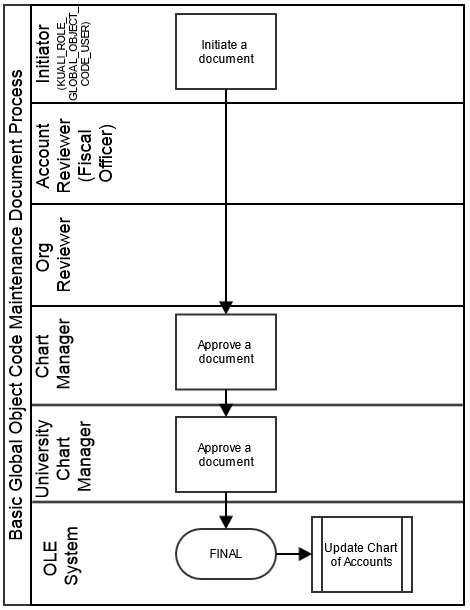
Complete the Global Object Code document. To add multiple object codes to the Edit Multiple Year and Chart tab, click the Look Up / Add Multiple Object Code Lines lookup
 .
.Enter the desired search criteria to search for the object codes you want to include and click
 .
.After the result is returned, select check boxes to make your object code selection and click
 .
.Click
 .
.
Complete the Global Object Code document. To add one object code at a time, enter the values or use the Object Code lookup
 .
.Search for an object code and click the
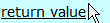 link associated with the object code you want
to select.
link associated with the object code you want
to select.Note
For information about field lookup and multiple value lookup, see Field Lookup and Multiple Value Lookupon the Guide to OLE Basic Functionality and Key Concepts.
Click
 to add the object code to the list.
to add the object code to the list.Click
 .
.


