The OLE Instance document is a collective term for the holdings and item records associated with a bibliographic record. Holdings and item records may be created automatically when bibliographic records are imported individually or in batch, but they can also be created, edited, or deleted manually. A bibliographic record may have zero, one, or many holdings records associated with and subordinate to it. A holdings record may have zero, one, or many item records associated with and subordinate to it. In the case of a “bound-with,” a holdings record can be attached to more than one bibliographic record. In OLE, there is another kind of Instance in addition to the OLE Instance, and that is the E-Instance. The E-Instance is intended to support a workflow for electronic resources (see E-Instance Editor documentation for more details). While the use of the E-Instance is not required -- a library may choose to describe its holdings of an electronic resource using an OLE Instance -- it is recommended that institutions utilize the E-Instance for electronic resources.
In this example below, Bibliographic Record #1 has one E-Instance and one Instance Holding attached to it. This might occur if a library chose to attach its holdings for electronic and print versions of a work to the same record. The example also shows that Bibliographic Record #1 and Bibliographic Record #2 share an Instance Holding because of a bound-with situation. A Loan Transaction Record is shown temporarily linked to the item record for the print copy because the item has been checked out to a borrower. A purchase order for the item is also linked to that item record.
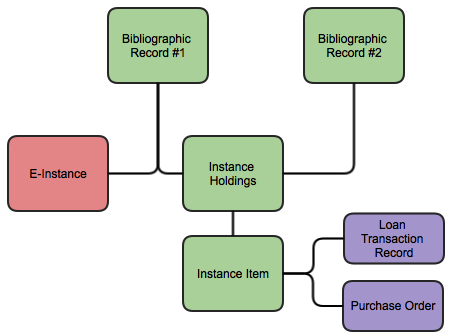
A holdings record contains basic information about a library's holdings of a particular work, such as its location, call number, and, for serials and other multi-part items, a summary statement of the extent of the library's holdings. An item record contains more detailed information about a particular item. For tangible materials, an item record typically describes something that could be or is intended to circulate as a unit, and contains the barcode number that is recorded on the physical piece.
Because holdings and item records do not exist independently within OLE but are always linked to bibliographic records, the Instance Editor is usually not invoked directly but is most often invoked from the display of a particular bibliographic record. However, it is possible to search holdings and item records separately from bibliographic records, and thus invoke the Instance Editor that way. The Instance Editor is not directly accessible from the OLE main menu.
Navigation among the holdings and item records associated with a bibliographic record is done by means of the links provided in the left pane. For a given bibliographic record, this menu will appear on the Bibliographic Editor screen, the Instance Editor (Holdings) screen, and the Instance Editor (Item) screen. The complete list of holdings and items associated with the bibliographic record is always available from the left pane regardless of which screen you are viewing, although the list of items linked to a particular holdings record may be “hidden” under the holdings record and not displayed. To display any hidden items associated with a holdings record, click on the small hollow triangle next to the holdings. If there is no such triangle next to the holdings, that means that the holdings record does not have any item records linked to it. If the items linked to a holdings are displayed, you can hide them by clicking on the small filled-in triangle next to the holdings.
 |
In the left pane, a holdings record is identified by the location, call number, and copy number data elements in the holdings record. Not all of these data elements may be present. If none of them are present, the holdings record will be identified by the word “Holdings” in the left pane. If you are creating a new holdings record, it will be identified in the left pane by the word “Holdings” until you add location, call number, or copy number information to it and save it by clicking on the “Submit” button.
An item record is also shown in the left pane, indented slightly from the holdings record to which it is linked and is preceded in the display by a double slash. An item record is identified by the enumeration, chronology, copy number, and barcode number data elements of the item. Not all of these data elements may be present. If none of these data elements are present, an item record will be identified by the word “Item” in the left pane.
On the left navigation panel, click the first top level plus sign  to add an OLE Instance Holding records.
to add an OLE Instance Holding records.
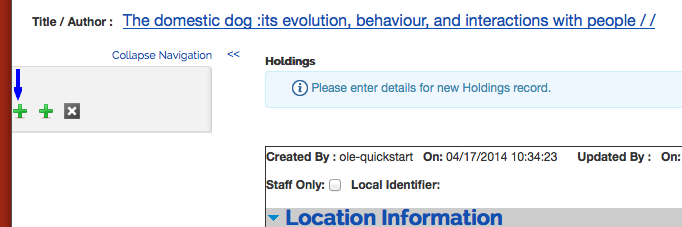 |
Note
To add an E-Instance EHolding Record, click the second top level plus sign  . For more information about the OLE E-Instance Editor, see
E-Instance Editor
. For more information about the OLE E-Instance Editor, see
E-Instance Editor
Right click on the call number to delete a holdings record or add an item record.
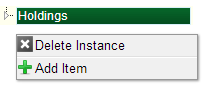
Right click on the item record to delete it. You will be asked to confirm that you actually want to delete the item before the command is actually executed. If you do not wish to delete the item, click on "Cancel". Due to a minor bug in the 1.5 release, you will then be returned to the OLE Describe menu instead of to the record you have been working on.
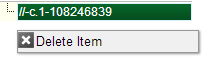
Tip
On the Delete confirmation screen, be sure that the record you want to delete is highlighted in the left panel. Otherwise you may delete the wrong record. If the record is not displayed, scroll in the navigation panel.
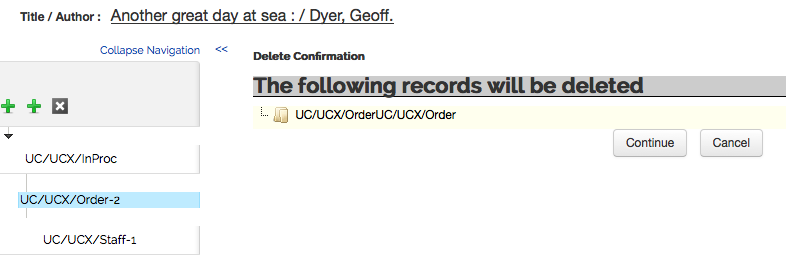
Click the top level  to delete the current bibliographic record. You will be asked
to confirm that you actually want to delete the record before you may proceed. If
you do not wish to delete the record, click on “Cancel”; you will then be returned
to the OLE Search Workbench instead of the record you have been working on.
to delete the current bibliographic record. You will be asked
to confirm that you actually want to delete the record before you may proceed. If
you do not wish to delete the record, click on “Cancel”; you will then be returned
to the OLE Search Workbench instead of the record you have been working on.
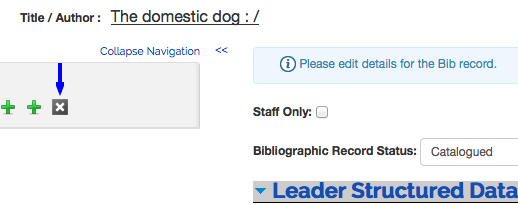
You can hide the entire left pane from the screen display by clicking on the "Collapse Navigation" command at the top of the pane. To restore the left pane, click on the double right arrows (>>).
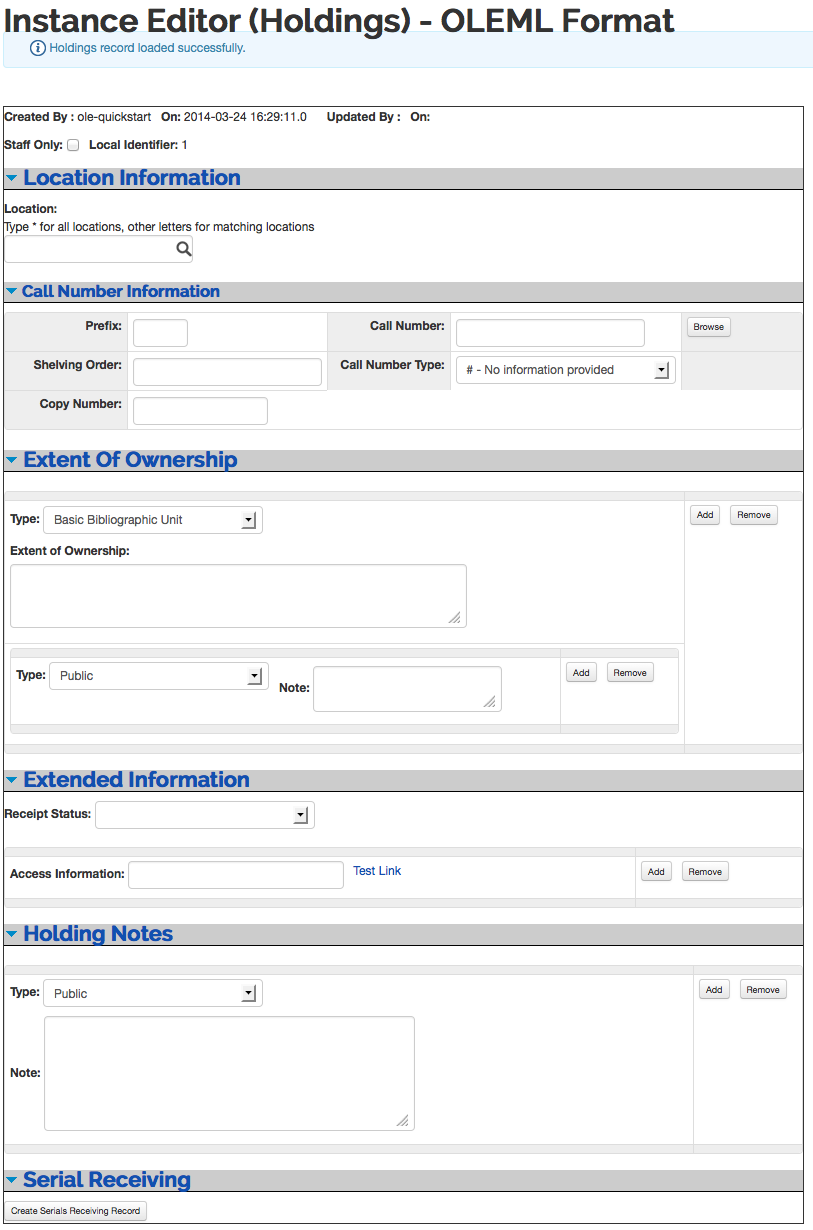 |
The top of the holdings record shows the ID of the user who created it and the date it was created. If the record has been subsequently updated, the ID of the last user to update it and the date of last update will also be shown.
A check box allows the holdings record to be flagged as Staff Only. The purpose of the flag is to make it possible to hide that particular holdings record from end users in the library's discovery layer (OPAC).
The Local Identifier is a system-generated number assigned by OLE to the holdings record. It is stored within the OLE system.
The OLE Instance Holding record includes the following tabs: Location Information, Call Number Information, Extent of Ownership, Extended Information, Holding Notes, and Serial Receiving.
Location Information shows where the items described by the holdings record are located. OLE allows locations to be defined as part of a hierarchy of up to five levels (for example, Institution/Campus/Branch Library/Collection/Shelving Location).
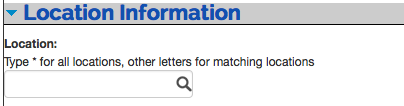
Location Information tab definition
|
Title |
Description |
|
Location |
Select the location from the drop down list: Begin typing and a list of options will appear. Enter “*” (asterisk) to display the complete list. |
The Call Number Information tab contains the call number, classification, and shelving scheme for the holding.
 |
Call Number Information tab definition
|
Title |
Description |
|
Prefix |
Term that precedes a call number. |
|
Shelving Order |
A system-generated version of the call number that OLE uses for call number sorting. Because of the complexity of call numbers, in rare cases it may not be generated correctly to provide for proper sorting, so catalogers can edit it in order to change the sort order. |
|
Copy Number |
Library-assigned to distinguish each copy of the same title. A library may wish to create a separate holdings record for each copy. OLE also permits copies to be identified at the item level rather than the holdings level, as long as the location and call numbers are the same (for example, two copies of the same monograph shelved together in the same place in the same branch library). |
|
Call Number |
The full call number without subfields. Click NoteFor more information on the interface, see Call Number Browse |
|
Call Number Type |
Scheme used to shelve a bibliographic item in the collections of the reporting organization. Select the Call Number Type from the drop down. |
The Extent of Ownership tab contains the summary holdings and notes (public or non-public). You could describe the summary holdings of a particular copy (where "copy" means "a run of volumes with the same base call number in the same shelving location").
In whatever order the Extent of Ownership statements are added is the order in which they will be displayed later on.
Note
In OLE 1.5, the order cannot be modified once entered. A fix is expected for 2.0. See OLE-6294 and OLE-6064.
Click  to add additional Extent of Ownership lines or
notes.
to add additional Extent of Ownership lines or
notes.
Click  to remove excess Extent of Ownership lines or
notes.
to remove excess Extent of Ownership lines or
notes.
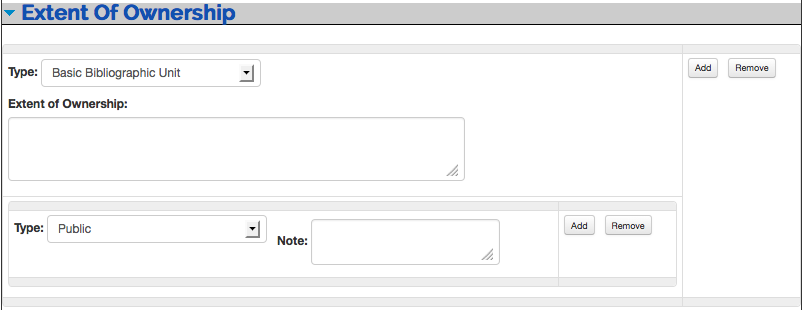 |
Extent of Ownership tab definition
|
Title |
Description |
|
Type |
Select the type for extent of ownership from the drop down list. Three types are provided for: Base Bibliographic Unit, Supplementary Material, and Indexes. These correspond to fields 866, 867, and 868, respectively, in the MARC Holdings format. |
|
Extent of Ownership |
Record here in free text form a summary statement of the library’s holdings for a particular copy and a particular type (Base Bibliographic Unit, Supplementary Material, or Indexes). An Extent of Ownership statement is not normally used for single-part items. |
|
Type |
Select public or nonpublic type from the drop down list to determine whether the note will be viewable from the discovery layer. |
|
Note |
A free-text field to record information about a particular copy and type of holding. |
The Extended Information tab contains receipt status and access information.
Click  to add additional Access Information URLs.
to add additional Access Information URLs.
Click  to remove excess Access Information URLs.
to remove excess Access Information URLs.
 |
Extended Information tab definition
|
Title |
Description |
|
Receipt Status |
Select the Receipt Status from the drop down list. The values correspond to those used in the MARC Holdings format, field 008/06, and include the following: Unknown, Other receipt or acquisition status, Received and complete or ceased, On order, Currently received, Not currently received. |
|
Access Information |
The purpose of this field is to record a URL for a particular copy of an electronic item. In a consortial environment, different institutions or campuses may be given different URLs from a vendor for accessing the same item. Click Test Link to test the link. See Testing URIs in the Instance Editor. |
The Holding Notes tab contains public and nonpublic notes that apply to the holding record.
Click  to add additional notes.
to add additional notes.
Click  to remove excess notes.
to remove excess notes.
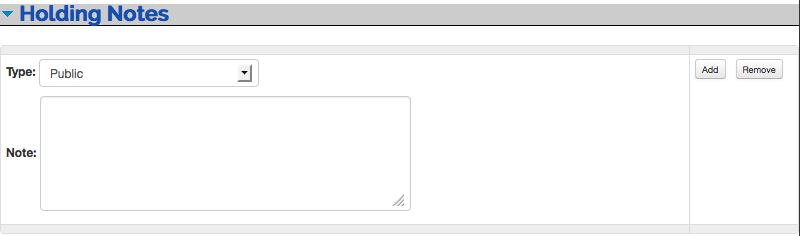 |
Holding Notes tab definition
|
Title |
Description |
|
Type |
Select Public or Nonpublic from the drop down list to determine whether the note will be viewable from the discovery layer. |
|
Note |
A free-text field to record information about the holdings for this particular copy. |
Click Create Serials Receiving Record to open the Serials Receiving Transaction Record.
Note
For more information about the Serials Receiving Transaction record, see Serials Receiving Transaction in the Guide to the OLE Select and Acquire Module.
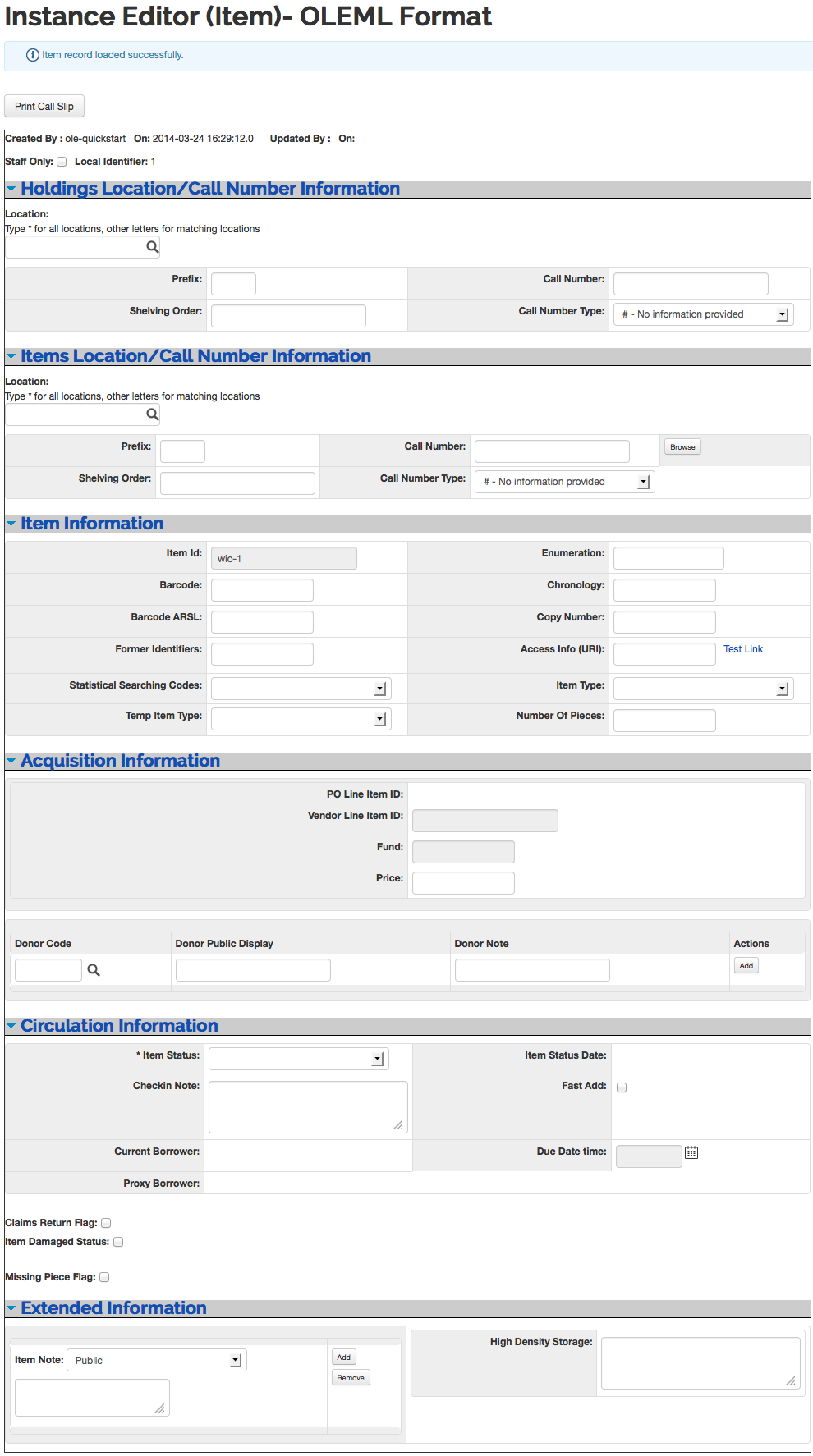 |
The top of the item record shows the ID of the user who created it and the date it was created. If the record has been subsequently updated, the ID of the last user to update it and the date of last update will also be shown.
A check box allows the item record to be flagged as Staff Only. The purpose of the flag is to make it possible to hide that particular item record from end users in the library's discovery layer (OPAC).
The Local Identifier is the number of the item record within the OLE system.
The OLE Instance Item record includes unique tabs with some information inherited from the Holding record: Holding Location/Call Number Information, Item Location/Call Number Information, Item Information, Acquisition Information, Circulation Information, and Extended Information.
The Holdings Location/Call Number Information tab contains call number information inherited from the Holdings record. It is not editable from the item record.
 |
The Item's Location/Call Number Information tab contains the call number, classification, and shelving scheme for the item. Most often this information is inherited by the holdings but on occasion an item requires unique location/call numbers, such as temporary locations (often used for course reserves).
 |
Items Location/Call Number Information tab definition
|
Title |
Description |
|
Prefix |
Term that precedes a call number. |
|
Shelving Order |
A system-generated version of the call number that OLE uses for call number sorting. Because of the complexity of call numbers, in rare cases it may not be generated correctly to provide for proper sorting, so catalogers can edit it in order to change the sort order. |
|
Call Number |
The full call number without subfields. Click NoteFor more information on the interface, see Call Number Browse |
|
Call Number Type |
Scheme used to shelve a bibliographic item in the collections of the reporting organization. Select the Call Number Type from the drop down. |
The Item Information tab contains information unique to the item – barcode, identification number, copy and volume numbers, etc.
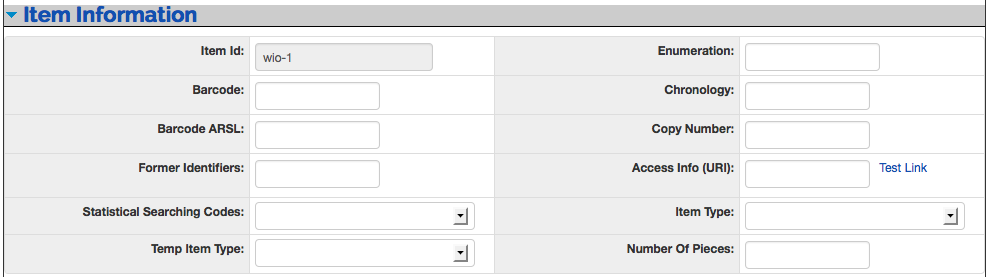 |
Item Information tab definition
|
Title |
Description |
|
Item ID |
System supplied unique ID. |
|
Barcode |
A free text field for the identifier physically attached to an item as a unique identifier. Indexed to permit retrieval when the barcode is scanned or typed in as a search term. Used for identification of physical item and for circulation purposes. |
|
Barcode ARSL |
A free-text field for a separate barcode for the Automated Retrieval System Location (ARSL). |
|
Former Identifiers |
A free text field for recording previous barcodes of an item here in order to track changes and replacements. At the present time, this data element is not indexed. |
|
Statistical Searching Codes |
Locally defined value to be used in searching for/limiting searches for items and for statistical reporting. Your local system administrator will define these for use in your OLE system. |
|
Temp Item Type |
To temporarily change the item type, select a temporary item type from the drop down list. For example, an item on reserve needs to circulate according to a different circulation rule for a while. |
|
Enumeration |
Designation used to identify a specific part of a multipart title. |
|
Chronology |
Designation used to identify the issue date of a specific part of a multipart title. Enumeration and/or chronology data are typically included at the end of a call number to identify the specific volume of a multi-part item. |
|
Copy Number |
Library-assigned to distinguish each copy of the same title. If two or more copies of a work with the same call number are shelved together in the same place, you may record the copy number here. If different copies have different call numbers and/or shelve in different locations, it is recommended that different holdings records be used and that the copies not be identified at the holdings level. |
|
Access Info (URI) |
Optionally, record here the URL associated with a particular part of a multi-part electronic resource. Click Test Link to test the link. See Testing URIs in the Instance Editor |
|
Item Type |
Used in conjunction with Patron Type to determine a circulation policy for a particular item when a circulation transaction occurs. Each OLE library determines what Item Types it wishes to use. Typically, Item Types identify either a particular format of material (“Book”) or a particular loan length (“2-hour loan”). |
|
Number Of Pieces |
Record here the number of pieces of an item intended to circulate as a unit. For example, if the item is a book with an accompanying map in a separate pocket, you may wish to record “2” here. Note that this is an uncontrolled free-text field, so it is possible, if not necessarily desirable, to enter something other than a number. |
Information from the purchase order is stored here. You may
also track information about a donor if applicable. Click  to add donor information.
to add donor information.
Note
In a future release, an electronic book plate will be linkable in this tab.
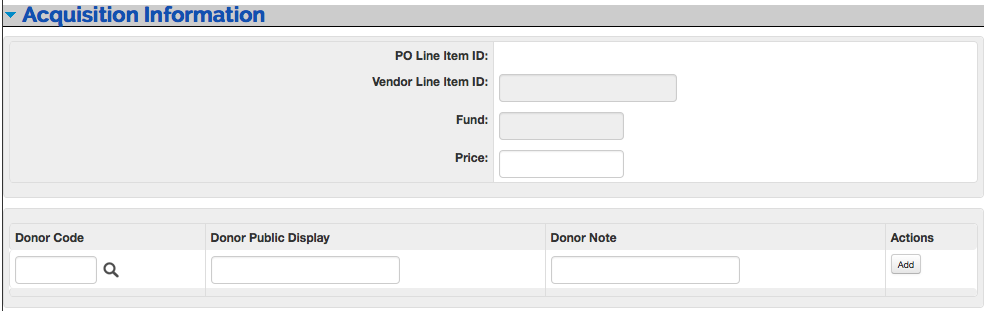 |
Acquisition Information tab definition
|
Title |
Description |
|
PO Line Item ID |
System-supplied identifier for purchase order line item. Not editable. |
|
Vendor Line Item ID |
Captures the vendor ordering identifier to enable easier matching of additional information provided by the vendor after an initial order is placed. Not editable from within the item record. |
|
Fund |
This is the account number from the Purchase Order line item that appears in the accounting lines and represents the fund used to purchase the item. Not editable from within the item record. |
|
Price |
The price of the item from the Purchase Order. Free text, editable. |
|
Donor Code |
The Code of the donor. Enter the
code or search for it from the lookup |
|
Donor Public Display |
A free-text, editable note regarding the donor of a particular item, to be used in the library’s discover layer (OPAC). |
|
Donor Note |
A free-text, editable note regarding the donor of a particular item, or other source of acquisition, to be used by library staff only. Example: gifts |
The Circulation Information tab allows circulation and cataloging staff to communicate.
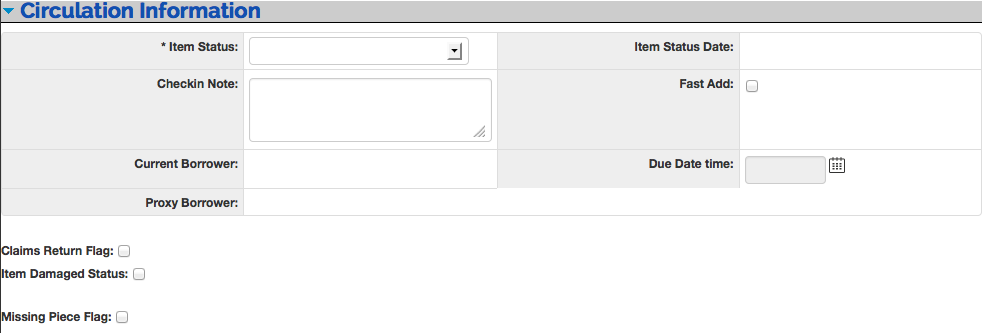 |
Circulation Information tab definition
|
Title |
Description |
|
Item Status |
Required. Select the item status from the drop down list. |
|
Check in Note |
Can be used to communicate messages to circulation staff when they are checking in the item |
|
Current Borrower / Proxy Borrower |
Identifies, by patron ID, the person to whom the item is currently checked-out. Click the ID to open the patron record. |
|
Item Status Date |
Date on which the item status was assigned to the item. |
|
Fast Add |
Can be used to trigger an automatic "route to cataloging" message upon return of Item from circulation (or simply to identify the Item as a "fast add" for purposes of later reporting). Default is set at the operator level. |
|
Due Date Time |
Date and time when a checked-out item must be returned. |
|
Claims Return Flag |
This flag may be checked if a borrower claims to have returned an item from circulation but there has been no circulation check-in transaction for the item. When checked, enter a corresponding Claims Return Date and note. |
|
Item Damaged Status |
This flag may be checked if an item has been damaged. When checked, enter a note to be displayed with circulation transactions. |
|
Missing Piece Flag |
This flag may be checked if an item is missing pieces. When checked, enter the number of pieces missing, the effective date, and note to be displayed with circulation transactions. |
The Extended Information tab contains notes for the public or for staff and identifies high density storage information.
Click  to add additional notes.
to add additional notes.
Click  to remove excess notes.
to remove excess notes.
 |
Extended Information tab definition
|
Title |
Description |
|
Item Note |
Select public or nonpublic type from the drop down list to determine whether the note will be viewable from the discovery layer. |
|
Enter a note about the item. | |
|
High Density Storage |
A free-text field intended to identify the row, module, shelf, and tray information for the item's high density storage location. |
Adding New Holdings and Item Records to an Existing Bibliographic Description
Identify the bibliographic description to which an OLE Instance is to be added.
Click the
 to call up Instance Editor from the bibliographic
record.
to call up Instance Editor from the bibliographic
record.Input required and optional data elements on the Holdings and Items tabs.
Click
 .
.
Editing Existing Holdings or Item records
Identify holdings or item records to be edited.
Edit selected data elements and add new as necessary
Click
 .
.
To print a call or paging slip, click the Print call slip at the top of the item record.
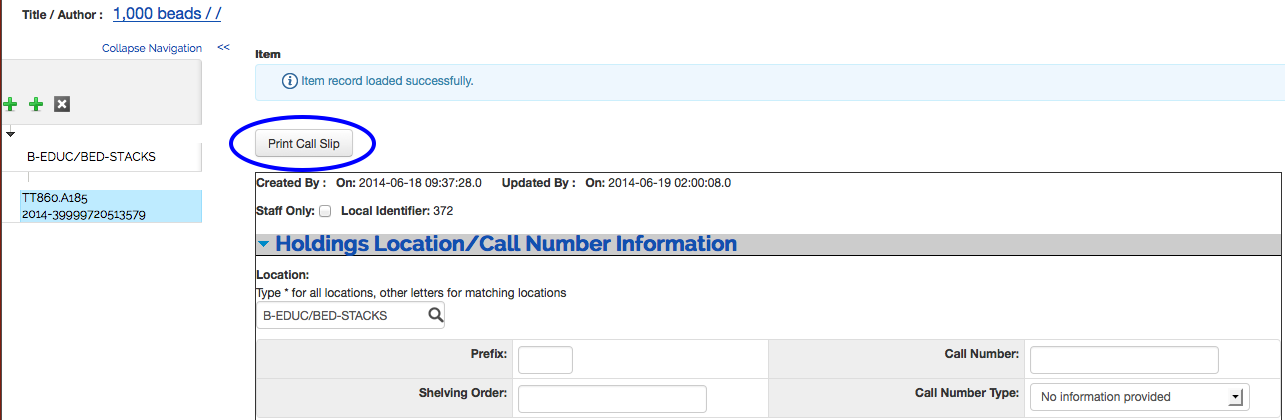
A printer friendly document will be created containing the title, author, call number, location, copy number, enumeration, chronology, and barcode as they exist within the item and bibliographic records:
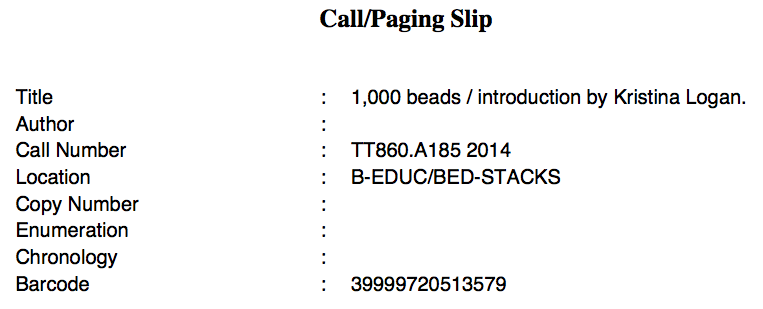
OLE gives the user the opportunity to test Uniform Resource Identifiers (URIs) that are entered in holdings and item records. Both Holdings and Item records have a specified field for recording a URI. In that specified field, when recorded correctly, the URI will be hyperlinked. This provides the user an efficient means of testing the validity of a URI.
The Holdings record contains a specific field for a URI. That field is located in the Extended Information tab and is labeled Access Information.
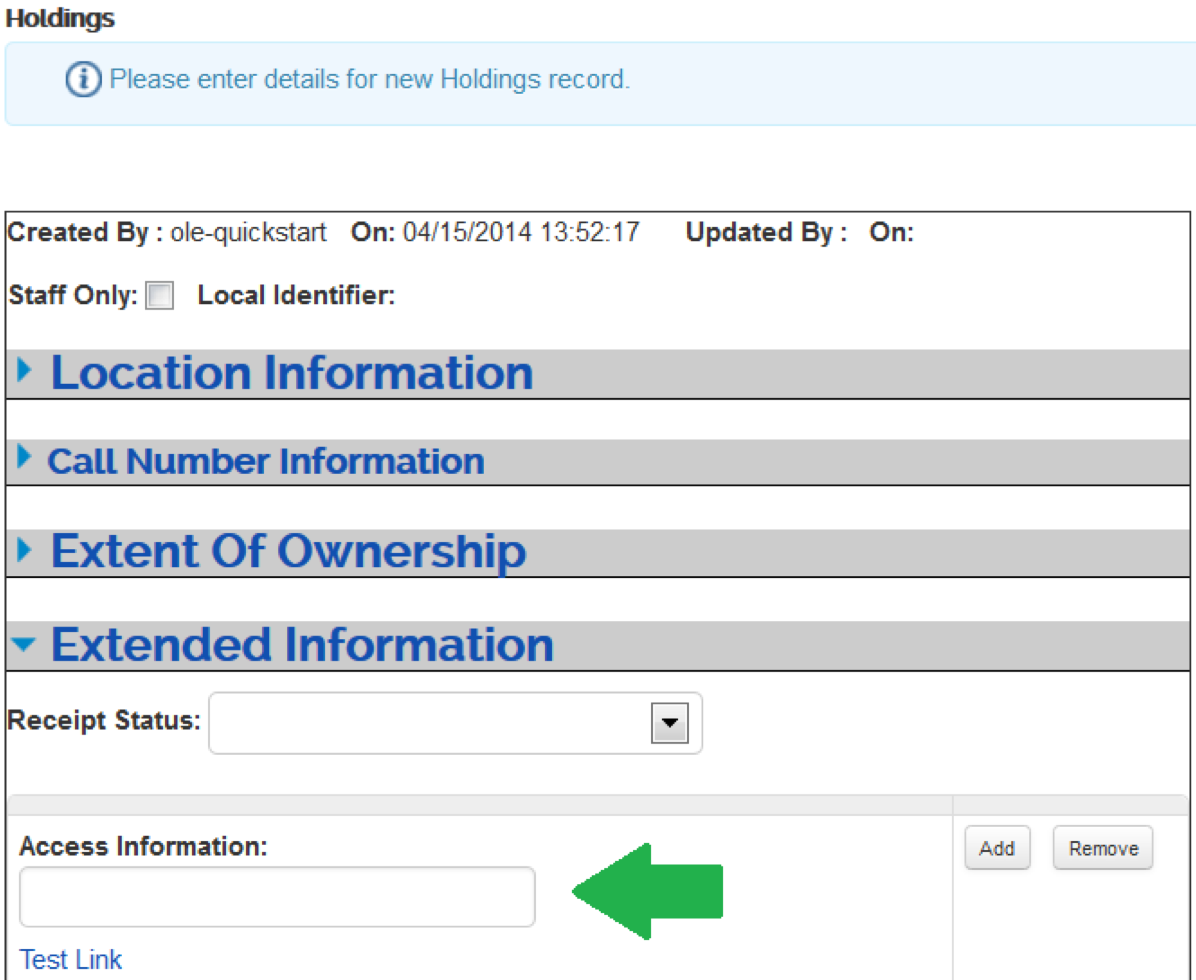 |
When a URI is entered in the Access Information field and Test Link, pictured below the field in the screenshot, is clicked, a new browser window or tab will open with the web location requested by the URI. In order for OLE to recognize a URI as a web address to be linked, it must begin with the protocol directive of http:// or https://.
Example: http://catalog.hathitrust.org/Record/001101443
Test Link could appear below or to the right of the Access Information field, depending on the size of the browser window. Note that the Submit button at the bottom of the holdings record does not have to be clicked in order for the hyperlink to work.
If a URI is entered without http:// or https://, OLE will not recognize that text string as a web address and the user will not get a response when clicking on Test Link. If a URI is entered properly, but does not lead to a valid web page, clicking Test Link will cause the browser to open a new tab or window with an error message.
The Item record contains a specific field for a URI. That field is in the Item Information tab and is labeled Access Info (URI).
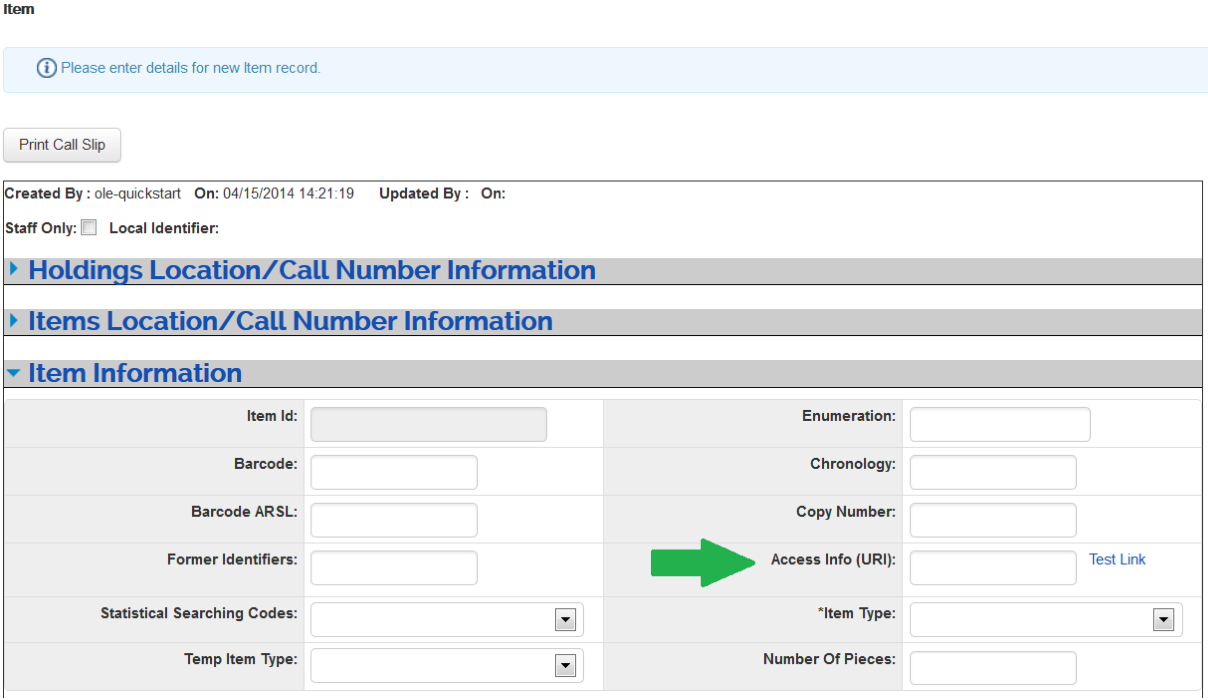 |
When a URI is entered in the Access Info (URI) field and Test Link, pictured to the right of the field in the screenshot, is clicked, a new browser window or tab will open with the web location requested by the URI. In order for OLE to recognize a URI as a web address to be linked, it must begin with the protocol directive of http:// or https://.
Example: http://www.gutenberg.org/ebooks/20293
If it is not recorded that way, OLE will not recognize that text string as a web address and the user will not get a response when clicking on Test Link. If a URI is entered properly, but does not lead to a valid web page, clicking Test Link will cause the browser to open a new tab or window with an error message.
Test Link could appear below or to the right the Access Info (URI) field, depending on the size of the browser window.
Note
The Submit button at the bottom of the item record does not have to be clicked in order for the hyperlink to work.
A holdings record must be linked to an existing bibliographic record (and, in the case of a bound-with, may be linked to more than one bibliographic record).
An item record must be linked to an existing holdings record (and, in the case of an analytic, may be linked to more than one holdings record).
A bibliographic record may have zero, one, or many holdings records attached, and a holdings record may have zero, one, or many item records attached.
Note
When displayed in the left pane, only a maximum of 5000 items per holding will be displayed.




