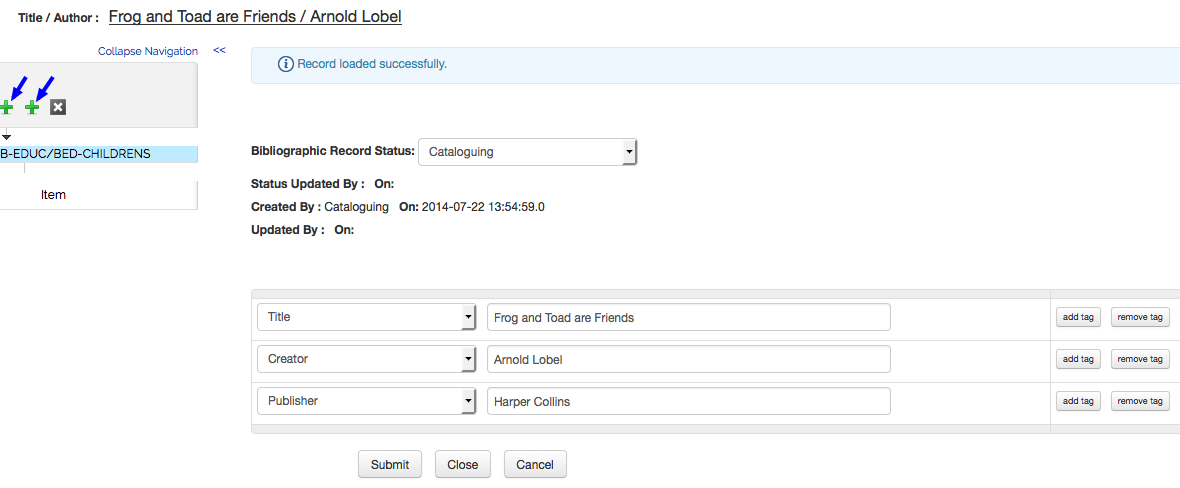>
> >
>  >
> 
The Dublin Core Editor described in this document represents a utility (that is a part of OLE) that will allow users to update and created bibliographic records. The records being updated will have previously been imported and indexed by OLE (OLE-DocStore).
Note
For more information about importing batch records, see the Batch Processes section of the OLE Guide to System Administration Functions.
Tip
You will notice the left panel navigation. This navigation panel
will allow you to navigate to other editors (bibliographic,OLE Instance: holding or
item, or E-Instance) as well as add (click the  ) and delete (click the
) and delete (click the  ) records.
) records.
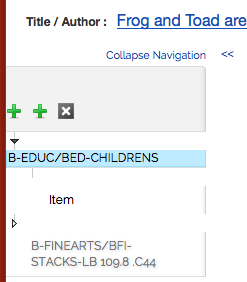
Each element is repeatable; there is an add tag button under each initial box to add another. There is no limit to the number of occurrences for an individual element. If a drop-down list is provided for an element, then the drop-down list for that element should be repeated as well when an element is repeated. When the Dublin Core element name differs from the recommended label for the element in a public view, the label is given in parentheses after the element name.
 |
To add a Dublin Core Record to the OLE DocStore:
Select Title from the element drop down Enter the name by which the resource is formally known.
Click

Select Creator from the drop down of the new tag line. Enter the entity primarily responsible for making the content of the resource
Click

Continue to add tags and entering information into the fields until the Dublin Core Record is complete.
Note
Dublin core tags and descriptions are available to Kuali users through Google Docs. (You will need to be logged into KIS to access this document.)
Click

OLE will refresh the screen and redisplay the record.
Note
Upon Submit, you will receive the message "Failed to save record". This is a bug in OLE 1.5. If you search for the record from the search workbench, you will see that the record has been created. This bug is scheduled to be fixed. See OLE-6325.
If the record is new, OLE will create placeholder Holdings and Item. Click Holdings to modify the Holdings record. Click Item to modify the Item record.
Note
For more information about the OLE Instance Holdings and Item Editor, see Instance Editor
Click the top level
 s to add additional OLE Instance or E-Instance
records.
s to add additional OLE Instance or E-Instance
records.