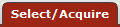 >
> >
>  >
>  >
>  >
> 
A Serials Receiving Record is used to receive, claim and otherwise manage individual issues of a serial or continuing resource title (in a physical format, e.g., print or microform).
Note
You must be a member of the role OLE-SELECT OLE_Serial-Receiving role to receive serials and modify the serial receiving record.
Typically, for any currently-received serial or continuing resource, a library will use two records to store holdings and other information about a current subscription:
An OLE Instance Record (always linked to a Bibliographic Record and in some cases linked to a Purchase Order) with Extent of Ownership holdings statements for back issues of the title. Instance Records may also contain Item Records. Each Item Record typically represents a bound volume (or other gathering) of back issues (although Item Records may also represent individual issues). The OLE Instance Record shows the Location of all the holdings; an individual Item Record may contain its own Location if it is shelved separately. The OLE Instance Record and its linked Serials Receiving Record reflect the holdings of a single active subscription. If a serial ceases publication or the library cancels a subscription, the Serials Receiving Record can be deleted.
A Serials Receiving Record linked to the OLE Instance Record for the same subscription to record receipt of individual issues and show a Location for those issues that may differ from the Location in the OLE Instance Record.
The library’s public user interface pulls holdings and location data from both records to present a comprehensive display to end–users.
Note
The use of a Serials Receiving Record is completely optional and is not required. For example, some libraries may simply use the OLE Instance Record's Extent of Ownership statements to record holdings information and use the OLE Instance Record’s public notes field to inform users if unbound issues are shelved separately from bound volumes. Use of the Serials Receiving Record is recommended if a library continues to claim serial issues. If a library no longer has an active subscription, no Serials Receiving Record is needed; retrospective holdings is typically recorded in the OLE Instance Record's Extent of Ownership statements along with Item Records for each volume (or other gatherings) of any bound back issues.
Before proceeding with the creation of Serials Receiving Records, staff should be able to search and display both Bibliographic and Instance Records and understand their purpose and content.
Note
For more information about performing DocStore searches, see Document Store Search.
For more information about the bibliographic editor, see the OLE Guide to Describe and Manage. This and other OLE user guides are available for download from the OLE Documentation Portal.
A Serials Receiving Record can be created from two places in OLE: (1) an OLE Instance Record or (2) the Serials Receiving Record Search interface.
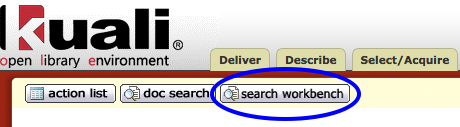
From the Search Workbench, search for the title for which you wish to create a Serials Receiving Record.
Note
For more information about the Search Workbench, see the Search Workbench section in Guide to the OLE Basic Functionality and Key Concepts.
Click the record title to display the bibliographic record and then select the desired Holdings Record, i.e., the one used (or will be used) to record retrospective holdings for this subscription.
At the bottom of the Holdings Record display, click the
 button.
button. 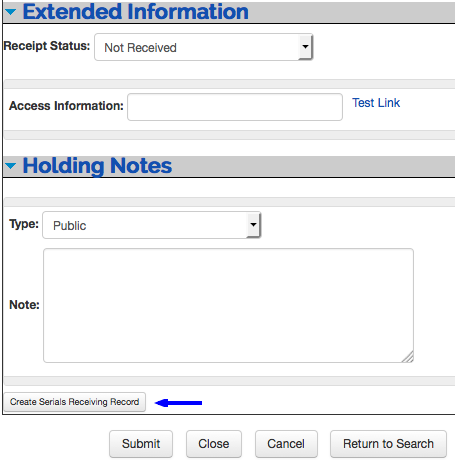
From the Select/Acquire tab, under the Receiving menu, and listed below Serial Receiving, click Receive to open the Serials Receiving Record Search.
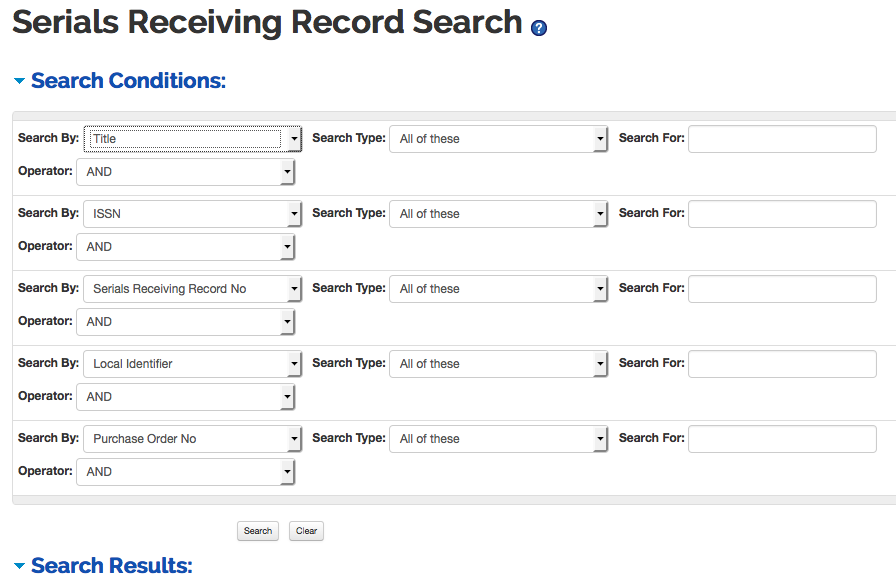
Select the search options and type in a search term. Click
 .
.From the results list, click Create to create a new Serials Receiving Record.
Whether you start with the OLE Instance Record or the Serials Receiving Record Search interface, the template that displays after clicking the Create button will be the same.
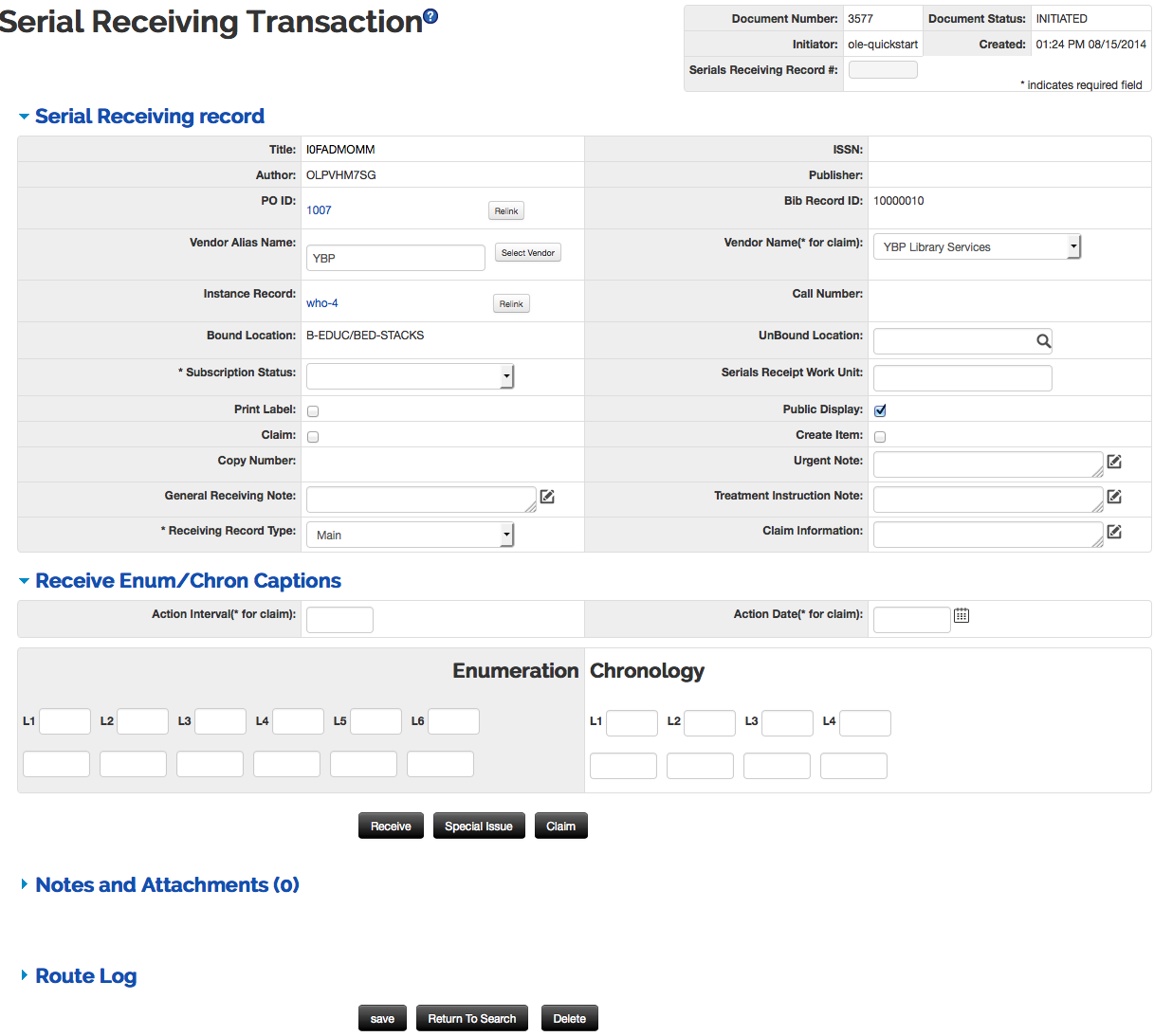 |
The main screen for the Serials Receiving Transaction document includes unique Serials Receiving Record, and Receive Enum/Chron Captions tabs in addition to the standard Route Log tab that display at the bottom of a document.
Note
For more information about the route log, see Route Log on the Guide to OLE Basic Functionality and Key Concepts.
The Serials Receiving record is a combination of information inherited from its linked Bibliographic, Instance, and Purchase Order Records as well as data entered by the operator when creating the record.
Note
OLE 1.0 assumes the use of MARC bibliographic records for describing serial or continuing resource titles. OLE can store records in other formats but serials receiving features cannot be applied to records in other formats in this release.
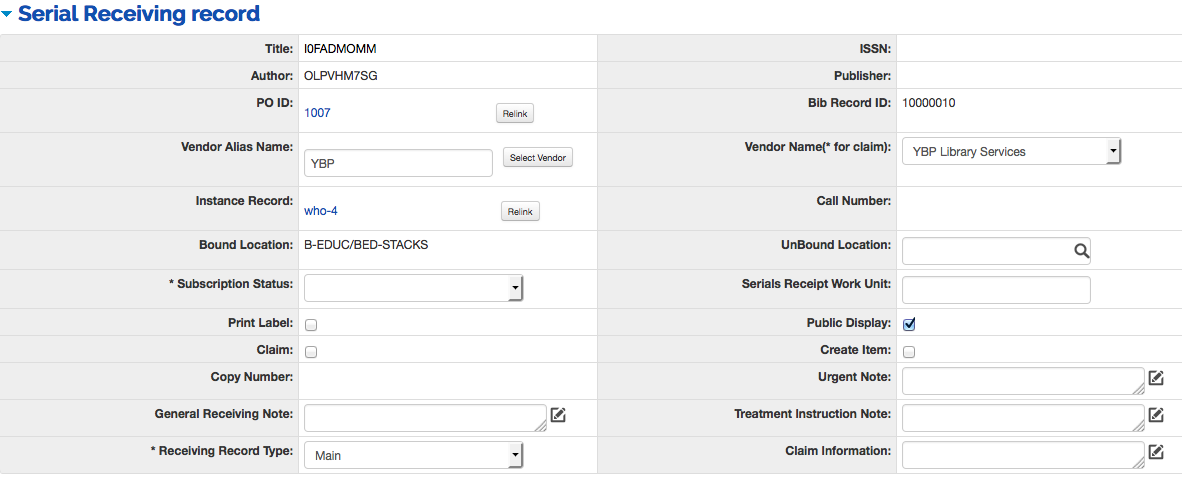 |
Serials Receiving Record tab definition
|
Title |
Description |
|
Title |
Display-only. The title of the work, or the MARC 245 |ab, is inherited from the Bibliographic record. Click the hyperlink to open the record in a new tab or window. |
|
Author |
Display-only. The author of the work, or the MARC 100 |a, is inherited from the Bibliographic record. Alternatively, the field is blank. NoteThere is a bug (OLE-5273) to verify that we ware using MARC 100, 110, or 111 fields. |
|
PO ID |
Display-only. The purchase order number from the Purchase Order. If a purchase order was not linked to the OLE Instance, the field is blank. |
|
Vendor Alias Name |
If the vendor is inherited from the OLE
Instance, the Vendor Alias will display. To add or change a
vendor, enter the Vendor Alias and click TipEntering a vendor alias will also populate the Vendor Name field. NoteSee OLE-4858 for possible changes. |
|
Instance Record |
The local identifier of the OLE
Instance record. Click the hyperlink to open the record in a
new tab or window. Click |
|
Bound Location |
The Location of bound materials inherited from the OLE Instance record. Alternatively, the field is blank. This field can be edited for the public display record. |
| Subscription Status |
Select the Subscription Status from the drop down list. NoteThe Serials Receiving Record’s linked Instance Record has a field labeled Receipt Status which uses the SAME values as the Subscription Status in the Serials Receiving Record. Assigning or changing a Subscription Status does NOT affect the Receipt Status and vice versa. Whether or not it should is the subject of OLE-5288 which will not be addressed until OLE 2.0. |
| Print Label |
Check the box if you want OLE to print a label each time an issue is checked in. (Printers must be designated by operators.) |
| Claim |
Check the box if you plan to claim missing issues. If unchecked, the record will never appear on the claim alert report. NoteClaim alert reports are planned for a future release. |
| Copy Number |
The Copy Number inherited from the OLE Instance record. Alternatively, the field is blank. |
| General Receiving Note |
Optional. Free-text note field, which displays on the serials receiving record, but does not require acknowledgment by the user. This note does not display to the public user interface. |
| Receiving Record Type |
Select the Receiving Record Type from the drop down list. The default is "Main." |
| ISSN |
Display-only. The ISSN of the work, or the MARC 022 |a, is inherited from the Bibliographic record. Alternatively, the field is blank. |
| Publisher |
Display-only. The Publisher of the work, or the MARC 260 |abc, is inherited from the Bibliographic record. Alternatively, the field is blank. |
| Bib Record ID |
Display-only. The Bibliographic record identifier for the work, or the MARC 001 without the prefix, is inherited from the Bibliographic record. Alternatively, the field is blank. |
| Vendor Name (*for a claim) |
Required for claims. If the vendor is inherited from the OLE Instance, the Vendor Name will display. To add or change a vendor, select a vendor from the drop down list. Selecting a vendor name will also populate the Vendor Alias field. NoteSee OLE-4858 for possible changes. |
| Call Number |
The call number inherited from the OLE Instance record. Alternatively, the field is blank. |
| Unbound Location |
The location of unbound material. Type an asterisk (*) or begin to type the location code to produce a drop down menu of Locations. |
| Serials Receipt Work Unit |
Optional. Enter a work unit for the serial. This is a place holder for future development. See OLE-3796 for details. |
| Public Display |
Box is checked, indicating that the serial receiving data will be displayed to the discovery layer. Uncheck the box only if you do NOT want ANY current receipt data to display in your public user interface. |
| Create Item |
Check the box if you want to be prompted to create a new Item Record in the linked OLE Instance record each time an issue is received. |
| Urgent Note |
Optional. If text is entered in this field, it is displayed as a dialog box when the record is displayed. The box must be acknowledged before work can continue. |
| Treatment Instruction Note |
Optional. If text is entered in this field, it is presented in a dialog box after an issue has been received i.e. special processing instructions such as "Send to bindery immediately". The box must be acknowledged before the operator can continue. |
| Claim Information | Optional. A free-text note field for general information about claiming which does not require acknowledgment. |
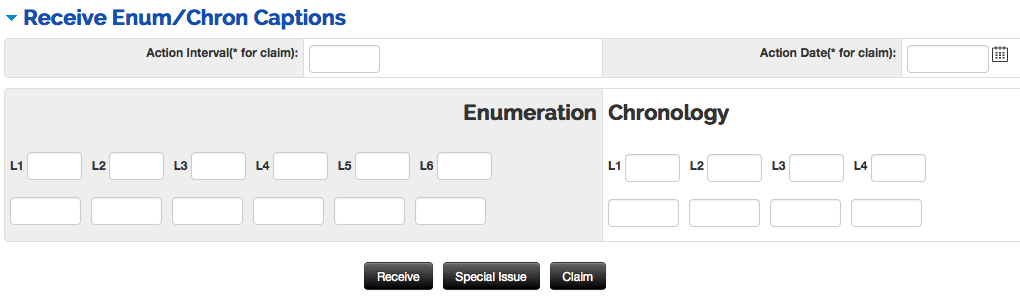 |
Receive Enum/Chron Captions tab definition
|
Title |
Description |
|
Action Interval (* for claim) |
Required for claims. Enter a number of days based on the frequency of the title and local policy that can be used in calculations at the time of receiving. For example, for a quarterly, the Action Interval may be 100 days. |
|
Action Date (* for claim) |
Required for claims. A date calculated at the time of any individual issue receipt by adding the action interval to today's date. The date is recalculated for each individual receipt action, overwriting the previous action date. Action Dates can be manually modified to overwrite the previous action date. |
|
Enumeration L1-L6 |
Enter a caption for each applicable level of enumeration, e.g., L1—v.; L2—no. Put brackets ( [ ] ) around any caption that should NOT be used when displaying an issue in the public user interface. If no captions apply, leave blank. |
|
Chronology L1-L4 |
Enter a caption for each applicable level of enumeration, e.g., L1—[year]; L2—[month]. Put brackets ( [ ] ) around any caption that should NOT be used when displaying an issue in the public user interface. If no captions apply, leave blank. |
Libraries may create Serials Receiving Records for regularly published supplements and/or indexes as well as the main issues. This is entirely optional. [Libraries could, e.g., receive any supplements or indexes using the “Special Issue” option (see below).]
To create a record for another receiving record type:
Create a Serials Receiving Record for the first type you want.
Display this record and change the Receiving Record Type to the desired one.
The system will refresh the record and allow you to enter an Action Date and Enumeration/Chronology captions.
Click Save.
Perform the following steps:
Use the Serials Receiving Record Search interface to find the Serials Receiving Record. Or use Search Workbench to find the appropriate Instance Record from which to display the Serials Receiving Record.
Select the appropriate Receiving Record Type.
Make whatever changes are required. (Note: Action Date and Enumeration/Chronology are unique to each receiving record type. Other data applies to all of the types.)
Click the Save button at the bottom of the record.
Once you have created a Serials Receiving Record, you are ready to receive individual issues.
Use the Serials Receiving Record Search interface to find the Serials Receiving Record. Or use the Search Workbench to find the appropriate OLE Instance Record from which to display the Serials Receiving Record.
Select Main, Supplement or Index as required.
If this is the first issue to be received: type in the issue data in the blank field(s) directly under each level of Enumeration/Chronology with a defined caption.
If this is a subsequent issue to be received: type over any issue data from the last received issue but leave alone any data that is the same, e.g., for a serial with volume, issue number, year and month, a subsequent issue may need only the issue number and month changed; you would leave the volume and year the same.
Click Receive.
The system supplies an Action Date once you receive an issue. The Action Date is today’s date plus the number of days in the Action Interval.
Note
In future releases, if no activity occurs in the record by the Action Date, the record will appear on a claims alert reports (provided that the Claim box is on).
Receipt Status “Received” and Receipt Date mm/dd/yyyy (i.e., today’s date) will be updated automatically. OLE also records the receipt in the Receipt History that appears below the Enumeration/Chronology information. The columns labeled “Enumeration” and “Chronology” show the issue-specific data; notice that captions in brackets ( [ ] ) do NOT appear in the Receipt History.
A Public Receipt Note can be added for any individual issue as needed in the Receipt History. This displays in the library’s public user interface.
By default, all issues are available for Public Display. Turn off as needed.
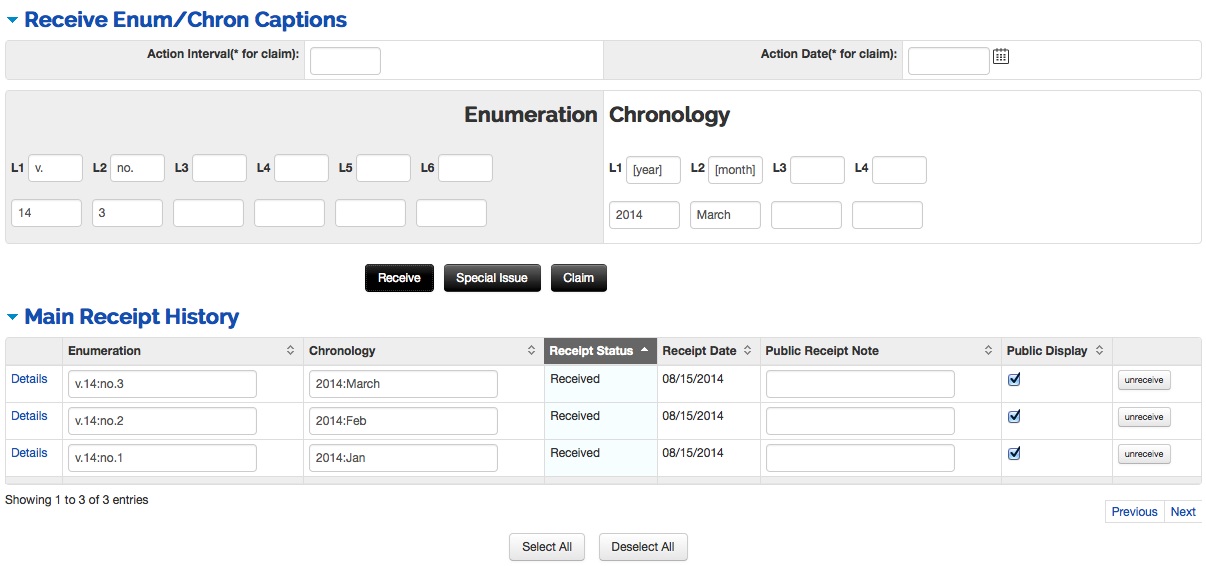
For any unexpected issue, you may record receipt by using the Special Issue feature.
Use the Serials Receiving Record Search interface to find the Serials Receiving Record. Or use the Search Workbench to find the appropriate OLE Instance Record from which to display the Serials Receiving Record.
Click the
 button to display a special window.
button to display a special window.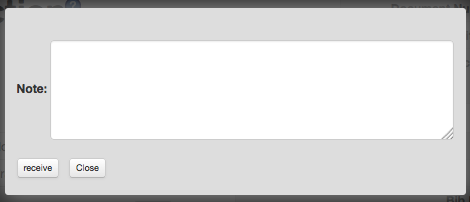
Type in descriptive information in the note field.
Click the Receive button within the window.
Any receipt using the Special Issue button places the issue in the Main Receipt History as the last-received issue and any descriptive information typed into the Special Issue window is put into the Enumeration column of the resulting Receipt History. The system supplies an Action Date once you receive an issue. The Action Date is today’s date plus the number of days in the Action Interval.
Note
In future releases, if no activity occurs in the record by the Action Date, the record will appear on a claims alert report (provided that the Claim box is on).
Receipt Status “Received” and Receipt Date mm/dd/yyyy (i.e., today’s date) will be updated automatically.
By default, all issues are available for Public Display. Turn off as needed.
If a subscription for a serial or continuing resource is canceled or the title ceases publication, libraries may wish to delete the Serials Receiving Record as no longer needed. This is not a requirement but a local decision, Serials Receiving Records could remain in OLE indefinitely.
Before deletion, libraries should verify that complete holdings data is entered in the linked OLE Instance Record’s Extent of Ownership statement(s). Any individual issues would also typically be bound or otherwise gathered and represented by an Item Record. Additionally, the library could suppress the Receipt History information from its public user interface by setting the Serials Receiving Record’s Public Display option to “no” by unchecking the Public Display box.
To delete a Serials Receiving Record, perform these steps:
Use the Serials Receiving Record Search interface to find the Serials Receiving Record. Or use Search Workbench to find the appropriate Instance Record from which to display the Serials Receiving Record.
Click the
 button that appears at the bottom of the
record.
button that appears at the bottom of the
record.The system responds with a message indicating that the record has been successfully submitted.
In 1.0, clicking Delete on a Serials Receiving Record sends a deletion request to a designated staff operator, one with the role of OLE-Select Operator, who can approve/disapprove the request. If approved, the Serials Receiving Record remains online but is locked and cannot be used for receiving. If disapproved, the system locks the Serials Receiving Record on which the delete request was made, but makes a second copy which can be used as before.
When creating a Serials Receiving Record, required fields are marked with an asterisk ( * ). In addition, the following logic applies.
If the Claim box is checked, you must have a Vendor Name /Vendor Alias AND an Action Interval.
The system supplies an Action Date once you save the record. The Action Date is today’s date plus the number of days in the Action Interval.
Note
In a future release if no activity occurs in the record by the Action Date, the record will appear on the No Serials Receipt Activity Report (provided that the Claim box is checked).
An operator can change the Action Date by typing over the date (or clicking the calendar icon
 and selecting a date) and then clicking the Save button.
and selecting a date) and then clicking the Save button. A Serials Receiving Record is linked to an OLE Instance Record which in turn is linked to a bibliographic record of any type; an OLE Instance Record can also be linked to a Purchase Order. There is no requirement that the bibliographic record must be coded as a “serial” or “continuing resource”, etc. nor does there have to be an open Purchase Order in order to create a Serials Receiving Record.
Note
A Serials Receiving Record cannot be linked to an E-Instance Record.
An OLE Instance Record can have only one Serials Receiving Record although it can be in three parts to allow for receiving different issue types of the same serial title: Main run issues, supplement issues, and index issues. Creating Serials Receiving Records to receive supplements and indexes is completely optional. For example, a library could choose to use the "Special Issue" receipt option for anything that was not a main-run issue.
If a library has multiple subscriptions to the same title, it must create an OLE Instance Record and a Serial Receiving Record for each subscription—even if the multiple subscriptions go to the same location. There is no method for receiving two or more subscriptions on the same Serials Receiving Record.
Issues as shown in the Receipt History—along with the Unbound Location—are available to be displayed in a library’s public user interface. This data, as well as data from the linked OLE Instance Record’s Extent of Ownership statement(s), Location(s), and Item Record information, is available for display in a library’s public user interface which controls HOW the data is presented to public users.




