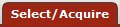 >
> >
>  >
>  >
> 
Note
For information about other KIM concepts and functions, see Basic KIM Concepts of the Guide to OLE System Administration.
The Organization Review document offers a simple interface to feed member and delegate information into two KIM roles related to workflow routing.
The two roles affected by this document are:
Accounting Reviewer: Establishes optional workflow action requests for documents based on chart, organization, document type, dollar amount and accounting override code.
Organization Reviewer: Establishes optional workflow action requests for documents based on chart, organization and document type.
These roles are quite similar, with Accounting Reviewer generally being used for document types that include accounting lines and organization reviewer being used for document types that do not. The Organization Review document is designed to assist users in selecting the appropriate role(s) for a given document type or group of document types that need to receive workflow requests.
This interface enables institutions to more easily allow role members to assign themselves to these roles. Note that these roles may also be assigned via the Role or Person document as discussed elsewhere in this section.
Note
Unlike other KIM documents, the Organization Review document is found on the Select/Aquire tab. Because it represents a workflow modification that most OLE users are permitted to make.
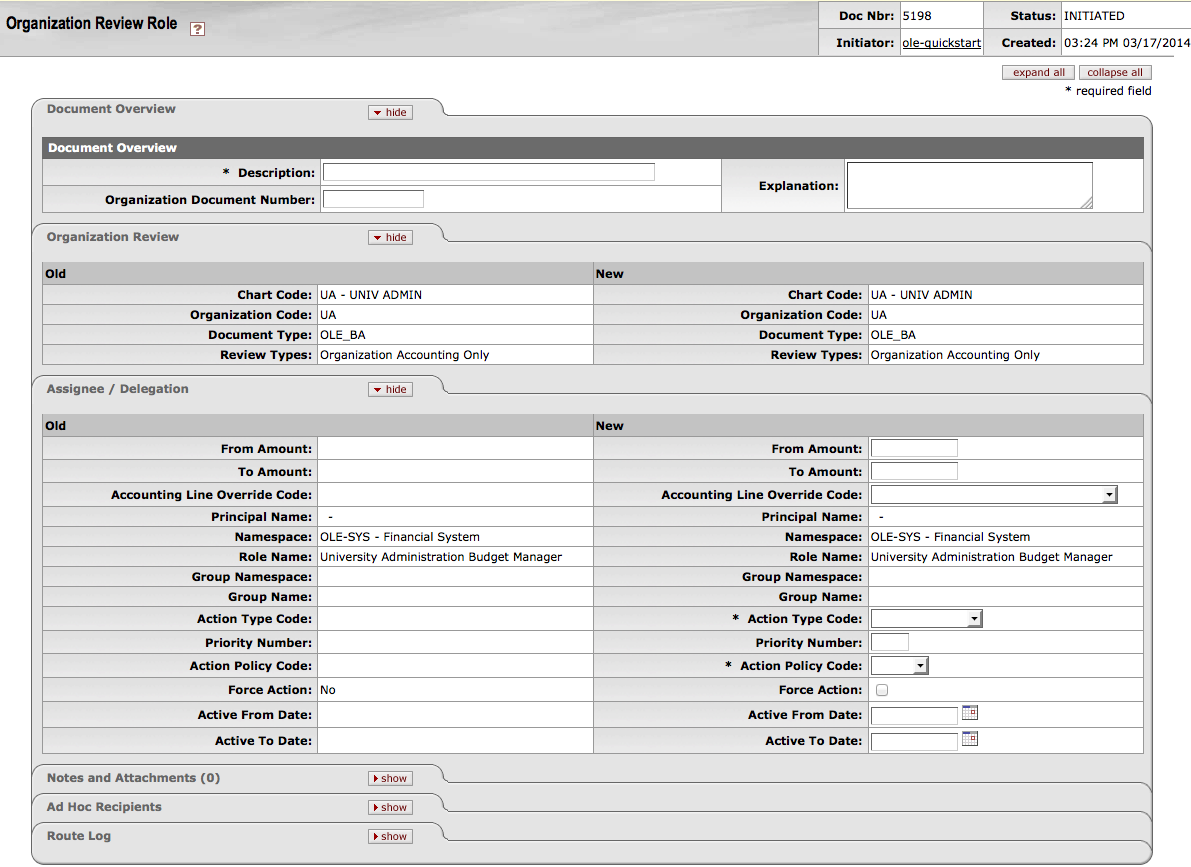 |
The Organization Review document includes the Organization Review and Assignee / Delegation tabs.
The Organization Review tab identifies the chart and organization for which the user is establishing optional workflow action requests. It also defines the document type for which these requests are be generated. Review types determine whether this document creates a membership in the Accounting Reviewer role, the Organization Review role or both.
 |
Organization Review tab definition
|
Title |
Description |
|
Chart Code |
Required. Select the chart associated with the organization for which you want to establish additional workflow action requests. |
|
Organization Code |
Required. Enter the organization code
identifying the organization for which you want to establish
additional workflow action requests or use the Organization lookup |
|
Document Type |
Required. Use the Document Type lookup |
|
Review Types |
Required but may be display-only. This value determines whether the document adds member information to the accounting reviewer role ('Organization Accounting Only'), the organization reviewer role ('Organization Only'), or both. After you select a document type, this system updates this field with a default value based on the following rules: If the document type selected has a route node associated with the organization reviewer or accounting reviewer role, then review type is selected based on this value and cannot be edited. If the document type selected is 'OLE' (the OLE document at the top of the hierarchy), the Review Type value defaults to 'both' but can be edited. If the closest parent document type is 'OLET' (the OLE document to which all transactional documents answer), the Review Type value defaults to 'Organization Accounting Only' and cannot be edited. If the closest parent document type is 'OLEM' (the OLE document to which all complex maintenance documents answer), the Review Type value defaults to 'Organization Only' and cannot be edited. If the closest parent document type is 'FSSM' (the OLE document to which all simple maintenance document answer), the document returns an error. These documents do not route for approval. |
The Assignee/Delegation tab records any additional qualifying values needed for adding users to the Accounting Reviewer role and defines the person, group or role that should be assigned as a member or a delegate. This tab also collects detailed information about the type of workflow request to be generated and how workflow should handle that request.
For more information about delegating via the Organization Review document, see Delegation.
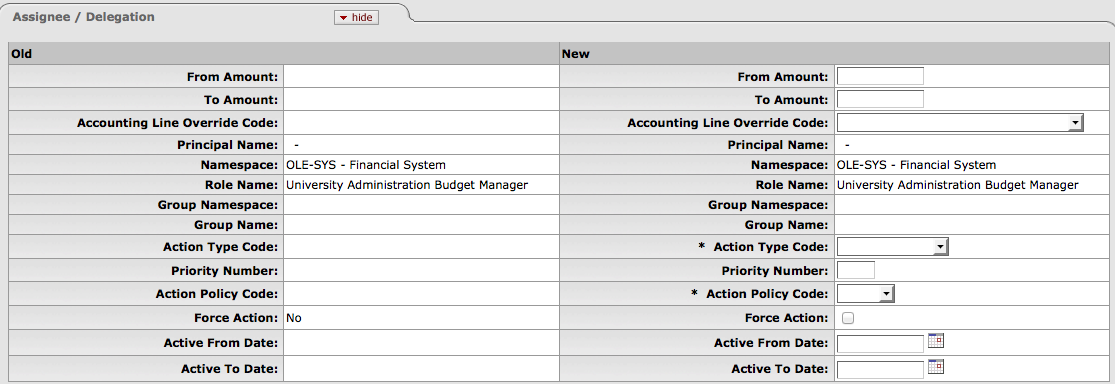 |
Assignee/Delegation tab definition
|
Title |
Description |
|
From Amount |
Optional. This field is available only if the Review Type value is either 'Organization Accounting Only' or 'Both'. Enter a minimum dollar amount for transactional documents below which you do not want to generate action requests. If you do not want to establish a minimum dollar amount, leave this field blank. |
|
To Amount |
Optional. This field is available only if the Review Type value is either 'Organization Accounting Only' or 'Both'. Enter a maximum dollar amount for transactional documents above which you do not want to generate action requests. If you do not want to establish a maximum dollar amount, leave this field blank. |
|
Accounting Line Override Code |
Optional. Note that this field is available only if the Review Type value is either 'Organization Accounting Only' or 'Both.' If you want action requests to be generated only when a transactional document includes an accounting line with a particular override code, select that override code here. If you want action requests to be generated whether or not an override code is present, leave this field blank. |
|
Principal Name |
Optional. Enter the principal name of
the person who is to receive these workflow action requests
or use the Person lookup NoteYou must choose a principal name, role and/or group to receive this workflow request. You may not leave all these fields blank. |
|
Namespace |
Optional. To generate workflow action requests to a particular role, select the namespace associated with that role. |
|
Role Name |
Optional. Enter the name of the role
that is to receive these workflow action requests or use the
Role lookup NoteYou must choose a principal name, role and/or group to receive this workflow request. You may not leave all these fields blank. |
|
Group Namespace |
Optional. If you want to generate workflow action requests to a particular group, select the namespace associated with that group. |
|
Group Name |
Optional. Enter the name of the group
that is to receive these workflow action requests or use the
Group lookup NoteYou must choose a principal name, role and/or group to receive this workflow request. You may not leave all these fields blank. |
|
Action Type Code |
equired. Select the type of workflow action request that is to be generated. Choices include: Approve FYI Acknowledge |
|
Priority Number |
Optional. Enter a priority number between 1 and 11. If multiple action requests are generated for this chart, organization and document type, requests with lower priorities are generated before those with higher priorities. |
|
Action Policy Code |
Required. This value determines what happens if multiple members of a role or group receive the same action request and one of them takes the requested action. For example, if a role has a group with three members assigned, all of these members receive the action request defined here; this code determines what the system does when one of them takes action on the document. A value of 'FIRST' indicates that the first member to take action on the document automatically clears all requests for this responsibility that may be in other group members' action lists. A value of 'ALL' indicates that each group member must take individual action to clear his or her requests. NoteThis value impacts only a single action request. It has no impact on other requests that might be generated by workflow for the same chart, organization and document type. |
|
Force Action |
Check the box to indicate that the assignee must take the action for this request even if the user has already previously taken action on this document. Leaving the box unchecked allows a request to be immediately fulfilled if the assignee has previously taken action on this specific document. |
|
Active From Date |
Optional. To begin generating these requests on a specific date, enter that date here. If no date is provided, the requests will be eligible for creation a soon as the Organization Review document is processed or final. |
|
Active To Date |
Optional. To stop generating these requests on a specific day, enter that date here. If no date is provided the requests will be generated indefinitely. |
Users may use the Organization Review document to establish a delegate for a current member of the Organization Reviewer or Organization Accounting Reviewer role. Delegates inherit all responsibilities of the role member they're associated with.
To create a delegate:
1. To create a delegate, use the Organization Review
lookup  to find the member you want to create a delegate for.
to find the member you want to create a delegate for.
2. Click the create delegation link.
 |
The system creates a new Organization Review document that copies all the fields in the Organization Review tab from the selected member role and renders them uneditable.
 |
All values on the Assignee / Delegation tab are also copied. These values may be edited.
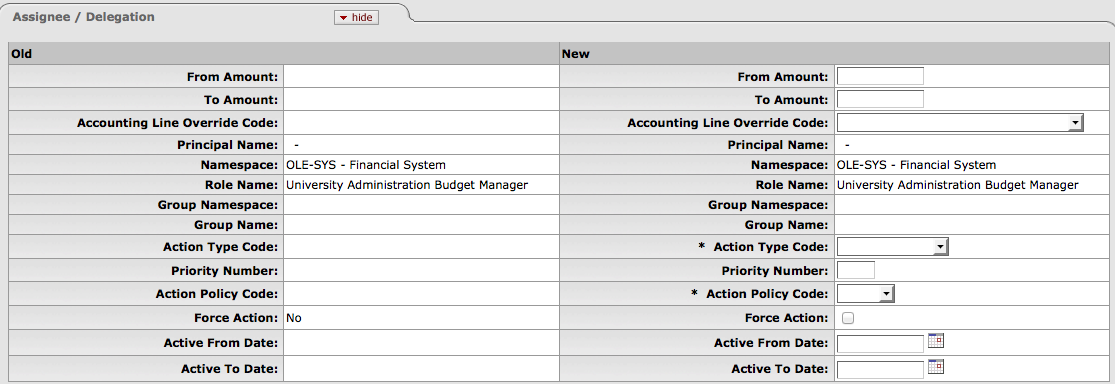 |
Exactly one of the following groups of fields must be completed on the Assignee / Delegation tab:
Principal Name
Namespace and Role Name
Group Namespace and Group
When delegating an Accounting Reviewer role, the values for the From Amount and To Amount must fall within the range established for the role member whose responsibility is being delegated.


