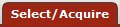 >
> >
> >
>
OLE offers a customized document search related to electronic requisitions. The search screen contains the standard search fields along with special fields that are unique to this type of e-doc.
Specifying search criteria:
Most fields will be uppercased for search.
Dates should be specified as MM/dd/yyyy.
Some fields have magnifying glass button for a sub lookup on that field.
Wildcards allowed on strings are * and % match any number of characters, while using a ? will match any one character
Logical operators allowed include && (And) as well as | (Or) to join multiple search criteria
Range operators allowed on numerics and dates are >,<,>=,<=, or ..
All operators except .. should be before date value. Operator .. should separate date values.
Result Table:
Each result field has link on header for sorting. Click once to sort ascending,
and click again to sort descending.
Some row fields have links to inquiry. The inquiry will be presented in a new window.
Click the return value link to select a row and return the key value to the previous page.
Select 'return with no value' or click the cancel button if you wish to return without returning a value.
Maintenance Links:
The 'create new' link on the upper left corner of the lookup screen will
go to a maintenance document for creating a new record for this lookup type.
For each result row the action column displays edit and copy links. The 'edit' link
will go to a maintenance document for editing the current record. The 'copy' link
will go to a new maintenance document but copy over attributes over the current record.
Export Functionality:
At the end of each result set, there are links for exporting the data to a different format.
Click 'csv' to export the data as a comma delimited file, 'spreadsheet' to export the data as a spreadsheet,
or 'xml' to export the data as xml.
Note
For information about performing a search for requisitions, see Performing Searches on Financial Docs on the Guide to OLE Basic Functionality and Key Concepts.
Note
For information about Document lookup fields that are specific to requisitions, see “Document Layout” under Requisition.


