 >
>  >
>  >
> 
Note
For general information about accessing and working with global documents, see Global COA E-Docs.
The Account Delegate Global document allows you to create delegates for multiple document types on one or more accounts on a single document. Unlike the other global documents, you may initiate it by entering information from scratch or by populating the document from a model you choose. Although the use of a model document is not a requirement, it is a convenient way of initiating the Account Delegate Global document when you have many delegates to define.
From the Lookup submenu on the Maintenance Menu, choose Account Delegate Global.
The system displays the Account Delegate Global document
Enter values as appropriate and click
 .
.
From the Lookup submenu on the Maintenance Menu, choose Account Delegate Global from Model.
The system displays the Account Delegate Global from Model Lookup.
Search for the model you want by entering search criteria and clicking
 .
.When you find the appropriate model name, click the return value link.
The system displays the Account Delegate Global document populated with data from your selected model.
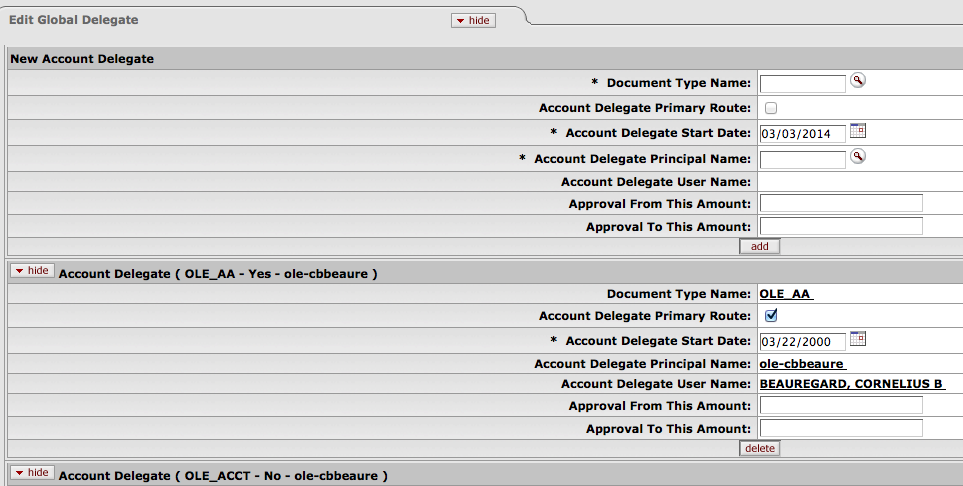
Tip
The Advantage of Using a Model as a Starting Point: OLE allows you to add, edit and delete data on the Account Delegate Global document after the items have been populated from the model. Therefore, if you find a model that is close to what you want, you can use it as a starting point for your work.
The Account Delegate Global document contains the Edit Global Delegate tab and Edit List of Accounts tab.
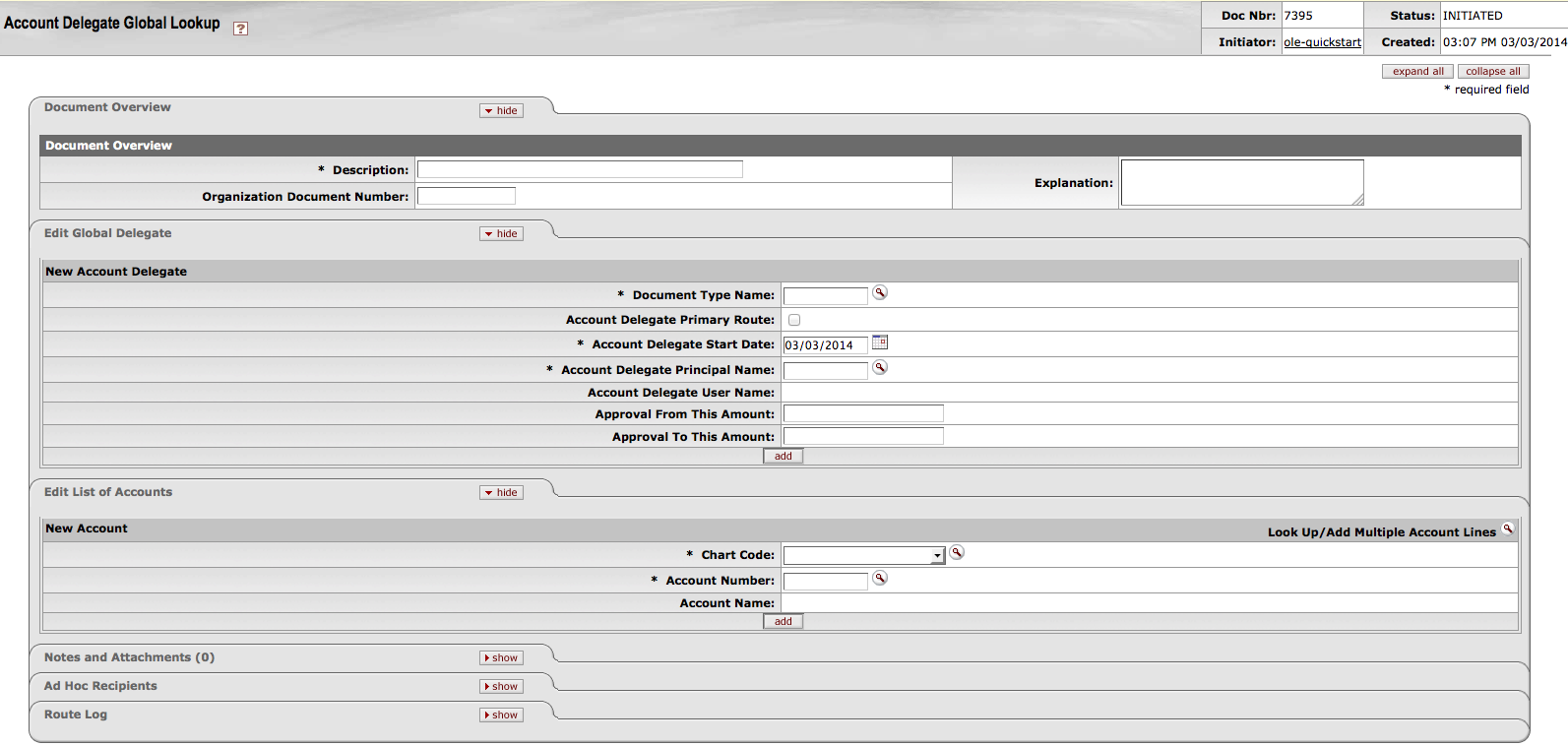 |
The Edit Global Delegate tab works much as the Edit Account Delegate tab of the Account Delegate document works. This tab contains all the non-account attributes that can be modified on this document. The required fields on the Account Delegate Global document are the same as the required fields on the Account Delegate document.
Tip
The Account Delegate Global document does not update existing records; it creates new records which replace any existing records. For example, if 1031400 account has a CREQ (AP Check Request) delegate, and a Account Delegate Global document is submitted for 1031400 that creates a delegate for TF (Transfer of Funds) and DV (Disbursement Voucher) but does not specify one for CREQ, the existing CREQ delegation becomes inactive.
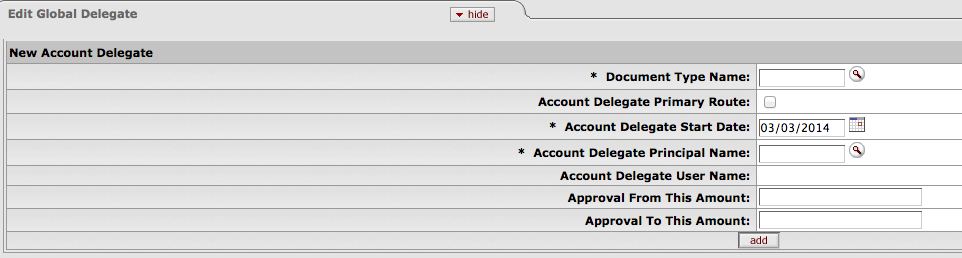 |
Note
For more information about how to complete the Edit Global Delegate tab, see Account Delegate.
There are two ways to populate the accounts that you want to update globally
in the Edit List of Accounts tab. One is by
manually entering or selecting one account at a time from the normal Account lookup  , the other is by using a special multiple value lookup
called the Look Up / Add Multiple Account Lines
, the other is by using a special multiple value lookup
called the Look Up / Add Multiple Account Lines
 to return multiple values.
to return multiple values.
Note
For information about how to use the multiple value lookup, see Multiple Value Lookup on the Guide to OLE Basic Functionality and Key Concepts.
The Account Delegate Global document is subject to the same business rules as the Account Delegate document. In addition, at least one account must be selected on the Edit List of Accounts tab.
The Account Delegate Global document routes to the Chart Manager for every chart represented in the accounts being modified, and then to the University Chart Manager.
Complete the Edit Global Delegate tab.
To add multiple accounts to the Edit List of Accounts tab, click the Look Up / Add Multiple Account Lines lookup
 .
.Enter the desired search criteria to search for the accounts you want to include and click
 .
.Once the result is returned, select check boxes to make your account selection and click . The selected accounts are returned to the Edit List of Accounts tab.
Click submit..
Complete the Edit Global Delegate tab.
To add one account at a time, enter the values or use the Account lookup
 .
.Search for an account and click the
 link associated with the account you want to
select.
link associated with the account you want to
select.Note
For information about field lookup and multiple value lookup, see Field Lookupand Multiple Value Lookup on the Guide to OLE Basic Functionality and Key Concepts.
Click
 to add the account to the list.
to add the account to the list.


