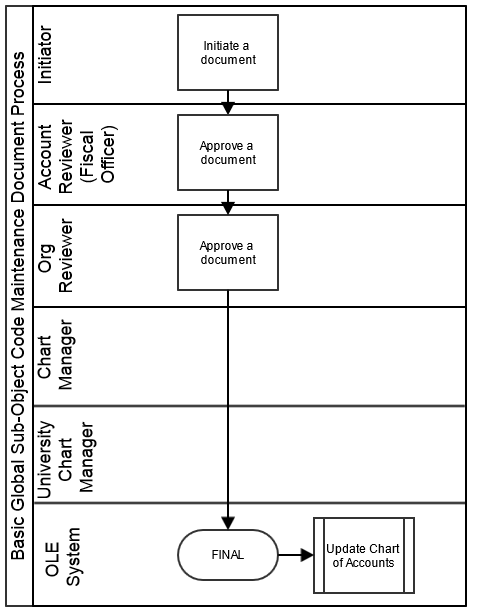>
>  >
>  >
> >
>
Note
For general information about accessing and working with global documents, see Global COA E-Docs.
The Sub-Object Code Global document is used to assign identical attributes to multiple sub-object codes on a single document.
The Sub-Object Code Global document has three unique tabs: Edit Global Sub Object Code, Edit Object Codes, and Edit Accounts. These tabs contain all of the modifiable sub-object code attributes that are not specific to object codes and account numbers.
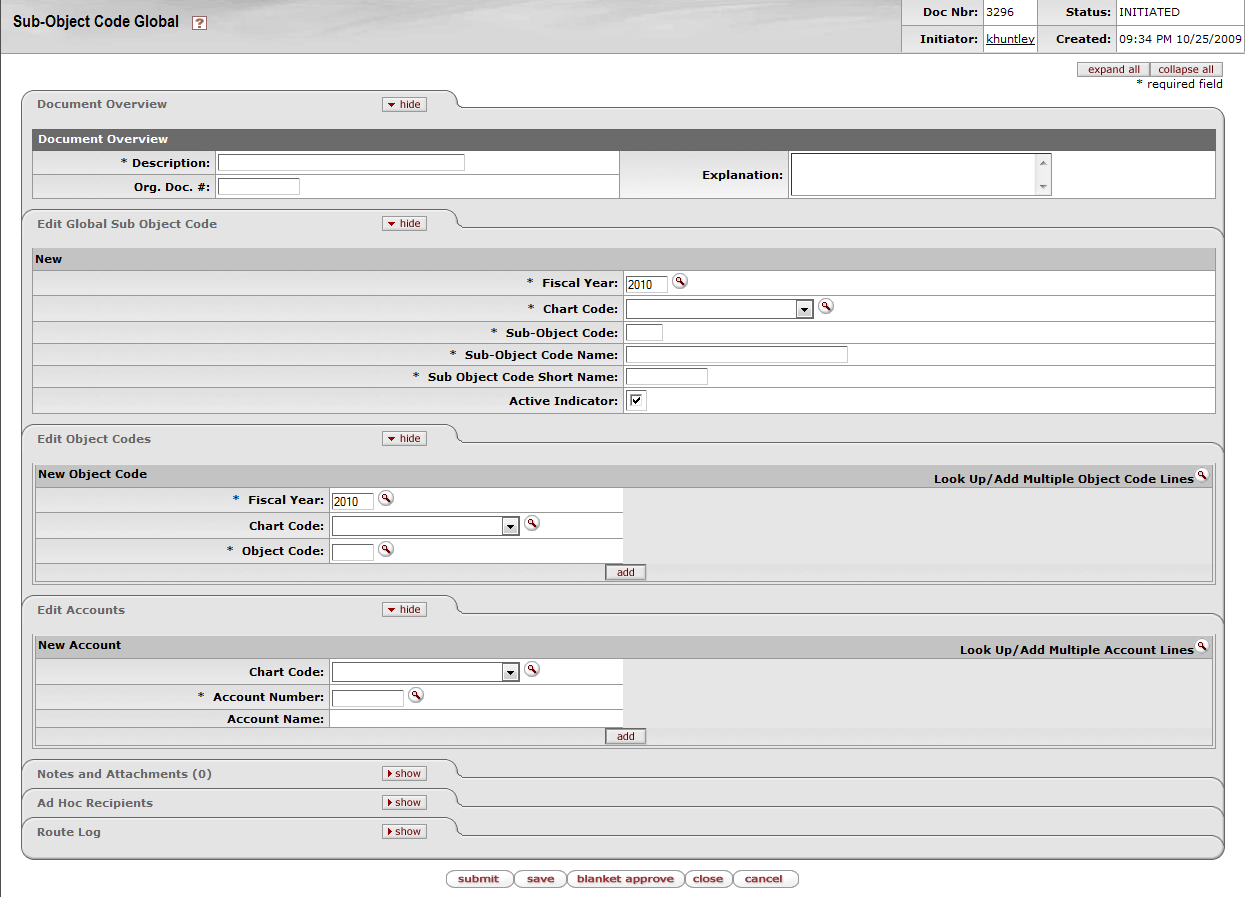 |
The Edit Global Sub Object Code tab works much the same as the Edit Sub Object Code tab of the Sub-Object Code document works. All of the fields on this tab are required. The Sub Object Code Global document can both create new and update existing records.
 |
Note
For more information about how to complete the Edit Global Sub Object Code tab, see Sub-Object Code.
In the Edit Account tab,
specify the chart and object codes that the sub-object code belongs to. There
are two ways to populate the object codes in the Edit
Object tab. One is by manually entering or selecting one object
code at a time from the normal Object Code
lookup  , the other is by using a special multiple value lookup
called the Look Up / Add Multiple Object Code
Lines
, the other is by using a special multiple value lookup
called the Look Up / Add Multiple Object Code
Lines
 to return multiple values.
to return multiple values.
 |
In the Edit Account tab,
specify the chart and account that the sub-object code belongs to. There are two
ways to populate the accounts that you want to select in the Edit Account tab. One is by manually entering or
selecting one account at a time from the normal Account lookup  , the other is by using a special multiple value lookup
called the Look Up / Add Multiple Account Lines
, the other is by using a special multiple value lookup
called the Look Up / Add Multiple Account Lines
 to return multiple values.
to return multiple values.
 |
Note
For information about how to use the multiple value lookup, see Multiple Value Lookupon the Guide to OLE Basic Functionality and Key Concepts.
The Global Sub-Object Code document is subject to the same business rules as the Sub-Object Code document. In addition, at least one account must be selected on the Edit Accounts tab and one object code must be selected on the Edit Object Code tab.
Complete the Edit Global Sub Object Code tab.
To add multiple object codes to the Edit Object Codes tab, click Look Up / Add Multiple Object Lines lookup
 .
.Enter the desired search criteria to search for the object codes you want to include and click
 .
.After the result is returned, select check boxes to make your object code selection and click
 . The selected accounts are returned to the
Edit Object Codes tab.
. The selected accounts are returned to the
Edit Object Codes tab.To add multiple accounts to the Edit Accounts tab, click the Look Up / Add Multiple Account Lines lookup
 .
.Enter the desired search criteria to search for the accounts you want to include and click
 .
.After the results are displayed, select check boxes to make your account selection and click
 . The selected accounts are returned to the
Edit Account tab.
. The selected accounts are returned to the
Edit Account tab.Click
 .
.
Complete the Edit Global Sub-Object Code tab
To add one object code at a time, enter the values or use the Object Code lookup
 .
.Search for an object code and click the
 link associated with the object code you want
to select.
link associated with the object code you want
to select.Click
 to add the object code to the list.
to add the object code to the list.Repeat steps 2 through 4 until you have selected all of the object codes.
To add one account at a time, enter the values or use the Account lookup
 .
.Search for an account and click the
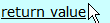 link associated with the account you want to
select.
link associated with the account you want to
select.Click
 to add the object code to the list.
to add the object code to the list.Repeat steps 2 through 4 until you have selected all of the accounts.
Click
 .
.
Note
For information about field lookup and multiple value lookup, see Field Lookup and Multiple Value Lookup on the Guide to OLE Basic Functionality and Key Concepts.