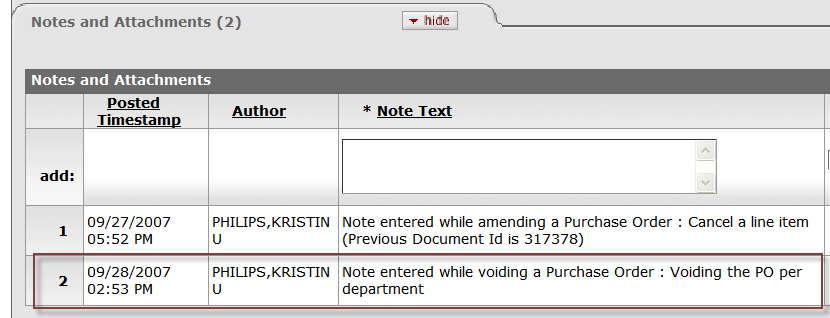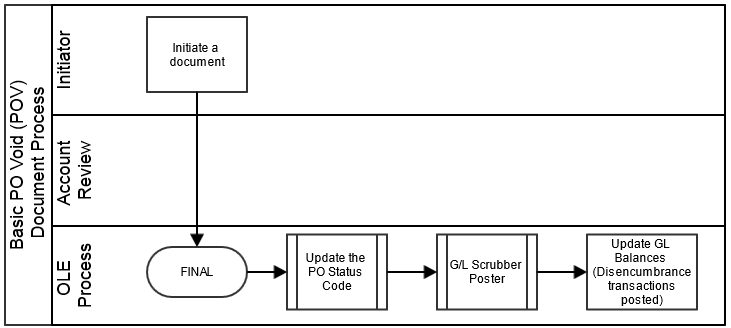If a PO has been fully approved and transmitted to the vendor and no payments have been processed, the Void Order (POV) document allows you to cancel the PO and disencumber all related items. You must enter a reason when initiating the PO void.
Note
The void order button is displayed on a PO only if no payments have been processed against it.
When a PO is voided, the system creates a PO Void (POV) document based on the existing PO. The document layout of the POV document is identical to that of the original PO, with an additional notation regarding the status in the Document Header. A notation also displays at the top of the PO document, such as 'Warning: There is a pending action on this Purchase Order.'
Note
For information about the fields on this document, see “Document Layout” under Purchase Order.
When the POV document is successfully submitted, the General Ledger Pending Entries tab displays the transactions that will disencumber the total funds associated with this PO. This document reverses the encumbrances that were created by the purchase order.
 |
Note
For information about the fields on this tab, see “Document Layout” under Purchase Order.
Search for the PO you want to void from the PO search screen and open the PO.
Click
 to cancel the PO.
to cancel the PO.Enter the reason for voiding the PO. There are two options for entering this reason: choosing a Cancellation Reason from the drop-down list (required), and typing a free-text cancellation note (optional).

Click
 .
.The system displays this message:
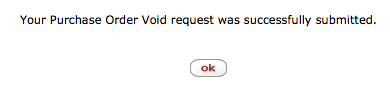
Click
 .
.The system displays the Select/Acquire tab.