 >
>  >
>  >
>  >
>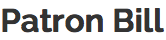
Patron bills for overdue fines and replacement fees are generated automatically by the system through check-in and renewal transactions using information from loan transaction records, calculated based on information from the Circulation Policy Set governing the loan, and sent to patrons using their preferred delivery method. Patron bill information is stored in the system; the formatted bill as delivered to the patron is not. Operators can also manually create patron bills.
Note
Fine rates and replacement fees will be configured locally. By setting fine rates and replacement fees to null or zero, libraries can opt to NOT automatically create these patron bills.
You may alternatively access Patron Bills via the Patron search screen.
From the Deliver tab, under the Patron submenu, click Patron Bill to enter the lookup screen.
Enter the Patron's ID or search for the patron by name.
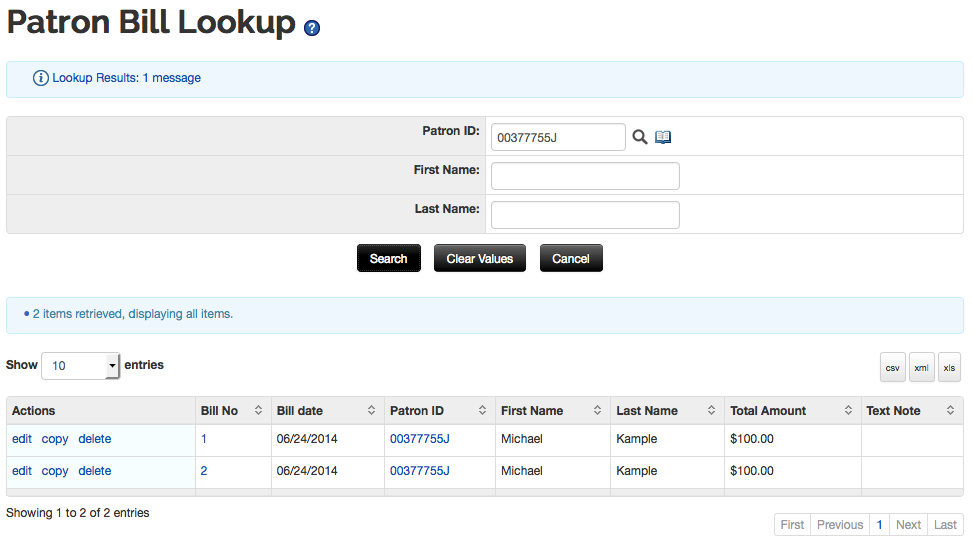 |
Click the bill number of the bill you wish to view. A popup box will appear with some information about the bill. Click details to view more information including item and transaction information and notes.
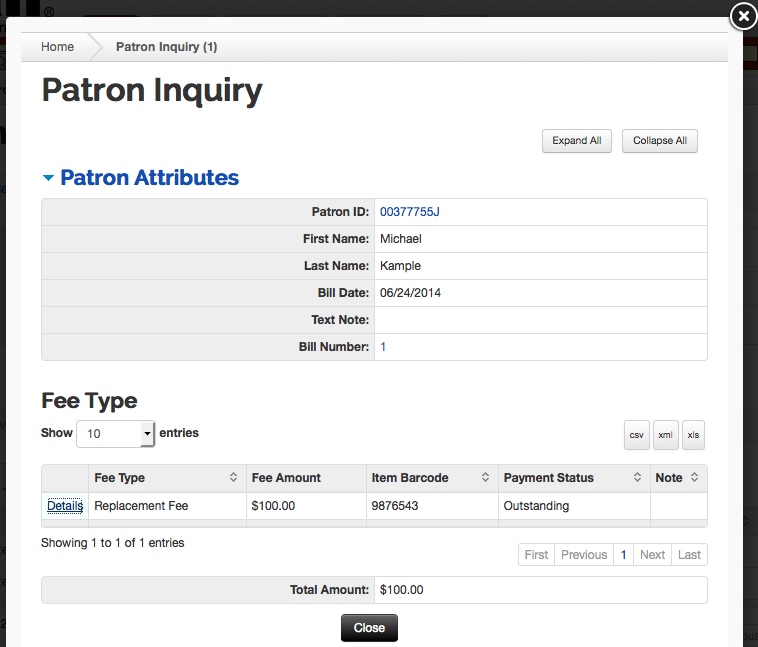 |
Patron bills for replacement and other fees can also be created manually by duly authorized operators using locally-defined fee types, e.g., rentals, copying, etc. and then be delivered to patrons. To do so, click Create Bill on the Patron search screen.
Note
To pay a patron bill, you must click Patron Bill from the Patron Lookup Screen. For information about paying the bill, see Patron Bill.
 |
 |
The Patron Bill Payment document includes the Patron Section, Patron Bill Section, Fee Type Section and Total Amount tabs in addition to the standard tabs that display at the bottom of OLE documents.
Note
For more information about the standard tabs, see Standard Tabs on the Guide to OLE Basic Functionality and Key Concepts.
The Patron tab is used to identify the patron who has accumulated an overdue fine. It is automatically populated with the name(s) of the individual.
 |
The Patron Bill Section
 |
Patron Bill Section Tabs Definitions
|
Title |
Description |
|
Date |
Required. Date/time a payment was recorded |
|
Text Note |
Free text field to enter information regarding the payment transaction |
The Fee Type Section tab contains the fee information pertaining to the bill. When adding lines to Fee Type Section, enter information and then select the add button.
 |
Fee Type Section Tabs Definitions
|
Title |
Description |
|
Fee Type |
Required. Choose the fee type from the drop down list. Examples include Overdue, Replacement and Service but these may be locally configured. |
|
Fee Amount |
Required. Enter the monetary amount for any individual fee. |
|
Item Barcode |
Enter the item barcode for the loaned item
liable for an overdue fine or replacement fee or search for it
from the Item lookup |
|
Payment Status |
Choose the status of the payment from the drop down list. |
|
Note |
Optional. Enter a note about the fee. NoteThere is a 500 character limit on this note field. |
|
Action |
Click add to add the fee to the patron bill. |
Once the fee has been added, the Details can be expanded to see the title, author, and other pertinent information about the item.
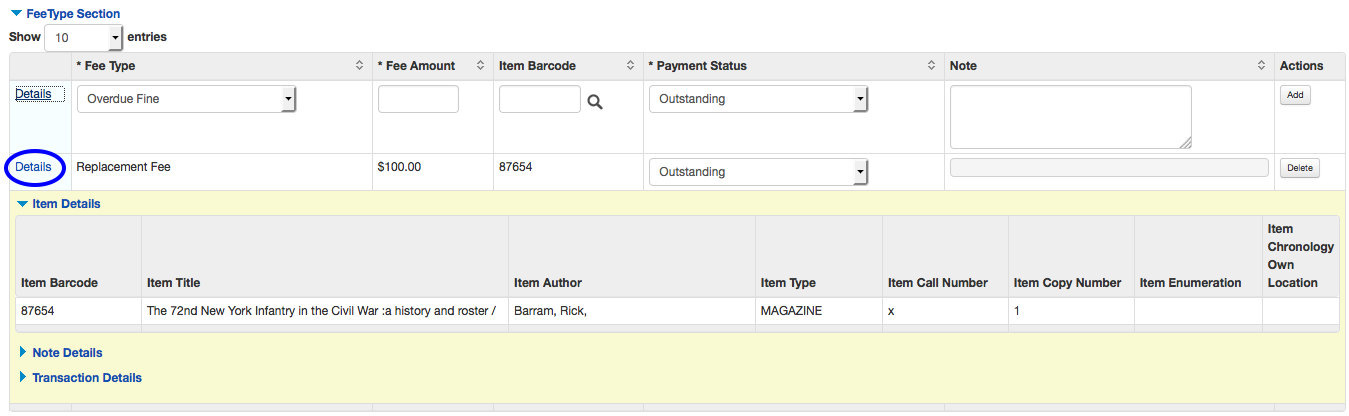 |
If you create multiple fees on a patron’s bill, the system calculates the total amount.
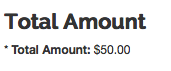
An operator can create a bill manually online by charging any fee.
If an item in a check-in transaction is found to be overdue, the system creates an overdue fine patron bill at check-in, using the applicable values in the appropriate Circulation Policy Set. This bill is then delivered automatically to the patron provided the total amount meets the locally-determined threshold amount. Replacement fee bills are generated by a batch program for those items that are overdue and have received a maximum number of overdue notices.



