 >
>  >
>  >
>  >
> 
The Group document allows you to associate persons, roles or other groups with each other in order to assign the same role to all group members.
Groups have no inherent permissions or responsibilities of their own. Only by associating a group with a role do the members of that group become associated with permissions and responsibilities.
The Group document includes Document Overview, Overview, Definitions and Assignees tabs.
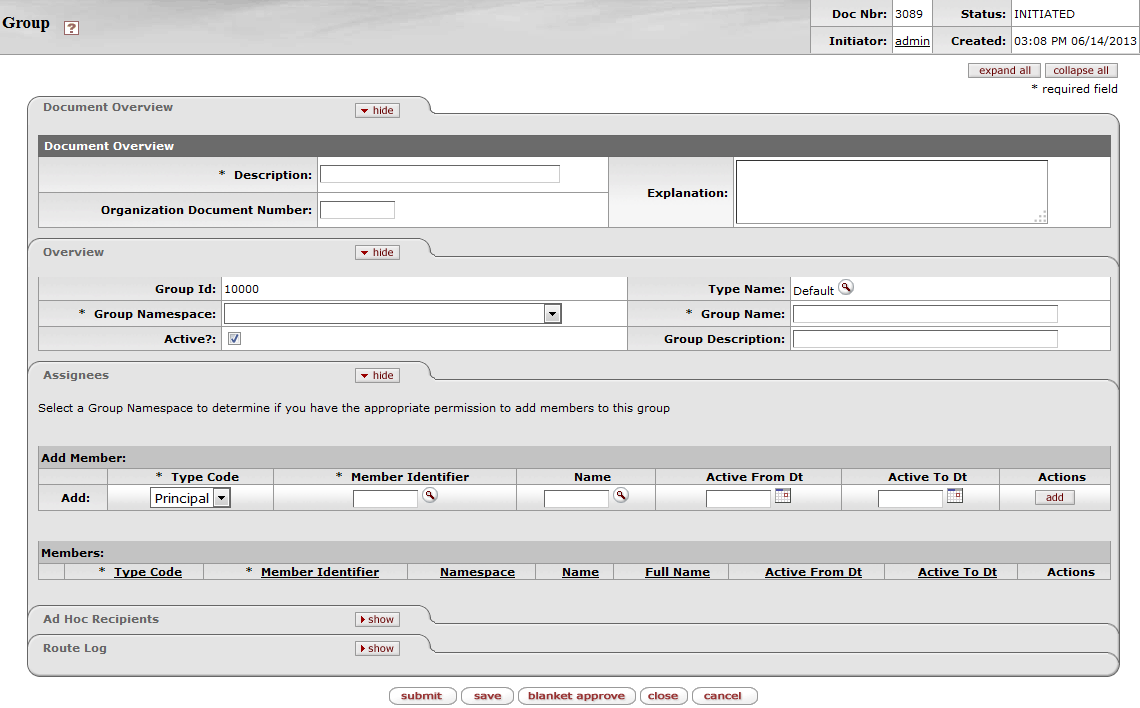 |
This tab identifies the group with a unique system-assigned ID number, a namespace and a name. Each group also has a type that specifies any qualifiers that this group might require.
 |
Overview tab definition
|
Title |
Description |
|
Group ID |
Display only. The unique system-assigned ID number that identifies this group. The system completes this field when you submit the document. |
|
Type Name |
Required. The type of definitions that will be associated with this group. Some group types, such as the Default Type, require no definitions to be collected. NoteWhen creating a new group, you must select the Type before the system can generate the document. See below. |
|
Group Namespace |
Required. An indicator that associates the group with a particular application and module. |
|
Group Name |
Required. The common descriptive name by which this group is known. |
|
Active |
Check this box to indicate that this Group is active and is a valid choice for assigning to roles. Uncheck the box to indicate that this group is inactive (no longer valid when making role assignments). |
|
Group Description |
Additional description field for the group. |
When you click the lookup button  , the system displays the KIM Type Lookup screen. You
must search for and select an existing Type in order for the system to
generate a new Group document.
, the system displays the KIM Type Lookup screen. You
must search for and select an existing Type in order for the system to
generate a new Group document.
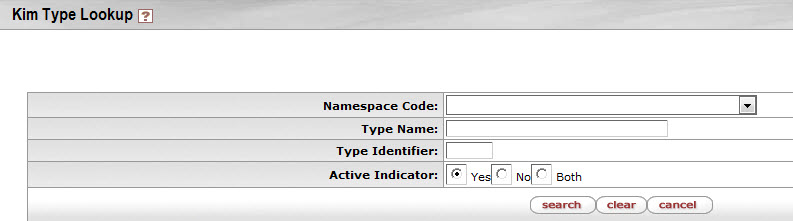 |
This lookup is used whenever you create a new group or role. The search definitions are explained below.
KIM Type Lookup definition
|
Title |
Description |
|
Namespace Code |
Optional. Select the code identifying the application and module this KIM type pertains to. |
|
Type Name |
Optional. Enter the name identifying this KIM type. |
|
Type Identifier |
Optional. Enter the unique system-assigned identifying number for this KIM type. |
|
Active Indicator |
Required (defaults to 'Yes'). Change the default selection to view KIM types that are inactive or are both active and inactive. |
The display of search results includes the same fields as the Lookup screen. To select the type you want to use for your new group, click the return value link for it.
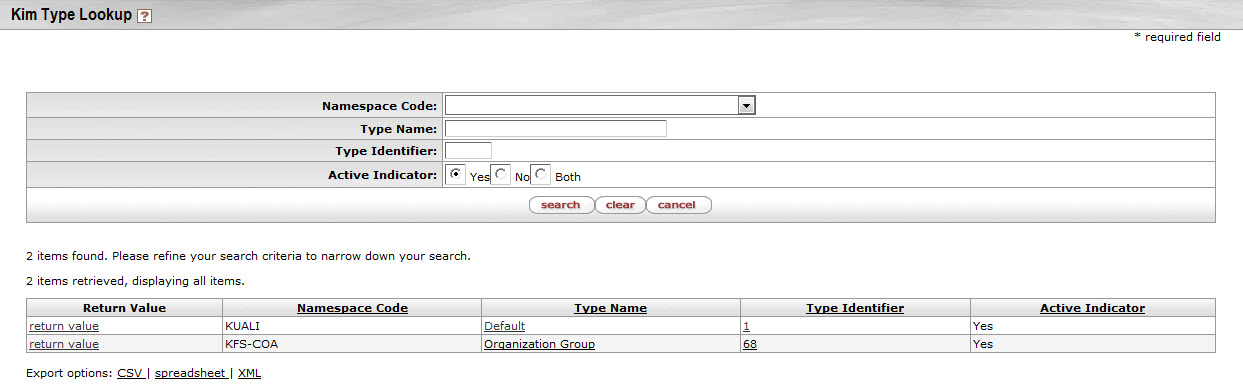 |
This tab contains any definitions specific to this group's type. For example, if a group has a type of Chart and Organization, this tab will record the Chart and Organization values that are specific to this group. In the example below a Chart Code and Organization Code are required for establishing groups of this type.
 |
This tab contains the members who belong to this group. It can also be used to add new members or edit the values associated with existing members.
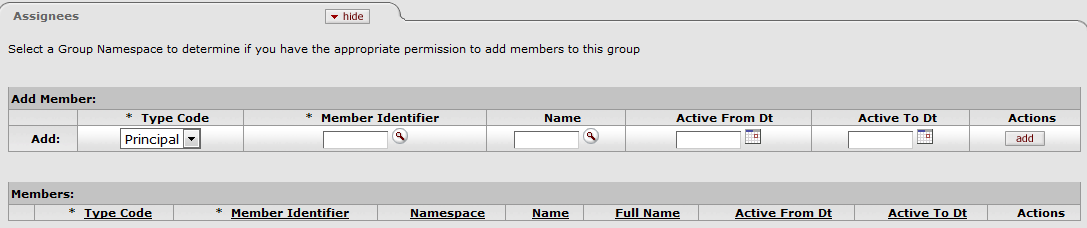 |
Assignees tab definition
|
Title |
Description |
|
Type Code |
Required. Select the type of member you are adding to this group. Group members can be principals (as defined on the Person document), roles or other groups. |
|
Member Identifier |
Required. Enter the ID that identifies
the member you are adding or use the lookup |
|
Name |
Display only. Displays the name of the member you've selected. |
|
Active From Dt |
Optional. To specify the earliest date on which this member is to be considered a valid member of this group, enter a From Date. |
|
Active To Dt |
Optional. To specify a date on which this member is no longer to be considered a valid member of this group, enter a To Date. NoteNote that you cannot delete or inactivate group members. To remove a member from a group enter an Active To Date. |
|
Actions |
Click the Add button to add this member to the group. |


