 >
>  >
>  >
>  >
>  >
> 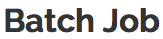
The Batch/Scheduled Jobs document allows users to edit the cron expression that specifies when the particular job should be scheduled. This interface is only for OLE-created jobs (Circulation jobs for example) and not KFS-inherited jobs. To learn more about each of the jobs available in Deliver, see Batch Processes in the OLE Guide to Deliver Module
You cannot create a new document. You must search for a job and choose to edit it from the search results.
Tip
Enter a blank search to see all available jobs and their cron expressions.
 |
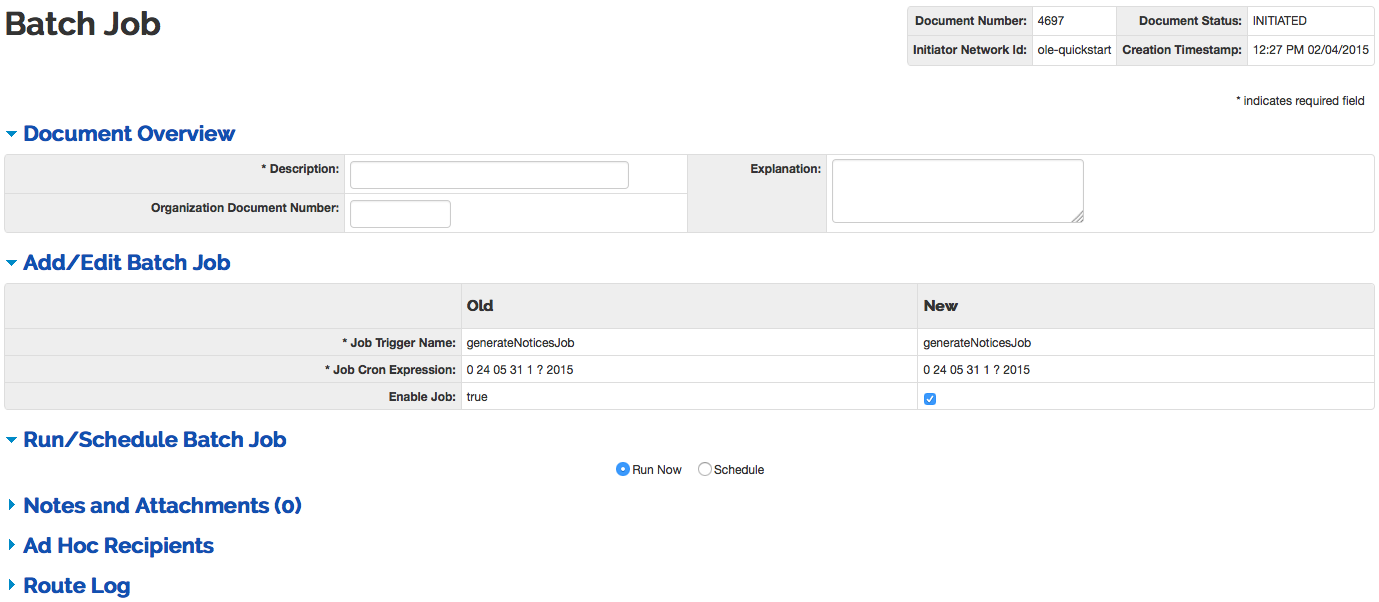 |
This screen includes unique Add/Edit Batch Job and Run/Schedule Batch Job tabs in addition to the standard tabs that display on OLE document screens.
Note
For more information about the standard tabs, see Standard Tabs on the Guide to OLE Basic Functionality and Key Concepts.
 |
The Batch Job document includes the Add/Edit Batch Job tab. The system automatically enters data into both the Old and New sections in this tab.
Add/Edit Batch Job definition
|
Title |
Description |
|
Job Trigger Name |
Display Only. The name of the batch job that needs to be scheduled. |
|
Job Cron Expression |
Display Only. The cron expression for when the job is scheduled to run. |
|
Enable Job |
Check the box to allow the job to run. |
 |
The Batch Job document includes the Run/Schedule Batch Job tab.
Click Run Now and Submit to start the job. Click Schedule to choose a date and time to start the job. Choosing Schedule opens a new tab:
 |
You have two options to schedule your batch job.
Click Provide Cron Expression and enter the Cron Expression. See Job CRON Expression - controlling the frequency/schedule of job execution below for assistance entering the Expression

Click Schedule to enter a specified date or recurring dates for the batch job to run.

You may also choose the radio button Schedule to manually enter when the job should occur. You will have two options:
One Time: Enter the date or search for it from the calendar icon
 and time for the job to begin.
and time for the job to begin.
Recurring: Select the schedule type Daily, Weekly or Monthly.
If you selected the Schedule Type Daily, enter the time for the job to begin.

If you selected the Schedule Type Weekly, enter the time for the job to begin and check the box for the days of the week that the job should run.
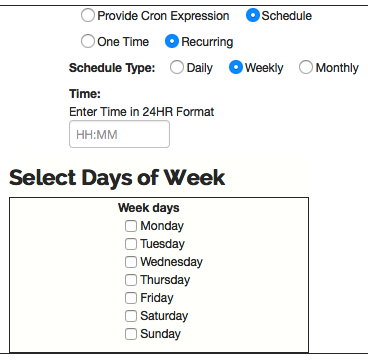
If you selected the Schedule Type Monthly, enter the time for the job to begin, select the calendar date (for example, 23 for the 23rd day of each month), and enter the number of months that should elapse before the job runs again (for example, you may set the job to run every 3 or 6 months).
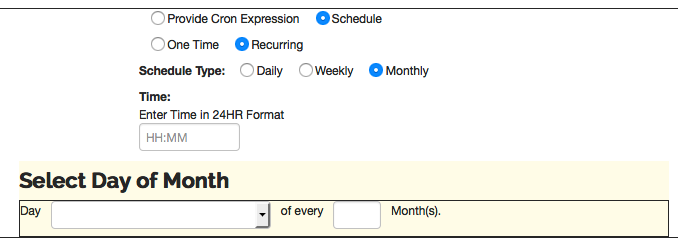
Once your schedule has been determined, click  .
.
If you have selected the generateOnHoldNoticeJob, an additional tab will be available. Pick up Location allows you to regulate the printing or electronic transmission of Deliver notices by Circulation Location/Library Name if desired.
 |
Select the Pick-up Location from the drop down list. The list will only include locations for which you are authorized.
Note
OLE uses the Quartz Job Scheduler as its authority on Cron expressions.
CRON enables users to schedule jobs to run periodically at certain times or dates. A CRON expression is a string comprised of 5 or 6 fields separated by white space that represents a set of times, normally as a schedule to execute some routine.
Example:
0 15 10 * * ?
0/2 0 12 * * ?
CRON Field definition
|
Field Placement |
Description |
|
First Field |
Represents seconds. The allowed values are 0-59. Example: 2 0 12 * * ? - This will fire the job at 12:00:02 PM every day. 0/2 0 12 * * ? - This will fire the job every 2 seconds from 12:00:00 PM to 12:00:58 PM every day. |
|
Second Field |
Represents minutes. The allowed values are 0-59. Example: 0 5 12 * * ? - This will fire the job at 12:05 PM every day. 0 0/5 12 * * ? - This will fire the job every 5 minutes from 12:00 PM to 12:55 PM every day. |
|
Third Field |
Represents hours. The allowed values are 0-23. Example: 0 5 10 12 * * ? - This will fire the job at 12:05 PM every day. 0 5 12,18 * * ? - This will fire the job every 5 minutes from 12:00 PM to 12:55 PM and from 6:00 PM to 6:55 PM every day. |
|
Fourth Field |
Represents days of the month. The allowed values are 1-31. Example: 0 5 10 12 * * - This will fire the job at 10:05 AM on the 12th day of every month. 0 0 12 1/5 * ? - This will fire the job at 12:00 PM every 5 days every month, starting on the first day of the month. |
|
Fifth Field |
Represents months. The allowed values are 1-12 or JAN-DEC. Example: 0 11 11 11 11 ? or 0 11 11 11 NOV ? - This will fire the job at 11:11 AM on November 11th of each year. |
|
Sixth Field |
Represents days of the week. The allowed values are 1-7 or SUN-SAT. Example: 0 10,44 14 ? 3 WED or 0 10,44 14 ? 3 4 - This will fire the job at 2:10 PM and 2:44 PM on every Wednesday in the month of March. 0 10,44 14 ? 3 WED-FRI - This will fire the job at 2:10 PM and 2:44 PM from Wednesday to Friday each week during the month of March. |
Special Character definition
|
Special Character |
Description |
|
'*' |
Represents all possible values. Example: 0 0 12 * * ? - This will fire the job at 12:00 PM every day of every month in each year. |
|
'?' |
Represents no specific value for the particular field. Example: 0 0 12 * * ? - This will fire the job at 12:00 PM every day of every month in each year irrespective of the day in a week. |
|
'-' |
Represents the range of values for a corresponding field. Example: 0 0 14 ? * WED-FRI - This will fire the job at 2:00 PM from Wednesday, Thursday, and Friday of every week. |
|
'/' |
Represents incremental values specified to the field Example: 0 0 0/2 * * ? - This will fire the job every 2 hours starting at 12 AM. |
|
'L' |
Represents the last value in the specified field. This character is only allowed in the fourth and sixth field. Example: 0 15 10 ? * 6L - This will fire the job at 10:15 AM on the last Friday of every month. 0 15 10 L * ? - This will fire the job at 10:15 AM on the last day of every month. |
|
'#' |
Represents the "nth" XXX day of the month. This character is only allowed in the sixth field. Example: 0 15 10 ? * 6#3 - This will fire the job at 10:15 AM on the third Friday of every month. 0 15 10 ? * 4#5 - This will fire the job at 10:15 AM on the fifth Wednesday of every month. Note that if there is not a fifth Wednesday, the job will not fire. |


