 >
>  >
>  >
> 
The Search for Batch screen allows you to find batches of payments submitted to the PDP and allows you to view the individual payments associated with these batches.
The Search for Batch screen is restricted to users with the OLE-PDP Customer Contact, OLE-PDP Manager or OLE-PDP Processor role.
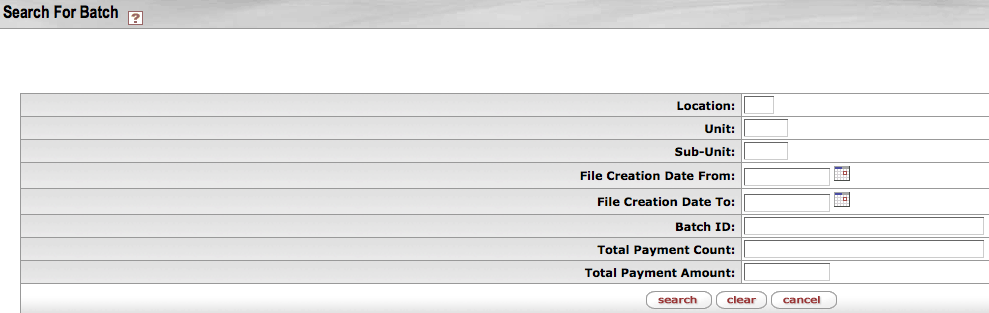 |
Batch Lookup Fields
|
Title |
Description |
|
Location |
Optional. Enter the location of the PDP customer associated with the batch you want. |
|
Unit |
Optional. Enter the unit code of the PDP customer associated with the batch you want. |
|
Sub-Unit |
Optional. Enter the sub-unit code of the PDP customer associated with the batch you want. |
|
File Creation Date From |
Optional. Enter the earliest date that files in the batch were created. If searching by date, you must enter at least one of the following: Chart, Unit or Sub-Unit. |
|
File Creation Date To |
Optional. Enter the latest date that files in the batch were created. If searching by date, you must enter at least one of the following: Chart, Unit or Sub-Unit. |
|
Batch ID |
Optional. Enter the unique ID number identifying the batch you want. |
|
Total Payment Count |
Optional. Enter the number of payments included in the batch you want. |
|
Total Payment Amount |
Optional. Enter the total dollar amount of payments in the batch you want. |
After a successful search retrieves a batch, you can view detailed information about payments within the batch by clicking its Batch ID.
 |
The system displays the Search for Payment lookup, where a list of payments with this Batch ID is displayed. To access details about a specific payment, click on the appropriate document's source number.
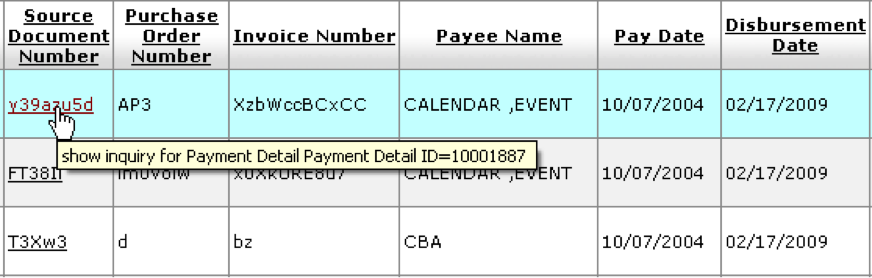 |
Authorized users may take actions on a batch by using the links available in the Actions column on the Search for Batch lookup results.
Note
Batches may be placed on hold only if none of the associated payments have been disbursed.
Placing a batch on hold prevents all payments that are part of this batch from being selected for formatting. This is a reversible action.
Users with the OLE-PDP Manager role may place a batch on hold or remove a hold from a batch.
Search for the batch and click the Hold link.

Enter a note indicating why this batch is being placed on hold.
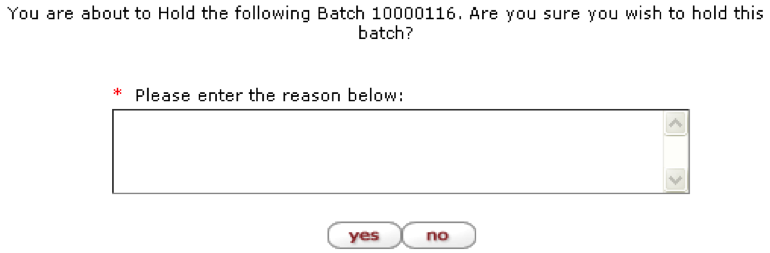
Click Yes
If a batch is currently on hold, follow the steps noted above to remove the hold, but click the remove hold link.
All the payments in a batch may be canceled if no payments in that batch have been formatted yet. Canceling a batch prevents it from being included in formatting.
Note
Canceling a batch cannot be undone.
Users with the OLE-PDP Manager role may cancel a batch.
Search for the batch and click the Cancel link.
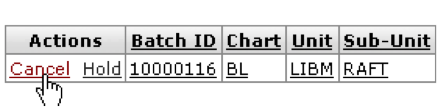
Enter a note indicating why this batch is being canceled.

Click Yes


