 >
> >
>  >
>  >
> 
OLE offers a customized document search for E-Resources. Once you have opened the E-Resource Search, perform a search to find the record you wish to modify.
Note
For information about Search By fields that are specific to E-Resources, see the E-Resource's “Document Layout” .
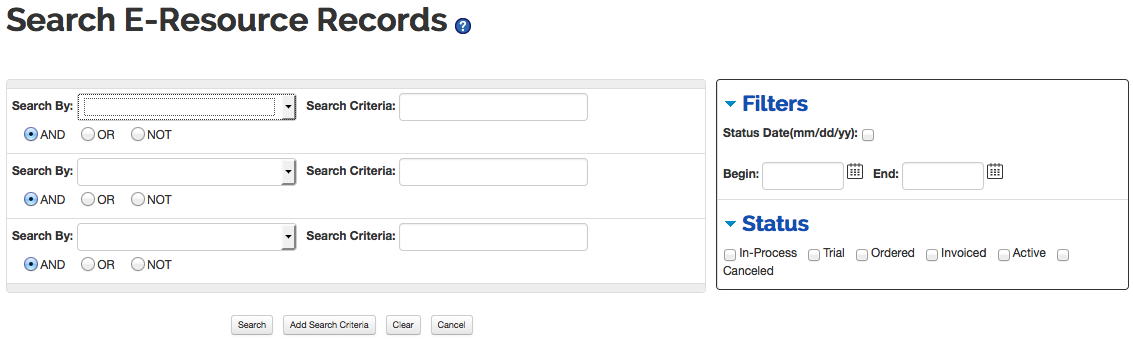 |
You may select your desired search fields using the Search by drop-down and enter search term(s) in the Search Criteria boxes. Searches across multiple fields can be combined using Boolean operators as needed. You may also filter by dates and statuses using the box on the right side of the screen. Search results appear below the Search boxes. The Add Search Criteria button can be used if you need to use more than 3 search criteria.
Note
As of 1.6, the search is performing a begins with search. You may use the ‘*’ character as a wildcard before and / or after any search term(s) you enter. See Using Special Characters in search on the Guide to OLE Basic Functionality and Key Concepts.
 |
Results will be sorted by E-Resource Record Name. You may display 10, 25, 50, or 100 E-Resource Record entries at one time. Additionally, you may further refine your search from the search bar above the results.
Click a Doc ID to open an E-Resource record.


