 >
>  >
>  >
> 
The Search for Payment lookup allows you to find individual payments in the PDP by searching on a variety of search criteria. Search results display identifying information including the disbursement date, type, status and number. You may select individual payments from the search results to view additional detail information.
The Search for Payment screen is restricted to users with the OLE-PDP Customer Contact, OLE-PDP Manager or OLE-PDP Processor roles.
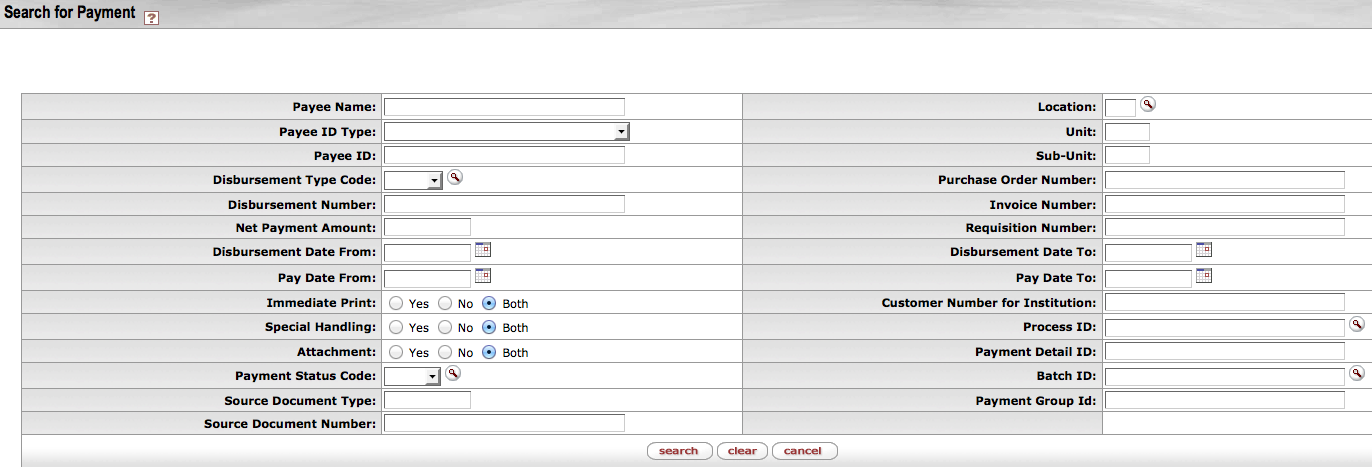 |
Search for Payment Fields definition
|
Title |
Description |
|
Payee Name |
Optional. Enter the name of the payee associated with this disbursement. |
|
Payee ID Type |
Optional. Specify the type of payee ID that is entered in the Payee ID field below. Examples include 'Employee ID,' 'Social Security Number' and 'Vendor Number.' |
|
Payee ID |
Optional. Enter the ID number associated with this payee. |
|
Disbursement Type Code |
Optional. Specify the type of disbursement you want to search for. Options include 'Check' and 'ACH.' |
|
Disbursement Number |
Optional. Enter the PDP-assigned disbursement number for the payment. |
|
Net Payment Amount |
Optional. Enter the dollar amount of the total payment. |
|
Disbursement Date From |
Optional. Enter the earliest disbursement date for the payment. |
|
Pay Date From |
Optional. Enter the earliest pay date for the payment. |
|
Immediate Print |
Optional. Select 'yes' to include payments flagged for immediate payment or 'no' to exclude the flagged payments. Choose 'Both' if you want your search to return results regardless of whether or not they're marked for immediate printing. |
|
Special Handling |
Optional. Select 'yes' to include payments flagged for special handling or 'no' to exclude these payments. Choose 'Both' if you want your search results to include payments regardless of whether or not they're marked for special handling. |
|
Attachment |
Optional. Select 'yes' to include payments flagged as having attachments or 'no' to exclude those payments. Choose 'Both' if you want your search results to include payments regardless of whether they're marked as attachments. |
|
Payment Status Code |
Optional. Select a payment status from the list to restrict your results to payments currently in that status. Status options include: CDIS--Cancel Disbursement: The Payment has been canceled after formatting. CPAY--Cancel Payment: The payment has been canceled before formatting. EXTR--Extracted: Checks go immediately to this status when formatted. ACH Payments go to this status after they are processed out of 'Pending ACH' status. FORM--Selected for Format: Normally this is a transitional status. If a format process fails, payments selected by that process will be assigned this status for easy identification. HELD--Held: The payment has manually been placed on hold and will undergo no further status changes until the hold is removed. HTXA--All Held for Tax: This status is only used for Payment Searches. Selecting this status will return results with any Held for Tax status listed below. HTXB--Held for Tax (NRA - Empl): The payment is currently held for further review because the payee is identified as both an Employee and a Non-Resident Alien. HTXE--Held for Tax (Employee): The payment is currently held for further review because the payee is identified as an Employee. HTXN--Held for Tax (NRA): The payment is currently held for further review because the payee is identified as a Non-Resident Alien. OPEN--Open Payment: The payment has been uploaded to the PDP but has not yet been formatted. PACH--Pending/ACH: ACH payments go to this status when formatted. They move to Extracted status after the pdpExtractAchPaymentsJob is run. PCHK--Pending/Check: Check payments go to this status after being formatted. They move to Extracted status after the pdpExtractChecksJob batch job is run. Note that in the base configuration this job runs immediately upon execution of a format process. |
|
Source Document Type |
Optional. Enables you to search by a code that uniquely identifies a type of financial document in the OLE system. This field may be supplied in the customer's file or may be fed into the PDP directly by documents such as the Disbursement Voucher or Payment Request. |
|
Source Document Number |
Optional. An identifying number from the source system for this payment. For payment requests this number is the payment request number; for disbursement vouchers it is the OLE document number. Other source systems provide source document numbers specific to that system. |
|
Chart |
Optional. Enter the chart code of the PDP customer associated with the payment. Note that this field will also accept Campus Code values. Campus code values should be used for customers associated with disbursement voucher and PURAP payments. |
|
Unit |
Optional. Enter the unit code assigned to the PDP customer associated with the payment. |
|
Sub-Unit |
Optional. Enter the sub-unit of the PDP customer associated with the payment. |
|
Purchase Order Number |
Optional. Enter a Purchase Order Number to find payments related to that OLE document. |
|
Invoice Number |
Optional. Enter a vendor invoice number to find payments related to that invoice. |
|
Requisition Number |
Optional. Enter a requisition number to find payments related to that OLE document. |
|
Disbursement Date To |
Optional. Enter the latest disbursement date for the payment. |
|
Pay Date To |
Optional. Enter the latest pay date for the payment. |
|
Customer Number For Institution |
A unique ID number that identifies your institution for this payee. |
|
Process ID |
Optional. Allows you to restrict your search to a particular batch of checks or ACH payments that have been formatted in the PDP. All payments formatted at the same time share the same Process ID. |
|
Payment Detail ID |
Optional. Allows you to search by the unique ID number that identifies this payment within a batch in the PDP. |
|
Batch ID |
Optional. Enables you to search by the batch ID assigned when this payment was uploaded as part of a PDP batch by the customer. |
|
Payment Group ID |
Optional. Enables you to search by a unique ID assigned when this payment was uploaded. All payments included in the same group in the customer's file will be assigned the same payment group ID. |
After a successful search retrieves a payment, you can view additional detailed information about it by clicking the payment's source document number.
 |
Clicking the source document number opens the Payment Detail Inquiry screen for the payment. This screen includes several tabs that display information related to this payment. The tabs include Summary, Batch, Payment, Payee, Account Detail, BankInfo, History and Notes.
Each Tab is explained below. All fields are display-only.
The Summary tab contains basic payment information that identifies the payee and information associated with the payment in the source system.
 |
Summary Tab definition
|
Title |
Description |
|
Number of Payments in the Payment Group |
Display-only. Displays the number of payments grouped together into a single payment to this payee. Customers may choose to group more than one payment together in the files they submit to the PDP. To access a separate Payment search that includes only payments in this same group, click the number displayed here. |
|
Number of Payments in this Disbursements |
Display-only. Displays the number of payments to this payee that were included in the disbursement. This number displays only if payment has been disbursed. The PDP tries to combine payments to the same payee when disbursements are made. |
|
Payee Name |
Display-only. Displays the name of the payee. |
|
Payee ID Type |
Display-only. Identifies the type of payee ID number, such as 'Employee ID,' 'Social Security Number' or 'Vendor Number. |
|
Payee ID |
Display-only. Displays the unique ID number for this payee. |
|
Source Document Number |
Display-only. Displays the document number that uniquely identifies this payment in the source system that provided the information to the PDP. |
|
Purchase Order Number |
Display-only. If this payment is associated with an OLE purchase order, displays the purchase order number. |
|
Invoice Number |
Display-only. If this payment is associated with an OLE Payment Request document, displays the invoice number. Customers using another purchasing system may also choose to include an invoice number in the payment information they upload to the PDP. |
|
Requisition Number |
Display-only. If this payment is associated with an OLE purchase order, displays the associated requisition number. |
|
Customer Number for Institution |
Display-only. Displays a unique number that identifies your institution for this payee. |
|
Financial System Document Type Code |
Display-only. Displays a code that uniquely identifies the source document as a particular type of financial document in OLE. |
|
Payment Group ID |
Display-only. A unique system-generated number assigned to a payment group. |
|
Customer |
Display-only. Identifies the customer ('Chart'-'Unit'-'Sub-Unit') that sent this information to the PDP for disbursement. |
|
Disbursement Type Name |
Display-only. Shows the type of disbursement, if a disbursement has been made for this payment. Options include 'Check' and 'ACH.' Note that this field is blank until the payment has been formatted. |
|
Disbursement Number |
Display-only. Identifies the unique check or ACH number assigned to a payment disbursed in the PDP. Note that this field is blank until the payment has been formatted. |
|
Invoice Date |
Display-only. If the payment was generated in response to a payee invoice (via an OLE Payment Request document), indicates the date of the invoice. Customers who use another purchasing system or who want to include invoice information from another external system may also choose to include an invoice date in their payment files. |
|
Pay Date |
Display-only. Indicates the earliest date on which the payment is to be made. |
|
Disbursement Date |
Display-only. If a disbursement has been made, displays the date of the disbursement. |
|
Payment Status Name |
Display-only. Displays the current status of the payment in the PDP. Examples include 'Open Payment,' Held,' 'Pending/ACH, and 'Extracted.' |
|
Net Payment Amount |
Display-only. Displays the net dollar amount of this payment |
|
Origination Code |
Display-only. Specifies the origination code of the system from which this payment originates. Payments originating from OLE documents will have the OLE origination code. Payments originating in other systems may include an origination code if the customer includes one in their file. |
The Batch tab contains information identifying the PDP batch that this payment is a part of and specifying when actions were taken on that batch and who took those actions.
 |
Batch Tab definition
|
Title |
Description |
|
Batch ID |
Display-only. Displays the unique number associated with the batch of payments of which this payment was a part. All payments uploaded at one time for a particular customer are assigned the same unique Batch ID. |
|
Payment Detail ID |
Display-only. Displays a unique system-generated ID number that identifies this payment in the PDP. |
|
Payment File Name |
Display-only. The full name of the file uploaded to the PDP that included this payment. |
|
File Creation Date |
Display-only. Displays the date and time at which the file that included this payment was created. |
|
File Processed Time |
Display-only. Displays the date and time the file was uploaded to the PDP. |
|
Physical Campus Process Location |
Display-only. If this payment has been formatted, specifies the physical campus associated with the user that formatted it. |
|
Process ID |
Display-only. Displays an ID number assigned when the check or ACH payment was formatted in the PDP. All payments formatted at the same time share the same unique process ID. If the payment has not yet been formatted, this field is blank. |
|
Processor Name |
Display-only. Displays the principal name of the person who formatted this payment in the PDP. If the payment has not yet been formatted, this field is blank. |
|
Process Timestamp |
Display-only. Displays the date and time the payment was formatted in the PDP. If the payment has not yet been formatted, this field is blank. |
|
Submitter Principal Name |
Display-only. Displays the principal name of the person who uploaded this payment to the PDP. |
The Payment tab contains information identifying special attributes of the payment that might affect the way in which it is handled (such as indicating it needs immediate processing or special handling or needs to be sent out with attachments). This tab also includes invoice amount details.
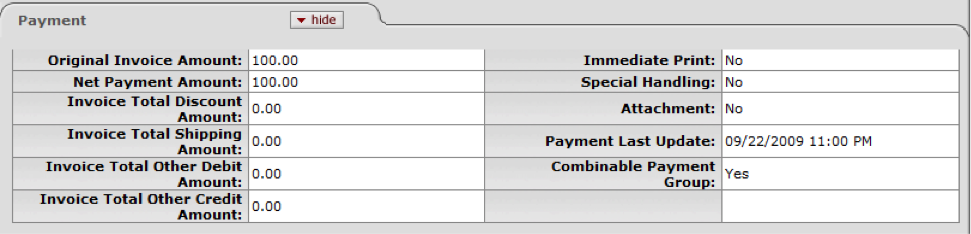 |
Payment Tab definition
|
Title |
Description |
|
Original Invoice Amount |
Display-only. Displays the original amount of an invoice processed on an OLE Payment Request document. |
|
Net Payment Amount |
Display-only. Displays the net dollar amount of the payment. |
|
Invoice Total Discount Amount |
Display-only. Displays the dollar amount of any discount applied to an invoice before payment. |
|
Invoice Total Shipping Amount |
Display-only. Displays the dollar amount of any shipping charges associated with this invoice. |
|
Invoice Total Other Debit Amount |
Display-only. Displays the total dollar amount of any other debits associated with this invoice. |
|
Invoice Total Other Credit Amount |
Display-only. Displays the total dollar amount of any credits applied to this invoice. |
|
Immediate Print |
Display-only. Indicates whether the payment has been flagged for immediate printing. |
|
Special Handling |
Display-only. Indicates whether the payment has been flagged for special handling. |
|
Attachment |
Display-only. Indicates whether attachments are to be sent to the payee with the payment. |
|
Payment Last Update |
Display-only. Displays the date and time at which this payment was last updated in the PDP. |
|
Combinable Payment Group |
Display-only. Indicates whether this payment is eligible to be combined with other payments to the same payee. This value is definable at the payment level in PDP payment files. |
The Payee tab contains details about the payee for this payment, including tax and address information.
 |
Payee Tab definition
|
Title |
Description |
|
Alternate Payee ID Type Code |
Display-only. If an alternate payee ID exists for this employee, this field displays the ID type. No current OLE functionality completes this field. |
|
Alternate Payee ID |
Display-only. Displays an alternate ID number for this payee, if one exists. No current OLE functionality completes this field. |
|
Payee Ownership Code |
Display-only. Displays the ownership type associated with this payee for reporting purposes. Ownership types are defined by PDP customers sending payment information and may vary from customer to customer. |
|
Is Payee an Employee? |
Display-only. Indicates whether the payee is identified as an employee of your institution. The default value is 'No' but no current OLE functionality completes this field. |
|
Taxable Payment |
Display-only. Indicates whether this payment is designated as taxable. Default value is 'No. |
|
ACH Advice Email Address |
Display-only. If ACH information exists for this payee, displays the e-mail address to which a payment advice can be sent. |
|
Street |
Display-only. Displays the street for the mailing address of the payee. |
|
City |
Display-only. Displays the city for the mailing address of the payee. |
|
State |
Display-only. Displays the state for the mailing address of the payee. |
|
Country |
Display-only. Displays the country for the mailing address of the payee. |
|
Zip Code |
Display-only. Displays the zip code for the mailing address of the payee. |
|
Campus Address |
Display-only. Indicates whether or not the payee's mailing address is a campus address. Defaults to 'No,' but no current OLE functionality completes this field. |
The Account Details tab displays all accounting information associated with this payment. Multiple sets of accounting information can be sent for a single payment and each will display here.
If a customer's profile indicates that accounting edits are required, the PDP verifies the payment accounting string against the Chart of Accounts. If any invalid values are found, the entire accounting string is removed and replaced with the Customer's default accounting information. When a change like this is made, this Payment Account History section shows a change code identifying the type of change, the original values supplied and what they were changed to.
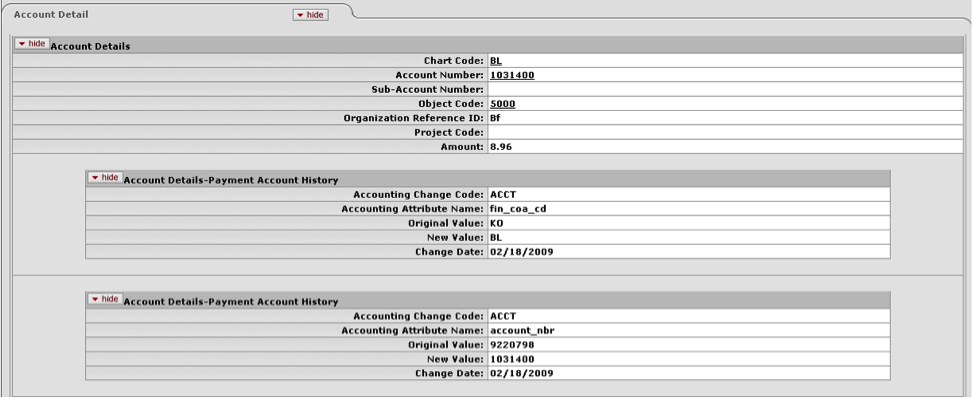 |
Account Details Tab definition
|
Title |
Description |
|
Accounting Change Code |
Display-only. Identifies the field that caused the accounting error (e.g., 'ACCT' if the account number was found to be invalid). |
|
Accounting Attribute Name |
Display-only. Displays the attribute name of the accounting field that was changed by the PDP. |
|
Original Value |
Display-only. Displays the invalid value that was originally supplied to the PDP. |
|
New Value |
Display-only. Displays the value used to replace the invalid value. This value is taken from the default accounting information for this PDP customer. |
|
Change Date |
Display-only. Displays the date on which the PDP made this change. |
The Bank Info tab page displays the bank code of the bank from which this payment was disbursed. If a payment is made via ACH direct deposit, the tab also displays the routing number and account number to which the deposit was made. If a payment has not yet been formatted, these fields are blank.
Note that only users with the proper roles can view bank account numbers. Users with the role OLE-SYS Manager can view partially masked bank account numbers while members of the role OLE-SYS Operations will see full bank account numbers.
 |
Bank Info Tab definition
|
Title |
Description |
|
Disbursement Bank Code |
Display-only. Displays the bank code identifying the bank from which the payment was disbursed. |
|
Payee Bank Routing Number |
Display-only. Displays the routing number associated with the payee's ACH bank. |
|
Payee Bank Account Number |
Display-only. Displays the account number to which ACH direct deposit was made for this payee. |
The History tab displays an audit trail of actions associated with this payment in the PDP. Each action (hold, cancel, etc.) taken on the payment is displayed in its own section on this tab.
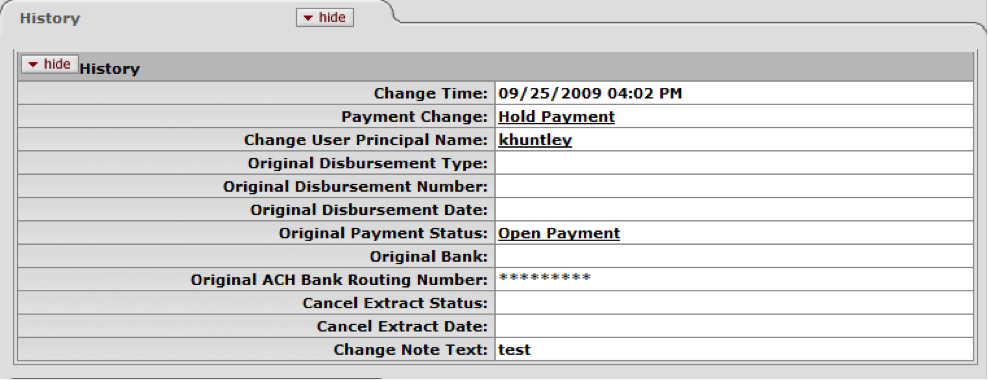 |
History Tab definition
|
Title |
Description |
|
Change Time |
Display-only. Displays the date and time on which this action took place. |
|
Payment Change |
Display-only. Identifies the change that occurred by displaying the appropriate payment change name. Examples include 'Cancel Payment,' 'Hold Payment, and 'Release Hold Payment.' |
|
Change User Principal Name |
Display-only. Displays the principal name of the person who took this action |
|
Original Disbursement Type |
Display-only. If the payment was already disbursed when the change occurred, indicates whether it was a check or ACH disbursement. |
|
Original Disbursement Number |
Display-only. Indicates the original disbursement number for payments that have been canceled or canceled and reissued. |
|
Original Disbursement Date |
Display-only. If the payment was already disbursed when the change occurred, specifies the date on which that disbursement was made. |
|
Original Payment Status |
Display-only. Displays the payment status prior to this action being taken. |
|
Original Bank |
Display-only. If the disbursement for this payment has been made, displays the bank from which the funds were disbursed. |
|
Original ACH Bank Routing Number |
Display-only. If an ACH disbursement has been made related to this payment, displays the bank routing number for the ACH payment. |
|
Cancel Extract Status |
Display-only. Updates to 'Yes' when the job that puts canceled payments in the check file (processPdpCancelsAndPaidJob) completes. |
|
Cancel Extract Date |
Display-only. For canceled payments, displays the date the PDP extracted this cancellation into the check or ACH file. |
|
Change Note Text |
Display-only. Displays the textual note provided by the user who took this action. |
Authorized users can take action on a payment using links available in the Actions column on the Search for Payment lookup results.
Placing a payment on hold prevents it from being selected for formatting. This is a reversible action.
Note
For more information, see Removing a Payment from Hold.
Users with the OLE-PDP Manager role may place a payment on hold and remove a hold from a payment.
Note
Payments can be placed on hold only if they have not been disbursed.
Search for the payment and click the Hold link.

Enter a note indicating why this payment is being placed on hold.
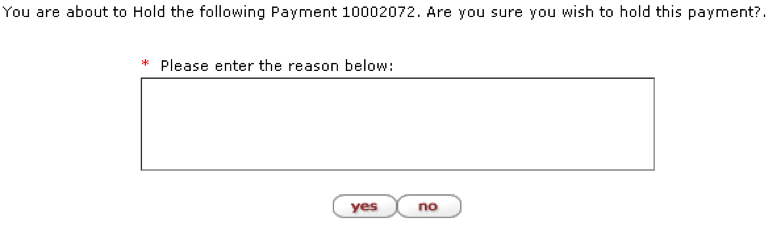
Click Yes.
If a payment is currently on hold, follow the steps provided above to remove the hold, but click the remove hold link.
Note
Canceling a payment cannot be undone.
Payments or disbursements may be canceled. Canceling a payment prevents it from being included in formatting. Canceling a disbursement generates a cancel check or ACH record and generates appropriate General Ledger entries.
Users with the OLE-PDP Manager role may cancel a payment
Search for the payment and click the Cancel link.

Enter a note indicating why this payment is being canceled.
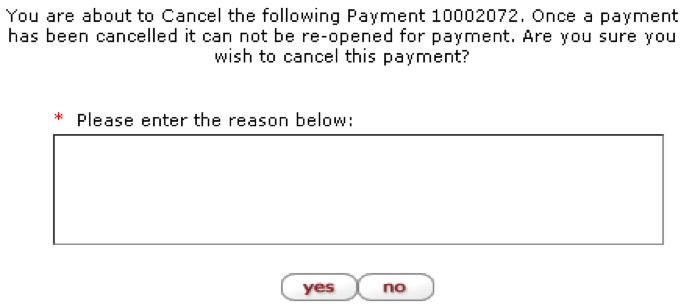
Click Yes.
Canceling a disbursement follows the same procedure described above for canceling a payment, except you choose the Cancel Disbursement link.

After a payment has been disbursed, it may be necessary to cancel the previous disbursement and reissue it as a new disbursement.
Follow the steps noted above to cancel a payment that has already been disbursed and send it back to 'Open' status so that it may again be eligible for formatting.
Users with the OLE-PDP Manager role may cancel a payment
Search for the payment and click the Reissue Cancel link.

Enter a note indicating why this payment is being canceled and reissued.
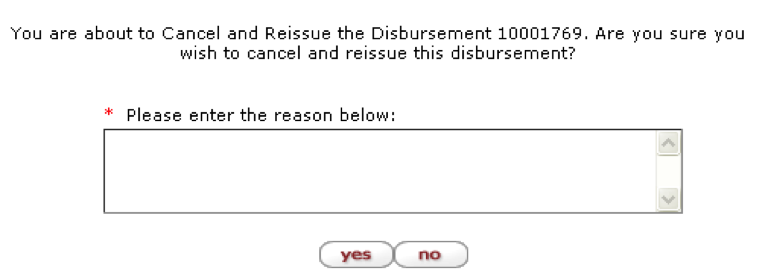
Click Yes.
Payments that have not yet been formatted may be marked for immediate printing. 'Immediate print' payments ignore the Pay Date value and are eligible for disbursement the next time payments for this customer are selected for formatting. Immediate print payments, which may be selected for formatting separately, always appear at the beginning of the check file the PDP creates. This is a reversible action.
Note
For more information about reversing this action, see Removing Immediate Print.
Users with the OLE-PDP Processor role may mark payments for immediate printing.
Search for the payment and click the Set as Immediate link.

Enter a note indicating why this payment is being flagged for immediate printing.

Click Yes.



