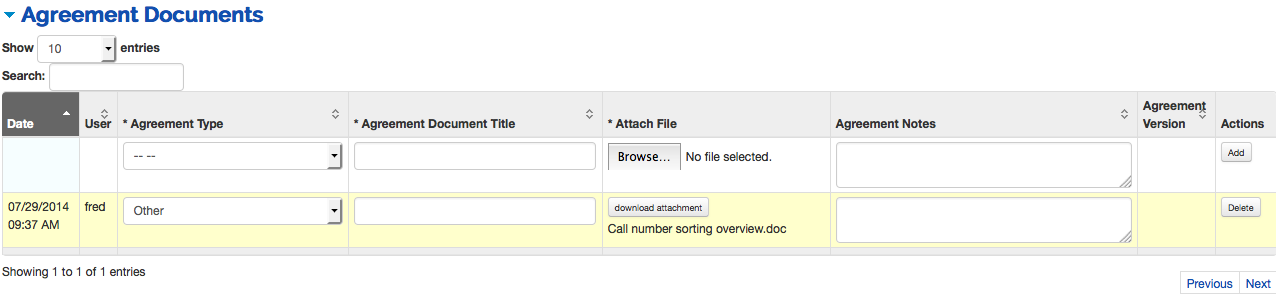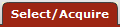 >
> >
>  >
>  >
> 
A License Request e-doc is a tool for collecting related information and documents during license investigations and negotiations. The License Request is a routable document, allowing various authorized users to complete workflow actions like reviews, approvals, signatures, or just notifications.
Note
License Requests will continue to be developed and modified in future releases.
You must be part of the OLE_Licenses and OLE_LicenseManager to edit license requests.
In order for a License Request to be created, the start new license box must be clicked on the E-Resource Document's Licenses tab. If this was done, staff may look for the License Request related to the E-Resource by clicking License Request under the Licensing header of the Licensing Menu.
Note
For information on searching, see Searching OLE on the Guide to OLE Basic Functionality and Key Concepts.
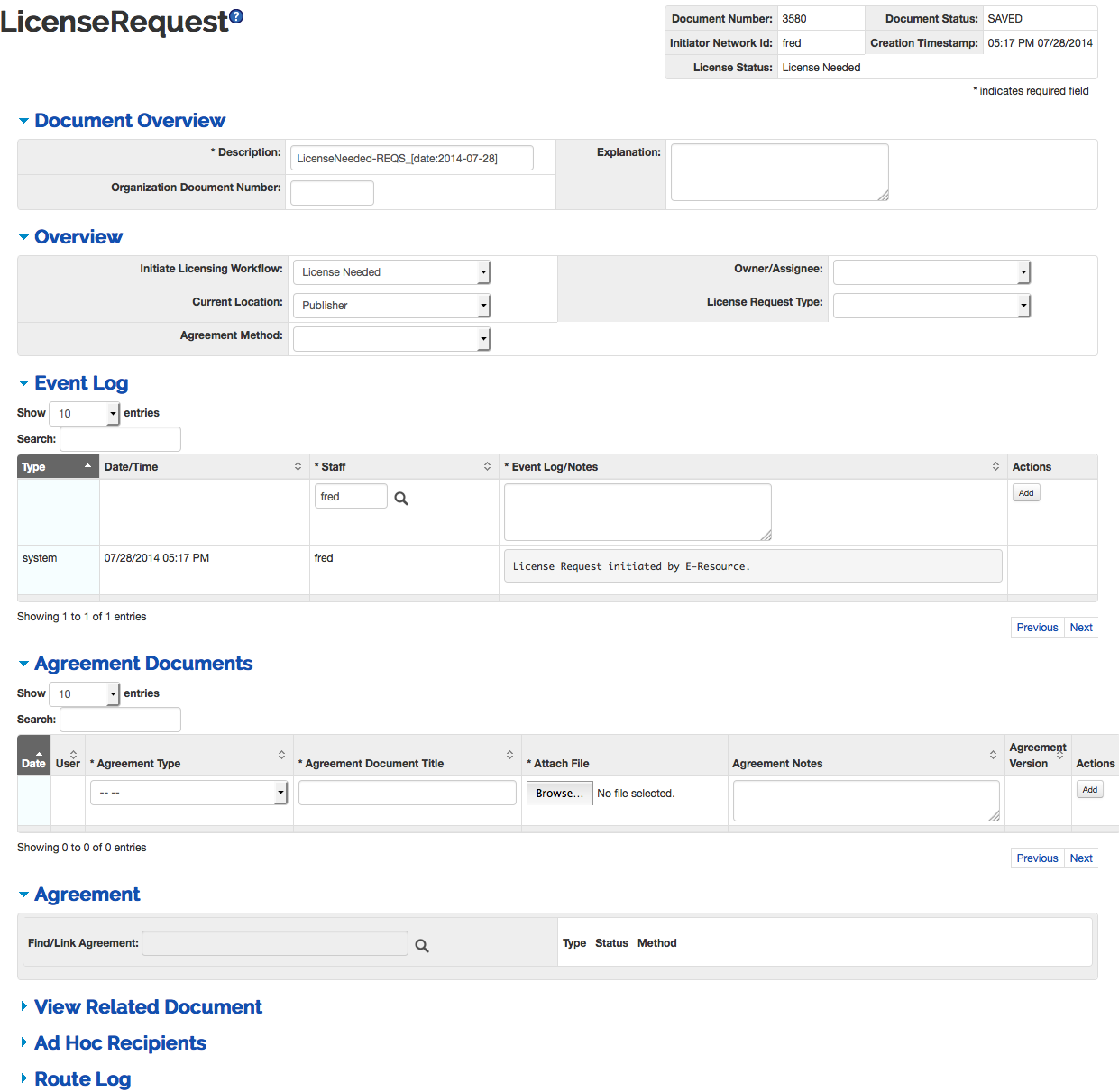 |
The License Request document includes the Overview, Event Log, Agreement Documents, and Agreement tabs, in addition to the standard tabs.
Note
For information about the standard tabs, see Standard Tabs on the Guide to OLE Basic Functionality and Key Concepts.
The License Request contains a custom tab called the Overview that contains basic information about the License Request. The License Request status, agreement method (license, SERU, etc.) and the type of License Request (new, addendum, renewal) are noted here.
Tip
It is important to understand the workflow functions of licensing before working in the Overview tab. See Workflows Overview for more information about the license workflows steps.
 |
Document Overview Tabs Definitions
|
Title |
Description |
|
Initiate Licensing Workflow |
Required. Select workflow to utilize for this License Request. |
|
Current Location |
Required. Select current location of the negotiation process or documentation (such as at Vendor, or at Campus Purchasing). |
|
Agreement Method |
Required. Describes the type of agreement being documented (negotiated, SERU, Copyright, etc.). |
|
Owner/Assignee |
Required. A combined list of all users in OLE_Licenses or OLE_LicenseManagers who can be “owners” for a License Request. Intended to be used to “assign” a License Request to a single user within a larger role or group. |
|
License Request Type |
Required. Indicates the type of this license negotiation process, whether new, renewal, or addendum. |
Tip
Fields marked Required must be completed before the License Request can be submitted. The License Request can be saved without completing these fields.
The Event Log captures automated entries for workflow status
changes, adding or linking Agreements or Agreement Documents. Users can also
manually add entries to capture external communications, notes, or to summarize
any actions external to OLE (such as with Vendor/Provider, University Legal,
University Purchasing, etc.). You may add an event note by filling out the
required fields and clicking  .
.
Many events can be recorded in the event log. You may display 10, 25, 50, or 100 entries at one time. Additionally, you may search for events from the search bar.
 |
Event Log Tabs Definitions
|
Title |
Description |
|
Type |
System generated. The event type value will be ‘system’ when the request is initiated, 'user' if a line was added manually by user; 'file' if an Agreement doc was added; 'agreement' if a linked Agreement document was edited or added; 'location' if a location change occurred; 'status' if a license status change occurred. |
|
Date/Time |
System generated. Logs the date and time for the event log line item. |
|
Staff |
Required. Logs the user id of the
person associated with the event log change. Defaults to
current user but can be modified by entering a name or
searching from the lookup |
|
Event Log/Notes |
Required; may be manually added or system generated. Users may input information to provide audit trail information. System also records what events have occurred. |
Throughout negotiations and investigations, various Licensing staff may need to upload or download miscellaneous documents. These are not restricted, and could be any documents that licensing staff wish to archive or share within the licensing process, such as Title Lists, Emails, Analytics or Statistics, sample agreements, signed and unsigned vendor agreements.
Agreement Documents should also be used to store updated Checklists used in the licensing process. Staff may download blank checklists from the Manage Checklist (Word documents, PDF Forms, Excel, etc.) and upload completed or in-progress Checklists to the License Request, specific to this negotiation process.
 |
Agreement Documents Tab Definitions
|
Title |
Description |
|
Date |
System Generated. Date and time the document was uploaded. |
|
User |
System Generated. The name of the user who uploaded the file. |
|
Agreement Type |
Type of Agreement Document that has been uploaded. Samples from the drop down list include Agent information, Checklist, or Email. |
|
Agreement Document Title |
Allows staff to identify a file with a short title. |
|
Attach File |
Select Browse to search for a document on your local computer and upload it to OLE Select Download attachment to open a document on your local computer. |
|
Agreement Notes |
Users may add quick summaries or other notes about the document |
|
Agreement Version |
If the same named document was uploaded more than once, users may keep track of multiple versions. |
|
Action |
Must choose add to attach the document to OLE or Delete to remove it. |
Select an agreement type from the drop down menu.
Enter a brief title for future search in the Agreement Document Title field.
Input any Notes about the document so that you will understand what it contains.
To select the document to upload, click on Browse to find your locally-saved file and select it for upload.
Click
 to save the Agreement Document.
to save the Agreement Document.Click
 at the bottom of the e-doc to save the License
Request with the new Agreement Document.
at the bottom of the e-doc to save the License
Request with the new Agreement Document.
As licensing investigations and negotiations workflows continue, staff may upload or link Agreements, or ONIX-PL format licenses. Users may use the Lookup to search for an existing Agreement to link to the License Request or create a new Agreement. The Agreement is an XML representation of the actual terms of the license itself.
Note
Although Agreements are not available as part of 1.5, future releases should allow staff to either upload an ONIX-PL document directly or use a license editor GUI to record license terms as an Agreement.
 |
Click on the Lookup  to search existing Agreements, and link to an existing
Agreement for reference or future renewal or amendment. It is not possible
to upload an Agreement in 1.5, so there are no Agreements to link to License
Requests in this release. Users will also be able to create a new Agreement
from this screen for this License Request in future releases.
to search existing Agreements, and link to an existing
Agreement for reference or future renewal or amendment. It is not possible
to upload an Agreement in 1.5, so there are no Agreements to link to License
Requests in this release. Users will also be able to create a new Agreement
from this screen for this License Request in future releases.
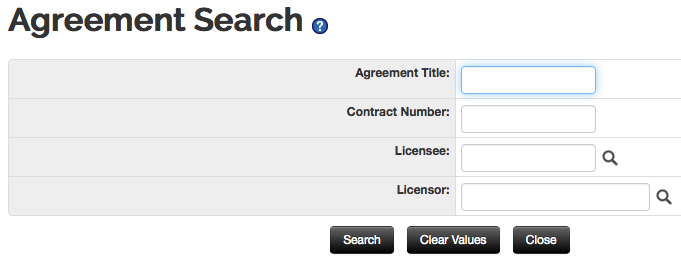 |
License Requests can be searched via the License Request menu selection.
Select the Document Number of the E-doc you wish to modify.
Add notes and/or agreement documents, or link to agreements as necessary.
Select the appropriate option for Initiate Licensing Workflow. See workflow information below.
Send ad hoc as necessary once the License Request status is en route (a workflow must be initiated).
Warning
Known bug: The send ad hoc button is not working correctly. Rice developers are working to correct this error. To send ad hoc, users must add ad hoc recipients and approve the document. This will send the document to the ad hoc recipient and then move the document to the next person of the workflow.
Click  or
or  as appropriate.
as appropriate.
A License Request can link to none, one, or many Agreement Documents.
A License Request must have a License Request Type, an Agreement Method, a Current Location, and an Owner before submitting to a workflow.
A License Request can only have one Current Location.
A License Request can only have one current Owner.
A License Request can only have one current License Workflow.
The routing of License Request e-docs will be based on data values in the License Request, and will be initiated via user selection of a value from the Initiate License Workflow drop-down.
OLE will be pre-configured with some sample workflows and statuses to assist libraries in setting up initial Licensing processes.
Selected workflows, as defined below, will route the License Request to the selected Role to complete a desired action.
Tip
Reminder: A Role can be a single or many users.
Licensing Workflow Descriptions
|
Workflow Name |
Workflow Description |
|
Manual (Blank) |
N/A, Self= No routing or workflow selection required. License Request will not become final with custom doc status “Complete” until an actual workflow is selected and completed. |
|
Review Only |
This workflow allows owners to route License Request to OLE_Reviewer (role) to complete reviews as defined in local policies (external to OLE) |
|
Signatory Only |
This workflow allows owners to route License Request to OLE_Signatory (role) to complete signatures of noted agreement Documents. This workflow requires ALL members of the signatory role to approve the License Request, indicating they have signed the document. |
|
Approval Only |
This workflow allows owners to route License Request to OLE_LicenseApprover (role) to approve the License Request. |
|
Full Approval |
This is full composite workflow (combining Signature workflow, university approval step, Review workflow, and Approval workflow), requiring all approvals and steps. Approval will be the last step, and based on Approved/Disapproved, complete the Licensing workflow. |
|
Renewal* |
This workflow is a modification to Full Approvals, and could be customized locally to fit Local Renewal approval policy. |
|
Addendum* |
This workflow is a modification to Full Approvals, and could be customized locally to fit Local Addendum approval policy. |
As delivered, OLE Licensing workflows are optional, and are at the discretion of the owner of License Request to determine which workflow to initiate, based on knowledge of vendor and existing (external to OLE) policies.
Delivered OLE Licensing Workflows require that “Any” member of a Role defined in workflow must complete the Action for workflow and status to move forward, with the exception of “Signatory” workflows which require all Users defined in OLE_Signatory to complete the action.
OLE will offer combined and single PeopleFlows defined and editable by adopting libraries, with ability to use different metadata to establish rules for routing or available routing.
KRMS rules engine will pull metadata from the License Request and tell the system how to update statuses of related and linked documents, and which PeopleFlow workflows are enabled for the License Request.
OLE will currently only support a single active workflow at one time (future OLE may include recall/replace workflow options, or options to edit and initiate multiple simultaneous or sub-workflows.)
Each individual workflow will update License Request Custom Document Status.
OLE will provide sample workflows, roles, routing and user interfaces to act as template for locally configurable roles, workflows. Using KRMS and PeopleFlow, sites should be able to modify, add to, or remove steps or options in Licensing workflows, including additional rules or metadata conditions into KRMS agenda(s).
Note
Known bug: There is a bug being worked on in Rice that is preventing the “send adhoc” button to work. Users may send a license request only while approving a document.
Statuses & Workflow Definitions
|
License Request Manual Selection |
E-Doc Custom Status |
Description. |
Description of the Workflow |
|
License Needed |
License Needed |
Default custom doc status upon initiation. |
N/A (manual status change only). |
|
License Requested |
License Requested |
Manual custom doc status saved from "Initiate Licensing Workflow" selection. |
N/A (manual status change only). |
|
In Process |
In Process |
Manual custom doc status saved from "Initiate Licensing Workflow" selection. |
N/A (manual status change only). |
|
In Negotiation |
In Negotiation |
Manual custom doc status saved from "Initiate Licensing Workflow" selection. |
N/A (manual status change only). |
|
License Received |
License Received |
Manual status derived from "Initiate Licensing Workflow" selection, submitted by OLE_Licenses for routing to OLE_LicenseManager. |
Upon Submit, this concludes licensing investigations by OLE-Licenses, and license request will route to “Owner” in OLE_LicenseManager role. |
|
Review Only |
Pending Review |
Status when "Review Only" workflow selected from “Initiate Licensing Workflow”, and submitted. |
Initiate Licensing Workflow= Review Only. Status updates while pending outstanding review action by OLE-Reviewer. |
|
-- |
Review Complete |
Status when "Review only" workflow is completed by user approving License Request. |
Initiate Licensing Workflow= Review Only. Status updates when outstanding review action by OLE-Reviewer is completed. |
|
Signatory Only |
Pending Signature |
Status when "Signature Only" is selected from “Initiate Licensing Workflow” and submitted. |
Initiate Licensing Workflow= Signature Only. Status updates while pending outstanding review action by OLE-Signatory. |
|
-- |
Signature Complete |
Status when "Signature Only" workflow is completed by OLE_Signatory and approved. |
Initiate Licensing Workflow=Signature Only. Status updates when outstanding signature action by OLE-Signatory is completed. |
|
<Current Location> |
Pending University |
Manual Status when University Approval step is required in Full Approval or Renewal workflows; routes to Owner/OLE_LicenseManager. |
Initiate Licensing Workflow= Full Approval. When combined workflow hits University approval step e-doc routes to owner, and goes to Pending University status. |
|
-- |
University processing complete |
Status when Owner/OLE_LicenseManager approves License Request to complete University approval workflow step. |
Initiate Licensing Workflow= Full Approval. When combined workflow hits University approval step (above) and Owner approves to indicate when university purchasing is complete. |
|
Approval Only |
Pending Approval |
Status when "Approval only" workflow selected from “Initiate Licensing Workflow” and submitted. |
Initiate Licensing Workflow= Approval Only. Status updates while pending outstanding Approval action by OLE-Licensing Approver. |
|
Full Approval |
<varies> |
Status will update based on current action pending or most recent action completed. “Full Approval” is a composite workflow, and sequentially processes all 3 primary workflows: Review Only, then Signatory Only, and finally Approval Only. It also includes a “University Approval step between Review and Signatory workflows. |
Initiate Licensing Workflow=Full Approval. Status updates when approval actions are taken. |
|
Complete |
Complete |
Status when "Approval Only" workflow is completed by OLE_LicensingApprover via "Approve" button. |
Initiate Licensing Workflow=Approval Only. Status updates when outstanding approval action by OLE_LicensingApprover is completed. Should report to Requisition. |
|
Failed |
Negotiation Failed. |
Status when "Approval only" workflow is completed by OLE_LicensingApprover role via "Disapprove" button. |
Initiate Licensing Workflow=Approval Only. Status updates when outstanding approval action by OLE_LicensingApprover is completed. Should report to Requisition. |
|
-- |
<exception> |
Something fails in workflow, License Request returns to Owner. Owner can re-select workflow and Submit again. |
To select and initiate workflows, authorized users are able to select from drop-down selections (as defined above and below) and click on “Submit” at bottom of License Request to initiate the workflow request.
 |
Manual changes to Status/Initiate Licensing Workflow will also update the status of the License Request that will be seen by anyone who views the License Request, or sees it listed in Search Results or Action Lists, to assist in managing staff expectations and assignments across multiple License Requests (status will tell them where each License Request is in progress).
Phase I:
Description: Selection staff believes title requested will require a License/Agreement.
Action(s): Staff member clicks ‘start new license’ button on the appropriate E-Resource :
System auto-routes to Action List of all members of OLE_Licenses.
Custom Doc Status= License Needed.
Phase II:
Description: Investigations, gathering documentation
Action(s): OLE-Licenses role fills in missing data on License Request, communicates with Vendor/Provider, and uploads Agreement Documents, or creates/links draft Agreement/ONIX-PL.
Workflow/Status Options:
License Needed. License Request “save”. No routing, License Request Custom doc status is updated.
License Requested. License Request “save”. No routing, License Request Custom doc status is updated.
In Process, or In Negotiation. License Request “save”. No routing, License Request Custom doc status is updated.
License Received. Member of OLE_Licenses fills in required metadata, changes “Owner” to a member of OLE_LicenseManager, and “Submits” License Request. License Request removed from OLE_Licenses Action List and routed to the selected Owner in OLE_LicenseManager role.
Phase III:
Description: Negotiations & Pre-Contracting
Action (s): Specific user in OLE_LicenseManager now is “Owner” of License Request and is responsible in OLE for completing all licensing and negotiations.
Permitted user for editing: Any user in role OLE_Licenses, OLE_LicenseManager, OLE_LicenseReviewer, or OLE_LicenseConfiguration.
Can select any statuses in “Initiate Licensing Workflow” and Save License Request in order to update License Request custom doc status to describe repeating steps (i.e., negotiation process and therefore statuses may go back and forth).
Additional Workflow options:
Review Only: Initiate a review only workflow by selecting “Review Only” and “Submit”. License Request will Route to/appear in Action List of OLE_Reviewer. OLE_Reviewer (any user available in role to complete action) can review license request or linked Agreement or Agreement Documents, upload or replace new versions of Agreement Documents- including local Checklists. OLE_Reviewer can continue to modify via “Save”, and only “Approve” when all Reviews complete. License Request will route back to Owner for final approval and completion.
Signatory Only: Initiate a signatory only workflow by selecting “Signatory Only” and “Submit”. License Request will Route to/appear in Action List of OLE_Signatory. OLE_Signatory (all users defined in role to complete action) can review license request or linked Agreement or Agreement Documents; and, download, and upload signed documents. OLE_Signatory can continue to modify via “Save”, and only “Approve” when all required documents signed, uploaded and reviews complete. License Request will route back to Owner.
Approval Only: Initiate Approval step by selecting “Approval Only” and “Submit”. License Request will Route to/appear in Action List of OLE_LicensingApprover. OLE_LicensingApprover (any user available in role to complete action) can review license request or linked Agreement or Agreement Documents. OLE_LicensingApprover can continue to modify via “Save”, and only “Approve” or “Disapprove” when review is complete. This will complete the License Request workflow.
Full Approval: Full Approval workflow combines a sequence of above- first routing to OLE_Reviewer. When Approved system routes to OLE_Signatory. When Approved, routes to OLE_LicensingApprover. If Disapproved, status will go to “Negotiation Failed.” If License Request Approved, then workflow is complete and status goes to “Complete”.
Complete: Any licensing workflow (Signatory only, Approval only, Review only, etc.) is completed
Negotiation Failed. Any licensing workflow (Signatory only, Approval only, Review only, etc.) is disapproved at any approval step in the workflow.

Note
To learn more about workflows, Action Lists, and Ad Hoc Routing, see OLE Workflow Overview and Key Concepts on the Guide to OLE Basic Functionality and Key Concepts.