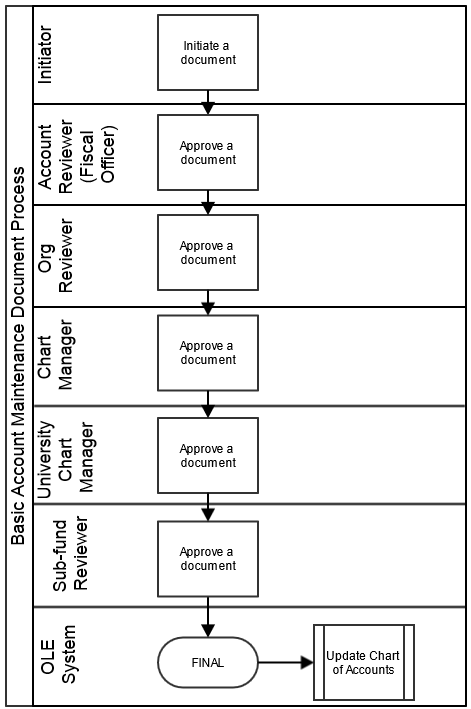|
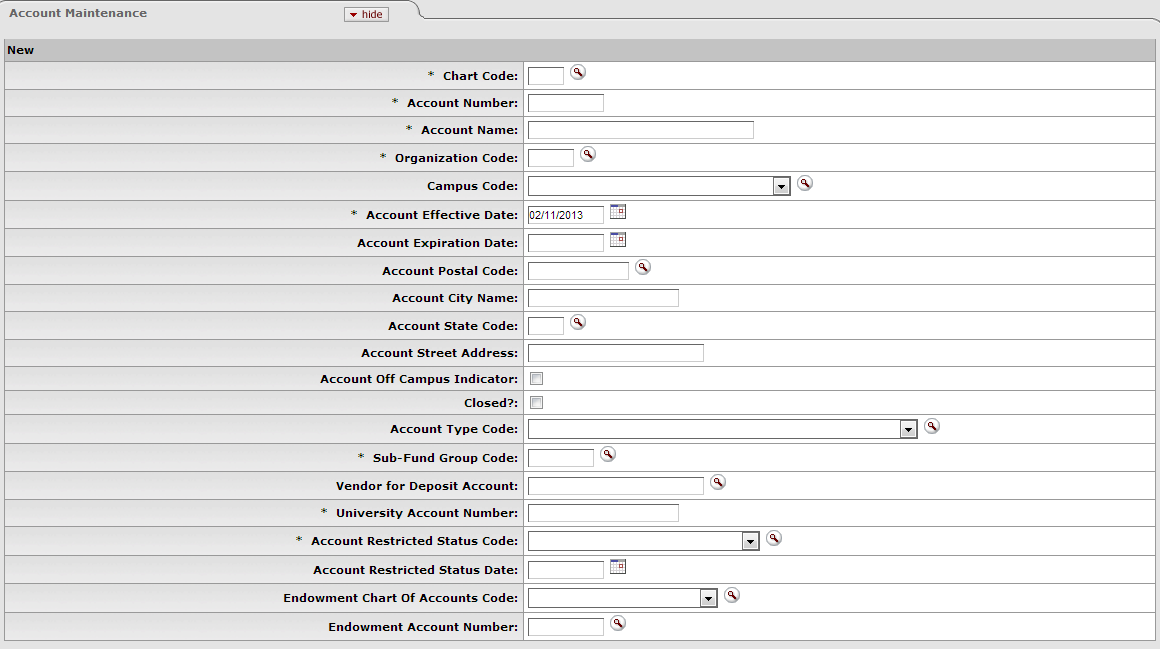 |
Account Maintenance tab definition
|
Title |
Description |
|
Chart Code |
Required. Enter the code or search for
it from the Chart lookup NoteThough each Account is associated with one Chart, you can allow your accounts to be used by multiple charts, by setting the system's ACCOUNTS_CAN_CROSS_CHARTS_IND parameter to Y. |
|
Account Number |
Required. Enter the unique number to identify a pool of funds assigned to a specific institution entity for a specific function. NoteYou may restrict the account prefix by the use of the PREFIXES parameter. For example, you may configure the parameter to reject account numbers beginning with '3' or with '00. |
|
Account Name |
Required. Enter the familiar title of a specific account |
|
Organization Code |
Required. Enter the number for the
owner of the account, or search for it from the Organization llookup |
|
Campus Code |
Required. Select the physical campus on
which the account is located from the Campus list, or search for it from the
lookup Represents the physical location of the account. |
|
Account Effective Date |
Required. Enter the date when the account became effective. NoteAn account may be used on financial transactions before its effective date. |
|
Account Expiration Date |
Optional. Enter the date when the account expires. Business rules on transactions may prevent the use of expired accounts, or provide warnings when an expired account is being used. Must be equal to or greater than the current date and cannot be before the Account Effective Date. If it is not blank, the continuation Chart of Accounts code and continuation account number are required. |
|
Account Postal Code |
Required. Enter the postal code
assigned by the US Postal Service for the city where the
account is managed, or search for it from the Postal Code lookup |
|
Account City Name |
Required. Enter the city where the account is managed. |
|
Account State Code |
Required. Enter the code for the state
where the account is managed, or search for it from the
State lookup |
|
Account Street Address |
Required. Enter the street address where the account is managed. |
|
Account Off Campus Indicator |
Optional. Select the check box if the account activities occur off-campus; clear the check box if they do not. |
|
Closed? |
Optional. Select the check box if the account is closed; clear the check box if it is open. Closing an account is more permanent than expiring - no transactions can use a closed account and a closed account can only be re-opened by a system supervisor. |
|
Account Type Code |
Required. Select from the Account Type list or search for
it from the lookup A code that categorizes or groups accounts for reporting purposes. |
|
Sub-Fund Group Code |
Required. Enter the code which relates
an account to a fund, or search for it from the Sub-Fund Group lookup A designation of an account specific to fund accounting. |
|
Vendor for Deposit Account |
Enter the vendor associated with the Deposit
Account, or search for it from the Vendor lookup |
|
University Account # |
University Account Number associated with the Library Account. Ensures financial data is matched correctly to the University Account in the enterprise-wide financial system. |
|
Account Restricted Status Code |
Required. Select the account restricted status code from the Account Restricted Status list. This code indicates whether funds in the account are: T = Temporarily restricted R = Restricted U = Unrestricted Restricted (R) and Temporarily Restricted (T) statuses will prevent staff from using accounts to purchase or pay for library materials. If it is 'T,' then an account restricted status date is required. If the sub-fund associated with the account has a restricted status code, then that number pre-fills the field, in which case it is not editable. If the code on the sub-fund is blank, the Restricted Status Code field on the Account document must be completed. |
|
Account Restricted Status Date |
Optional. Enter the date if the accounts restricted status code above is 'T.' This date signifies when the funds are targeted to become unrestricted. If the Account Restricted Status Code is T (Temporarily Restricted), then this field becomes required and the date signifies when the funds are targeted to become unrestricted. |
|
Endowment Chart of Accounts Code |
Optional. Select the Chart of Account code from the Chart list for the account designated to receive income generated from an endowment account or for the guarantee account for an underwrite for Contracts and Grants accounts. |
|
Endowment Account Number |
Optional. Enter the account designated
to receive income generated from an endowment account or the
guarantee account for an underwrite for Contracts and Grants
accounts, or search for it from the Account lookup |
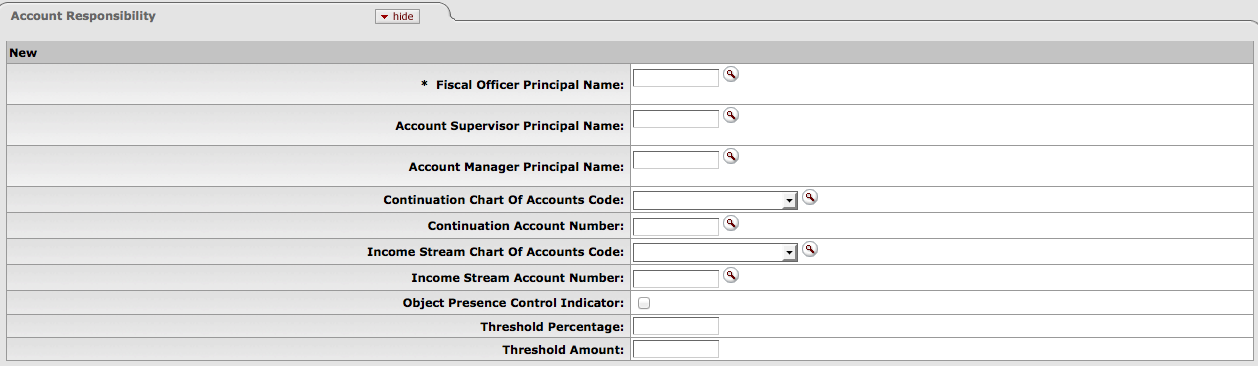 |
Account Responsibility tab definition
|
Title |
Description |
|
Fiscal Officer Principal Name |
Required. Enter the name of the fiscal
officer, or search for it from the lookup The Fiscal Officer is a person who is trained and hired for the purpose of providing fiscal, policy, and internal control management of all funds in a unit. They are responsible for ensuring that processes and related controls have been established to achieve the mission and objectives of their organization(s). |
|
Account Supervisor Principal Name |
Optional. Enter the name of the account
supervisor, or search for it from the lookup The Account Supervisor will be the leader of the organization in which the account resides. In an academic unit this would probably be the Dean, in an administrative unit it would be the Vice President. |
|
Account Manager Principal Name |
Optional. Enter the name of the account
manager, or search for it from the lookup The Account Manager is the person who through their actions, their position, or the budgeting process of the Dean or Vice President has direct responsibility for how funds are spent and managed. Examples would be a principal investigator who received a grant or contract, an academic person who received internal research funds from the Dean, or a Director of a non-academic department. |
|
Continuation Chart of Accounts Code |
Optional unless the account has an
expiration date, in which case it is required. Enter the
chart code for the continuation account, or search for it
from the Chart lookup |
|
Continuation Account Number |
Optional unless the account has an
expiration date, in which case it is required. Enter the
account that accepts transactions which are being processed
on the account after the account expiration date, or search
for it from the Account
lookup |
|
Income Stream Chart of Accounts Code |
Optional. Select the Chart of Accounts
for the income stream account from the Chart list, or search for it from the
Chart lookup |
|
Income Stream Account Number |
Optional. Enter the account which has
been designated to receive any offset entries from the
account in order to balance responsibility center activity
from the Account list or
search for it from the lookup The account designated to receive general fund income as part of the budget process for institutional funds, or the account designated to receive income from the sponsoring agency on contract and grant funds. When Budget Adjustments that involve accounts with different income stream accounts are made, OLE can be configured to create an automated Transfer of Funds transaction to properly adjust cash between those income stream accounts. |
|
Object Presence Control Indicator |
Optional. Select the check box to indicate that the account uses object presence control. Clear the check box if it does not. Object presence control requires that an object code be budgeted for the account before it can be used on an actual or encumbrance transaction. If checked, requires that an Object Code be budgeted for the account before it can be used on an actual or encumbrance transaction. |
|
Threshold Percentage |
Optional. Enter the percent variance to be used to compare the amount encumbered on the order to the amount invoiced by the vendor. If the difference between these two amounts is greater than the percent entered in this field a warning will appear on the invoice when it is submitted. This warning can be overwritten. |
|
Threshold Amount |
Optional. Enter the amount variance to be used to compare the amount encumbered on the order to the amount invoiced by the vendor. If the difference between these two amounts is greater than the amount entered in this field a warning will appear on the invoice when it is submitted. This warning can be overwritten. |
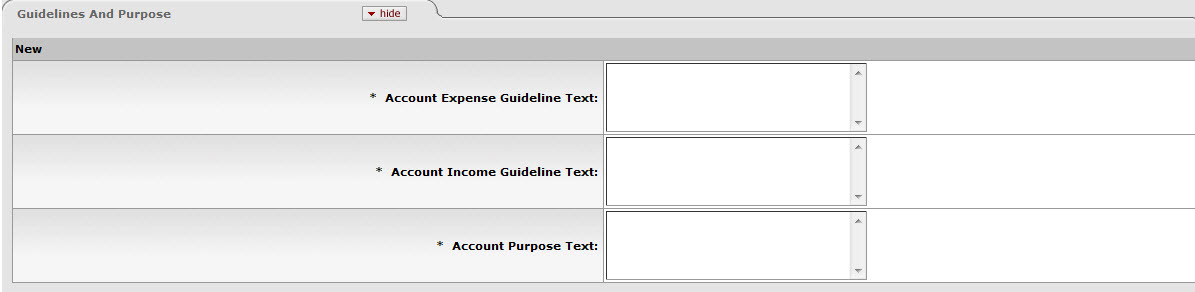 |
Guidelines and Purpose tab definition
|
Title |
Description | |
|
Account Expense Guideline Text |
Required unless the account expiration date is before the current date. Enter the text describing the type of expenditures that take place in the account. It should also explicitly state those expenditures that are not allowed in the account. | |
|
Account Income Guideline Text |
Required unless the account expiration date is before the current date. Enter the text describing the types of income (source of funds) that take place in the account. It should also explicitly state those revenues that are not allowed in the account. | |
|
Account Purpose Text |
Required. Enter the text describing the overall purpose of the account and the function it supports. | |
 |
Account Description tab definition
|
Title |
Description |
|
Campus Description |
Optional. Enter additional campus description if desired on the account. |
|
Organization Description |
Optional. Enter additional organization description if desired on the account. |
|
Responsibility Center Description |
Optional. Enter responsibility center description if desired on the account. |
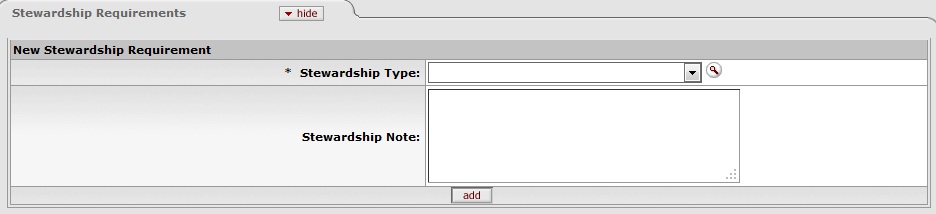 |
Account Stewardship Requirements tab description
|
Title |
Description |
|
Stewardship Type |
Identify the type of stewardship. |
|
Stewardship Note |
Note related to the stewardship requirement. |
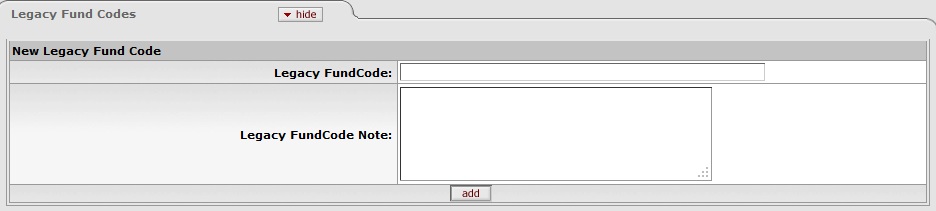 |
Legacy Fund Codes tab description
|
Title |
Description |
|
Legacy Fund Code |
Uniquely identifies legacy systems’ fund codes |
|
Legacy Fund Code Note |
Note related to the legacy fund code |
Sufficient Fund Check (SFC) operates differently on encumbrances vs. expenditures:
Note
For more information about how to run this batch job, see Schedule in the OLE Guide to System Administration Functions. This and other OLE user guides are available for download from OLE Documentation Portal.
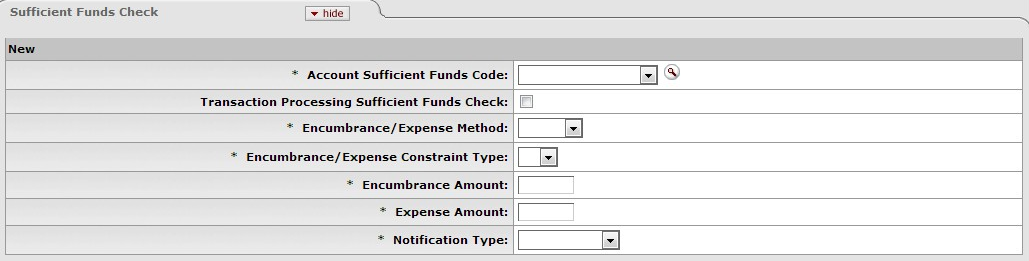 |
Sufficient Funds Check tab description
|
Title |
Description |
|
Account Sufficient Funds Code |
Required. Select the code that indicates what level the account is going to be checked for sufficient funds in the transaction processing environment from the Account Sufficient Funds list. The choices are: A = Account C = Consolidation L = Level O = Object Code H = Cash N = No Checking |
|
Transaction Processing Sufficient Funds Check |
Optional. Select the check box if sufficient funds check should be performed on the account. |
|
Encumbrance / Expense Method |
Identifies the type of encumbrance or expense, i.e., "over" or "under". |
|
Encumber / Expense Constraint Type |
Coded selection choice of # (for Amount) or % (for Percentage). |
|
Encumbrance Amount |
Enter a value to be checked when encumbering the account on purchase orders. |
|
Expense Amount |
Enter a value to be checked when paying the account on payment requests. |
|
Notification Type |
When the sufficient fund amount has been reached, you may select what will occur:
|
The document routes to the Org Reviewer based on the organization assigned to the account.
The document routes to the Chart Manager based on the chart assigned to the account.
Accounts route to the University Chart Manager for final approval.
As an OLE User, the Account Supervisor receives an FYI copy of the document.