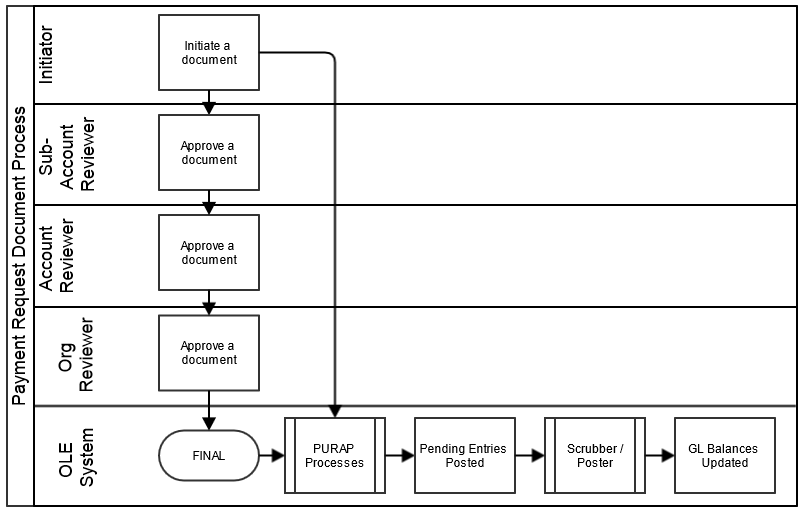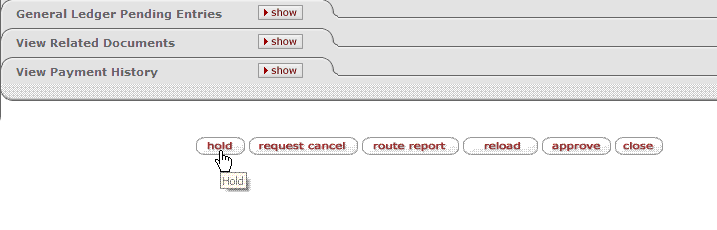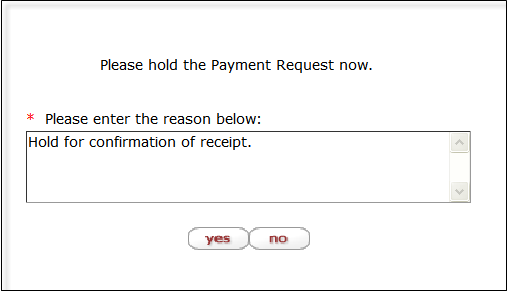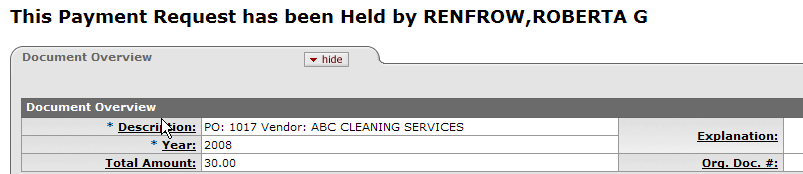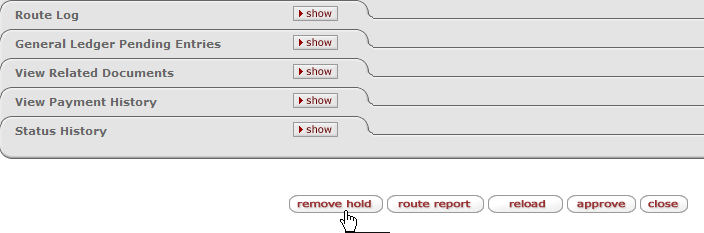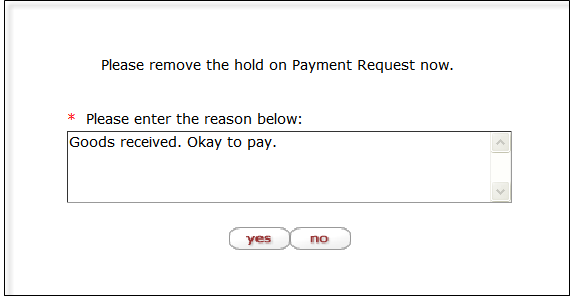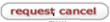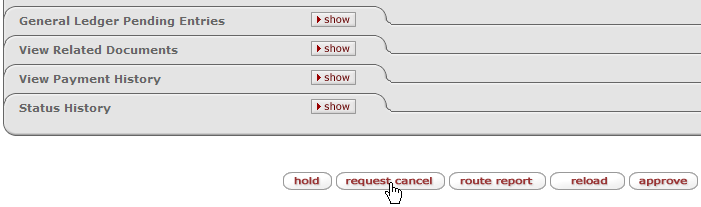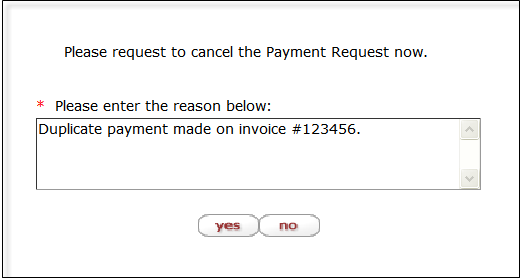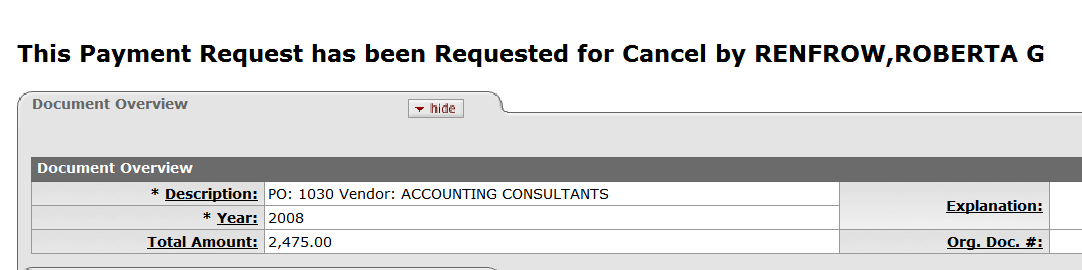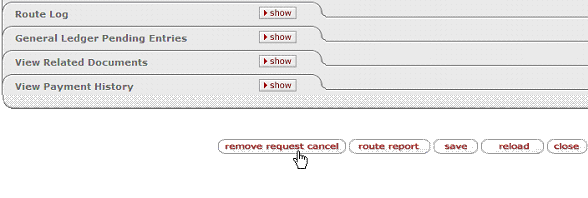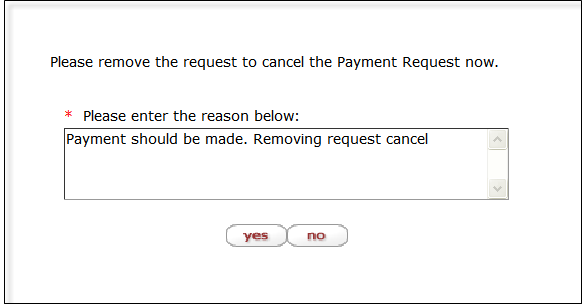Note
To learn more about searching, see Searching OLE on the Guide to OLE Basic Functionality and Key Concepts on the Guide to OLE Basic Functionality and Key Concepts.
Once you have the Purchase Order number in hand for the title on your invoice, you can begin the payment process.
Tip
Be sure you have the Purchase Order number and not the system-generated document-identifier to initiate Payment Requests.
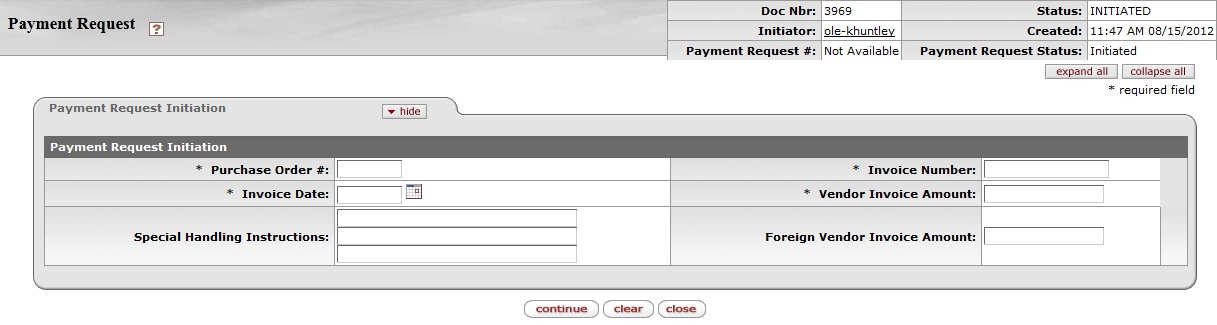 |
This tab allows you to specify details about the invoice and the PO to which it applies.
Payment Request Initiation tab definition
|
Title |
Description |
|
Purchase Order Number |
Required. Enter the PO number to which the invoice applies. |
|
Invoice Date |
Required. Enter the invoice date from
the vendor invoice or select the date from the calendar |
|
Special Handling Instructions |
Optional. Enter text into any of the special handling fields to indicate a special check delivery requirement for the payment. |
|
Invoice Number |
Required. Enter the identifying invoice number from the vendor invoice. |
|
Vendor Invoice Amount |
Required if the vendor is not foreign. Enter the net dollar amount of the invoice to be processed. |
|
Foreign Vendor Invoice Amount |
Required if the Vendor is foreign. Enter the net amount of the invoice to be processed. |
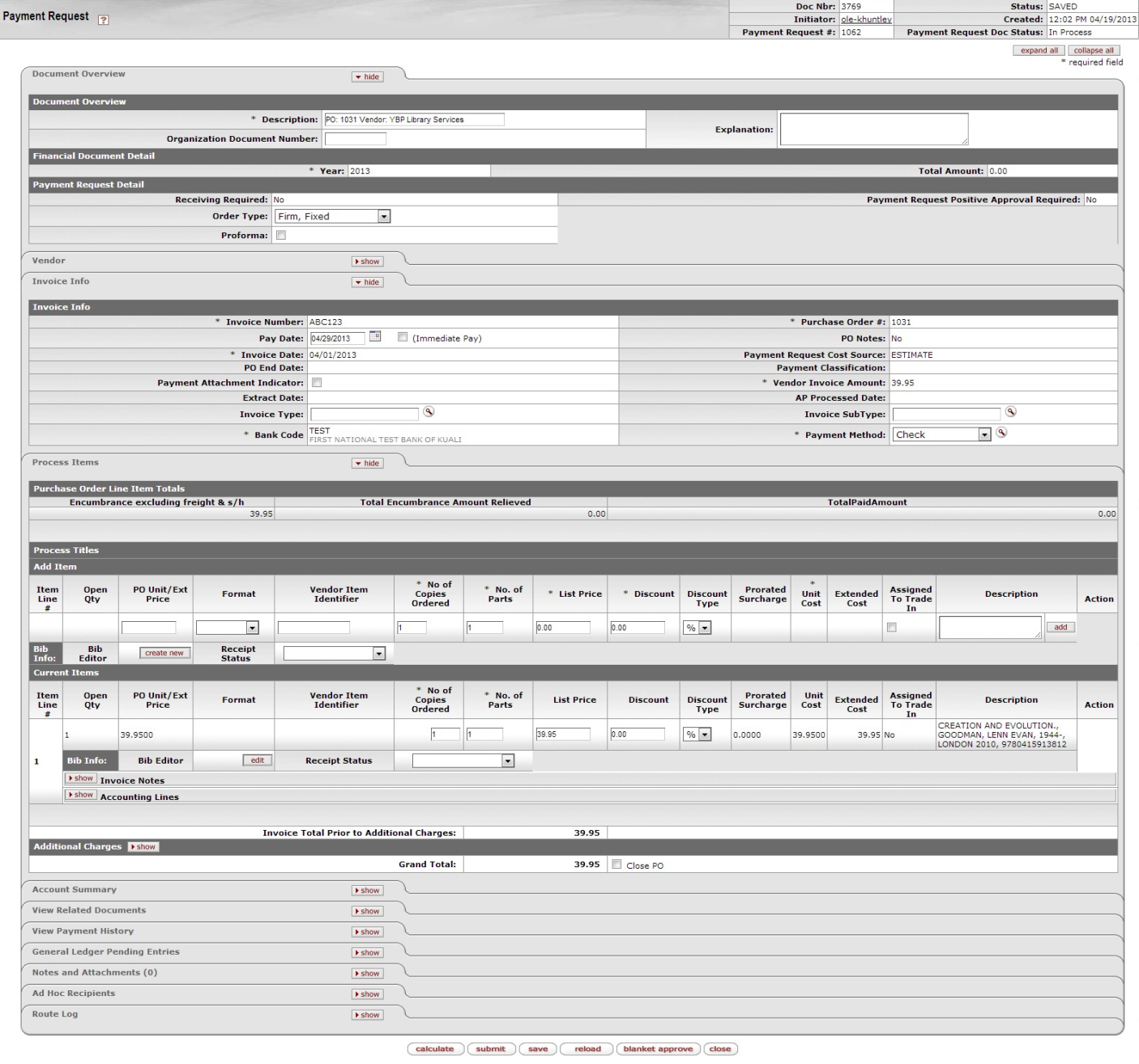 |
 |
Note
For information about the standard Document Overview tab, see Standard Tabs on the Guide to OLE Basic Functionality and Key Concepts.
Financial Document Detail section definition
|
Title |
Description |
|
Year |
Display-only. The fiscal year of the purchase order referenced by the Payment Request document. |
|
Total Amount |
Display-only. The total amount of the payment request after the request has been submitted. |
Payment Request Detail section definition
|
Title |
Description |
|
Receiving Required |
Display-only. An indicator showing whether receiving is required. |
|
Order type |
Identifies the type of order, possible values could be one-time, standing, subscription. System default data value is "Firm, Fixed". |
|
Proforma |
Identifies whether the invoice is pre-paid. Check the box to indicate yes. This will override business rules requiring receiving before the payment request is approved and override payment terms associated with the vendor and set the invoice to “immediate pay” regardless of the invoice date. |
|
Payment Request Positive Approval Required |
Display-only. An indicator showing whether positive approval is required. |
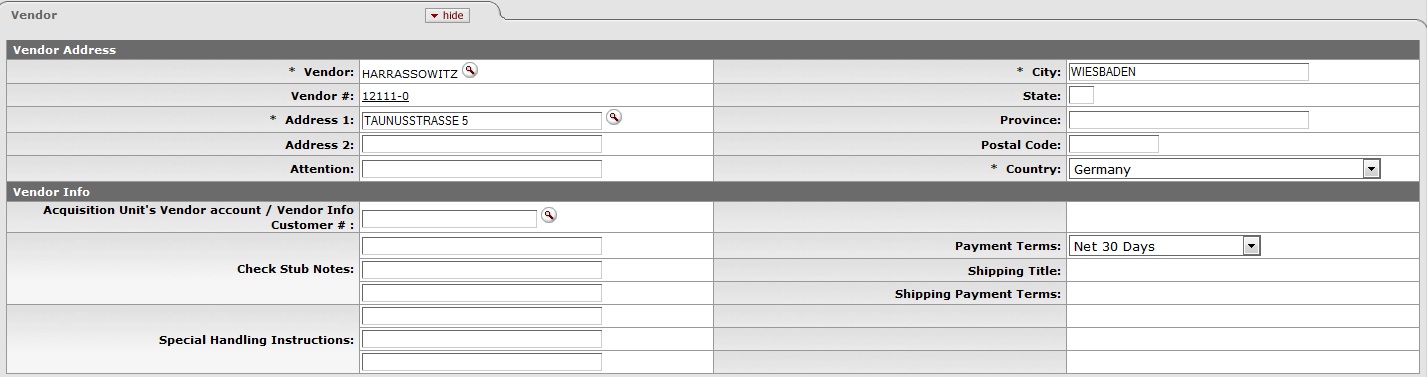 |
The Vendor tab has two sections: Vendor Address and Vendor Info.
Vendor Address section definition
|
Title |
Description |
|
Vendor |
Display-only. The name of the vendor is automatically populated based on information in the purchase order. |
|
Vendor Number |
Display-only. The vendor number followed by a hyphen and the division number. |
|
Address 1 |
Required. The default remit-to
address is ordinarily populated from the Vendor
document. The purchase order address will display here
instead if there is not a remit-to address in the Vendor
record. Override the default by entering a different
address in this field or by searching for it from the
Address lookup |
|
Address 2 |
Optional. Override the default or leave it as is. |
|
Attention |
Optional. Override the default or leave it as is. |
|
City |
Required. Override the default or leave it as is. |
|
State |
Required for U.S. addresses. Override the default by selecting the state from the State list or leave it as is. |
|
Province |
Optional. Override the default or leave it as is. |
|
Postal Code |
Required for U.S. addresses. Override the default or leave it as is. |
|
Country |
Required. Override the default by selecting a country from the Country list or leave it as is. |
Vendor Info section definition
|
Title |
Description |
|
Acquisition Unit's Vendor Account/ Vendor Info Customer # |
Optional. Populated from the PO.
Override it by entering the customer number directly or
searching for it from the vendor
lookup |
|
Check Stub Notes |
Optional. Enter text to be printed on the check stub. This three line field allows for special notes to be printed on the check stub for the payment. Please note that entering a value into this field will force the system to create a physical check rather than an ACH transfer. |
|
Special Handling Instructions |
Optional. Enter the handling instructions to be printed on the check. These handling instructions relate to the delivery of the check to the vendor. Please note that entering a value into this field will force the system to create a physical check rather than an ACH transfer. |
|
Payment Terms |
Optional. Populated from the PO. Override it by selecting the payment terms from the Payment Terms list. |
|
Shipping Title |
Display-only. This entry indicates when the items associated with a PO become the property of the ordering institution. |
|
Shipping Payment Terms |
Optional. Populated from the PO; identifies the entity that pays for shipping (the vendor or the institution). Override the entry by selecting the terms from the Shipping Payment Terms list. |
The Invoice Info tab provides a means for display and modification of invoice information.
 |
|
Title |
Description |
|
Invoice Number |
Display-only. Populated from the Payment Request Initiation tab. |
Pay Date Ok, |
Defaults to the date automatically
calculated by the system. If payment terms are edited, the
system repopulates this field only if it is blank. Override
the automatic entry by entering a pay date or selecting it
from the calendar NotePay Date Calculations: The pay date is calculated automatically in two different ways. The payment terms specified are applied to the payment request date to generate a pay date. The payment terms parameters are in the Payment Terms Type table. Additionally, ten days (or another institutionally defined default number of days - controlled by the parameter NUMBER_OF_DAYS_USED_TO_CALCULATE_DEFAULT_PAY_DATE under component "Payment Request") are added to the current date to generate a pay date. OLE selects the later of these two dates and uses it as the default pay date for this Payment Request document. The pay date may be entered manually, but it must not be a past date. If the date is more than 60 days from the current date, the system displays a warning message. |
|
(Immediate Pay) |
Optional. Select the Immediate Pay check box if a check is needed on the same day (overrides the pay date – subject to the rules of your accounts-payable system). This indicator allows for an approved payment request to be extracted for payment during the day. |
|
Invoice Date |
Display-only. Populated from the Payment Request Initiation tab. |
|
PO End Date |
Display-only. The purchase order end date, if any, is automatically populated from the PO. |
|
Payment Attachment Indicator |
Optional. Select the check box if an attachment (such as a copy of the invoice) must be returned to the Vendor with this payment. |
|
Extract Date |
Display-only. The date the Payment record is extracted to the Pre-Disbursement Processor. |
|
Invoice Type |
Optional. Select the type of invoice. Sample data values are Proforma/prepay, Regular. |
|
Bank Code |
Required. The bank code will be
displayed only if the Bank_Code_Document_Types includes
'PREQ' and Enable_Bank_Specification_Ind='Y'. The default
bank is determined by the Default_Bank_By_Document_Type
parameter. You may override this value by entering another
bank code or selecting it from the Bank lookup |
|
Purchase Order Number |
Display-only. The PO number associated with this invoice. This is the PO number used on the initiation screen. |
|
PO Notes |
Display-only. If notes have been added to the PO, this field contains the value 'Yes'. |
|
Payment Request Cost Source |
Display-only. Automatically populated from the PO if it exists. |
|
Payment Classification |
Display-only. Not currently used. In Kuali OLE the field will always be null. In a future enhancement, when wire transfer and foreign drafts are processed on Payment Request documents, this field will be populated. |
|
Vendor Invoice Amount |
Display-only. The vendor total invoice amount as entered on the Payment Request Initiation tab. This field is displayed only on an 'In Process' PREQ document. When the document is submitted, the system no longer carries the field and the value forward. |
|
Foreign Vendor Invoice Amount |
Display-only. The foreign vendor total invoice amount as entered on the Payment Request Initiation tab. This field is displayed only on an 'In Process' PREQ document. When the document is submitted, the system no longer carries the field and the value forward. |
|
AP Processed Date |
Display-only. The date the PREQ was submitted by an Accounts Payable processor. |
|
Invoice Sub Type |
Optional. Enter the subtype of invoice
or select it from the Invoice Sub Type
lookup |
|
Payment Method |
Select the method of payment from the drop down menu. |
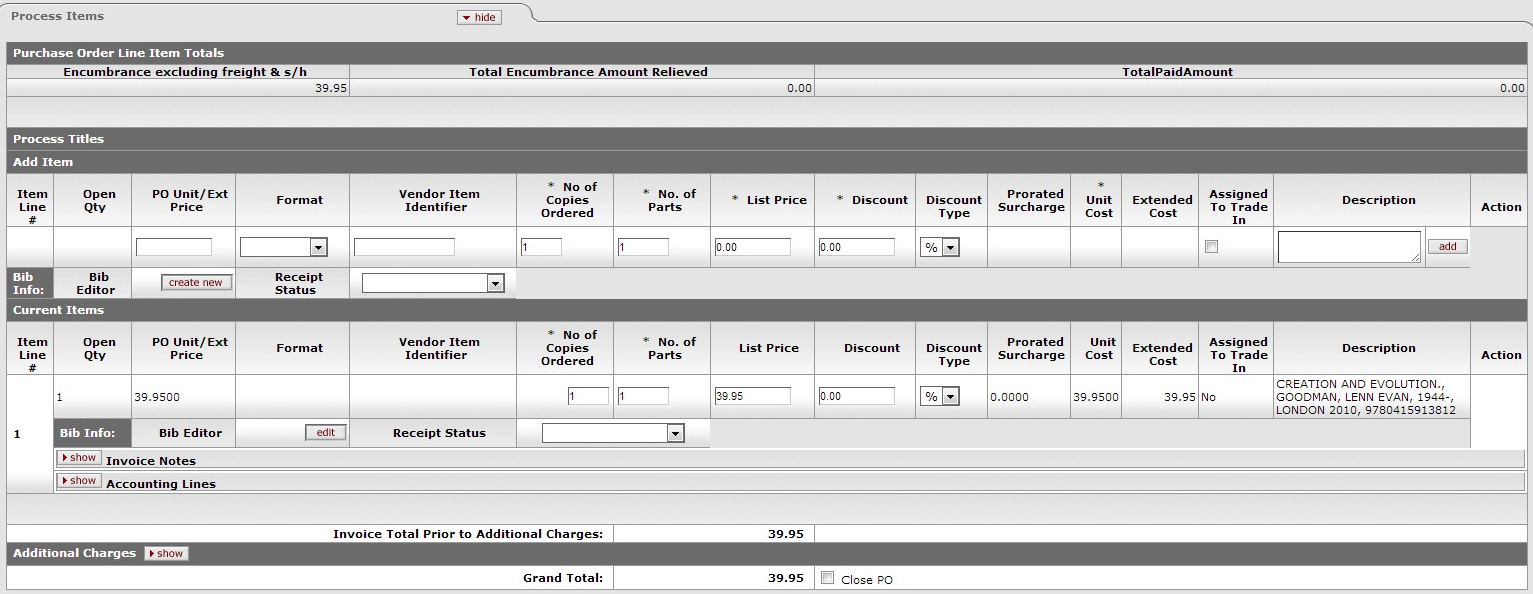 |
Purchase Order Line Item Totals section definition
|
Title |
Description |
|
Encumbrance excluding freight & s/h |
Display-only. The total dollar amount encumbered for this PO excluding freight, shipping and handling. |
|
Total Encumbrance Amount Relieved |
Display-only. The total dollar amount of the encumbrance that has thus far been relieved from this PO, excluding any additional charges processing. |
|
Total Paid Amount |
Display-only. The dollar amount total for line item payments excluding freight, shipping and handling, discount and miscellaneous payments made thus far against this purchase order. The difference in amounts between Total Encumbered Amount Relieved and Total Paid Amount is the difference between the PO unit cost and the payment request unit cost. |
|
Title |
Description |
|
Item Line # |
Display-only. The actual Item line number from this PO. |
|
Open Qty |
Display-only. The quantity of items that have yet to be invoiced for this line item. |
|
PO Unit/Ext Price |
Display-only. The cost per unit from the PO for this line item. |
|
Format |
Display-only. Identifies the Format for this line item. |
|
Vendor Item Identifier |
Display –only. Identifies a vendor item identifier if one has been provided by a vendor. |
|
No of Copies Ordered |
Required. Enter the number of copies of a title being invoiced. This entry reduces the open number of parts for this line item on the PO. |
|
No. of Parts |
Required. Enter the parts of items being invoiced for this line. This entry reduces the open number of parts for this line item on the PO. |
|
List Price |
Basic price of an item before any discounts are taken. |
|
Discount |
Discount provided by the vendor/customer number/organization combination. Automatically populated from the Vendor customer number table based on the selected vendor and customer number. Can be modified for a specific title. If the vendor record has a Vendor currency noted other than the default system currency (aka US dollar), then the Vendor discount will populate the Foreign Discount field. |
|
Discount Type |
Choose # (for Amount) or % (for Percentage). |
|
Prorate Surcharge |
Additional charge applied to the line item based on the proportional distribution |
|
Unit Cost |
Optional The unit price for this line item as it appears on the invoice. This field is automatically populated using the price from the PO, but it may be changed if the invoice reflects a different price. |
|
Extended Cost |
If this field is blank and if the No of Copies Ordered is populated, the system calculates the extended cost for this line item when you click the calculate button. NoteIf the field already contains a value, you must delete the value in order to populate a new value by clicking calculate. Override the amount as needed. |
|
Assigned To Trade In |
Display-only. This 'Yes/No' indicator is based on the PO. |
|
Description |
Display-only. The title of the item, retrieved from the PO. |
|
Currency Type |
Display only. Identifies the associated vendor's currency as identified on the vendor record that is identified in the Link to Vendor/Supplier |
|
Foreign List Price |
Basic foreign price of an item before any discounts are taken. |
|
Foreign Discount |
Foreign discount provided by the vendor/customer number/organization combination when the vendor record has a Currency Type different from the system default currency. Should be automatically populated from the Vendor customer number table based on the selected vendor and customer number (PUR_VNDR_CUST_NBR_T: VNDR_CUST_NBR). This data can be changed for the specific title. Must identify the type of discount (amount or %.) If the vendor record does not have a Currency Type noted other than the default system currency (aka US dollar), then the discount should populate the Discount field. |
|
Foreign Discount Type |
Choose # (for Amount) or % (for Percentage). |
|
Foreign Discount Amt |
Foreign Discount Amount is a calculated value in the foreign currency |
|
Foreign Unit Cost |
Calculated foreign cost per unit for the item or service on this line. Calculation is the Foreign List Price less Foreign Discount amount. |
|
Exchange Rate |
Currency conversion rate populates from the Currency rate column in the Currency Type maintenance table (which is populated each night into system as Batch from bank files). The rate will populate when user clicks action button "Calculate" on conversion tab. Optionally: when currency tab opens, currency rate may auto-populate. This may be updated up until the Requisition is approved. After that point, it may no longer be modified. |
|
Bib Info |
If new item is invoiced, must be entered via the Bib Editor and a PO Amendment |
|
Receipt Status |
Select the status from the drop down menu. |
|
Invoice Total Prior to Additional Charges |
Display-only. The calculated sum of the Total Amount fields of all the line items. |
Return to the Payment Request browser tab and add transactional data to the line (quantity, price, category etc.).
After both are complete, click on
 to save the line. This will update and link
the bib and Description.
to save the line. This will update and link
the bib and Description. Then depending on the document, finish with rest of edits, add accounting lines, calculate, save etc.
After the add button is clicked, the Bibliographic information will show up in the Process Titles section. To add accounting information to each of the items you have added, click the
 button next to Accounting Lines:
button next to Accounting Lines:
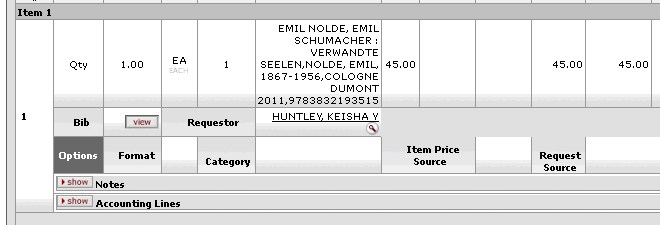
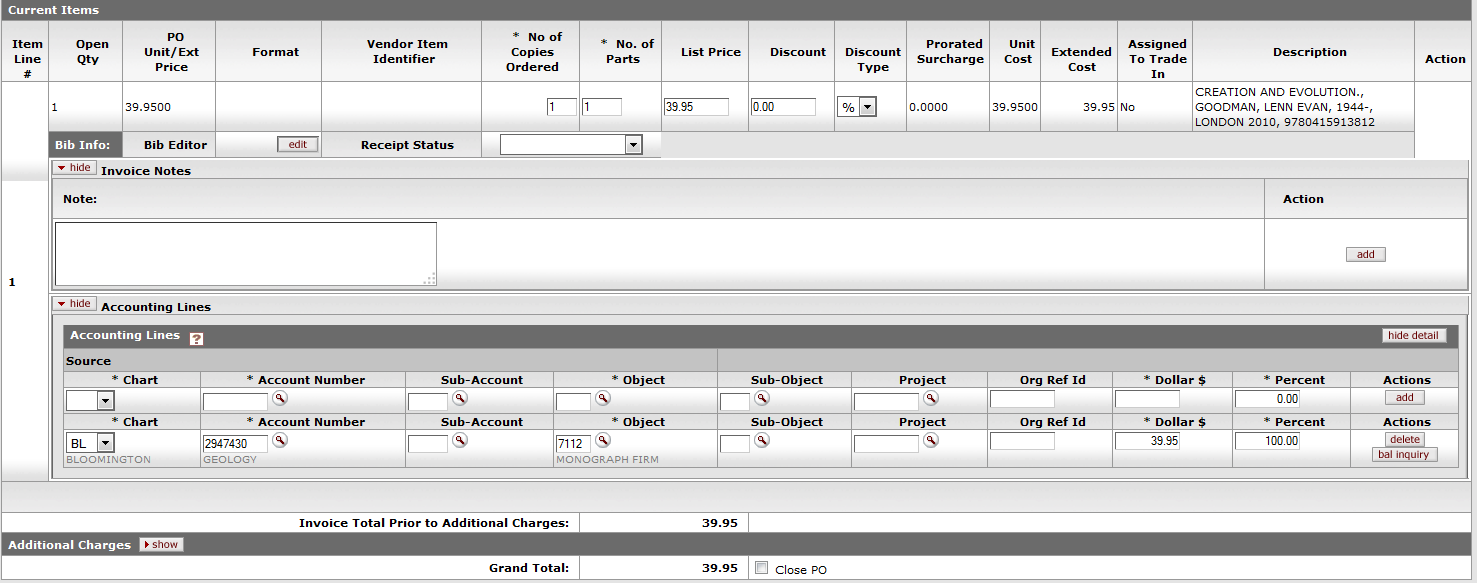 |
Invoice Notes section definition
|
Title |
Description |
|
Note |
Optional. Free text note to include additional information about the invoiced item. |
Accounting Lines section definition
|
Title |
Description |
|
Chart |
Required. Select the chart code from the Chart list. |
|
Account Number |
Required. Enter the account number
or search for it from the Account
lookup |
|
Sub-Account |
Optional. Enter the sub-account
number or search for it from the Sub-Account lookup |
|
Object |
Required. Enter the object code or
search for it from the Object Code
lookup |
|
Sub-Object |
Optional. Enter the sub-object code
or search for it from the Sub-Object lookup |
|
Project |
Optional. Enter the project code or
search for it from the Project lookup |
|
Org Ref Id |
Optional. Enter the appropriate data for the transactions. |
|
Dollar $ |
Display only. Calculated total dollar amount that will be applied to the Line Account. |
|
Percent |
Indicates the Percentage that will be applied to the Line Account. System default data value 100%. |
|
Actions |
Add or delete lines as appropriate. |
 |
Partial payment/short-pay is allowed. Multiple payments against a PO or PO line item are allowed.
Insufficient funds in the assigned budget will stop a payment from processing.
Discounts applied from payment terms do not apply to freight or shipping and handling charges.
The calculate button must be pressed prior to submitting the payment request.
The following G/L entries are created when the payment request is submitted.
After being extracted, a payment request cannot be put on hold.
A payment request is extracted for payment if the following conditions are met:
The Timing of G/L Update: After a Payment Request document has been created and submitted, it updates the G/L the next time a batch process runs. Note that this timing is different from that of most KUALI OLE docs, which do not update the G/L until the document receives all approvals. If accounting entries on the document change before it reaches 'Final' status, the G/L entries is updated accordingly the next time a batch process runs.
Select Payment Request from the Paying submenu on the Select/Acquire tab.
The system displays a blank Payment Request Initiation tab with a new document ID.
a) Verify that the address on invoice is the same as the one on the Vendor file.
b) Enter the Acquisition Unit's Vendor Account/ Vendor Info Customer #as needed.
c) Modify payment terms as needed.
d) Add check stub notes or special handling instructions if requested.
Complete the Invoice Info tab.
a) Select Immediate Pay if applicable.
Complete the Process Items tab:
a) In the Process Titles section, enter the number of copies and parts.