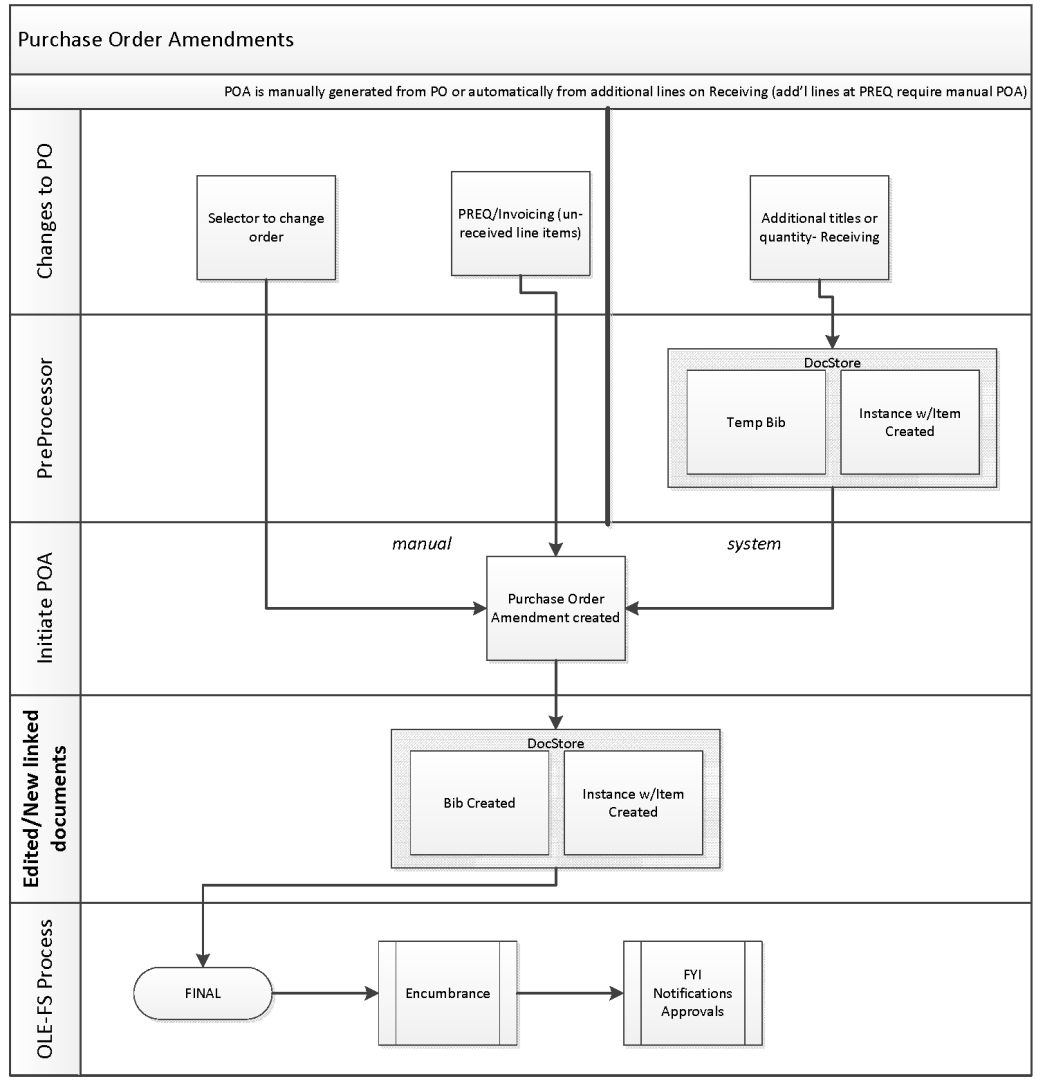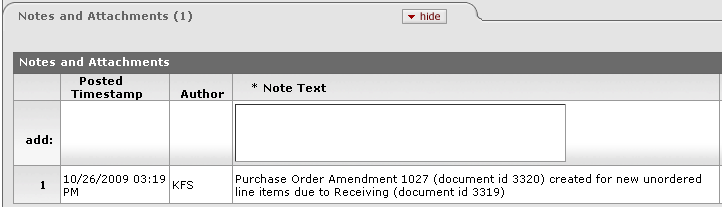OLE allows you to add or modify certain data elements on an approved Purchase Order via a Purchase Order Amendment. By so doing, the system creates a new version of the e-Doc called a Purchase Order Amendment (POA) that can be independently processed or routed. The POA then serves as the new version of the purchase order and will be transmitted to the Vendor.
Purchase Order Amendments are created:
Manually from the
 button on a Purchase Order
button on a Purchase OrderAutomatically from the entry of Unordered line items on Receiving e-Doc
Automatically from the entry of Unordered line items on Payment Request e-Doc
When you amend a PO, the system creates a PO Amend (POA) document based on the existing PO. Enter a reason when initiating the amendment. When the amendment is submitted, the fiscal officer receives an FYI. This is his or her notification that the order has changed.
Once you supply a reason, OLE will display the Purchase Order, and allow you to change almost any field. (In OLE, accounting lines cannot be edited in the PO Amendment process, but can be changed during the payment request process, except for new lines.)
If you add titles to the Purchase Order or change prices, click the  button at the bottom of the screen.
button at the bottom of the screen.
Note
You cannot edit or delete the Copies section on a POA. This is to avoid discrepancies between the amended purchase order and the DocStore record.
The document layout of the POA document is identical to that of the original PO, with the addition of a notation regarding status in the Document Header. A notation also displays at the top of the PO document, such as 'Warning: There is a pending action on this Purchase Order.'
Note
For information about the fields on this document, see “Document Layout” under Purchase Order.
The POA may be initiated only by the members of the Purchasing Processor role; Acquisition Staff 2-5; Receiving 3-4; Accounting 3-4; Financial 2-5.
The PO must be in an 'Open' status.
If there are payment requests (PREQs) or vendor credit memos (CMs) in process, the amend button is not displayed.
The system adds a note with the date the amendment was started, the person who started the amendment, the information entered on the ''confirm' page, and the previous document number.
If payment requests (PREQs) or credit memos (CMs) have been processed, the Receiving Required field cannot be changed.
The fiscal year cannot be changed
If there are unpaid payment requests (PREQs) or credit memos (CMs), the existing line items cannot be changed.
If the item invoiced amount is greater than 0, the line item cannot be deleted; it can only be deactivated.
New line items can always be added.
If modifying an existing line item, the amount cannot go below what has already been invoiced.
Inactive items are display-only.
There must be at least one active line item when the submit button is selected.
The calculate button must be pressed prior to submitting the POA if you change the list price of an item or add a new line item.
Fiscal officers receive an FYI when the amendment is completed.
During the amend process, the original PO document (before the amend button was selected) will have a document status of 'pending amendment' and the newly created document will have a status of 'change in process'. After the amendment has been submitted, the original document status changes to 'retired version' and the amendment's status changes to 'open'.
Users are not allowed to create Receiving documents, payment requests, or credit memos against a PO that has a pending amendment.
The document becomes 'FINAL' when the POA document is submitted.
The fiscal officer of an account receives an FYI.
Search for the PO you want to amend from the PO search screen. Open the PO.
Click
 to make changes to the existing PO.
to make changes to the existing PO. Enter a reason explaining why you are amending this PO.
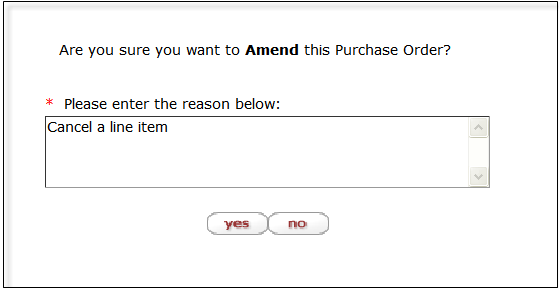
Click
 .
.The screen refreshes and a new document number (Doc Nbr) is assigned. The PO status becomes 'Pending Amendment'.

Click the
 button on the Titles tab and click the show button on the item you want to amend.
button on the Titles tab and click the show button on the item you want to amend.Modify the PO document.
Once you are done with your edits, and have recalculated if necessary, you can approve the amended Purchase Order using the blanket approve button at the bottom of the screen.
After you create a POA document, you may add, change, or deactivate the existing lines on the original PO.
Note
To add or change the items or accounting lines on the PO, simply add or modify them as you would on the PO document.
Note
An amended Purchase Order follows the same rules for routing as an original PO, so approving it may cause it to be routed to other staff members. Approving an amended PO does not cause it to be re-transmitted to the vendor, though.