 >
>  >
> >
>  >
> 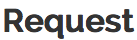
** Helpful notes:
At this time the back button simply sends you back to the Deliver homescreen (not back to the last page you were on). It does the same thing as Cancel
If you select the wrong request type, you will receive an error. The system will allow you to select a new request type without having to start over. The same applies with patron, simply delete patron name and barcode and select the magnifying glass lookup to search for another patron.
The Request Document allows staff operators to place patron requests for library items.
Request types include:
Recall (for hold or delivery) - The ability for a patron to ask that an item currently on loan to another patron be returned.
Hold (for hold or delivery) - The ability for a patron to ask that an item currently on loan to another patron be made available when it is returned.
Page (for hold or delivery) - The ability for a patron to ask that an item not on loan be retrieved and either placed on hold or be delivered.
Copy - The ability for a patron to ask for a photocopy or PDF of a part of an item.
In-Transit - The ability for a patron to ask for an item that is currently in route between circulation desks
ASR - The ability for a patron to ask for an item that is located in the Automated Storage and Retrieval System
A “for hold” request means that the patron (i.e., the requester) will come to a pick-up location to retrieve the item when available.
A “for delivery” request means that the item will be automatically checked out and delivered to the patron’s preferred street address when it becomes available.
Each patron’s delivery privileges (either “yes” or “no”) are stored in the patron record and the system will automatically select the request method based on this value. However, if a patron’s delivery privileges=yes, the system still provides for selection of a pick-up location. If one is selected, the request is recall/hold, not recall/delivery.
Delivery privileges can be automatically enabled for any patron of a designated borrower type , e.g., you might set up OLE so that any patron belonging to borrower type “faculty” gets delivery privileges. However, delivery privileges can be assigned on an individual basis as well, e.g., you may enable delivery for any student with a physical disability.
Most copy requests are now typically filled by scanning the required item and a file is then emailed to the patron, meaning that copy requests are “delivered” via email. If a paper copy is made, the staff operator will manually address an envelope using the preferred street address from the patron record.
Patrons can place their own requests via a library’s user interface which will need to be customized to interact with the OLE request logic appropriately.
To request new items, staff will find Create New to the very right in the Request Lookup.
Click Create New in the upper right side of the interface.
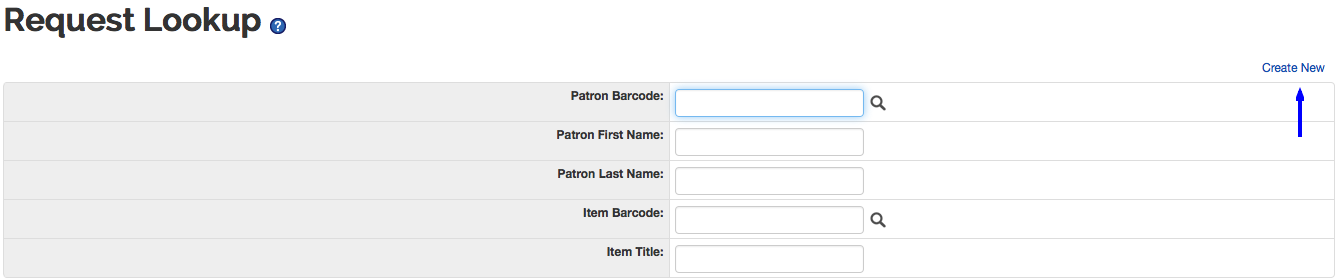
The Request window will appear.
Select the User Type from the drop down menu.
Select the Request Type from the drop down.
Enter the Patron Id or search for it from the lookup
 . This can also be the Proxy Patron Id.
. This can also be the Proxy Patron Id.Asterisks indicate a required field.

Once you have entered the patron information, enter the Item Barcode or search for it from the lookup
 .
.Different Request Types call for different information. Once selected, the interface will change slightly depending on what you select.
Below is an example of a Recall/Hold Request:
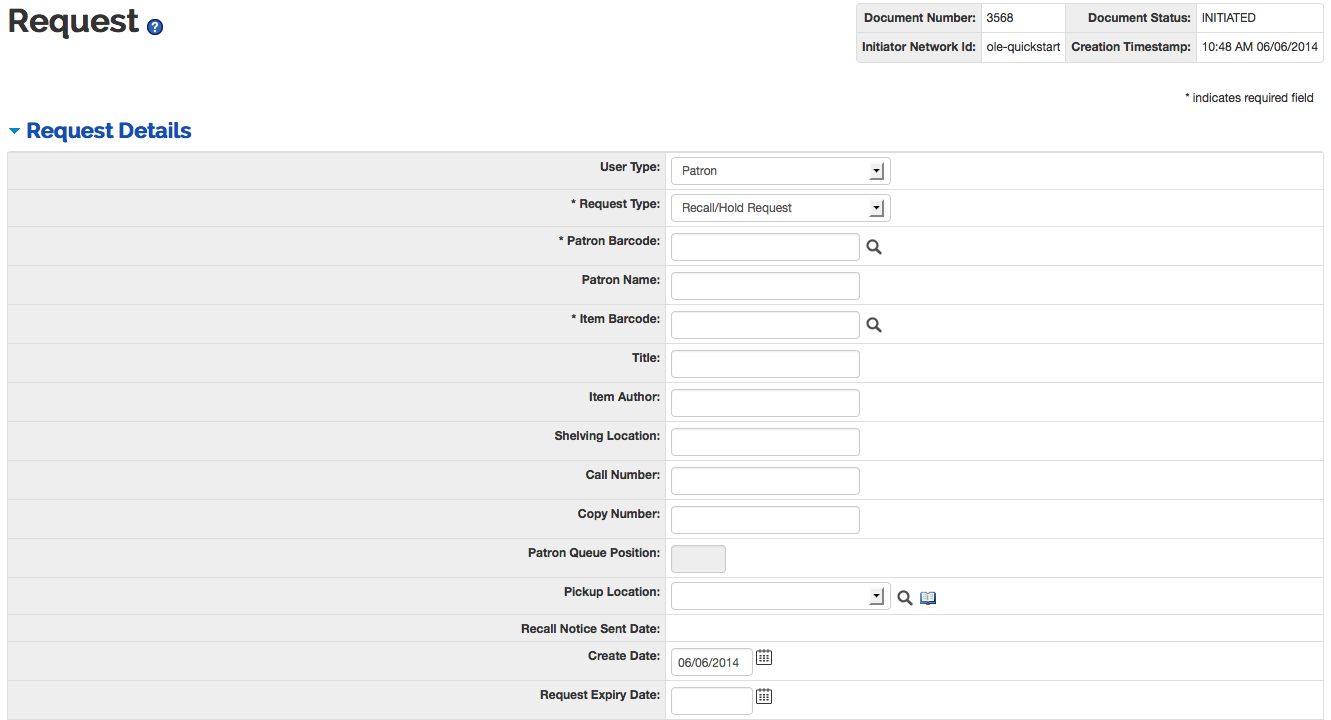
Request Detail Tab Definitions
Title
Description
User Type
The type of patron making the request. Select the Type from the dropdown list.
Request Type
Required. The type of request being made. Select the Type from the dropdown list.
Patron Barcode
The barcode of the patron. Search from the lookup
 and OLE will automatically fill all
Patron infotmation.
and OLE will automatically fill all
Patron infotmation.Patron Name
The name of the patron making the request.
Item Barcode
Required. The barcode of the item. Search from the lookup
 and OLE will automatically fill all
Item information.
and OLE will automatically fill all
Item information.Title
The title of the requested item. This will be filled automatically when you lookup the item barcode.
Item Author
The author of the requested item. This will be filled automatically when you lookup the item barcode.
Shelving Location
The shelving location of the requested item. This will be filled automatically when you lookup the item barcode.
Call Number
The call number of the requested item. This will be filled automatically when you lookup the item barcode.
Copy Number
The copy number of the requested item. This will be filled automatically when you lookup the item barcode.
Patron Queue Position
The numeric position of the patron in the patron queue. Once a request is linked to an item, any subsequent borrower requests for the same item are added to the request record and assigned a position in a queue.
Patron Queues can be updated by authorized staff from Request Re-Order
Pickup Location
The circulation desk at which the patron will pick up their hold.
Recall Notice Sent Date
The system-generated date at which OLE sent the recall notice.
Create Date
The date that the patron makes the request. Defaults to today's date but may be edited.
Request Expiry Date
The date that the patron no longer needs the requested item. Enter a date or select it from the calendar icon
 .
.Copy Requests include fields for format and page information:
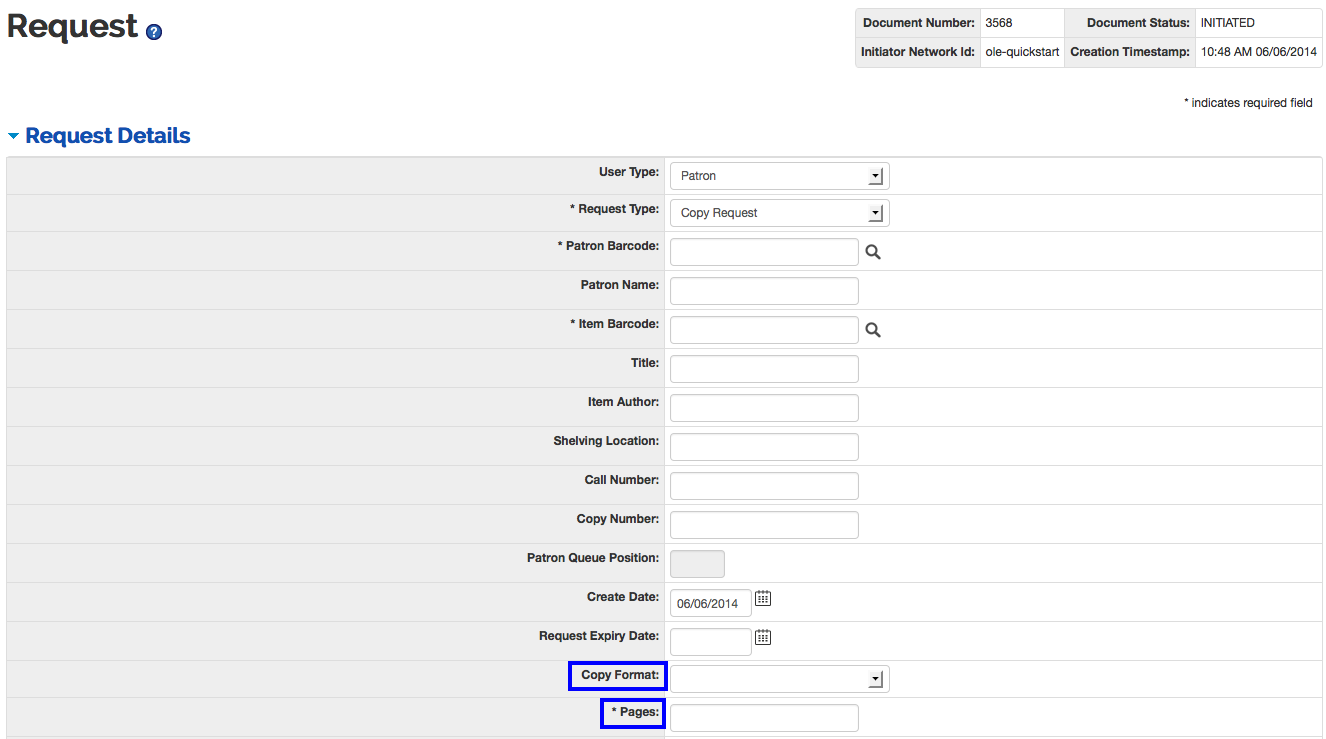
Request Detail Tab Definitions for Copy Requests
Title
Description
Copy Format
The format in which the patron would like to receive the copy, such as photocopy or PDF.
Pages
The pages or content that the patron would like to have copied.
In-Transit Requests contains a Circulation Location and a Check-in Note field. This is to allow for the situation when an item needs to be sent to another Circulation Location (only library staff may place In-Transit Requests):

Request Detail Tab Definitions for In-Transit Requests
Title
Description
Circulation Location
The circulation desk at which the item should be routed to.
Check-In Note
An additional note to be displayed at the time the item is checked-in.
Click
 .
.
An authorized library staff operator can change a pickup location or an expiration date for a request.
Enter any search criteria in the Request Lookup screen and click
 .
.Note
To learn more about searching, see Searching OLE on the Guide to OLE Basic Functionality and Key Concepts.
Click edit to modify the request or cancel to remove the request from OLE.
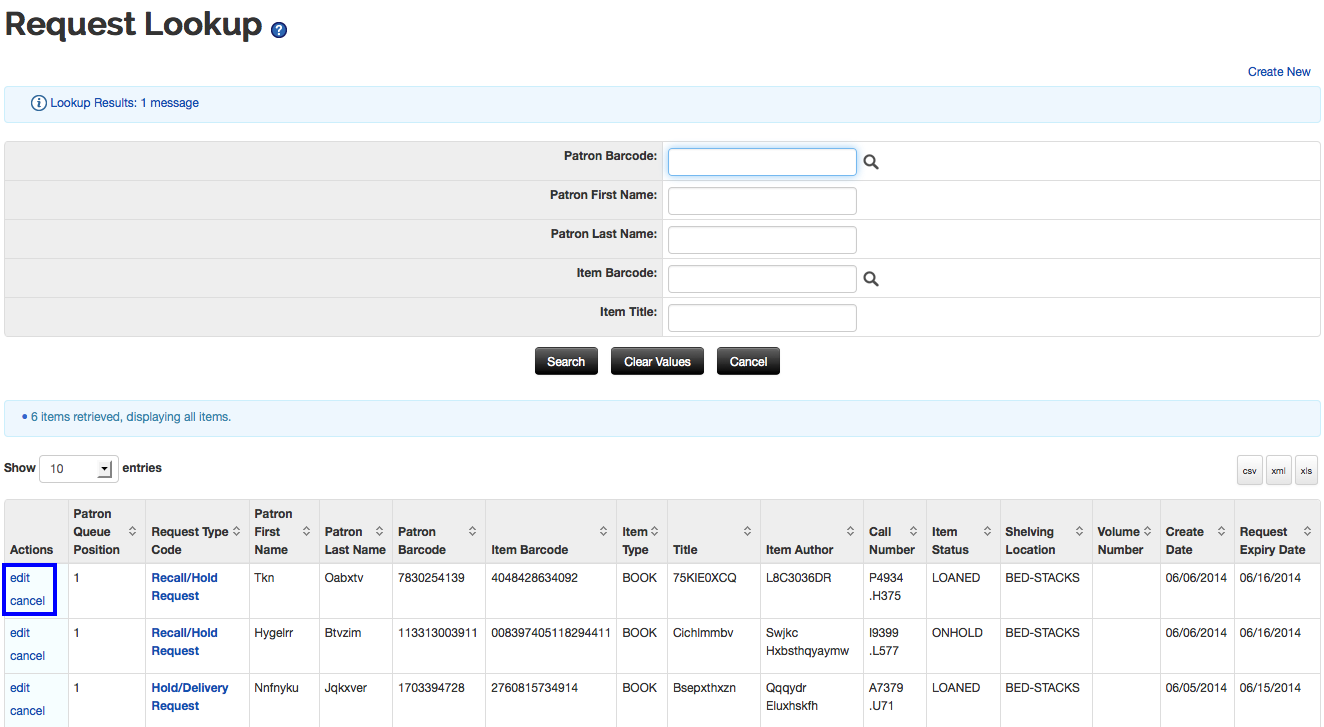
If you click edit, you will be able to change Pickup Location, the Request Expiry Date, the Patron and the Item.
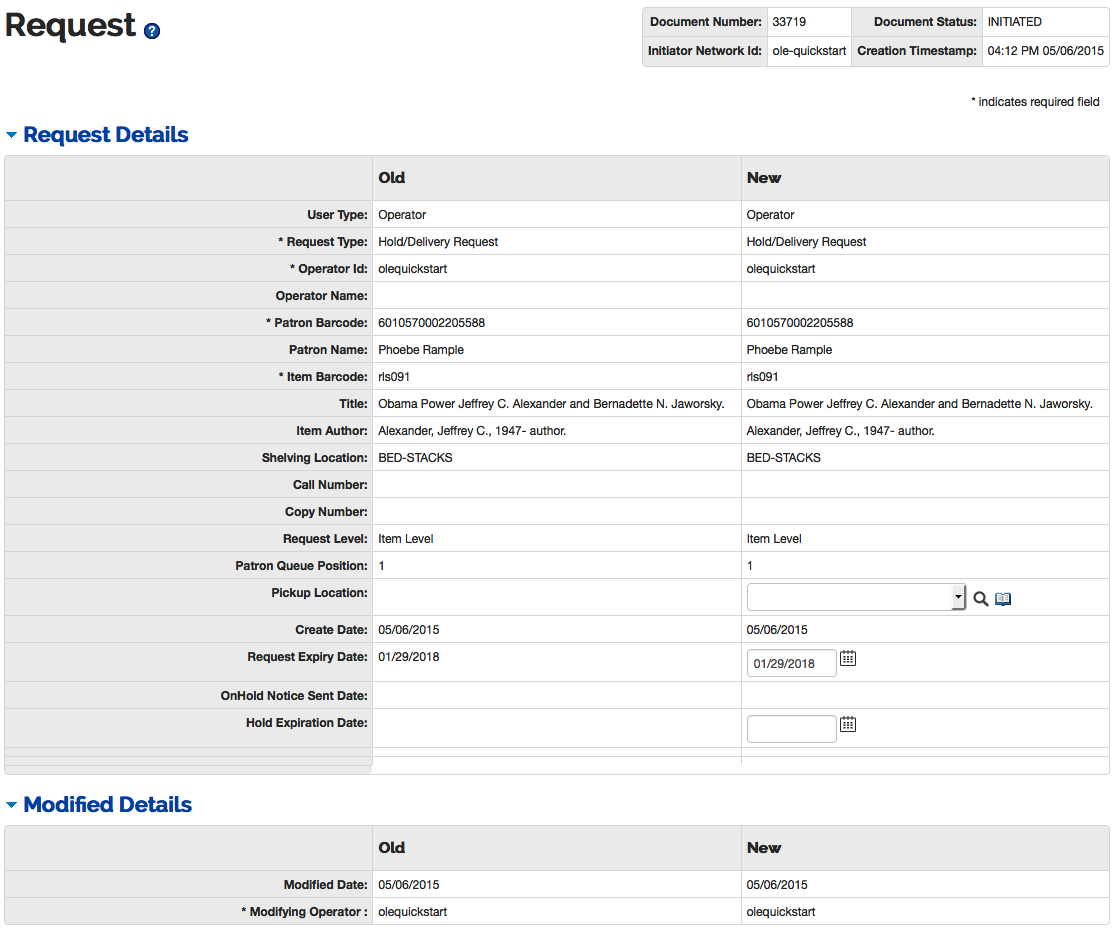
Alternatively, if you click cancel from the search screen, a confirmation screen will appear.
Double check that this is the request you would like to cancel and click
 .
.
The request is canceled and you return to the Deliver Menu.
You may print call slips from the item record.
To access the item record, search for an item from the Search Workbench.
Note
To learn more about printing call slips, see the relevant section of the item record in the Guide to the OLE Describe and Manage Module.
For more information about the Search Workbench, see Search Workbench in the Guide to OLE Basic Functionality and Key Concepts.
When a request for a patron is completed (i.e., the item is checked out to the patron), the request information is removed from active requests and archived.
Requests can only be placed at the item level. Title-level requests will be a future OLE enhancement.
Not all requests are allowed for any item at any time. E.g., you cannot place a page request for an item currently loaned. In that situation, the operator would place a recall or hold request depending on the requester’s preference.


