 >
> >
>  >
> 
The Analytics interface can be used to create a link between the record for a monographic series and the records for individual works within the series. OLE accomplishes this by allowing you to link an item record to two different holdings records, one holdings record for the series, and the other for a title in the series. The purpose of this interface is to allow a user of your OPAC/discovery layer to locate an item within a series in your collection, and ascertain its status (“on shelf,” “checked out,” etc.) regardless of whether the user searches it by series or by the individual work in the series. Since OLE does not have its own OPAC/discovery layer, it is up to each OLE site to determine how to make the Analytics functionality work within the OPAC/discovery layer it has chosen to implement in conjunction with OLE.
Tip
An Analytics relationship will always need to be set up manually by a library staff member.
Call up the Analytics interface.
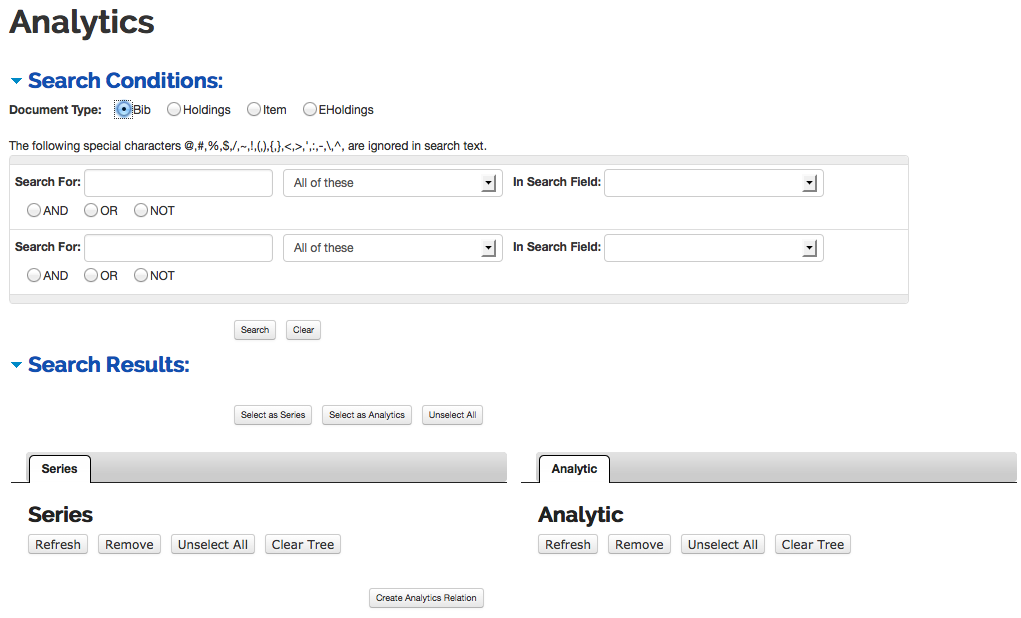
Search and retrieve the bibliographic records for your series and the titles within it.
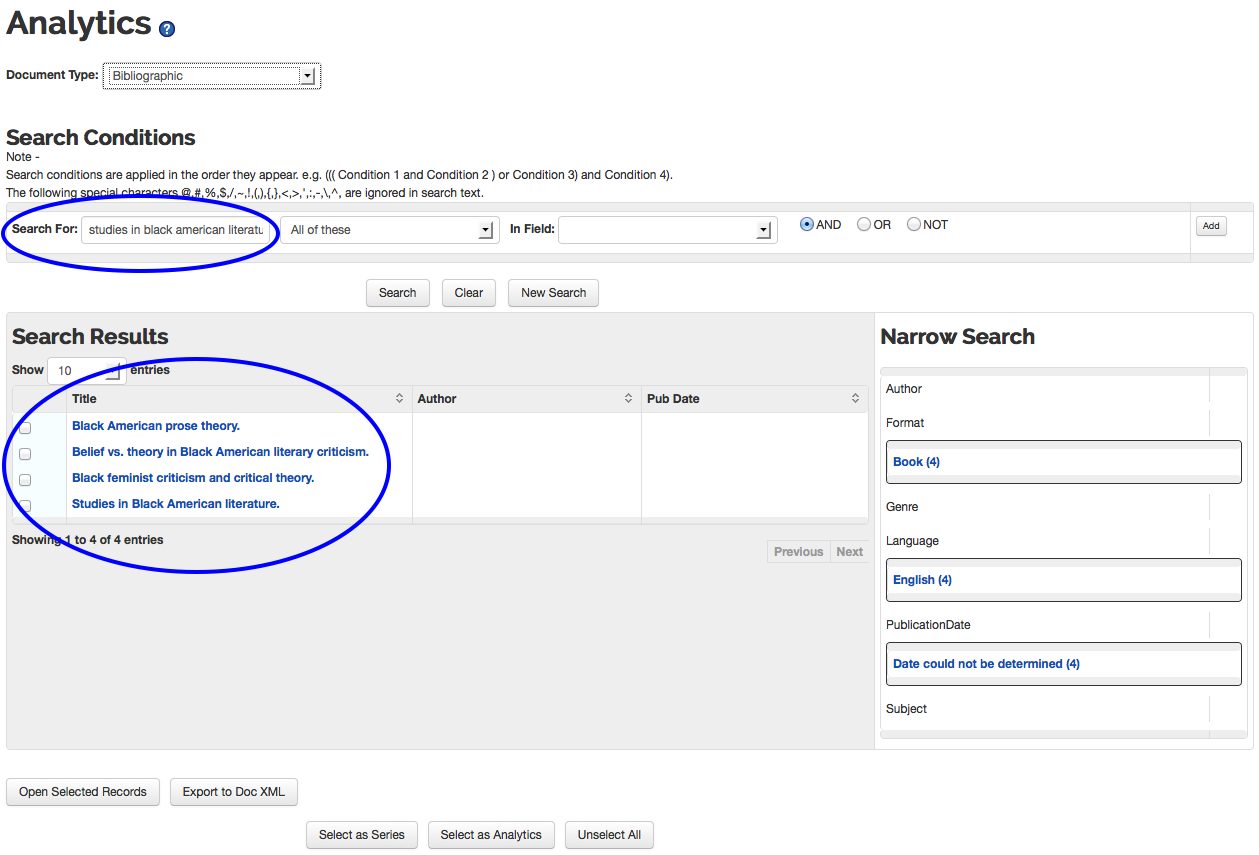
Tip
If you make sure that the series title exists in all of the records before you begin, you can retrieve them all with a single search.
Check the title for your series record, then click

Your series will appear in the Series tree at the bottom left:

If you select more than one title and click Select as Series, you will receive an error message:

From your search results, select any and all of the records for the individual titles within the series for which you wish to establish an Analytics relationship, then click
 .
.Tip
Remember to uncheck the record for your series title before clicking on Select as Analytics. If you fail to do so, you will receive an error message:

The records you have selected will now appear in the Analytics tree at the bottom right:
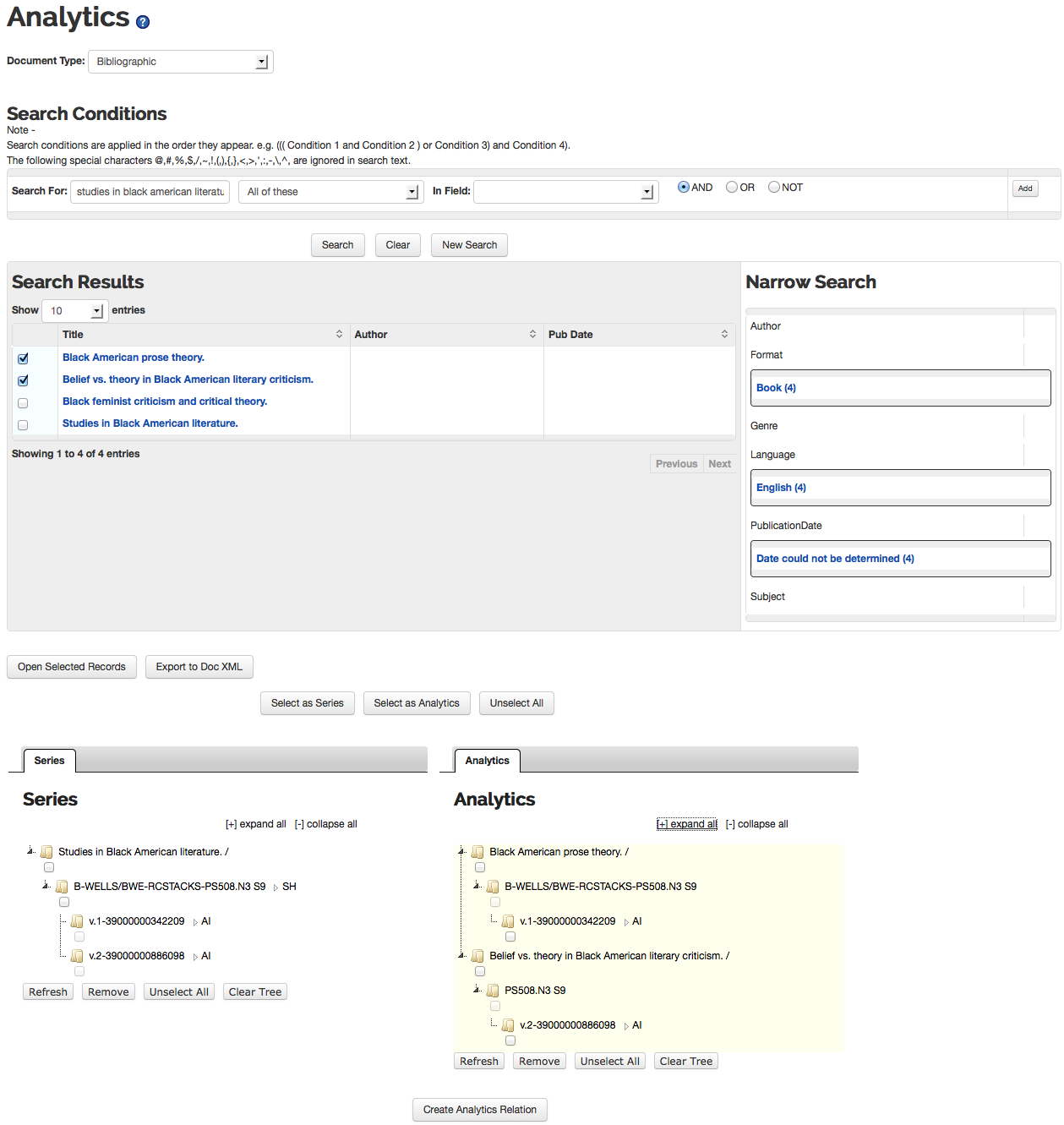
Check the holdings for your series record in the Series tree, and the items for the records in the Analytics tree, then click
 .
.
The Analytic items will now be linked to both the Series holdings record and the Analytics holdings records. Thus, they will now appear in both trees. The Series holdings will be identified by “SH” (Series Holdings) in the Series tree, and the Analytics items will be identified by “AI” (Analytics Item) in both trees:

The “SH” and “AI” codes will also appear elsewhere in various places once an analytics relationship has been set up.
It will appear in the left pane navigation in individual record displays:
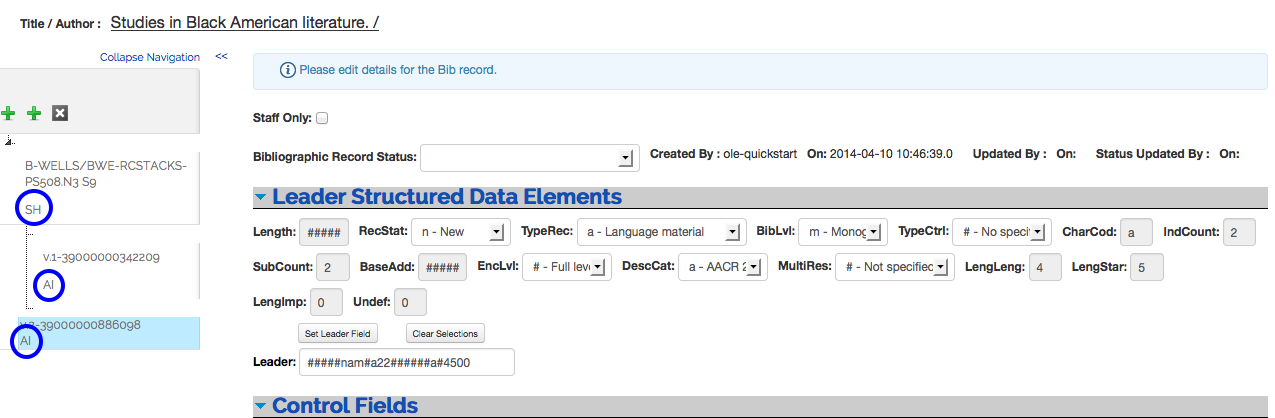
It will appear in the Relations column of Search Results lists in Search Workbench for searches of holdings or item records:
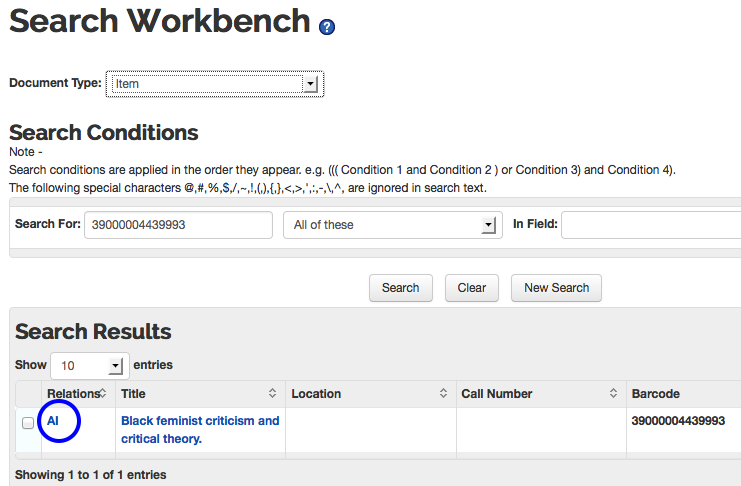
To add a new analytics title to an existing series:
Create or add a record for that title to the database.
Call up the Analytics interface.
Search for the records in your series, including the new analytics title.
Select the record for the Series title, then click on

This will place the Series record in the Series tree at the lower left, and show the existing links between the Series holdings and Analytics items:

Click on the new Analytics record to place it in the Analytics tree at the lower right. Remember to uncheck the Series record first:

Check the record for the holdings in the Series tree, and the record for the item in the Analytics tree, then click
 .
.
The item will now appear linked to the holdings in the Series tree, as well as remaining linked to the holdings in the Analytics tree:
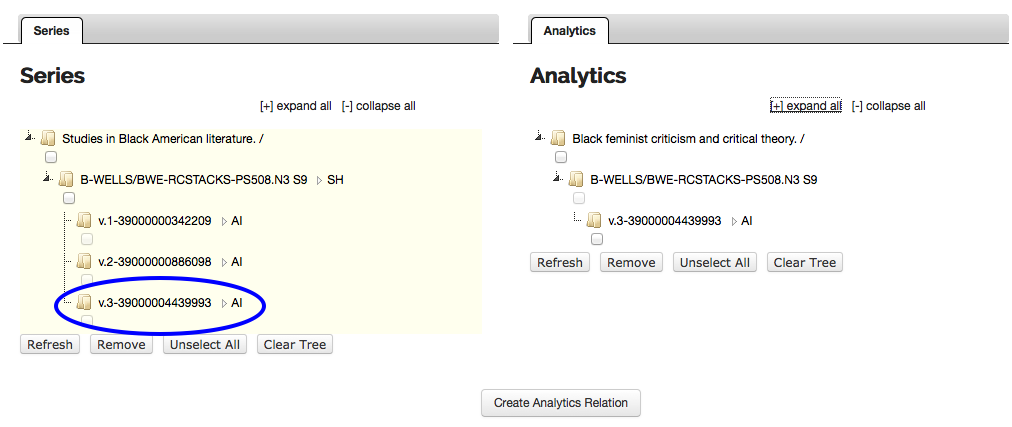
The Analytics interface in OLE can be used either for series that are “classed together” (all volumes in the series have the same call number) or series that are “scattered” or “classed separately”(the volumes in the series have different call numbers).
To set up Analytics relationships for a classed together series, supply the call number for the series in the holdings record for the series as well as in the holdings records for the individual titles in the series, as shown in the above examples.
To set up Analytics relationships for a scattered series, do not supply a call number in the holdings record for either the series or the analytics titles. Instead, supply the call number for each volume in the series in the item record for that volume:
 |
You can also set the shelving location in item records for a series shelved in multiple locations, regardless of whether it is a series classed together or a series classed separately.
To break an Analytics relationship between a Series record and any or all of its Analytics records:
Open the Analytics interface.
Search for the records involved in the Analytics relationship you wish to break. You can search for either the entire series, or for one of the titles in the series.
From the Search Results list, click on the title of one of the records to display it. It does not matter if it is the record for the series, or a record for a title in the series.
In the left navigation pane, click on either “SH” or “AI” (it does not matter which you choose):
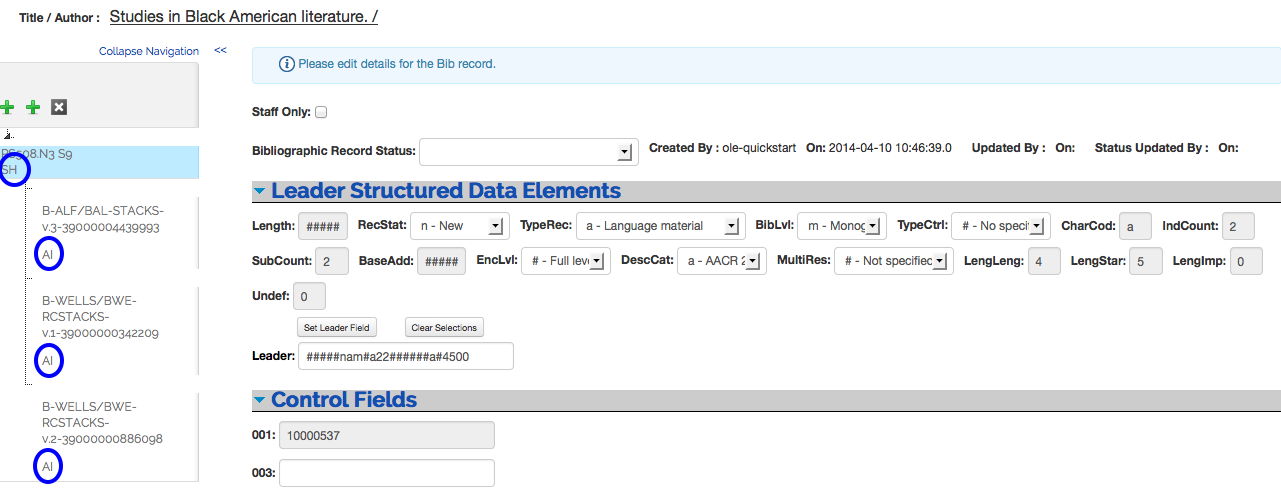
This will open up the Analytics Summary screen. Check the boxes of any items for which you wish to break the Analytics relationship, then click Break Analytics Relation:



