 >
>  >
>  >
>  >
> 
The Person document allows you to identify each user to KIM (and, by extension, to OLE). Each Person document includes data about a user's relationship with your institution as well as the roles and groups to which this person belongs.
In KIM a person is a unique combination of an 'entity ID' and a 'principal ID.' The entity ID represents a person with a unique number, and the document associates the entity ID with the user's principal ID number and principal name (often referred to as a user name or user ID). When searching for or working with users in KIM, you usually reference either the principal ID or the principal name. A single entity ID can have multiple principals associated with it, but the base OLE implementation of KIM assumes that each entity ID has only a single principal.
Note
Note that initiation of the Person document is restricted to members of the KR-SYS Technical Administrator or OLE-SYS Manager role.
The Person document includes Overview, Contact, Privacy Preferences, and Membership tabs.
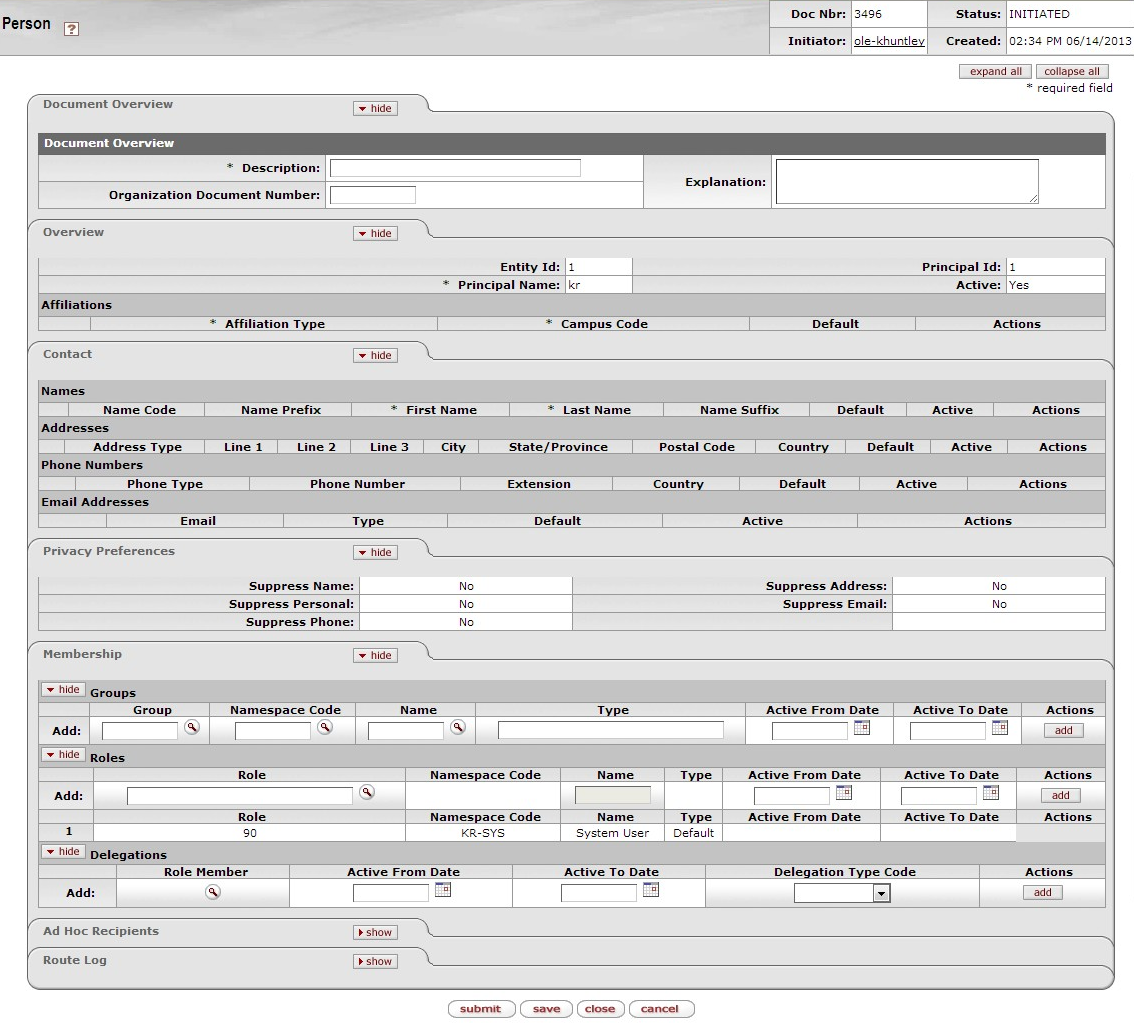 |
The Overview tab identifies the person as a unique combination of entity and principal ID. It also contains information about how this person is affiliated with your institution. Two types of affiliations—staff and faculty—contain additional data elements to further define a person's relationship with your institution.
The instructions below assume that you are manually completing this information. Many institutions may want to either have this data fed from an existing person database or simply override this information with existing person data.
 |
The first section in the Overview tab is the Overview section.
Overview section Definitions
|
Title |
Description |
|
Entity Id |
Display only. The unique ID number identifying this person in your database. An individual may have multiple principal IDs but only one entity ID. The base OLE implementation assumes that each user will have only one entity ID and one principal ID. The system completes this entry automatically when you save or submit the document. |
|
Principal ID |
Display only. The unique ID number identifying this principal. Whereas Entity ID represents a unique person, principal represents a set of login information for that person. When selecting a person, you ordinarily reference his or her principal ID. The system completes this entry automatically when you save or submit the document. |
|
Principal Name |
Required. Enter the user name by which this principal is to be identified. |
|
Principal Password |
Optional. Enter the password for this principal ID. |
|
Active |
Check the box to indicate that this principal ID is active. Uncheck the box to indicate that this principal ID is inactive. |
Use the Affiliations section of the Overview tab to add affiliations for this principal ID. Depending on the affiliation type added, you may need to complete additional fields.
Affiliations section definition
|
Title |
Description |
|
Affiliation Type |
Optional. Select the type of affiliation from the list. Options include: Affiliate: An affiliation for users in your system that are neither employees nor students. Faculty: A faculty employee. Staff: A non-faculty employee. Student: A non-employee identified as a student of your institution. NoteAffiliation types of Faculty and Staff require additional information (see below). |
|
Campus Code |
Required. Select the campus code associated with this affiliation. |
|
Default |
Check the box to indicate that this affiliation is this principal's default association with your institution. Each principal must have at least one default affiliation. |
|
Actions |
Click the Add button to add the affiliation. |
If you have selected an Affiliation of 'Faculty' or 'Staff,' the system displays additional fields to collect employment information.
 |
Employment Information fields definition
|
Title |
Description |
|
Employment ID |
Optional. Enter the Employment ID number associated with this faculty or staff affiliation. Ordinarily this entry is the ID number identifying this principal in your HR system. |
|
Primary |
Check the box to indicate that this faculty or staff affiliation represents the principal's primary job with your institution. Each principal with a faculty or staff affiliation must have exactly one affiliation marked as 'primary. |
|
Employee Status |
Required. Select a value to identify the current status of this faculty or staff affiliation. Options include: Active, Deceased, On Non-Pay Leave Status, Not Yet Processed, Processing, Retired, Terminated |
|
Employee Type |
Required. Select a value to indicate the type of employment for this affiliation. Options include Non-Professional, Other, and Professional |
|
Base Salary Amount |
Required. Enter the base salary yearly amount earned for this faculty or staff affiliation. |
|
Primary Department Code |
Optional. Enter the code for the department associated with this faculty or staff affiliation. OLE-SYS User role parses this field to determine the default chart and organization for a user if it is formatted as 'Chart-Organization Code' such as BL-PSY or BA-PARK. |
|
Actions |
Click theAdd button to add this row of employment information. |
The Contact tab records the names, addresses, phone numbers and email addresses associated with this Person record. Any Person record can store multiple records for contact information of each type (name, address, phone number, and email address), with one value of each type identified as the default value for the Person record.
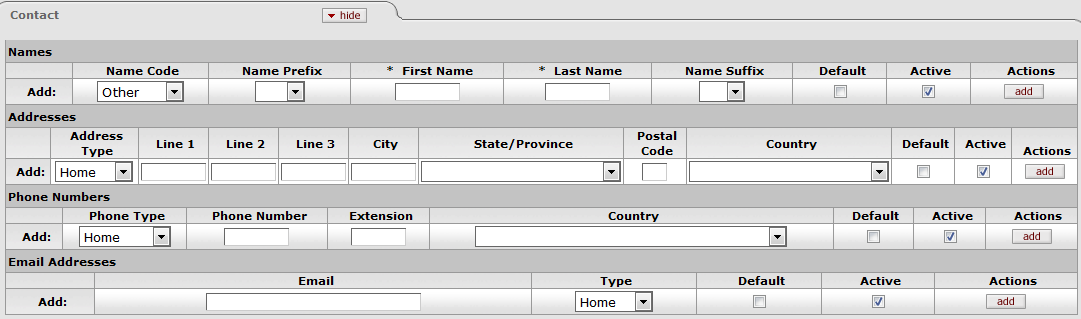 |
 |
Names section definition
|
Title |
Description |
|
Name Code |
Optional. Select the type of name to be added in this row. Options include: Other, Preferred, Primary |
|
Name Prefix |
Optional. Select the appropriate title for the name being added in this row. Options include: Ms, Mrs, Mr, Dr |
|
First Name |
Optional. Enter the first name for this record. |
|
Last Name |
Optional. Enter the last name for this record. |
|
Name Suffix |
Optional. Select a suffix for this name record. Options include: Jr, Sr, Mr, Md |
|
Default |
Check this box to indicate that this Name record is to be used as the default for this person. Each Person record must have exactly one Name record identified as the default. |
|
Active |
Check the box to indicate that this Name record is active. Uncheck the box to indicate that this record should be considered inactive. |
|
Actions |
Click the Add button to add this Name record. |
 |
Addresses section definition
|
Title |
Description |
|
Address Type |
Optional. Select the type of address being added on this row. Options include: Home, Other, Work |
|
Line 1-3 |
Optional. Use lines 1, 2 and 3 to enter the street address for this row. |
|
City |
Optional. Enter the city associated with this address. |
|
State/Province |
Optional. Select the state or province associated with this address from the list. |
|
Postal Code |
Optional. Enter the postal code associated with this address. |
|
Country |
Optional. Select the country associated with this address. |
|
Default |
Check this box to indicate this address record should be used as the default. A Person record can have no more than one default Address record. |
|
Active |
Check this box to indicate that this Address record is active. Uncheck the box to indicate that this record is inactive. |
|
Actions |
Click the Add button to add this Address record. |
 |
Phone Numbers section definition
|
Title |
Description |
|
Phone Type |
Optional. Select the type of phone number being added on this row. Options include: Home Mobile Other Work |
|
Phone Number |
Optional. Enter the area code and phone number. |
|
Extension |
Optional. Enter the appropriate extension. |
|
Country |
Optional. Select the country associated with this Phone Number record. |
|
Default |
Check this box to indicate that this Phone Number record should be used as the default. A Person record can have no more than one default Phone Number record. |
|
Active |
Check this box to indicate that this Phone Number record is active. Uncheck the box to indicate that this record is inactive. |
|
Actions |
Click the Add button to add this Phone Number record. |
 |
Email Address section definition
|
Title |
Description |
|
|
Optional. Enter the email address for this record. |
|
Type |
Optional. Select the type of email address being added on this row. Options include: Home, Other, Work |
|
Default |
Check this box to indicate that this Email Address record should be used as the default. A Person record can have no more than one default Email Address record. |
|
Active |
Check this box to indicate that this Email Address record is active. Uncheck the box to indicate that this record is inactive. |
|
Actions |
Click the Add button to add this Email Address record. |
Note
Note that no role in the base data configuration can modify this privacy preferences information. If you wish this capability to be available via the user interface, you must assign the 'Override Entity Privacy Preferences' permission to a role.
The Privacy Preferences tab allows you to suppress the display of fields on the Contact Tab.
 |
Privacy Preferences tab definition
|
Title |
Description |
|
Suppress Name |
Optional. Check this box to specify that the system is not to display this person's names. |
|
Suppress Personal |
Optional. Do not display this person's personal data. This selection currently performs no function in OLE. |
|
Suppress Phone |
Optional. Check this box to specify that the system is not to display this person's phone numbers. |
|
Suppress Address |
Optional. Check this box to specify that the system is not to display this person's addresses. |
|
Suppress Email |
Optional. Check this box to specify that the system is not to display this person's email addresses. |
The Membership Tab allows you to associate a person with groups and roles and, by extension, with KIM permissions and responsibilities. Assigning a person to a role is the most direct way to give a user KIM permissions and responsibilities.
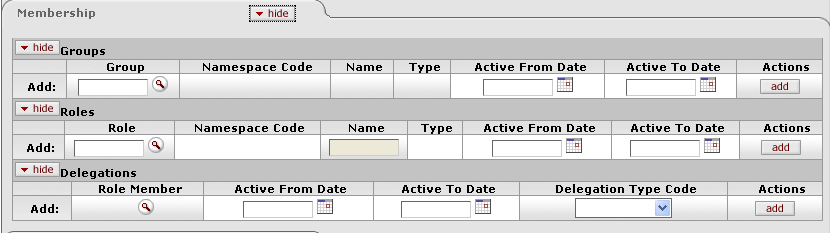 |
The tab is divided into three sections, one for managing assignments to Groups, another for Roles, and a third for Delegations.
Groups section definition
|
Title |
Description |
|
Group |
Optional. Enter the name of the KIM
group you want to assign this person to. You can also
use the Group lookup |
|
Namespace Code |
Display only. After you select a group to add this person to, the namespace code associated with the selected group is displayed. |
|
Name |
Display only. After you select a group to add this person to, the name of that group is displayed. |
|
Type |
Display only. After you select a group to add this person to, the type associated with the selected group is displayed. |
|
Active From Date |
Optional. If this user's assignment to this group is to be effective as of a certain date, enter that date here. |
|
Active To Date |
Optional. If this user's assignment to this group is to terminate as of a certain date, enter that date here. NoteThere is no way to delete a person's assignment to a group. To remove a person from a group, use this field to specify a date in the past. |
|
Actions |
Click the Add button to add this group assignment. |
|
Title |
Description |
|
Role |
Optional. Use the Name lookup |
|
Namespace Code |
Display only. After you select a role to assign to this Person record, the system displays the namespace code associated with that role. |
|
Name |
Display only. After you select a role to assign to this Person record, the system displays the name associated with that role. |
|
Type |
Display only. After you select a role to assign to this Person record, the system displays the role type associated with the selected role here. |
|
Active From Date |
Optional. If this user's assignment to this role is to be effective as of a certain date, enter that date here. |
|
Active To Date |
Optional. If this user's assignment to this role is to terminate as of a certain date, enter that date here. NoteNote that there is no way to delete a person's assignment to a role. To remove a person from a role, use this field to specify a date in the past. |
|
Actions |
Click the Add button to add this role data. |
Note
When assigning some roles, you may need to supply additional qualifying values that further define this person's assignment. For more information about role qualifiers, see Role.
Delegations allow you to set a user as a primary or secondary delegate for a current member of a role. The delegate has the same permissions as the role member and is able to act on action requests generated for the role member by KIM.
Delegations section definition
|
Title |
Description |
|
Role Member |
Optional. Use the Role Member lookup |
|
Active From Date |
Optional. If this delegation is to be effective as of a certain date, enter that date here. |
|
Active To Date |
Optional. If this delegation is to terminate as of a certain date, enter that date here. NoteNote that there is no way to delete a person's delegation. To remove a person from a role, use this field to specify a date in the past. |
|
Delegation Type Code |
Optional. This defines how the delegate will be able to access workflow action requests generated to the delegating role member. Options are 'Secondary' (the user must use the secondary delegate action list filter to view action requests) and 'Primary' (action requests will route directly to the delegate's action list). |
|
Actions |
Click the Add button to add this delegation data. |
Enter the required fields and any additional information to the Overview and Contact tabs.
Add roles as desired on the Membership tab.
Include additional information to the Person document.
Save or submit the Person document.
Note
In OLE 1.5 after clicking Submit and receiving the system response "Document was successfully submitted", if you click Close OLE will ask "Would you like to save this document before you close it?" Select No. If you select Yes, the system will give you a stack trace error. Your changes will be saved in the system.
Additionally, after clicking Save and receiving the system response "Document was successfully submitted", if you click Close OLE will ask "Would you like to save this document before you close it?" Select No. Your changes will be saved in the system.
See OLE-5972 for additional details.
A person must have at least one affiliation.
Each faculty or staff affiliation must have at least one Employment Information record associated with it.
If a person has any faculty or staff affiliations then one Employment Information record must be marked as 'primary.
Each person must have a default Name record in the Contacts section.
Each affiliation must be associated with a campus.
Each type of contact information can have only one record marked as the default.



