 >
>  >
> >
> 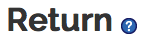
A return session begins with the identification of the item being returned and ends when all the items to be checked in have been processed. Returns utilize item barcode numbers as the primary identifier to begin processing a check-in transaction.
OLE breaks down circulation permissions into several roles. Unit Manager and operator have permissions to return items within OLE.
Note
You will receive errors if not logged in as a user mapped to a circulation desk. Login before selecting Loan from the Deliver Menu.
Each staff operator can be authorized to work at one or more circulation desks; one must be set as the default. If they have more than one circulation desk, they will be able to change from one circulation desk to another to indicate where they are. When an operator changes a circulation desk during a session, the change will persist for the rest of the session. The next time the operator logs in OLE will return them to their default location.
Note
For more information about Circulation Desk maintenance and mapping, see Circulation Desk and Circulation Desk Mapping.
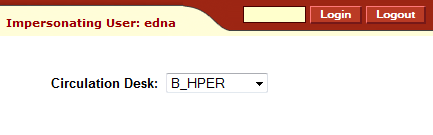
The system automatically assumes today’s date/time as the default date/time of any check-in. An operator can change the date/time as needed (e.g., items returned overnight while the library is closed may be checked-in as if returned yesterday).
Tip
Clicking on the green Loan button will take you to the Loan menu, allowing you to check-out materials.
To check-in items, staff will find the Return e-document under Circulation on the Deliver menu.
Enter the item barcode or search for it from the lookup
 .
. Press Enter.

Items returned appear in the Item(s) Returned tab with the most current at the top of the list.
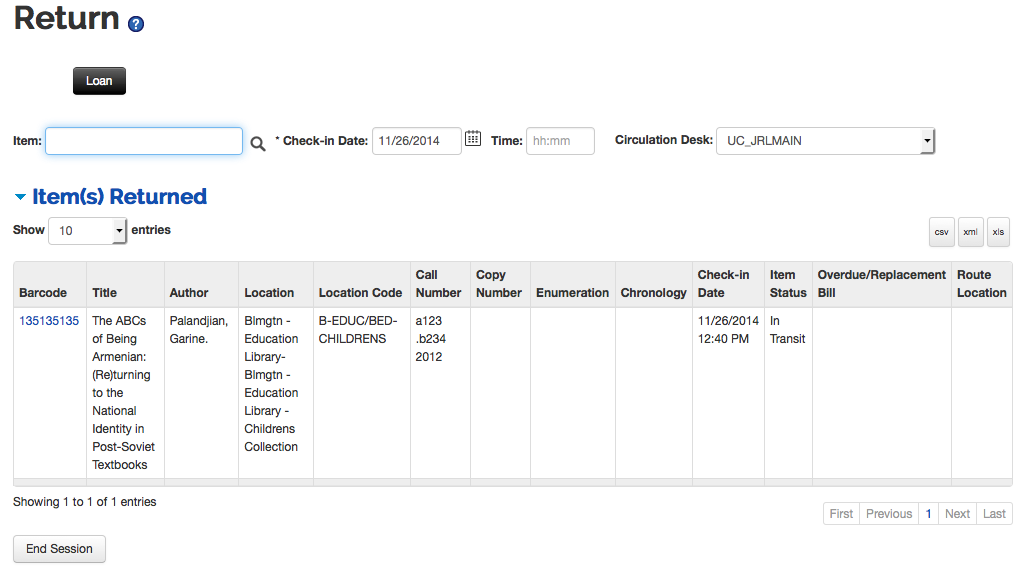
A sound will notify staff of successful check-outs or alert them of issues to address (provided the sound parameter AUDIO_OPTION is turned on the computer has speakers). A visual alert may appear to notify staff of any item related problems based on local configurations settings. These may include recalls, fines, and outstanding holds, item condition notices, and number of pieces an item contains, missing record information, and others. OLE provides a pop up screen to assist staff to correct these errors.
If necessary, OLE will calculate any fines or penalties based upon the locally configured fine rates and create an overdue fine bill and send it automatically to the patron.
Note
For more information about the Patron Bill, see Patron Bill.
If the patron requests a Claim Return, returns the item damaged, or returns the item while missing pieces, you may make note of these situations from the Circulation Information tab of the Item record.
Click on the item barcode to open the Item Record.
Note
To learn more about the Circulation Information tab of the Item record, see the relevant section of the Guide to the OLE Describe and Manage Module
Tip
From the item record, you can also print call slips. For more information, see printing call slips.
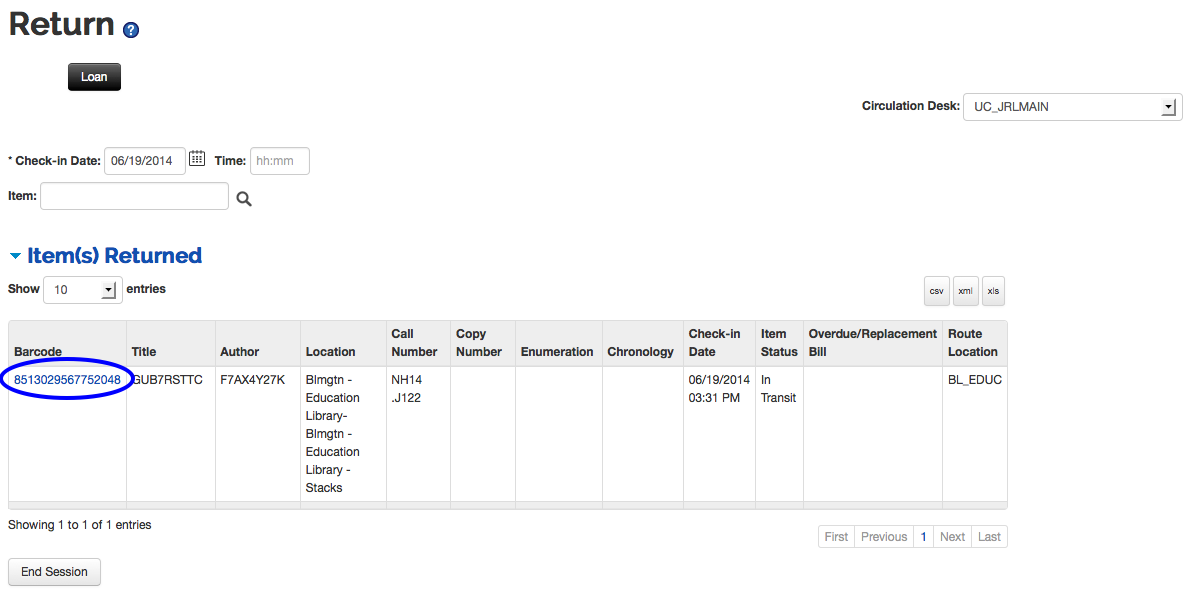 |
During a check-in transaction, the system compares the due date/time in the loan transaction record to today’s date/time (as set on the Return screen). If today’s date time is AFTER the due date/time, the system verifies if an overdue fine is to be imposed and if so, the rate at which the fine is calculated. The overdue fine bill is then created automatically as part of the return process.
For check-in, if an operator's circulation desk is not the same as the item's “home” location, OLE sets the item status to "in transit" and prints a routing slip so the item can be sent to its “home” location. When the item is checked in again at the “home” circulation desk, the item status returns to “Available” (or “Recently Returned”—an option to allow for the time gap between check-in and reshelving. A batch program changes “Recently Returned” to “Available” once that time gap has expired).
Check-in of a borrowed item increments the item’s circulation counter by “1”. If an item with no loan transaction is checked-in, the system increments the in-house uses counter by”1”.
At check-in, the system also displays notices of special conditions to the operator. E.g., check-in of an item with a pending request shows a message indicating that the item needs to be placed on hold for the requester and an on-hold slip is printed. Other conditions result in other messages/directions for the operator.


