Table of Contents
This guide provides information about using Describe and Manage functions. The Describe and Manage Module strives to achieve two goals:
To describe the library’s materials so staff and the public can find them and access their contents.
To manage the library’s physical and electronic inventory so that it is accurately represented in the system.
Note
To learn more about the Describe Module, see the Describe Overview on the OLE Documentation Portal.
This guide is organized to follow the layout of the Describe tab.
The first section provides explanations of cataloging functions: the workbench, bound-withs, import single bibliographic records, record editors, transfer and browse the catalog.
The second section presents information related to cataloging administration: maintenance documents (documents that control database tables) associated with cataloging.
These sections are divided into subsections covering individual functions. For each function, the applicable subsection presents a breadcrumb trail showing how to access the function and information on the layout and fields on the related screen(s). As appropriate, some subsections include business rules and routing information for e-docs and/or special instructions for performing activities.
Note
In order to work efficiently in the system’s Describe screens, you need to understand the basics of the user interface. For information and instructions on logging on and off, navigating, understanding the components of screens, and performing basic operations in the screens, see the OLE Basic Functionality and Key Concepts.
This guide as well as guides to other OLE modules are available for download from the OLE Documentation Portal.
Tip
Bookmark any page within OLE. This will allow you to easily navigate back to an interface or e-doc in one click, just log in.
Table of Contents
 >
> >
>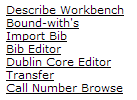
On the Describe menu, the Cataloging submenu provides access to additional Describe and Manage functionality that allow users to view and maintain a variety of standard Describe and Manage E-docs.
 >
>  >
> ![]() >
> ![]()
The Describe Workbench is a portal to view and modify records existing within OLE.
Once you have opened the Describe Workbench, perform a search to find the record you wish to modify.
You may select a Document Type and search using Boolean operators as needed. Search results appear below the Search Conditions tab.
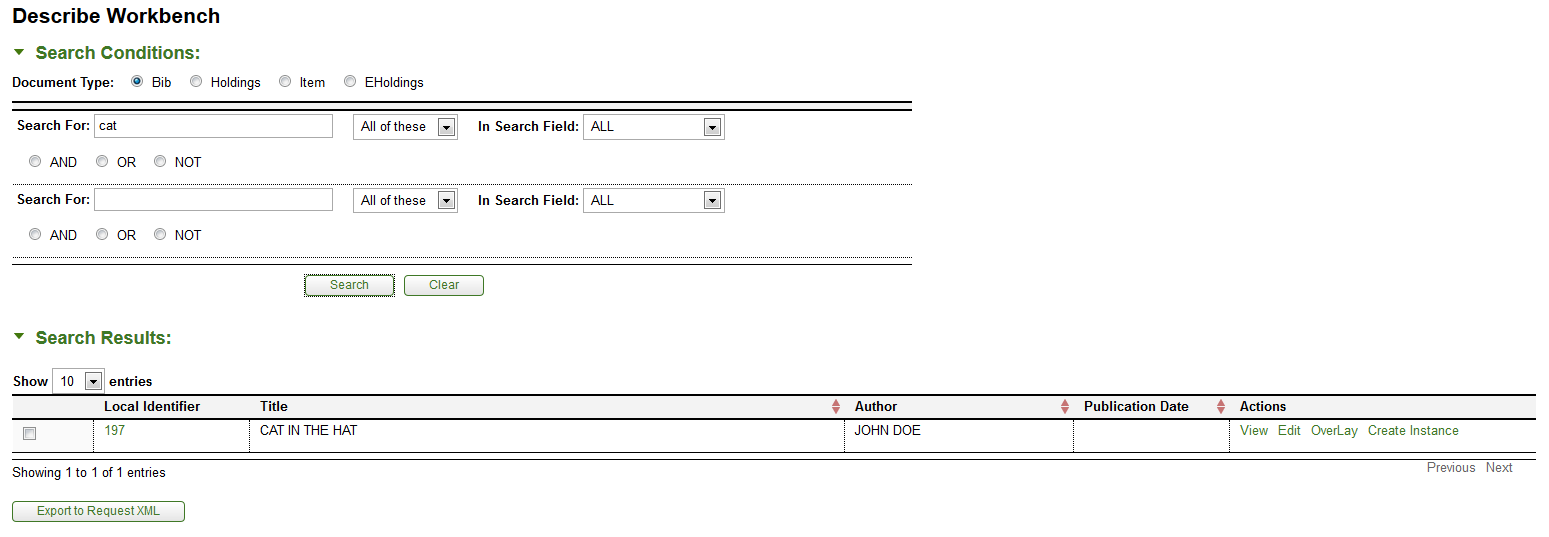
Click View to view the bibliographic record.
Click Edit to open the record editor,
Note
For more information about record editors, see Editor
Click Overlay to open an interface that allows you to overlay records
Note
For more information about overlaying bibliographic records, see Import Bib
Click Create Instance to open the Instance Editor.
Note
For more information about the Instance Editors, see the Instance Editor
 >
>  >
> ![]() >
> ![]()
In special cases it is necessary to link a single OLE Instance (Holdings and Item records) to multiple bibliographic records to account for situations when titles with multiple bibliographic records (i.e., bibliographically unrelated works) are joined together in a single physical volume (i.e., are “bound-with” each other).
Depending on an OLE site’s cataloging policies, it would also be possible for two or more OLE Instances to share an Item record because of a bound-with situation, and also for one or more of those OLE Instances to have additional Item records attached because the library holds multiple copies of a work, some of which are not bound-withs.
Tip
Bound-withs will always need to be setup manually by a library staff member through this interface.
Call up the Bound-with Instance interface.
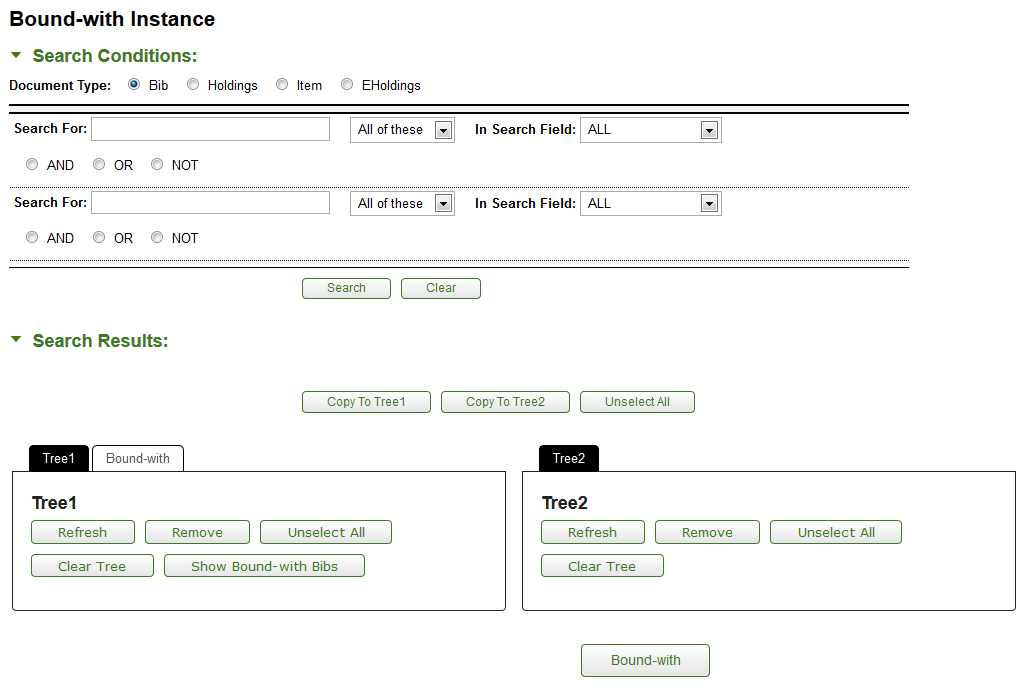
Search for the OLE Instance that will be shared by multiple bibliographic records. You may select a Document Type and search using Boolean operators as needed. Search results appear below the Search Conditions tab.
When the correct record is displayed, select it and click Copy to Tree1.
Search for the additional bibliographic records with which the OLE Instance will be shared (in some cases these may not exist. You will need to create the records prior to beginning the bound-with process).
When the correct record is displayed, select it and click Copy to Tree2.
Each Tree will show the bibliographic record. You may branch down to the Instance or item level by clicking the arrow next to the folder.
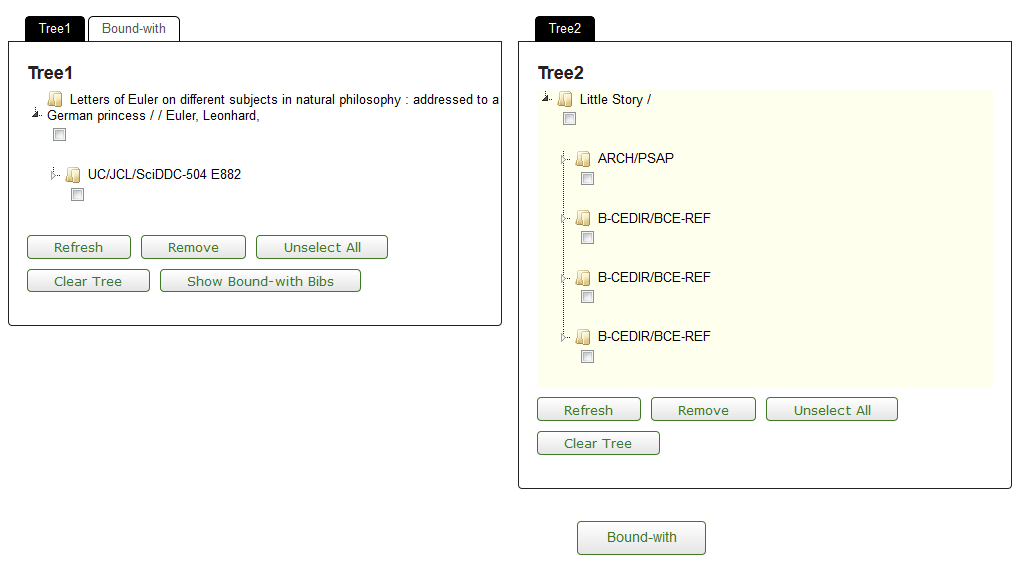
Select the holdings record for the holdings and item to be retained in Tree 1.
Select the bibliographic description to join the holdings record from Tree 2.
Click
 .
.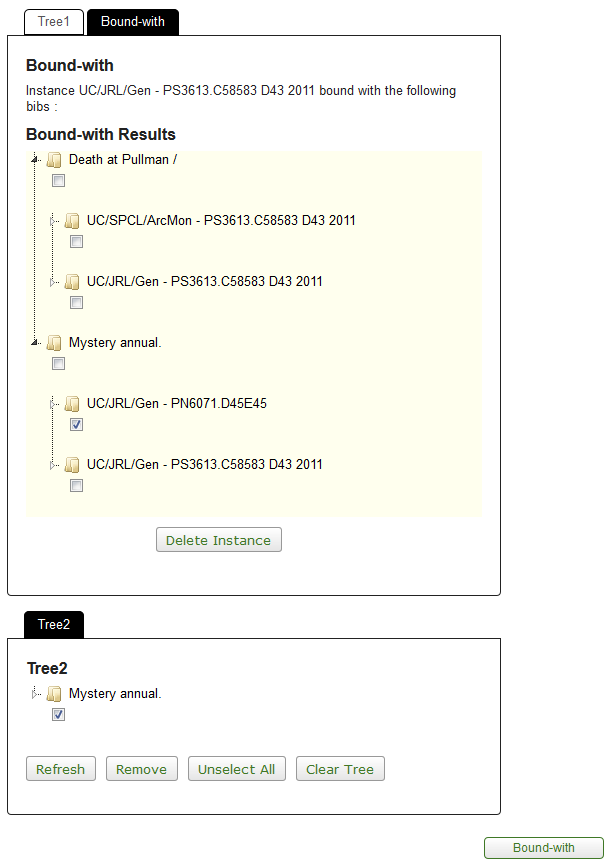
Since every bibliographic record must have at least one attached OLE Holdings, setting up a bound-with will frequently result in one or more existing OLE Holdings becoming redundant. You will need to delete the redundant OLE Holdings manually as part of the workflow. The items attached to these holdings will also be deleted.
Select the extraneous instances attached to the bibliographic descriptions. These should appear after the first bibliographic description (e.g., Mystery annul) and click
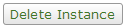 .
.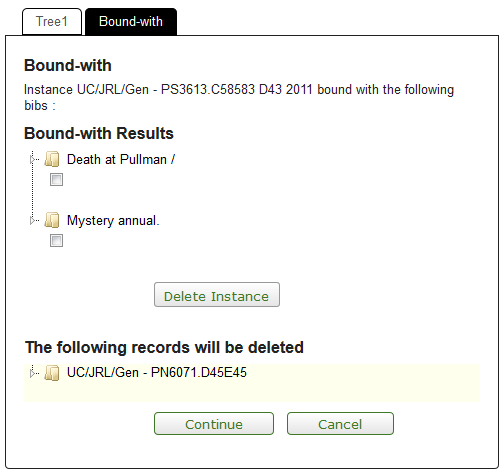
Click Continue to confirm the deletion.
A Bibliographic Description must have one OLE Instance and may have many OLE Instances.
An OLE Instance must have one Item record and may have many Item Records.
Note
This rule is under review for future releases.
This requirement addresses the need of a user wishing to link an OLE instance manually to multiple bibliographic records. This constitutes a special case of the basic OLE business rule that a bibliographic record must have one OLE Instance and may have many OLE Instances. In this special case, the required OLE Instance for one bibliographic record could also constitute the required OLE Instance for one or more additional bibliographic records, such that each of the bibliographic descriptions shares that single OLE Instance. Thus, in the special case of a bound-with, an individual OLE instance may have a one-to-many relationship with bibliographic records.
An Item record must be linked to an OLE Instance. In the case of a bound-with, it will be linked to many OLE Instances.
A user must be authorized to perform the bound-with function in order to use it, and must be authorized to perform it for the appropriate work unit depending on local configuration options.
All titles linked by the bound-with process will share the same item record, including the item record’s associated call number, item ID, and locations.
 >
>  >
>![]() >
>![]()
This interface provides the ability to import a single Bibliographic Record or a file of Bibliographic Records one at a time into the OLE database. This allows catalogers to download records from outside sources such as OCLC. The import may be to add a new title, in which case, a new OLE holdings record and item record will also be created, or to replace an existing Bibliographic Description from a different source. If the Bibliographic Description is replacing another, no OLE Instance will be created. If you need to add an additional OLE Instance or Item or modify an existing one, you will need to do so through the editor.
You will be able to edit both the Bibliographic Description being imported and any OLE Instance(s) linked to it during the import process. Once the import process has been completed, only those fields designated as “protected from overlay” will remain from the original Bibliographic Description when replacing an existing bibliographic description. Linkages to purchase orders, circulation records, etc. will also be unaffected.
Note
Import Bib is not intended for batch imports.
Note
For more information about importing batch records, see the Batch Framework section of the OLE Guide to System Administration Functions. This and other OLE user guides are available for download from OLE Documentation Portal.
Call up the Import Bib interface.
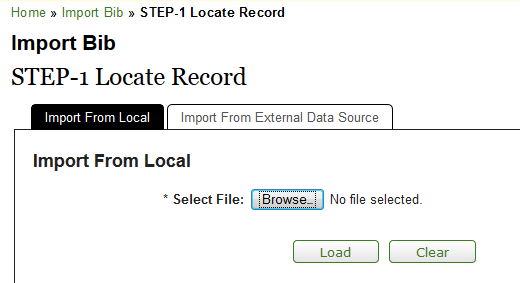
Click browse to search for the file from your local machine.
Click
 .
.Records in the File will contain the records loaded.
Click Detail to view the MARC record.
Select the record you wish to load or overlay and click
 .
.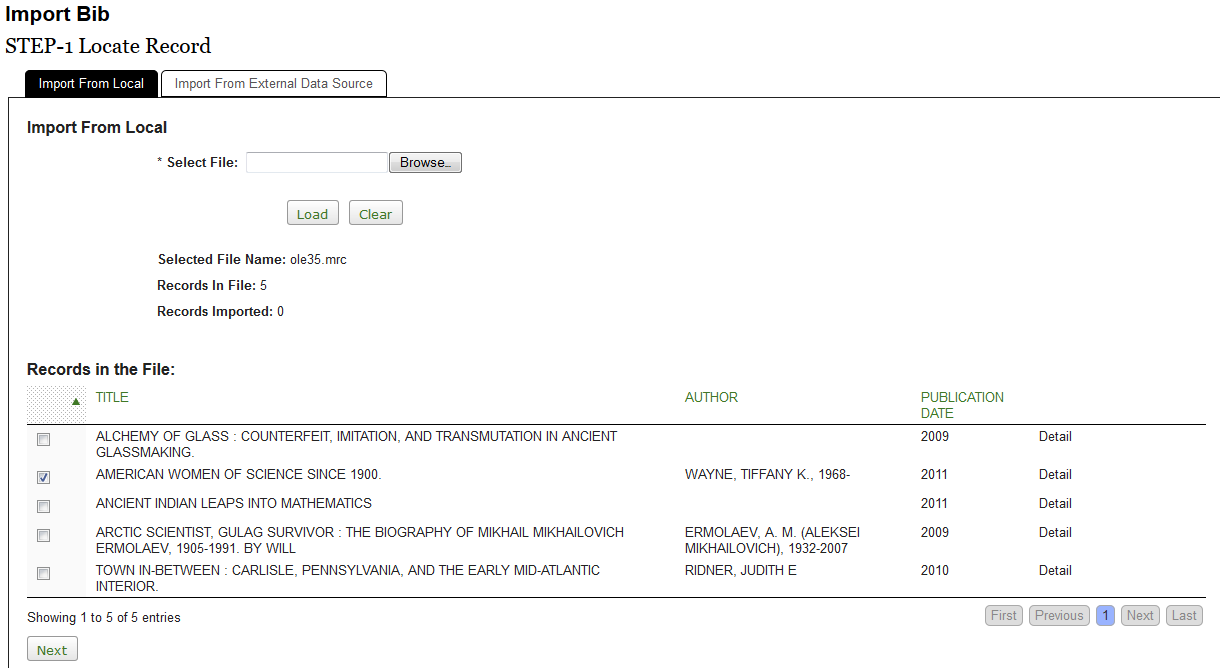
Confirm the Settings by selecting a Name from the dropdown list. This will set the User Preferences.
Note
To learn more about creating and modifying User Preferences, see the section Bib Import Preference in the Guide to OLE System Administrative Functions
Click
 .
.
Choose the Import Type.
Select the Import Status and Location information from the dropdown lists.
Enter any additional tags to remove and/or fields to protect.
Choose the Classification Scheme and modify the source as necessary.
Click
 .
.Note
Note: If OLE cannot find the match point to perform an overlay, a new record will be created. Match points can be set via the User Preferences
Note
To learn more about creating and modifying User Preferences, see the section Bib Import Preference in the Guide to OLE System Administrative Functions
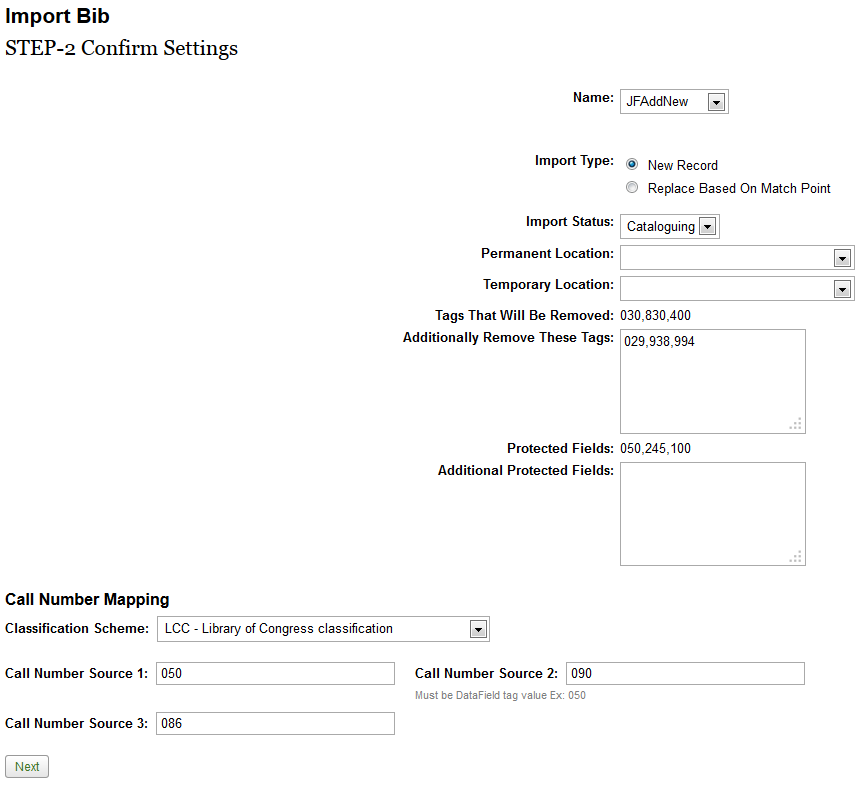
If the record is new, you may edit the incoming Bibliographic Description as needed and click Continue Process.
If you are performing an overlay, click Submit.
Note
For more information about record editors, see Editors
You may enter or modify information on the OLE Holdings as appropriate and click Continue Process.
You may enter or modify information on the OLE Item as appropriate and click Save.
Note
For more information about the Instance Editors, see the Instance Editor
On the Import Completion screen, you may choose to import more records or return to the main menu. You may also continue to modify the bibliographic, holding and item records by clicking Edit.
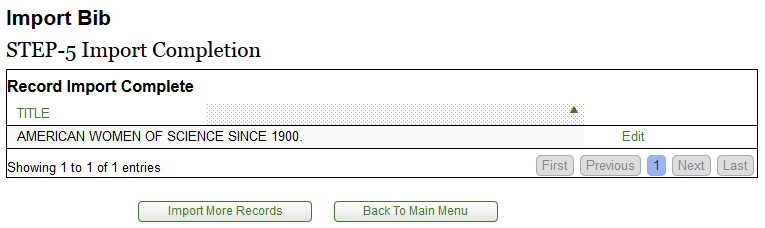
This interface is here to show the possibility for institutions to import bibliographic records through a Z39.50 protocol. Development is continuing into the 1.0 release. For implementation documentation see Searching External Datasources with Z39.50.
A Bibliographic Description must have one OLE Instance and may have many OLE Instances.
An OLE Instance must be linked to a Bibliographic Description.
An OLE Instance must have one Item record and may have many Item records.
Note
This rule is under review for future releases.
An Item record must be linked to an OLE Instance.
 >
>  >
> ![]() >
> ![]()
Development of the MARC Editor has changed the interface tremendously from the 0.8 release. Enhancements implemented in the 1.0 release include more structured fields, better navigation between record types and assisted data imput. Editors for MARC authority records and MARC holding records are anticipated in 2.0 and 1.5.
The Marc Editor may be accessed through other menu items listed below the
Describe submenu as well as through the edit or create new buttons in transactional line items
of Requisitions, Purchase Orders, Receiving, etc. or by clicking on the ![]() link below a MARC description in the DocStore.
link below a MARC description in the DocStore.
Tip
You will notice the left panel navigation. This navigation panel will allow
you to add (click the ![]() ) and delete (click the
) and delete (click the ![]() ) Bibliographic, OLE Instance (Holding and Item) and EInstance records.
) Bibliographic, OLE Instance (Holding and Item) and EInstance records.
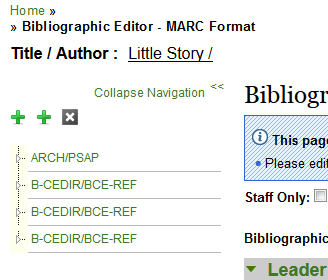
Tip
Check Staff Only to retain this record from the public display.
Once you have opened the Marc Editor, select a Bibliographic Record Status from the dropdown menu.
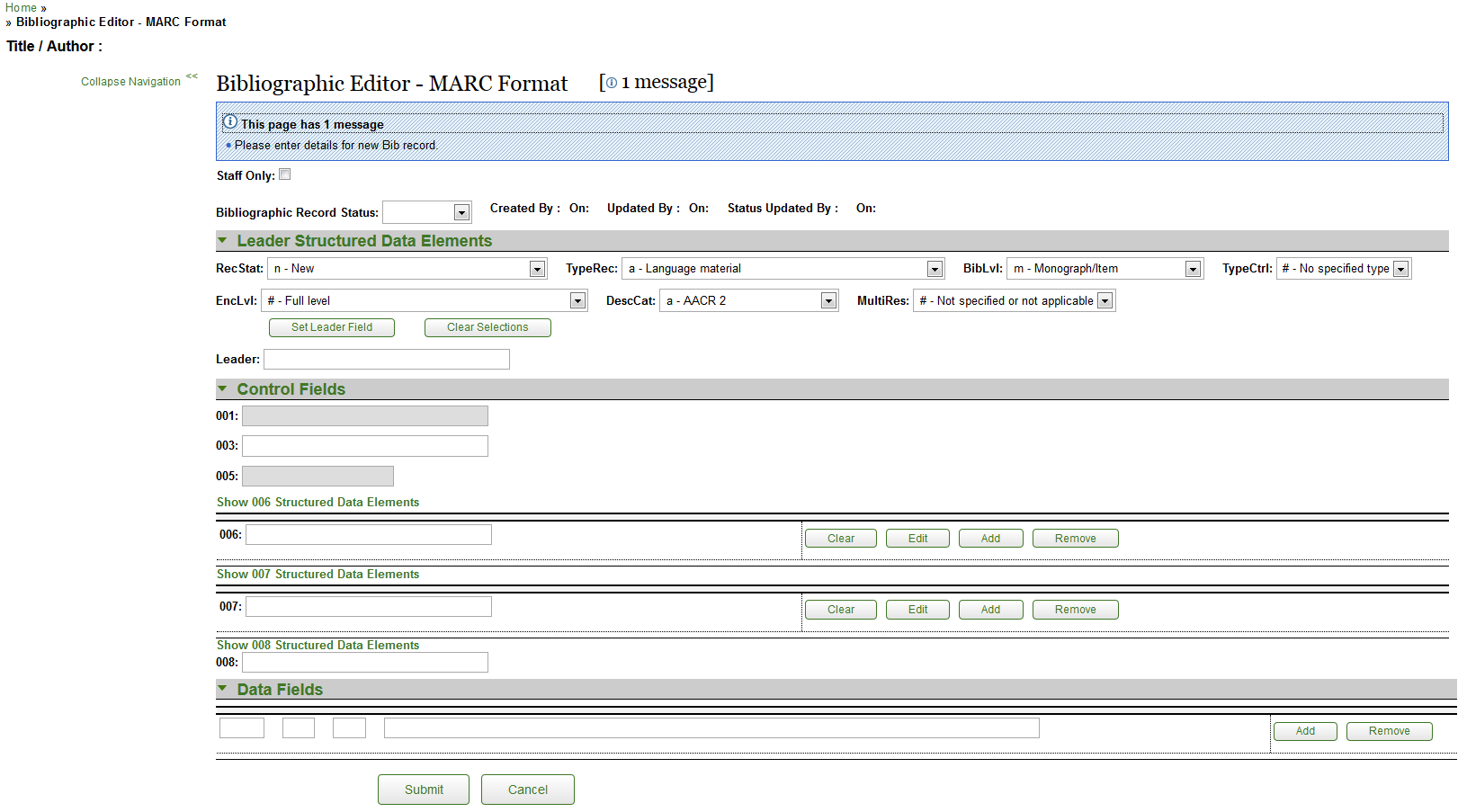
Enter data. The following data fields are required, at a minimum:
one leader field
one 008 control field
one 245 field
Except for the leader, delimiter values must be a 3-digit numeric character, from 000-999
Click
 to add additional data fields to the interface.
to add additional data fields to the interface.Click
 to remove excess fields from the interface.
to remove excess fields from the interface.Click
 .
.OLE will refresh the screen and redisplay the record.
Note
Known bug: If you submit an invalid record, OLE will refresh with a blank form and you will have lost the work. Error handling will improve in OLE 1.0.
If the record is new, OLE will create placeholder Holdings and Item. Click Holdings to modify the Holdings record. Click Item to modify the Item record.
Note
For more information about the OLE Instance Holdings and Item Editor, see Instance Editor
Click the top level
 s to add additional OLE Instance or EInstance records.
s to add additional OLE Instance or EInstance records.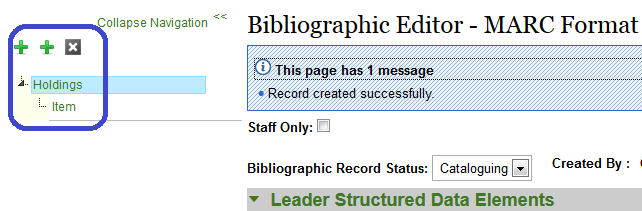
Tips for Editor
Leader field: ___________________ (ex., format should be “00337nam a2200109z 4500”)
Control fields:
tags can be any 002-008 value
entries must contain text (no edit checks occur so anything will work)
Content Fields:
___ ___ _______________ (ex, format “020 __ __ |a9780748436358”)
one required entry for the group of lines is a 245 field
the 245 subfield must start with delimiter |a (pipe, small a)
Do not leave a blank line from “adding” any tags before submitting
Note
Keyboard shortcuts are planned for 1.0.
 >
>  >
> ![]() >
> ![]()
The Dublin Core Editor described in this document represents a utility (that is a part of OLE) that will allow users to update and created bibliographic records. The records being updated will have previously been imported and indexed by OLE (OLE-DocStore).
Note
To learn more about importing records, see the Guide to Purchasing and Accounts Payable.
Tip
You will notice the left panel navigation. This navigation panel will allow
you to navigate to other editors (bibliographic,OLE Instance: holding or item, or EInstance) as
well as add (click the ![]() ) and delete (click the
) and delete (click the ![]() ) records.
) records.
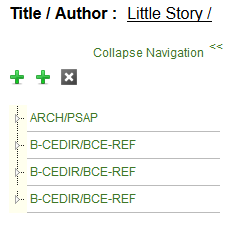
Each element is repeatable; there is an add tag button under each initial box to add another. There is no limit to the number of occurrences for an individual element. If a drop-down list is provided for an element, then the drop-down list for that element should be repeated as well when an element is repeated. When the Dublin Core element name differs from the recommended label for the element in a public view, the label is given in parentheses after the element name.
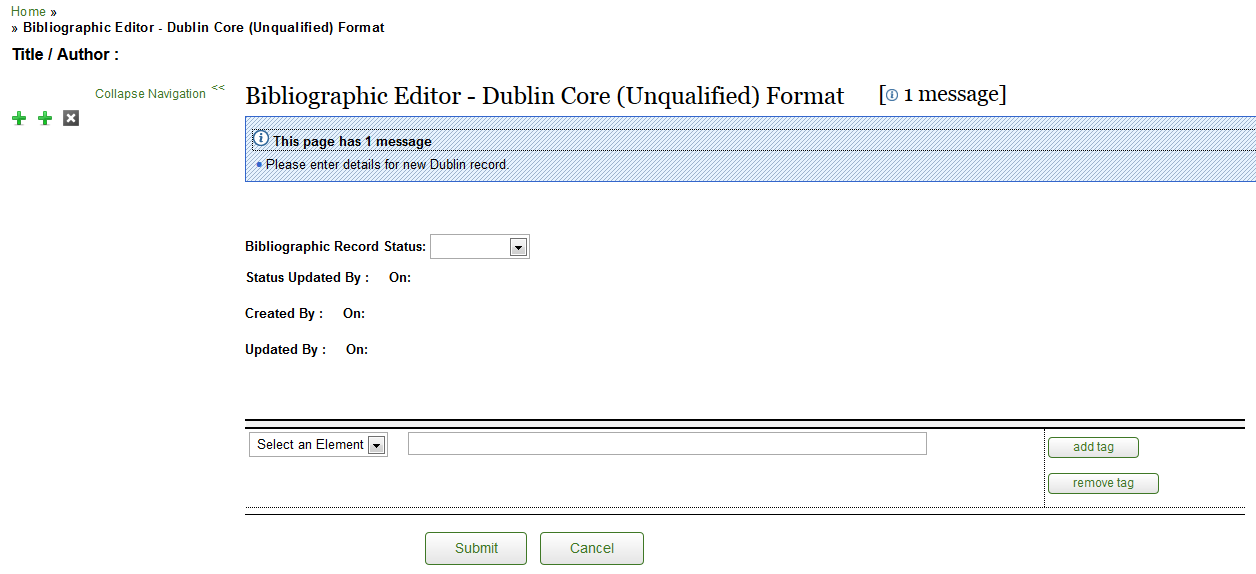
To add a Dublin Core Record to the OLE DocStore:
Select Title from the element drop down Enter the name by which the resource is formally known.
Click

Select Creator from the drop down of the new tag line. Enter the entity primarily responsible for making the content of the resource
Click

Continue to add tags and entering information into the fields until the Dublin Core Record is complete.
Note
Dublin core tags and descriptions are available to Kuali users through Google Docs. (You will need to be logged into KIS to access this document.)
Click
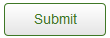
OLE will refresh the screen and redisplay the record.
If the record is new, OLE will create placeholder Holdings and Item. Click Holdings to modify the Holdings record. Click Item to modify the Item record.
Note
For more information about the OLE Instance Holdings and Item Editor, see Instance Editor
Click the top level
 s to add additional OLE Instance or EInstance records.
s to add additional OLE Instance or EInstance records.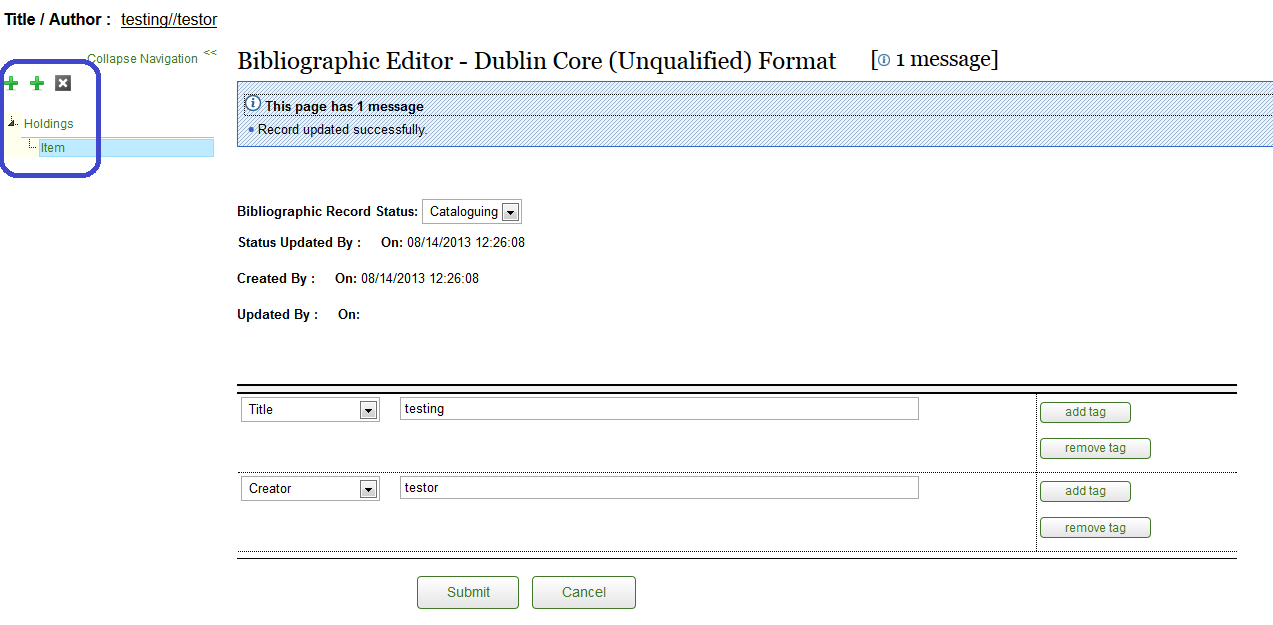
The OLE Instance document is a container for recording holdings and item information for a bibliographic record. Even though there is a standard for MARC Holdings (which has often been loosely followed), there isn't one for items and depending on the vendor systems, these are stored in different ways. OLE Instance defines a standard for storing holdings/item information in three main sections as described below.
For a given bibliographic record, there can be only one of either oleHoldings or sourceHoldings. OleHoldings contain "general" holdings information in a format specific to OLE. This is what will be available from the Instance Editor interface. SourceHoldings represent "specific" holdings information entered according to some standard external to OLE. Examples are MARC holdings, MODS holdings or any other format specific holdings. These can be imported into OLE. Finally an Instance also contains an item, the specific records information about 1 or more items.
The Instance Editor may only be accessed through other menu items listed below the Cataloging submenu (Describe Workbench, MARC and Dublin Core Editor, etc.), it does not have a direct link on the Describe tab.
The Instance Editor contains a left pane/menu (displaying a list of Instance/holdings and related items to select from) and a right pane (containing each of the elements within Instance/holdings, items, and related metadata). The right pane will break down the elements into logical groupings of related elements.

Tip
Check Staff Only to retain this record from the public display.
The Instance Local Identifier is a system generated identifier for the Instance Document. To edit records, you may enter an Instance's Local Identifier and click Load.
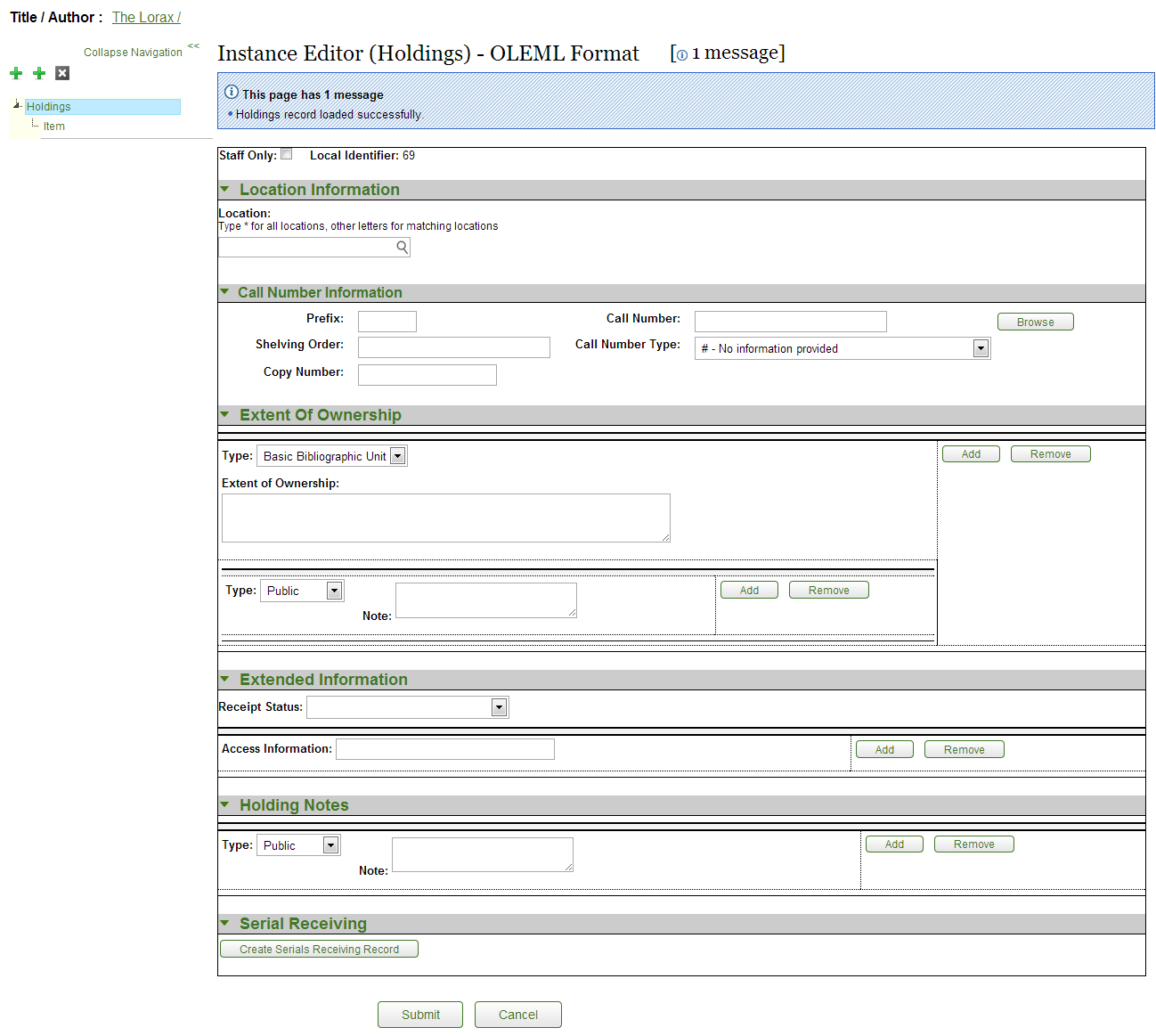
The Location tab includes locations set up at each institution to describe where a resource lives, the shelving location level. Locations are captured at the holdings level and inherited by linked items.

Location Information tab description
|
Title |
Description |
|
Location |
Select the location from the dropdown list: Begin typing and a list of options will appear. Enter “*” (asterisk) to display the complete list. |
The Call Number Information tab contains the call number, classification, and shelving scheme for the holding.

Call Number Information tab description
|
Title |
Description |
|
Prefix |
Term that precedes a call number. |
|
Shelving Order |
A system-generated version of the call number that OLE uses for call number sorting. Because of the complexity of call numbers, in rare cases it may not be generated correctly to provide for proper sorting, so catalogers can edit it in order to change the sort order. |
|
Copy Number |
A number to distinguish between multiple copies of the same title in a single location. Once added, the copy number will also display in the left pane. |
|
Call Number |
Also known as classification Part. Click NoteFor more information on the interface, seeCall Number Browse |
|
Call Number Type |
Scheme used to shelve a bibliographic item in the collections of the reporting organization. Select the Call Number Type from the drop down. |
The Extent of Ownership tab contains the summary holdings and notes (public or private) for institutions.
Click ![]() to add additional Extent of Ownership lines or notes.
to add additional Extent of Ownership lines or notes.
Click ![]() to remove excess Extent of Ownership lines or notes.
to remove excess Extent of Ownership lines or notes.
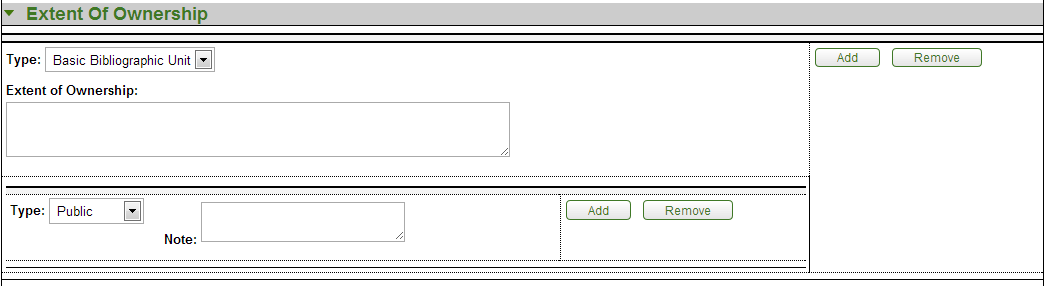
Extent of Ownership tab description
|
Title |
Description |
|
Type |
Select the type for extent of ownership from the list |
|
Extent of Ownership |
Corresponds to MFHD 866 (Textual Holdings - Basic Bibliographic Unit), 867(Textual Holdings - Supplementary Material), 868 (Textual Holdings - Supplementary Material) $a Textual holdings - Textual description which may include both the captions and enumeration and chronology for the holdings of a bibliographic item in the collections of the reporting organization. These fields are normally not used in holdings for single-part items. |
|
Type |
Select public or nonpublic type from the drop down list to determine whether the note will be viewable from the discovery layer. |
|
Note |
Field to record information that cannot be included in textualHoldings. It may be used to specifically record missing issues or numbering irregularities. |
The Extended Information tab contains receipt status and access information.
Click ![]() to add additional Access Information URLs.
to add additional Access Information URLs.
Click ![]() to remove excess Access Information URLs.
to remove excess Access Information URLs.

Extended Information tab description
|
Title |
Description |
|
Receipt Status |
Select the Receipt Status from the drop down list. Maps to MHLD 008-06 - Receipt or acquisition status. Whether newly published parts of a multipart (as noted in recordType) or serial item (as noted in recordType) are being received. |
|
Access Information |
Enter the URL specific to the holding |
The Holding Notes tab contains public and nonpublic notes that apply to the holding record.
Click ![]() to add additional notes.
to add additional notes.
Click ![]() to remove excess notes.
to remove excess notes.

Holding Notes tab description
|
Title |
Description |
|
Type |
Select public or nonpublic type from the drop down list to determine whether the note will be viewable from the discovery layer. |
|
Note |
Field to record information that cannot be included in textualHoldings. It may be used to specifically record missing issues or numbering irregularities. |
Tip
Check Staff Only to retain this record from the public display.
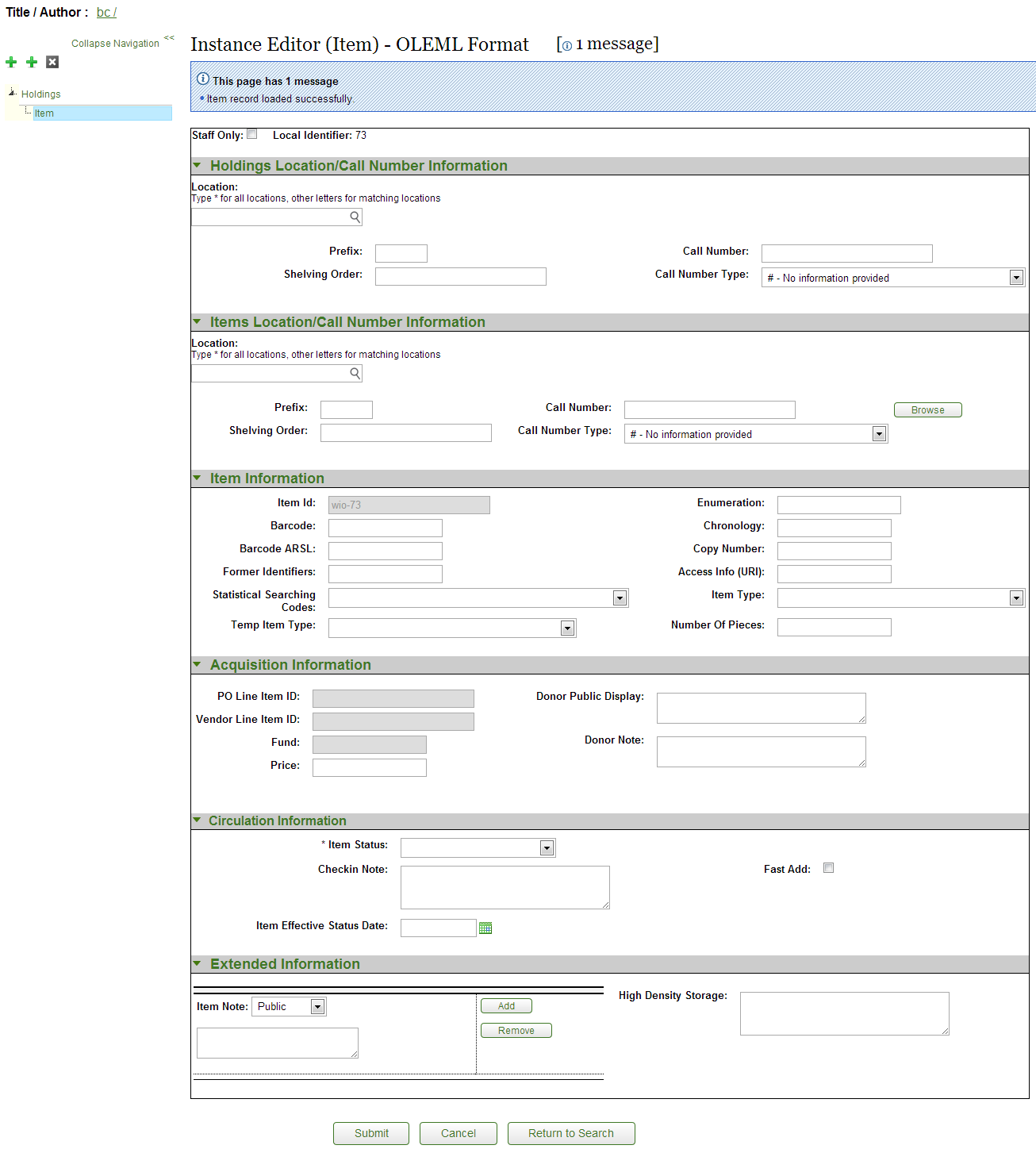
The Holdings Location/Call Number Information tab contains call number information inherited from the Holdings record. It is not editable from the item record.

Holdings Location/Call Number Information tab description
|
Title |
Description |
|
Location |
Select the location from the dropdown list: Begin typing and a list of options will appear. Enter “*” (asterisk) to display the complete list. |
|
Prefix |
Term that precedes a call number. |
|
Shelving Order |
A system-generated version of the call number that OLE uses for call number sorting. Because of the complexity of call numbers, in rare cases it may not be generated correctly to provide for proper sorting, so catalogers can edit it in order to change the sort order. |
|
Call Number |
Also known as classification Part. |
|
Call Number Type |
Scheme used to shelve a bibliographic item in the collections of the reporting organization. Select the Call Number Type from the drop down. |
The Items Location/Call Number Information tab contains the call number, classification, and shelving scheme for the item. Most often this information is inherited by the holdings but on occasion an item requires unique location/call numbers, such as temporary locations (Course Reserves).

Items Location/Call Number Information tab description
|
Title |
Description |
|
Prefix |
Term that precedes a call number. |
|
Shelving Order |
A system-generated version of the call number that OLE uses for call number sorting. Because of the complexity of call numbers, in rare cases it may not be generated correctly to provide for proper sorting, so catalogers can edit it in order to change the sort order. |
|
Call Number |
Also known as classification Part. Click NoteFor more information on the interface, seeCall Number Browse |
|
Call Number Type |
Scheme used to shelve a bibliographic item in the collections of the reporting organization. Select the Call Number Type from the drop down. |
The Item Information tab contains information unique to the item – barcode, identification number, copy and volume numbers, etc.
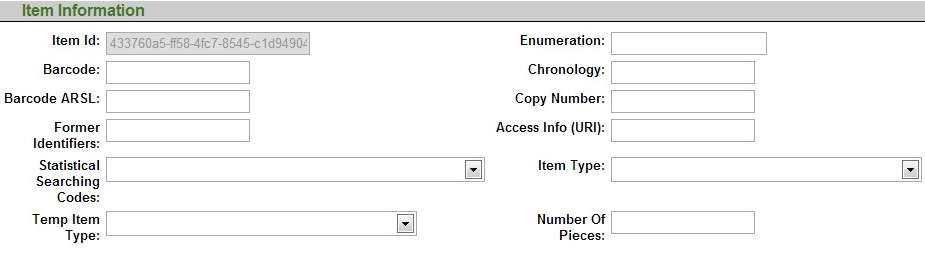
Item Information tab description
|
Title |
Description |
|
Item ID |
System supplied unique ID. |
|
Barcode |
Identifier physically attached to an item as a unique identifiers. Indexed to permit retrieval when the barcode is scanned or typed in as a search term. Used for For identification of physical item and for circulation purposes. |
|
Barcode ARSL |
Enter barcode for the Automated Retrieval System Location (ARSL). Must conform to site's locally configurable validation scheme. |
|
Former Identifiers |
Identifies the previous barcode in order to track changes and replacements. |
|
Statistical Searching Codes |
Locally defined value to be used in searching for/limiting searches for items and for statistical reporting. |
|
Temp Item Type |
To temporarily change the item type, select a temporary item type from the dropdown list. For example, an item on reserve needs to circulate according to a different circulation rule for a while. |
|
Enumeration |
Designation used to identify a specific part of a multipart title. |
|
Chronology |
Designation used to identify the issue date of a specific part of a multipart title; single dates may typically print at the end of the call number label attached to the part. |
|
Copy Number |
Library-assigned to distinguish each copy of the same title. |
|
Access Info (URI) |
Maps to MFHD 852 $u Uniform Resource Identifier - (URI), for example a URL or URN, which provides electronic access data in a standard syntax. The URI links to the repository that holds the item (regardless of whether the item is analog or digital). This information may also be recorded as an organization code or text in locationName. |
|
Item Type |
Identifies types of library items. Has locally controlled values. Sample data: stks, DVD, 2-hour reserve, building use only. Used in conjunction with patron type to determine a circulation policy for a particular item. |
|
Number Of Pieces |
Enter the amount of materials included with the item. |
Information from the purchase order is stored here. You may also track information about a donor if applicable.
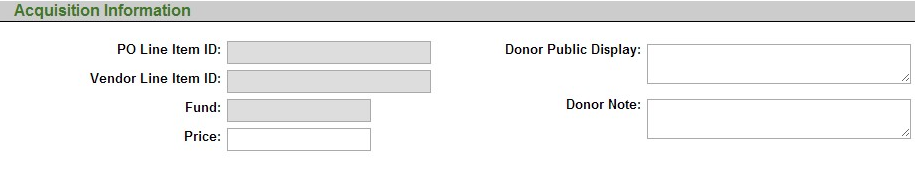
Acquisition Information tab description
|
Title |
Description |
|
PO Line Item ID |
System-supplied identifier for purchase order line item. |
|
Vendor Line Item ID |
Captures the vendor ordering identifier to enable easier matching of additional information provided by the vendor after an initial order is placed. |
|
Fund |
This is the account number from the Purchase Order line item that appears in the accounting lines and represents the fund used to purchase the item. |
|
Price |
The price of the item from the Purchase Order |
|
Donor Public Display |
Allows the entry of a code that could be used to generate a display in the discovery layer |
|
Donor Note |
Donor information for items if not purchased using specific funds. Example: gifts |
The Circulation Information tab allows circulation and cataloging staff to communicate.
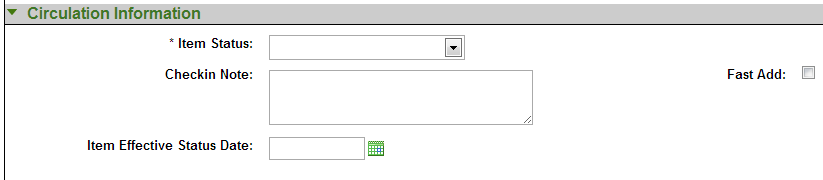
Circulation Information tab description
|
Title |
Description |
|
Item Status |
Required. Select the item status from the drop down list. |
|
Check in Note |
Can be used to communicate messages to circulation staff when they are checking in the item |
|
Item Effective Status Date |
Date on which the item status was assigned to the item. Use the calendar
icon |
|
Fast Add |
Can be used to trigger an automatic "route to cataloging" message upon return of Item from circulation (or simply to identify the Item as a "fast add" for purposes of later reporting). Default is set at the operator level. |
The Extended Information tab contains notes for the public or for staff and identifies high density storage information.
Click ![]() to add additional notes.
to add additional notes.
Click ![]() to remove excess notes.
to remove excess notes.

Extended Information tab description
|
Title |
Description |
|
Item Note |
Select public or nonpublic type from the drop down list to determine whether the note will be viewable from the discovery layer. |
|
Enter a note about the item. | |
|
High Density Storage |
Identifies the Row, Module, Shelf, and Tray information for the item's High Density Storage location. |
Adding a New OLE Instance to an Existing Bibliographic Description
Identify the bibliographic description to which an OLE Instance is to be added.
Click the
 to call up Instance Editor from the bibliographic record.
to call up Instance Editor from the bibliographic record.Note
Alternatively, you may click Create Instance from the Describe Workbench.
Input required and optional data elements on the Holdings and Items tabs.
Click
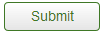 .
.
Adding an Item record to an Existing OLE Instance
Identify the bibliographic description and OLE Instance to which new Item Description is to be added.
Click the
 to call up work form for a new Item record.
to call up work form for a new Item record.Input required and optional data elements.
Click
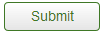 .
.
Editing an Existing OLE Instance (Holdings Description and/or Item record)
Identify bibliographic description and OLE Instance to be edited.
Edit selected data elements and add new as necessary
Click
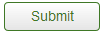 .
.
An OLE Instance must have one Holdings record and only one Holdings record.
An OLE Instance must have one Item record and may have many Item records.
Note
This rule is under review for future releases.
An OLE Instance must have at least one associated Bibliographic Description. One OLE Instance may be associated with many Bibliographic Descriptions (to account for bound-withs).
A Bibliographic Description must have at least one OLE Instance and may have many OLE Instances.
 >
>  >
> ![]() >
> ![]()
The Transfer Instance/Item interface allows OLE users to transfer Instance records from one bibliographic record to another and transfer Item record from one Instance to another.
Call up the Transfer Instance/Item interface.
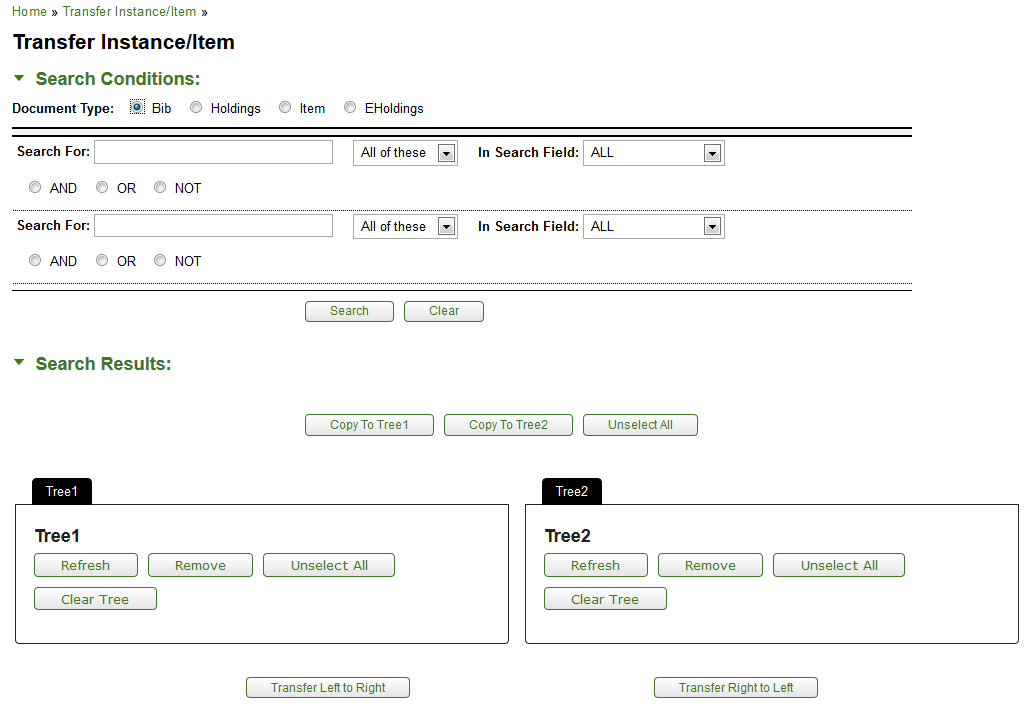
Search for the record that you wish to transfer. You may select a Document Type and search using Boolean operators as needed. Search results appear below the Search Conditions tab.
When the correct record is displayed, select it and click Copy to Tree1.
Search for the additional bibliographic records with which the OLE Instance or Item will be transferred.
When the correct record is displayed, select it and click Copy to Tree2.
Tip
Click View to confirm the correct record.
Each Tree will show the bibliographic record. You may branch down to the Instance or item level by clicking the arrow next to the folder.
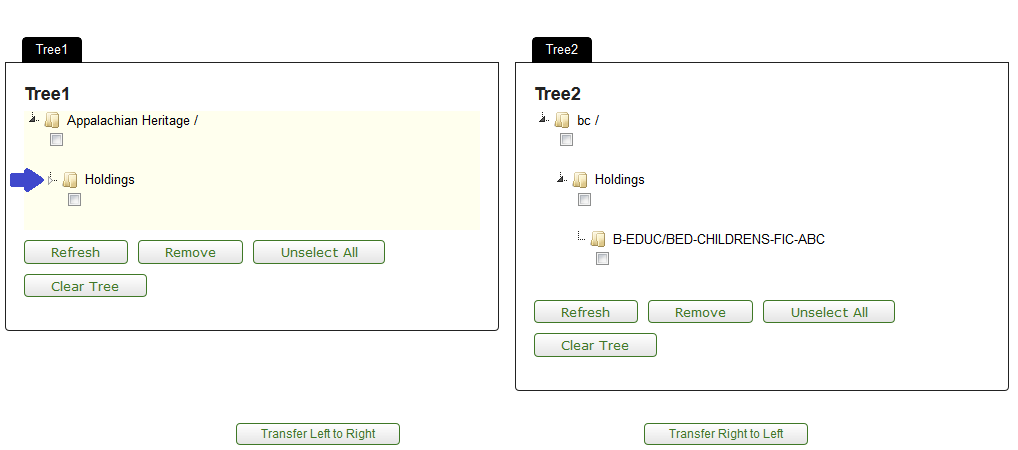
Check the box to specify what level you wish to perform the transfer on.
Click the appropriate button to transfer the Instance or Item from the left to the right or vice versa. In this example, the Instance record in Tree 2 is selected and will be transferred Right to Left to the checked Bibliographic description in Tree 1.
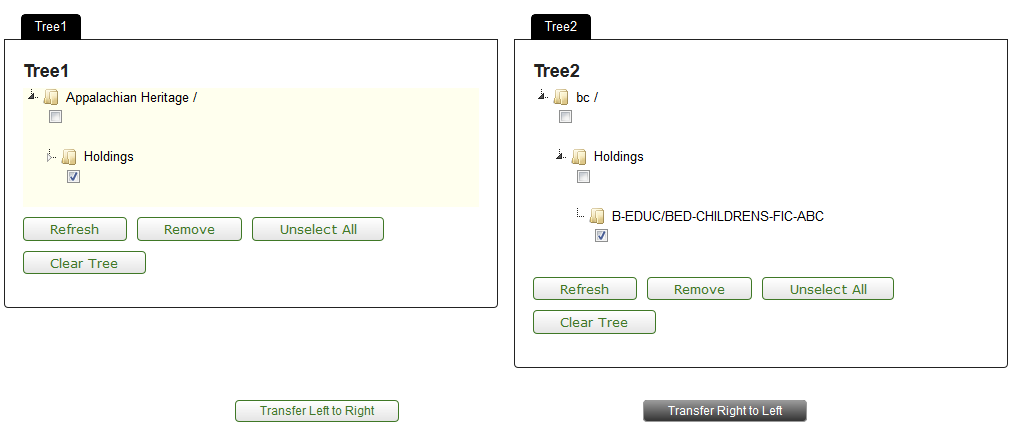
If there is only one item or holdings, OLE will delete the records. Click Delete to confirm this and to continue with the transfer.
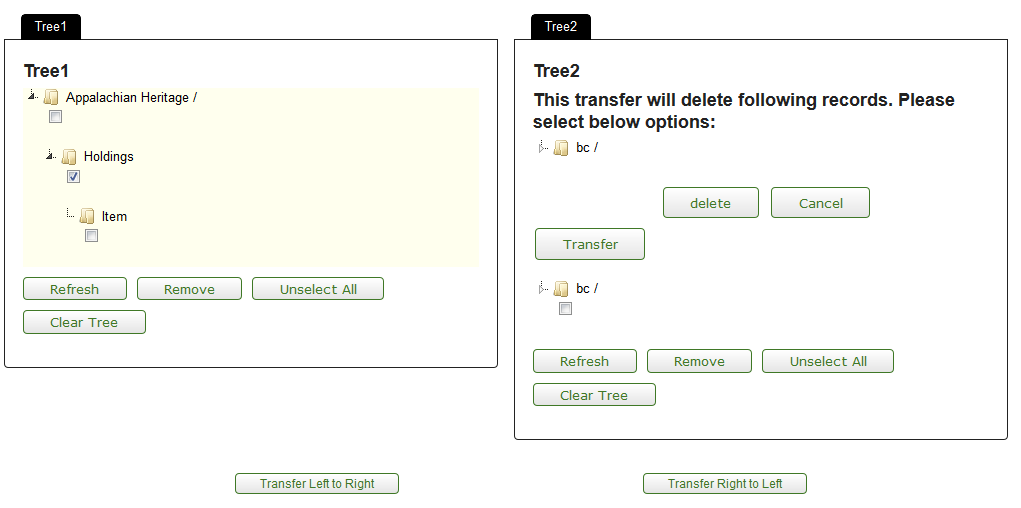
OLE will provide a confirmation message. Click Refresh in Tree 1 to see the transferred Holdings or Item record.
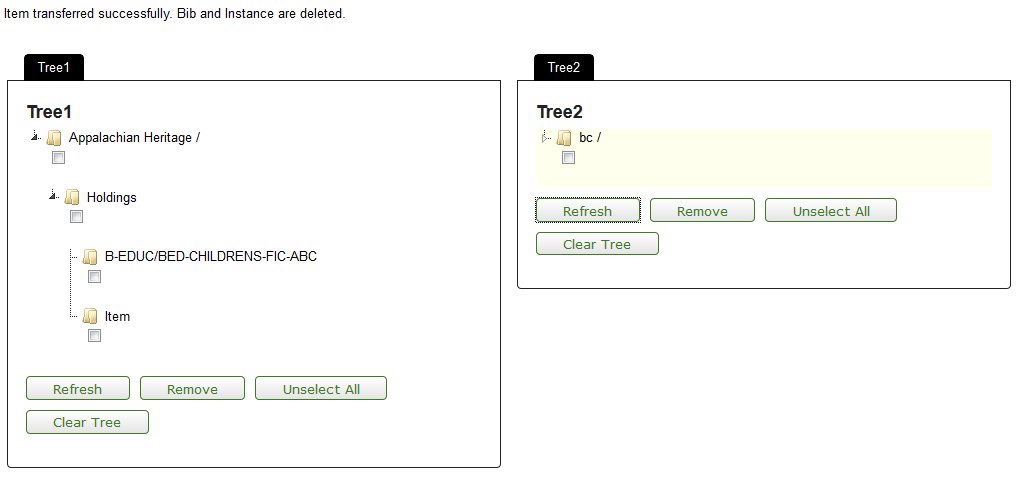
An OLE Instance must have one Item record and may have many Item records.
Note
This rule is under review for future releases.
An Item record can only be transferred to an OLE Instance.
If the transfer of an Item record would result in an OLE Instance with no Item records, that OLE Instance will be deleted.
An OLE Instance must have at least one associated Bibliographic Description. One OLE Instance may be associated with many Bibliographic Descriptions (to account for “bound-withs”).
A Bibliographic Description must have at least one OLE Instance and may have many OLE Instances.
An OLE Instance may only be transferred to a Bibliographic Description.
If the transfer of an OLE Instance would result in a Bibliographic Description with no OLE Instance, that Bibliographic Description will be deleted.
A user may not transfer an OLE Instance to or from Bibliographic Descriptions that the user’s work unit does not “own”. A user may not transfer Item records to or from OLE Instances that the user’s work unit does not own.
Note
Work units are being defined for the 1.5 release.
 >
>  >
> ![]() >
> ![]()
The following classification schemes are indexed and sorted in OLE: Library of Congress (LCC), Dewey Decimal Classification (DDC), National Library of Medicine (NLM), and Superintendent of Documents (SuDoc). The sort rules associated with these systems are based on the type of the classification scheme coded in the OLE holding record Call Number Type.
Note
NOTE: Local classification schema may also be coded. These schemas will, by default, be sorted character by character; if institutions require OLE to sort beyond character by character then this need will have to identified and documented by each institution.
In order to find an appropriate classification number for a topic or similar items within the collection, OLE has the call number browse interface.
Call up the Call Number Browse interface.
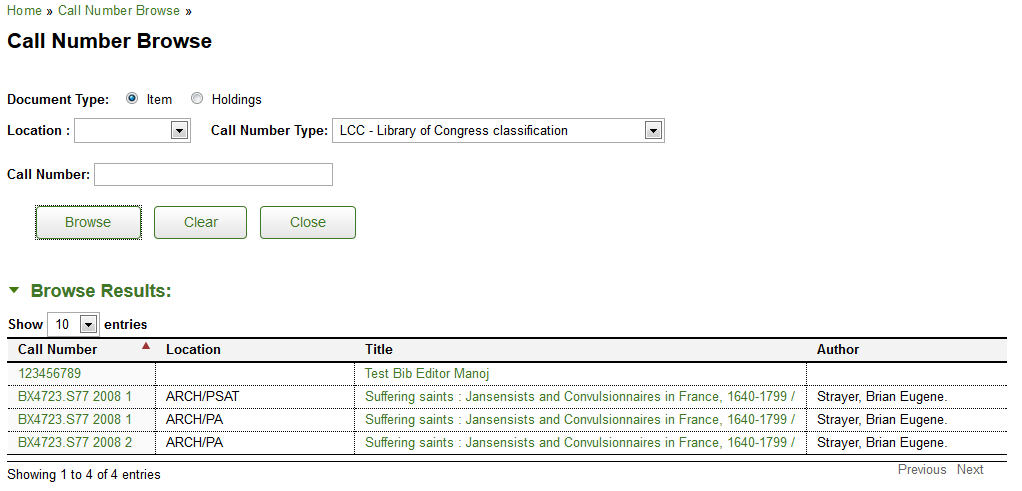
The Document Type is set to “Item” to account for enumeration but may be changed to “Holdings” if you wish to search only base call numbers.
Choose a Location from the dropdown menu to limit the search to a particular place.
Choose a Call Number Type from the dropdown menu to change the classification system.
Enter a Call Number to browse items that surround the entered number.
Click
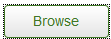 .
.OLE is set to show 10 records but you may click the dropdown to show more results.
Select a call number to open the Instance Editor.
Note
For more information about the Instance Editors, see the Instance Editor.
Select a title to open the Bibliographic Editor.
Note
For more information about Bibliographic Editors, see Editor
Table of Contents
 >
>  >
> 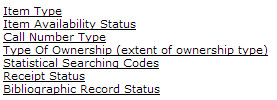
Bibliographic and Instance attribute maintenance e-docs are available via the Cataloging submenu on the Rice 2 menu tab.
 >
>  >
> ![]() >
> ![]() >
> ![]()
The Item Type maintenance document defines library items types. Some examples include DVD, 2-hour reserve, 24 hour loan. The Item Type is used to determine loan periods for circulating library materials.
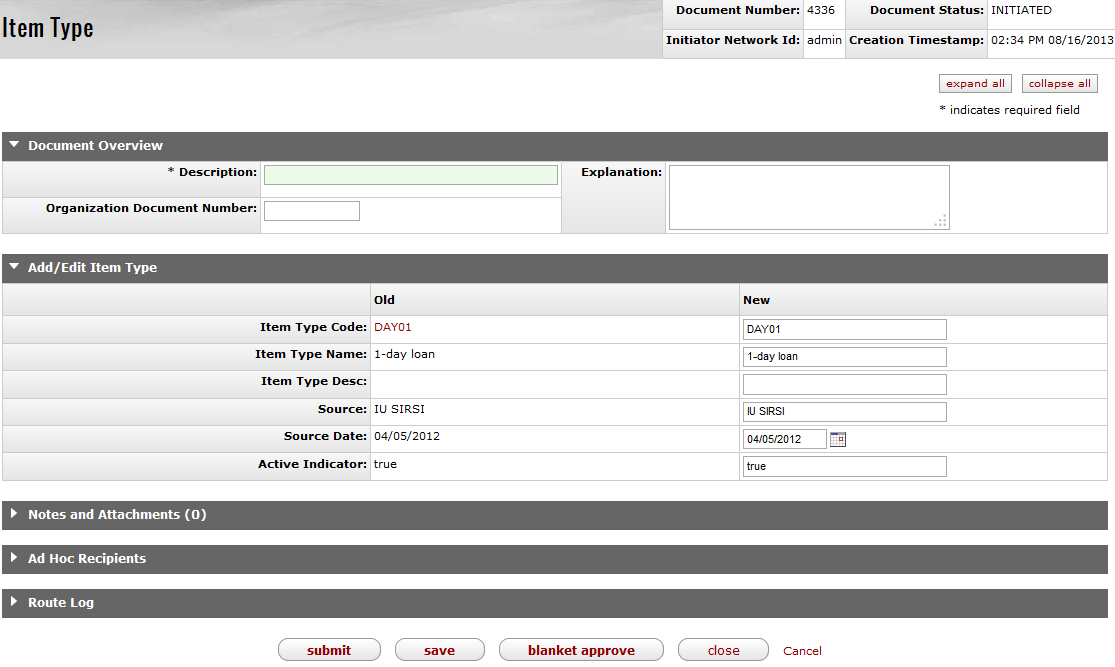
The Item Type document includes the Add/Edit Item Type tab. The system automatically enters data into both the Old and New sections in this tab. Selected data fields are available for editing.
Add/Edit Item Type tab definition
|
Title |
Description |
|
Item Type Code |
The code to identify the Instance item type. Maximum length is 30 characters. |
|
Item Type Name |
Required. The familiar title of the Instance item type. Maximum length is 100 characters. |
|
Item Type Desc |
The familiar description of the Instance item type |
|
Source |
Required. The source of the Instance item type. |
|
Source Date |
Required. The date for which the Instance item type was retrieved from the source. |
|
Active Indicator |
Indicates whether the Instance item type is active or inactive. Remove the checkmark to deactivate this code |
 >
>  >
> ![]() >
> ![]() >
> ![]()
The Item Availability Status maintenance document defines the status of an item. Some examples include on order, available, loaned and intransit.
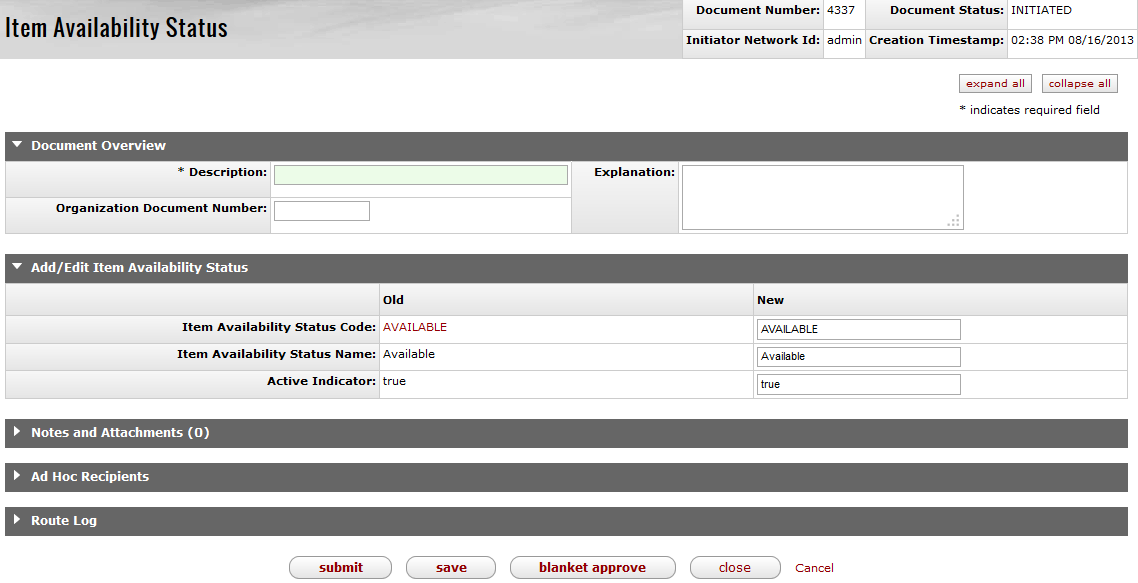
The Item Availability Status document includes the Add/Edit Item Availability Status tab. The system automatically enters data into both the Old and New sections in this tab. Selected data fields are available for editing.
Add/Edit Item Availability Status tab definition
|
Title |
Description |
|
Item Availability Status Code |
The code to identify the item availability status. Maximum length is 30 characters. |
|
Item Availability Status Name |
Required. The familiar title of the item availability status. Maximum length is 100 characters. |
|
Active Indicator |
Indicates whether the item availability status is active or inactive. Remove the checkmark to deactivate this code |
 >
>  >
> ![]() >
> ![]() >
> ![]()
The Call Number Type maintenance document defines what type of classification system is used. Some examples include Library of Congress, Dewey Decimal.
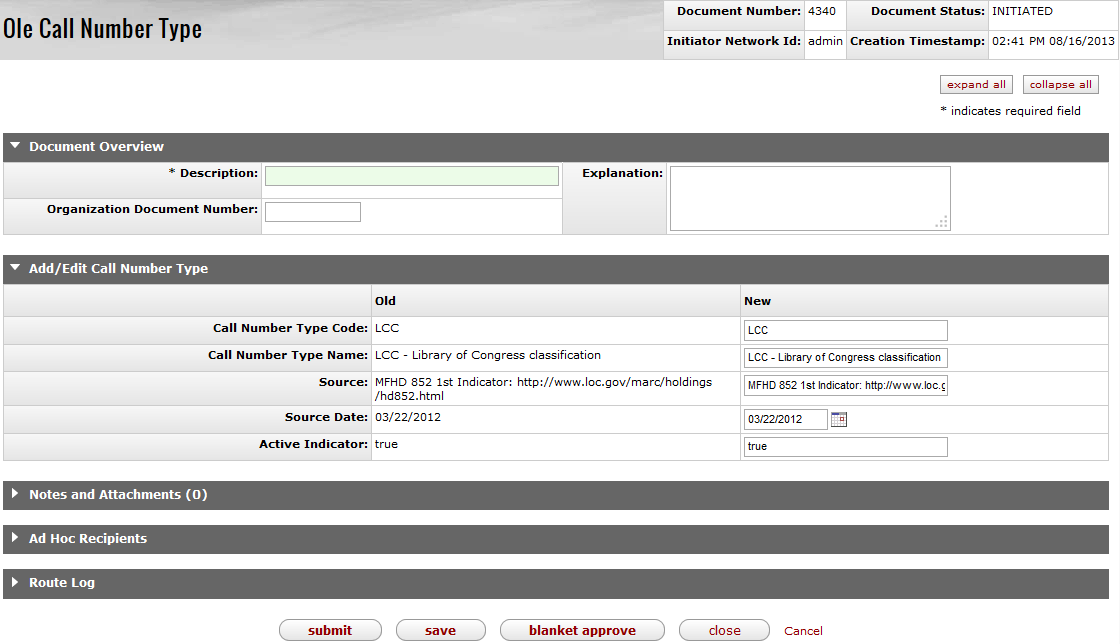
The Call Number Type document includes the Add/Edit Call Number Type tab. The system automatically enters data into both the Old and New sections in this tab. Selected data fields are available for editing.
Add/Edit Call Number Type tab definition
|
Title |
Description |
|
Call Number Type Code |
The code to identify the call number type. Maximum length is 30 characters. |
|
Call Number Type Name |
Required. The familiar title of the call number type. Maximum length is 100 characters. |
|
Source |
Required. The hyperlink to the source of the call number type. |
|
Source Date |
Required. The date for which the call number type was retrieved from the source. |
|
Active Indicator |
Indicates whether the call number type is active or inactive. Remove the checkmark to deactivate this code |
 >
>  >
> ![]() >
> ![]() >
> ![]()
The Type of Ownership maintenance document describes the type of information to be captured for the extent of ownership. Some examples include basic, supplementary, and indexes.

The Type of Ownership document includes the Add/Edit Type of Ownership tab. The system automatically enters data into both the Old and New sections in this tab. Selected data fields are available for editing.
Add/Edit Type of Ownership tab definition
|
Title |
Description |
|
Type Of Ownership Code |
The code to identify the type of ownership. Maximum length is 100 characters. |
|
Type Of Ownership Name |
Required. The familiar title of the type of ownership. Maximum length is 100 characters. |
|
Source |
Required. The hyperlink to the source of the type of ownership. |
|
Source Date |
Required. The date for which the type of ownership was retrieved from the source. |
|
Active Indicator |
Indicates whether the type of ownership is active or inactive. Remove the checkmark to deactivate this code |
 >
>  >
> ![]() >
> ![]() >
> ![]()
The Statistical Searching Code maintenance document defines items. It is used to help limit items when searching and used for reporting. Some examples include Juvenile, CD, Microfiche and GovDocs.
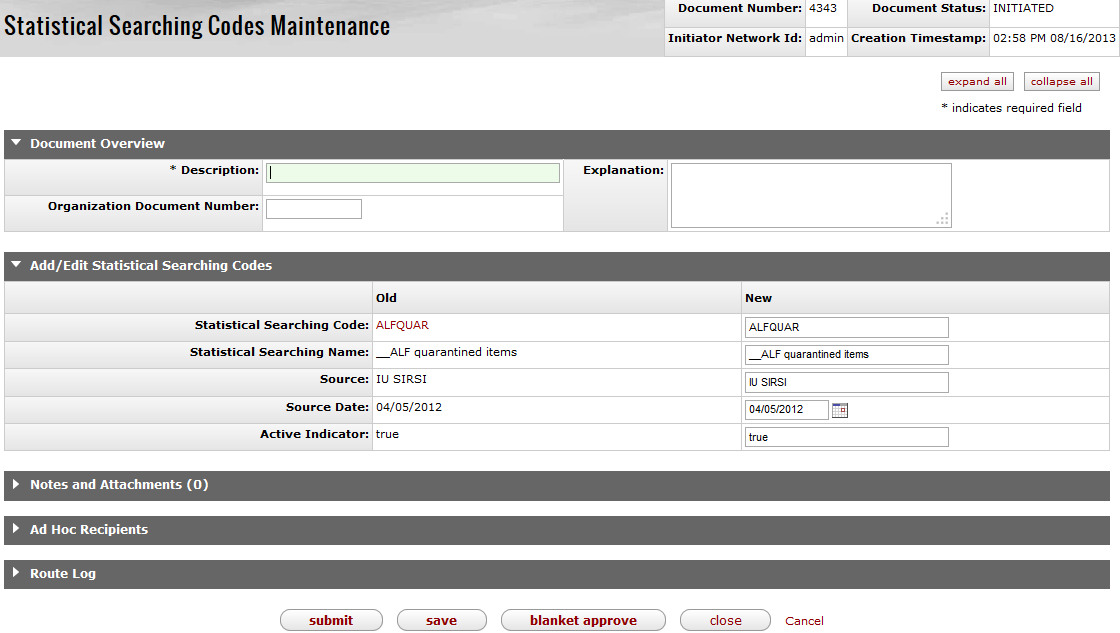
The Statistical Searching Codes document includes the Add/Edit Statistical Searching Codes tab. The system automatically enters data into both the Old and New sections in this tab. Selected data fields are available for editing.
Add/Edit Statistical Searching Codes tab definition
|
Title |
Description |
|
Statistical Searching Code |
The code to identify the statistical searching code. Maximum length is 30 characters. |
|
Statistical Searching Name |
Required. The familiar title of the statistical searching code. Maximum length is 30 characters. |
|
Source |
Required. The hyperlink to the source of the statistical searching code. |
|
Source Date |
Required. The date for which the statistical searching code was retrieved from the source. |
|
Active Indicator |
Indicates whether the statistical searching code is active or inactive. Remove the checkmark to deactivate this code |
 >
>  >
> ![]() >
> ![]() >
> ![]()
The Receipt Status maintenance document describe the status of newly published parts of a mulitpart or serial item.
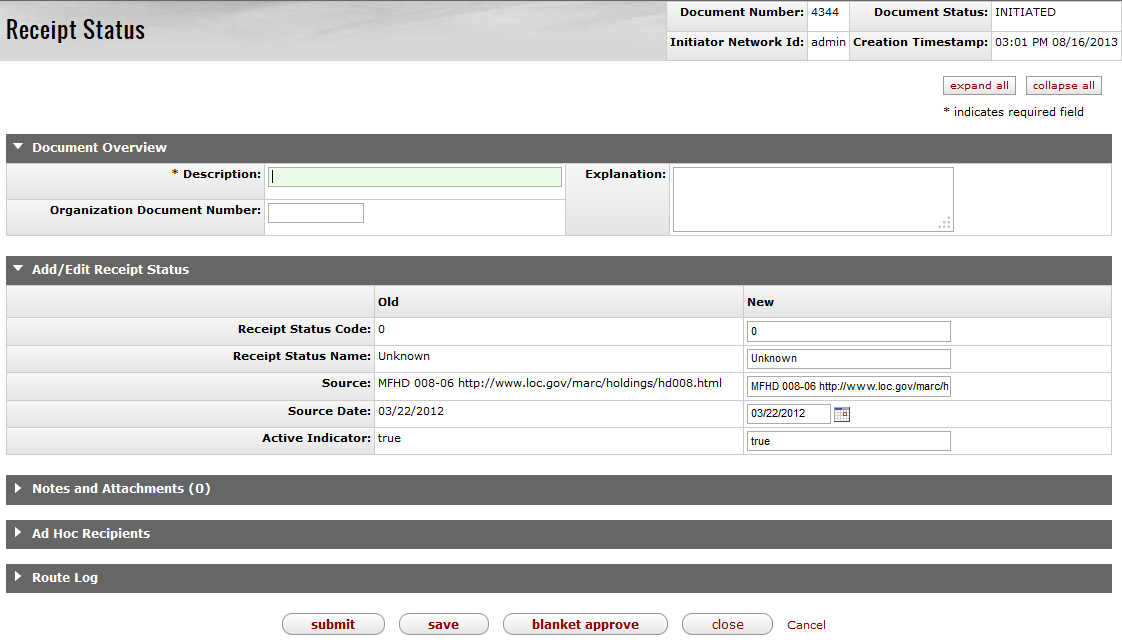
The Receipt Status document includes the Add/Edit Receipt Status tab. The system automatically enters data into both the Old and New sections in this tab. Selected data fields are available for editing.
Add/Edit Receipt Status tab definition
|
Title |
Description |
|
Receipt Status Code |
The code to identify the receipt status. Maximum length is 30 characters. |
|
Receipt Status Name |
Required. The familiar title of the receipt status. Maximum length is 100 characters. |
|
Source |
Required. The hyperlink to the source of the receipt status. |
|
Source Date |
Required. The date for which the receipt status was retrieved from the source. |
|
Active Indicator |
Indicates whether the receipt status is active or inactive. Remove the checkmark to deactivate this code |
 >
>  >
> ![]() >
> ![]() >
> ![]()
The Bibliographic Record Status maintenance document is used to assign a status to a bibliographic record. Some examples include cataloging complete, on order, electronic resource.
Only system administrators will be able to create and add Bibliographic Record Statuses.
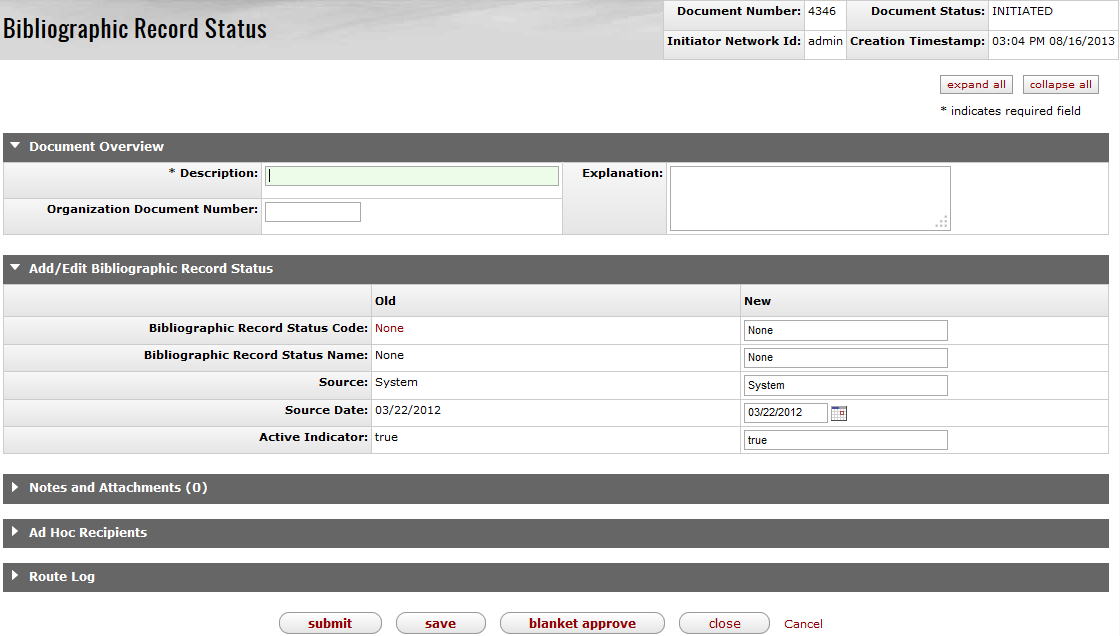
The Bibliographic Record Status document includes the Add/Edit Bibliographic Record Status tab. The system automatically enters data into both the Old and New sections in this tab. Selected data fields are available for editing.
Add/Edit Bibliographic Record Status tab definition
|
Title |
Description |
|
Bibliographic Record Status Code |
The code to identify the bibliographic record status. Maximum length is 30 characters. |
|
Bibliographic Record Status Name |
Required. The familiar title of the bibliographic record status. Maximum length is 100 characters. |
|
Source |
Required. The source of the bibliographic record status. |
|
Source Date |
Required. The date for which the bibliographic record status was retrieved from the source. |
|
Active Indicator |
Indicates whether the bibliographic record status is active or inactive. Remove the checkmark to deactivate this code |
Table of Contents
|
Term |
Definition |
|
Bibliographic Record |
An OLE document that describes a bibliographic entity as published. OLE will initially support two kinds of bibliographic records: (1) Those in the USMARC bibliographic formats, and (2) Dublin Core records. Synonym: Bibliographic Description |
|
Bound-with |
A physical object where two or more titles are joined together under one cover. The object is represented in a system as a single item which links to more than one bibliographic record. |
|
[Element] Classification |
The set of data elements within the OLE Instance Schema that, taken together, make up the “call number” and state what classification/call number system (e.g., Library of Congress, Superintendent of Documents, and Dewey Decimal) the call number conforms to. |
|
Code |
An individual Code within a Code List. A Code within a table of Codes will have the attribute, Display Value. See also Display Value. |
|
Code List |
A list of valid values for a particular data element within OLE. For example, there will be a Code List for Locations; a user cannot assign a Location value within an Item unless it is part of the library’s Location Code List (which might be shown in an OLE editor in the form of a pull-down menu). Ideally, the user could not assign the Code for a Location unless the user were authorized to assign that particular Code (in which case the OLE editor should show the user a pull-down menu of Locations that included only those Locations that the user is allowed to use). |
|
Copy |
A single specimen of an intellectual entity, e.g., a library can have one (or more) Copies of a multi-volume set. A single subscription to a journal may also be known as a Copy. A multi-part book (or a serial subscription) is a Copy with as many Items as there are volumes. |
|
Display Value |
An attribute of a Code that specifies an alternate display value for the Code within a particular interface. For example, the code “REGENSTEIN” might have Display Value “Regenstein Library.” The display value could appear in places within the OLE user interface, but could also be used by an external Discovery Tool. |
|
DocStore |
OLE architecture for structured and unstructured metadata (e.g., bib, item, holding, authority, licenses) that works in conjunction with linked transactional data in OLE RDBMS/relational tables (e.g., purchasing, circulation, users, financial, borrowers). |
|
Hide Record |
To mark a record (bibliographic, holdings, item) so that is does not display in a public-facing service. |
|
Holdings |
Describes the extent of a resource available to the user. In the case of continuing resources holdings data may record the pattern of issuance of a resource and/or a summary statement of volumes held. |
|
Import Process |
Batch process for importing bibliographic and/or authority records, as well as accompanying holdings and/or purchase order information |
|
Item |
The smallest unit of a resource that is managed and/or circulated individually. It provides specific information about the physical location when pertinent. |
|
Location |
An element in a library’s system configuration that describes a conceptual entity or institution (e.g., “The University of X Library”) or a building (“John Doe Memorial Library”) or an area “Doe Library, Book stacks”; “Doe Library, Circulation Desk”) where items are shelved or work is performed. All library items are assigned to a Shelving Location and this becomes an attribute for circulation policy. Locations may also refer to library staff work areas at which certain functions (e.g., acquisitions (or ordering and receiving), cataloging, serials receiving, course reserve or circulation are the standard ones) are performed on or with items housed at Shelving Locations; work areas (e.g., circulation location) are identified as part of an operator’s login. |
|
Location Code |
A Code value from a Code List that describes, with a greater or lesser degree of specificity, the Location where an Item is located. |
|
Match Point |
A data element used to determine that a bibliographic record or authority record in a file of records being imported matches an existing record within OLE, such that the incoming record “overlays” and replaces the existing record completely or in part. |
|
OLE Holding |
This section of the OLE Instance records "general" holdings information in a format specific to OLE. |
|
OLE Instance |
OLE XML document type that describes individual Holdings and Items |
|
OLE Source Holding |
This section of the OLE Instance represents "specific" holdings information entered according to some standard external to OLE. Examples are MARC holdings, MODS holdings or any other format specific holdings. |
|
Ownership |
The idea that permissions or policies based on a piece of data in a document (bib control numbers, item location, and ownership field data) could be used to infer ownership, in conjunction with policies. Work Units or Roles would be connected or allowed to complete certain actions based on additional qualifier for ownership. NoteWork units are being defined for the 1.5 release. |
|
Public-facing Service |
Any service/system that allows public users to query a library’s database. Examples include discovery layers (such as VuFind) and Z39.50. |
|
Role or Group Qualifier/ Parameter |
OLE Roles or Groups will be extended to include optional qualifiers or parameters on applied permissions. A Role or Group can continue with no qualifiers, or multiple. |
|
Work Unit |
A location, departmental, or organizational field, used to as an attribute or match point between documents and Roles/Permissions. The Work Unit will be compared between a Document and as a qualifier on a Role, in order for Permissions/Policy to designate what staff can perform which actions on a document. Work units can be designated with parent-child relationships, to allow easier creation of roles/permissions across work units (one parent work unit can include or cover multiple child work units). NoteWhile locations hierarchy could be replicated for Work units, it is more granular than work units or document ownership designations may need to be. Work units and document ownership will frequently be at the Library level. |
For additional OLE terms and definitions, see the OLE glossary
Below are some of the roles that will be authorized to use Describe Workbench, Bound-withs, Import Bib, Editors, Transfers, and Instance maintenance documents. Please see individual e-docs for specific requirements in each workflow.
Note
Sample users are provided for ease of testing and can be replaced with local library users.
|
Role Name |
Sample User |
Functions/ Permissions |
|
OLE_Cataloging_Admin |
admin, admin 1 |
Creates and edits Describe maintenance documents |
| Cataloging Super User | supercat, ole-khuntley | Authorized for all Describe functions; permission to administer cataloging in all work units |
| Cataloger Supervisor | catsup | Authorized for all Describe functions; permission to administer cataloging within assigned work unit(s) |
| Cataloger 1 | cat1 | Authorized for all Describe functions; permission to administer cataloging within assigned work unit |
| Cataloger 2 | cat2 | Authorized for all Describe functions except batch imports and bound-withs; permission to administer cataloging within assigned work unit |
| Temporary (Student) Staff Cataloger 1 | tempcat1 | Authorized to create and edit holdings/items within assigned work unit |
| Full Cataloging | catfull | Authorized for all Describe functions without limitation by ownership, work unit, bibliographic status or any other field-level permission |
| Batch Cataloging | catbatch | Authorized to do batch imports and exports |
| Describe Read only | describereadonly | Authorized only to view records in Describe |
|
<any user-Action List> |
<any Kuali user> |
Most user roles have the permission to view editors. Anyone within OLE can search the Doc Store |
OLE Basic Functionality and Key Concepts.: E-docs, action buttons- basic overview of elements
OLE Release Documentation on the wiki