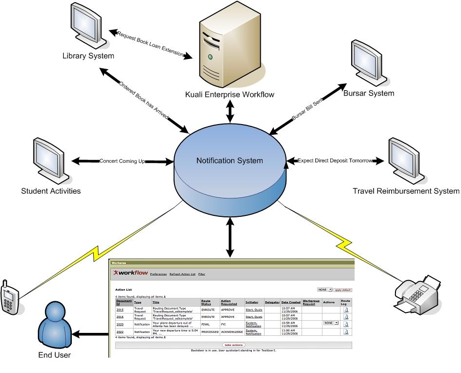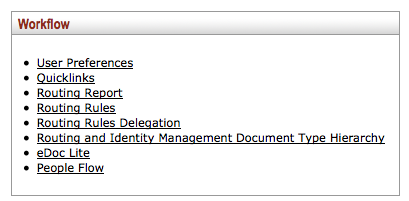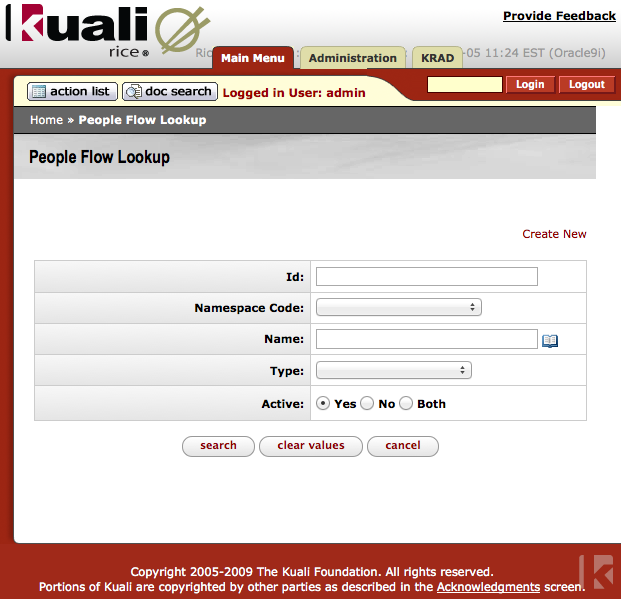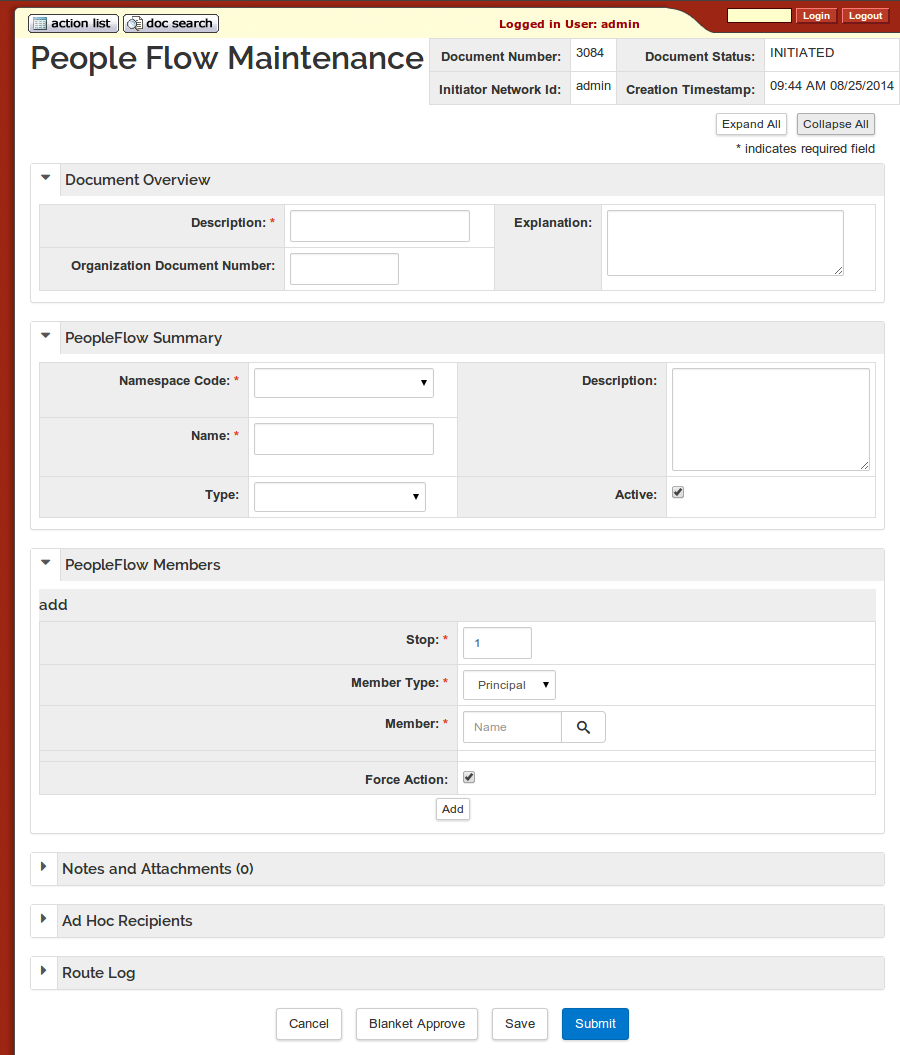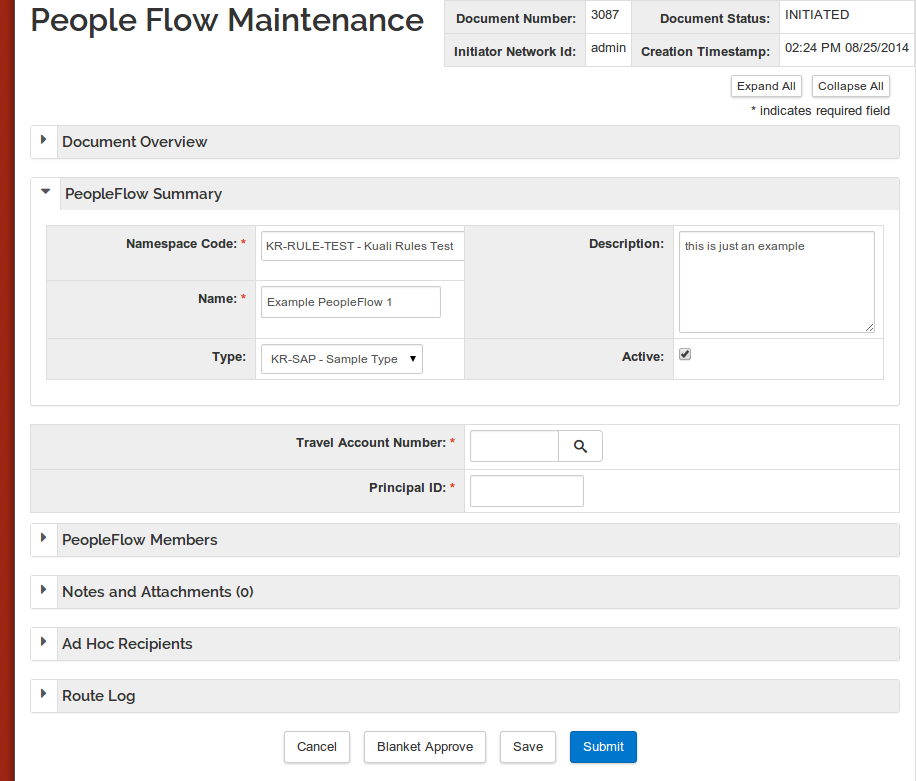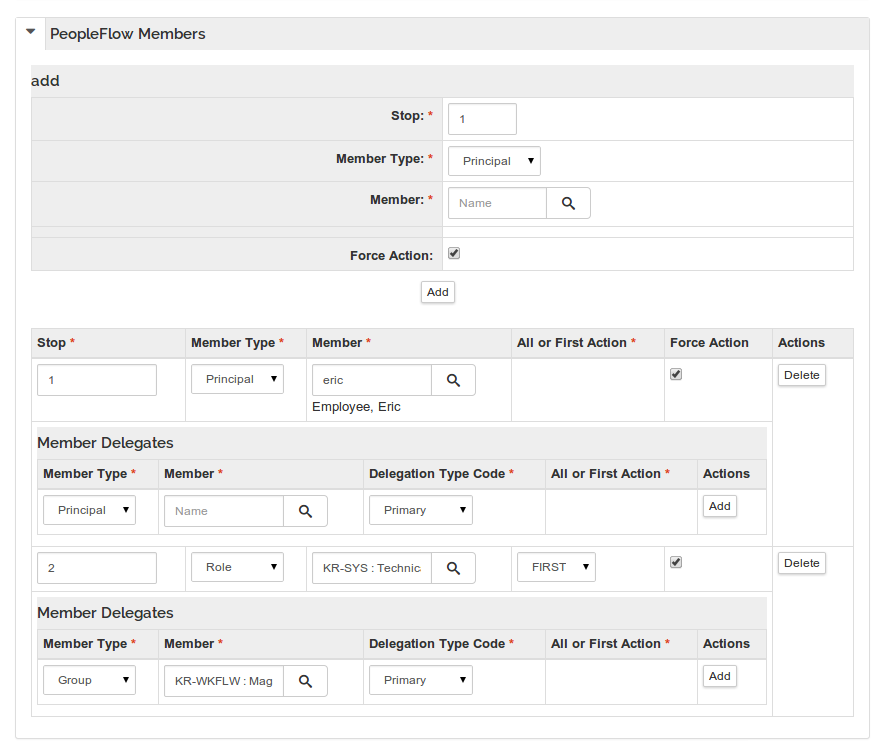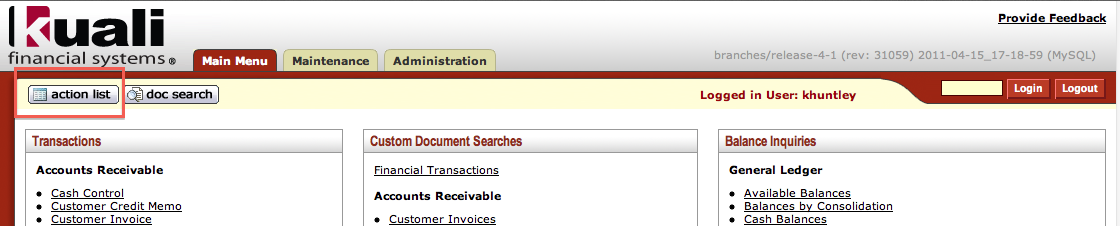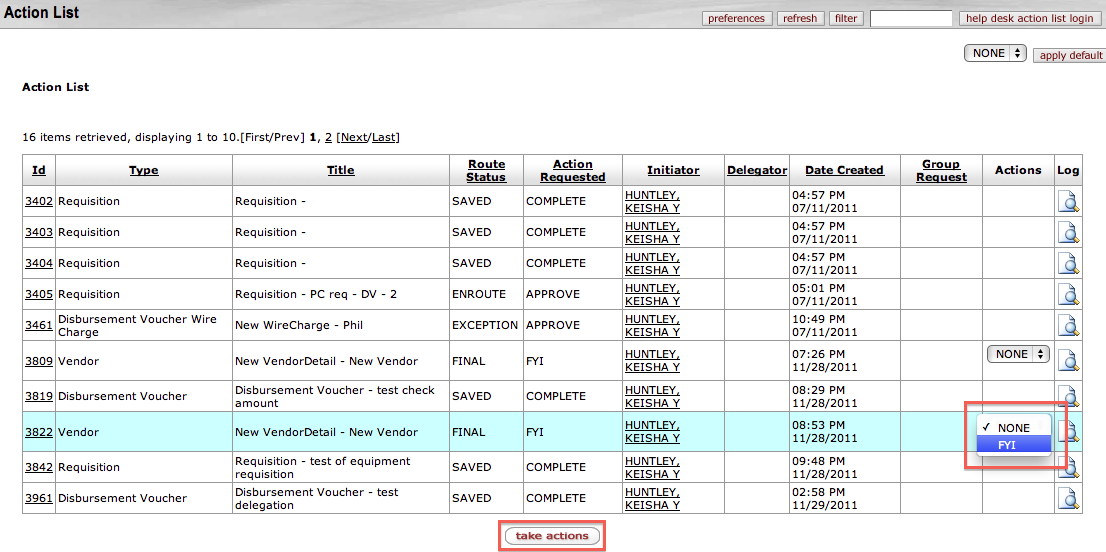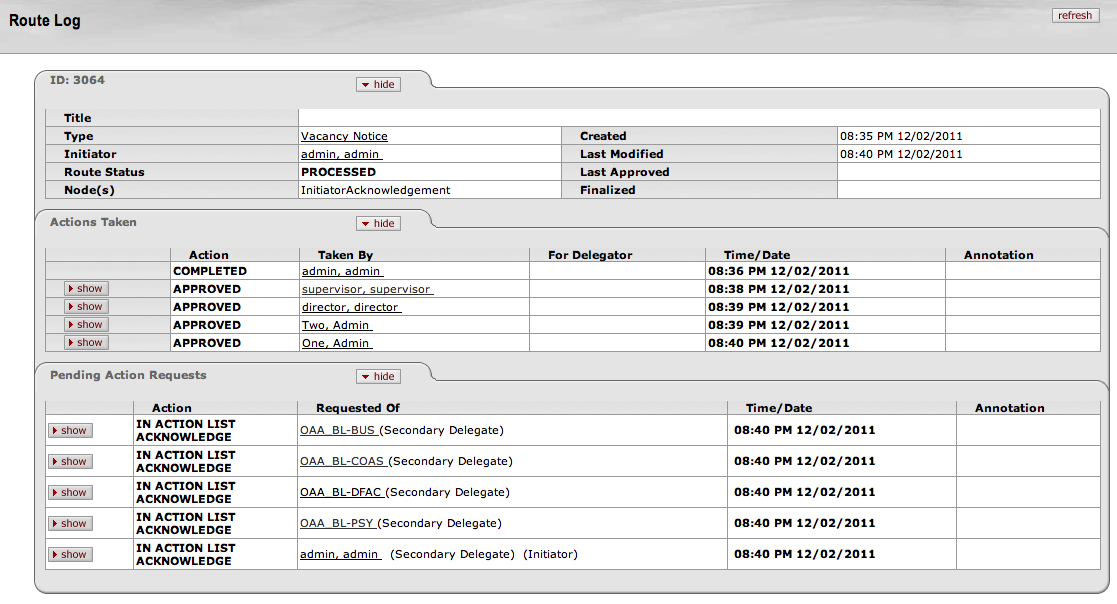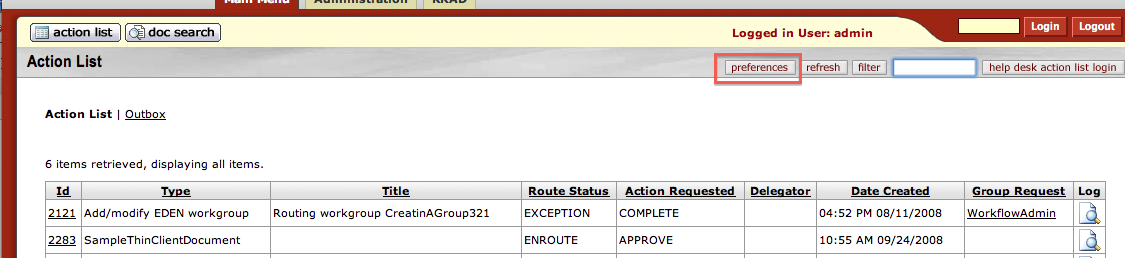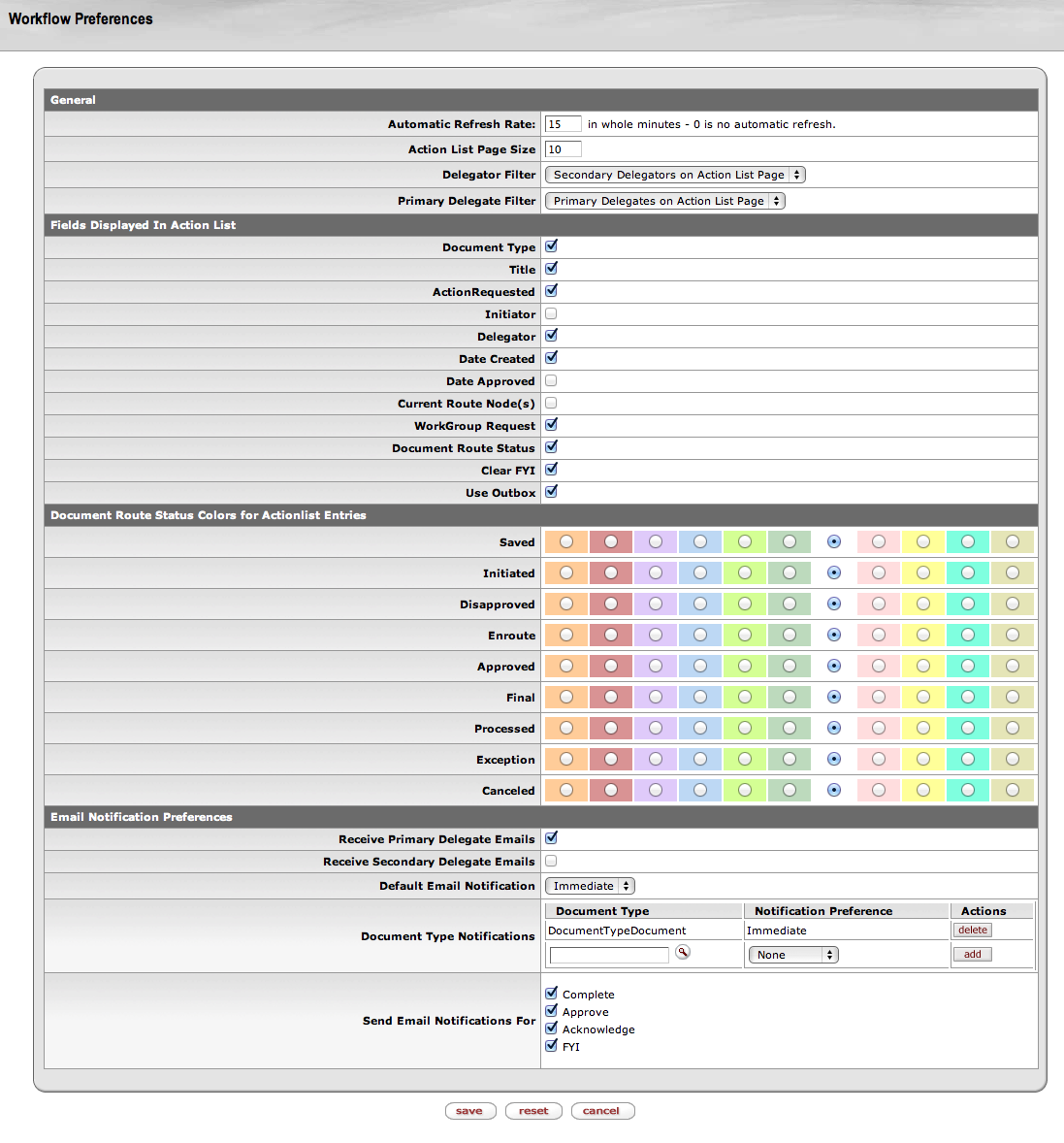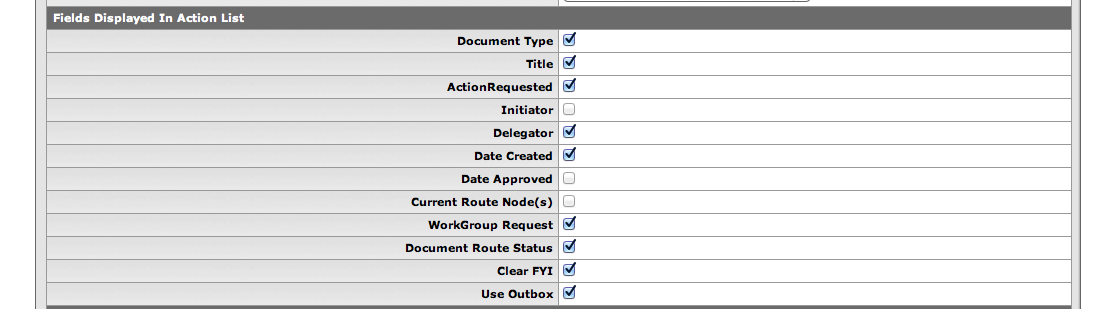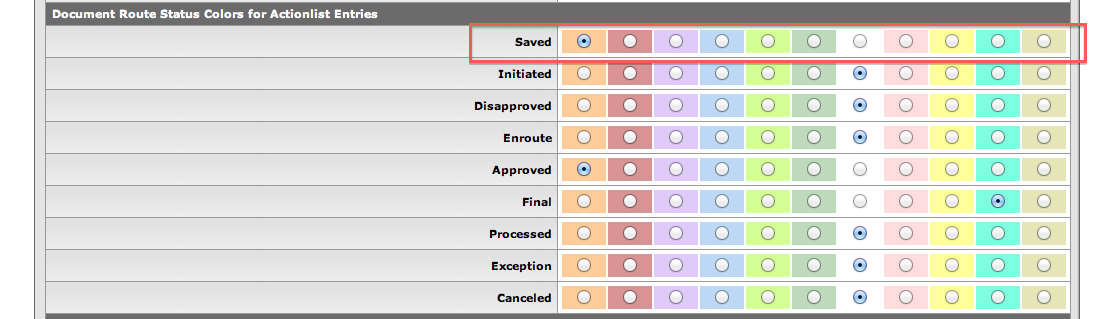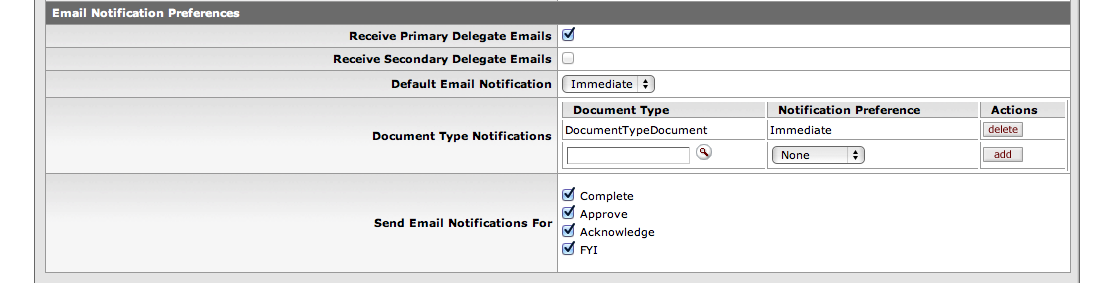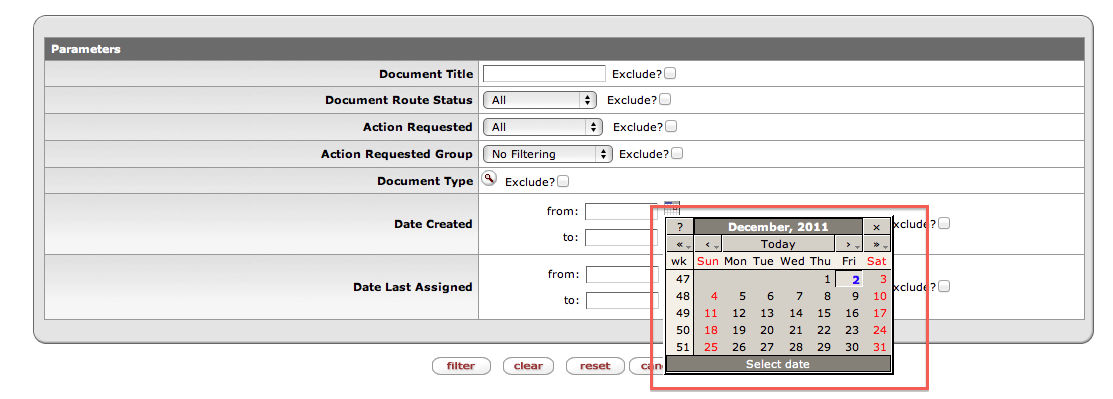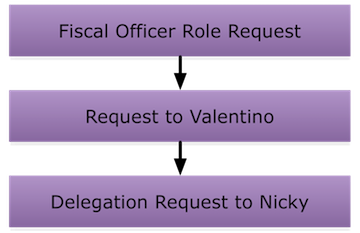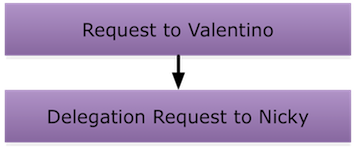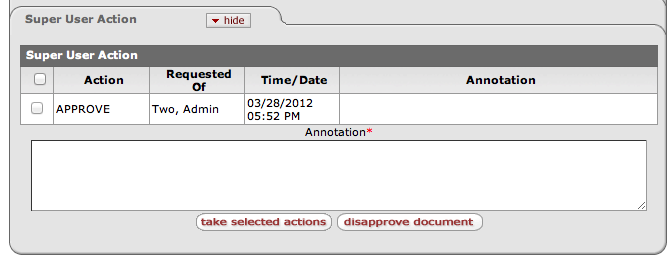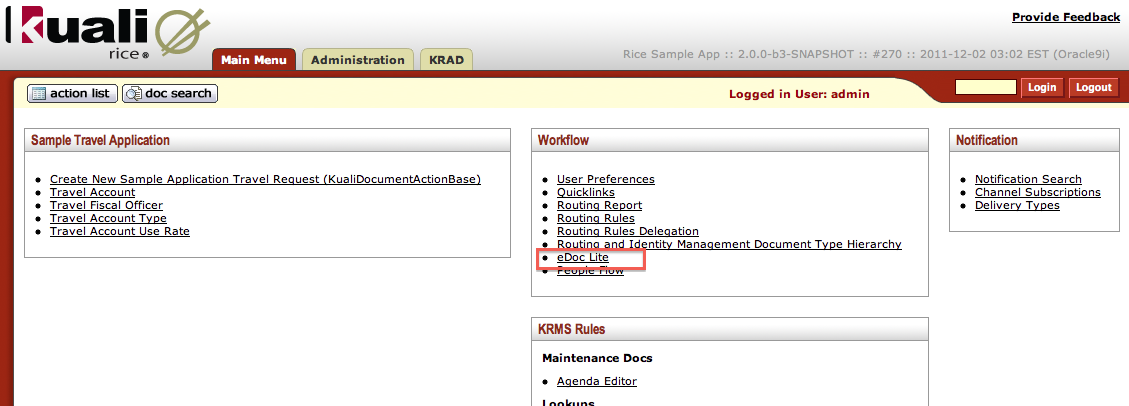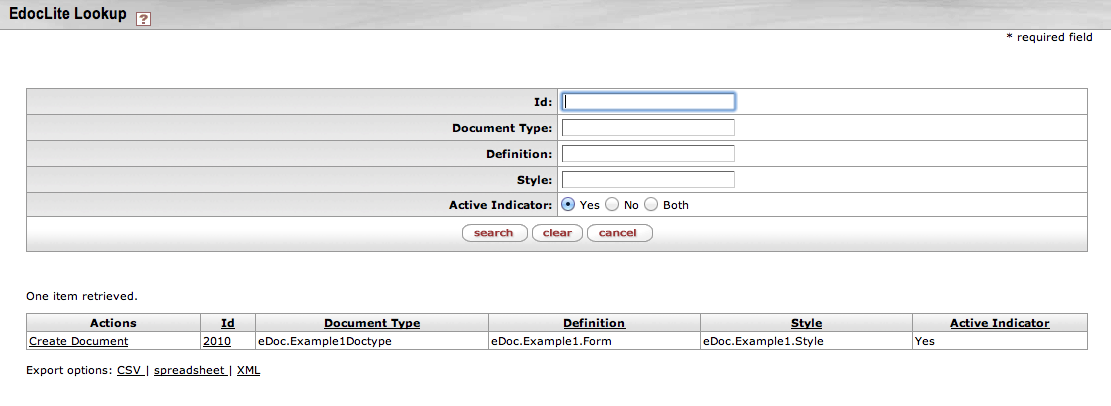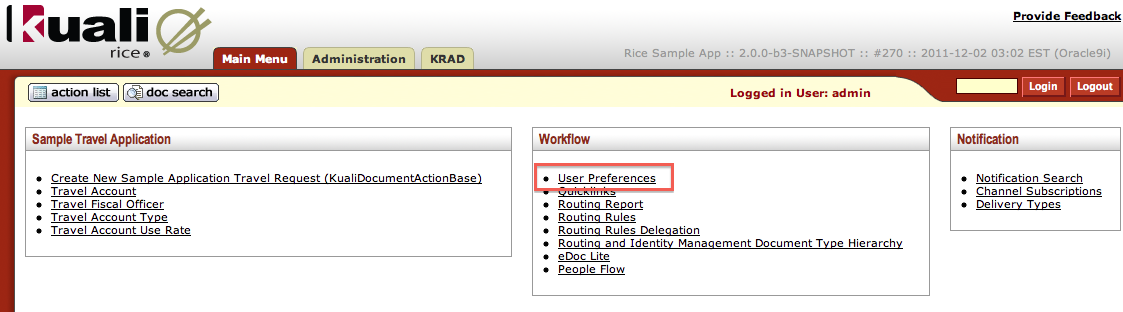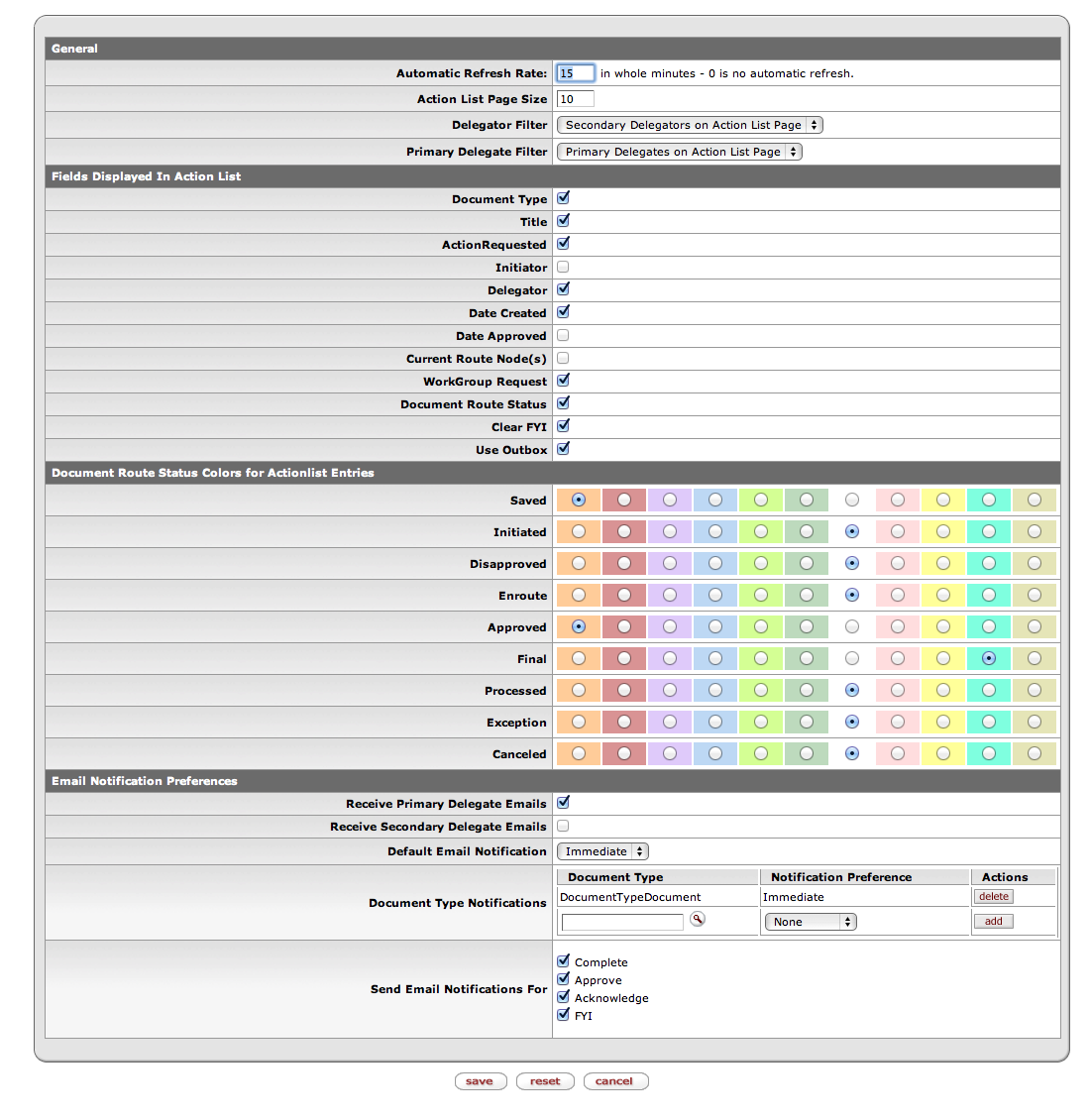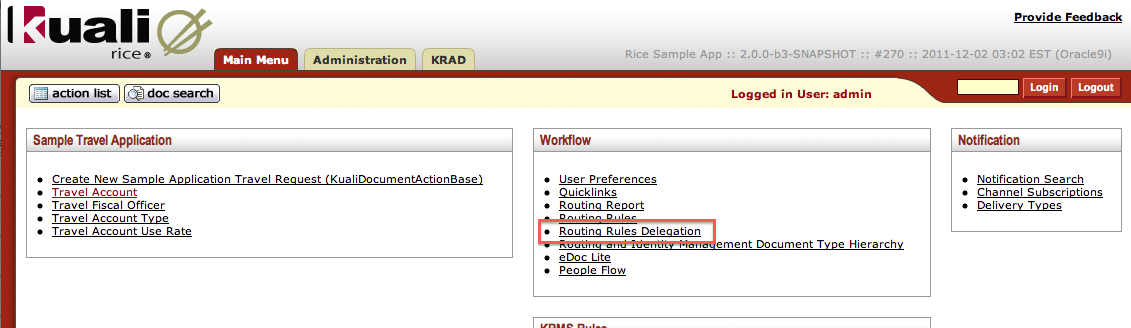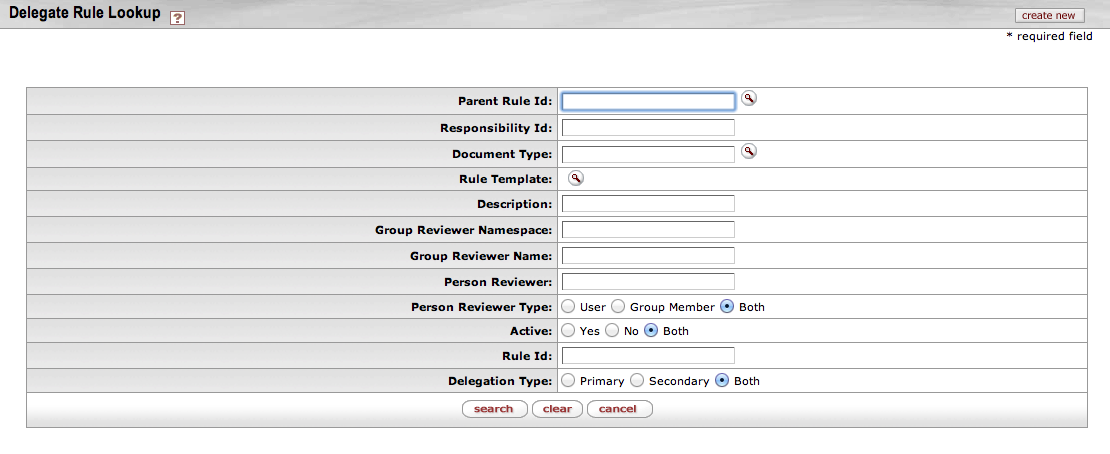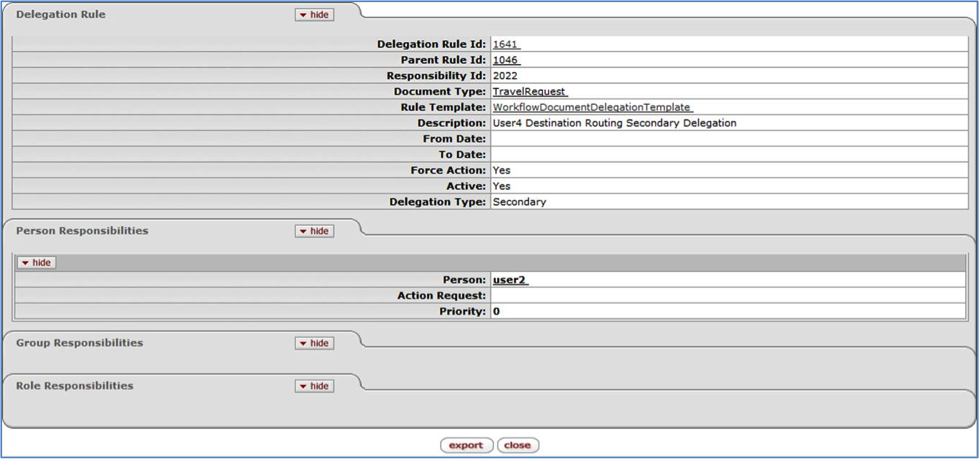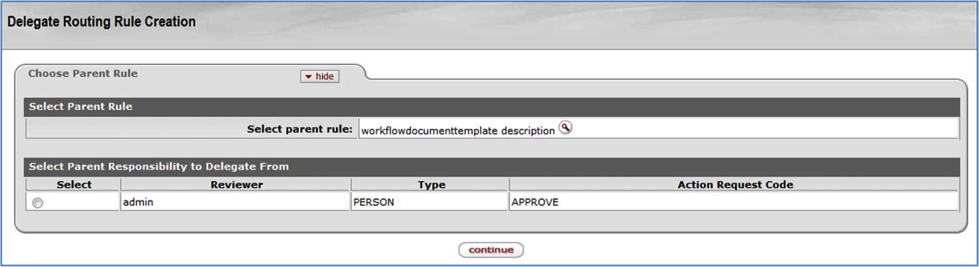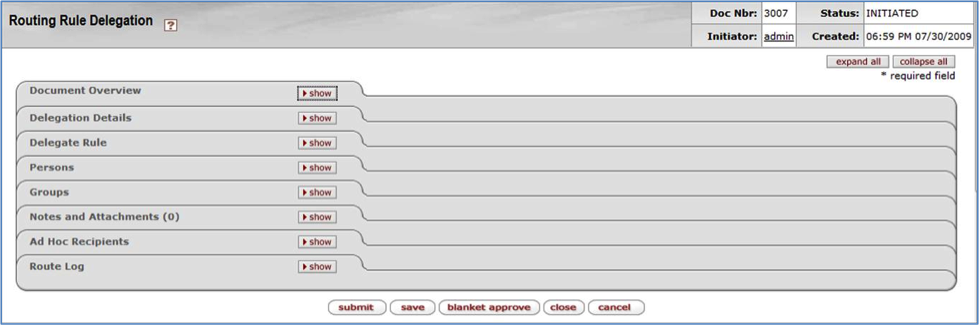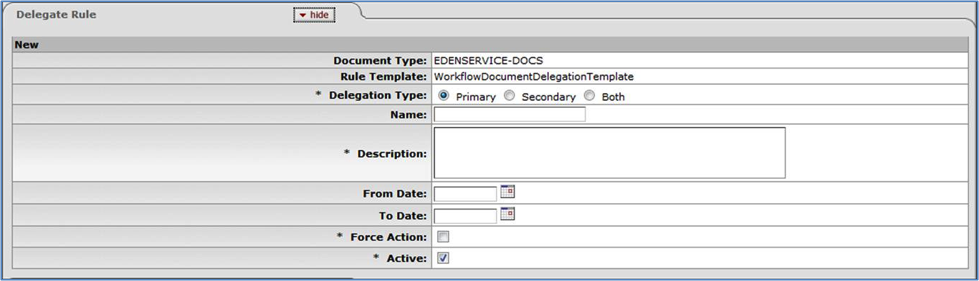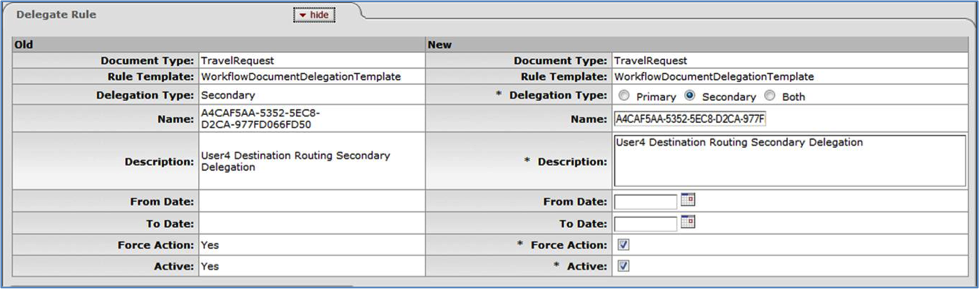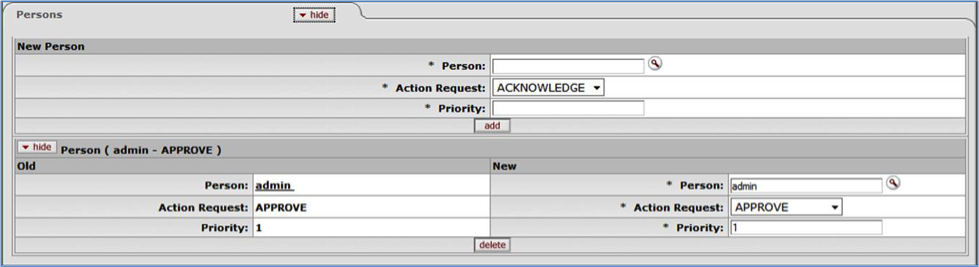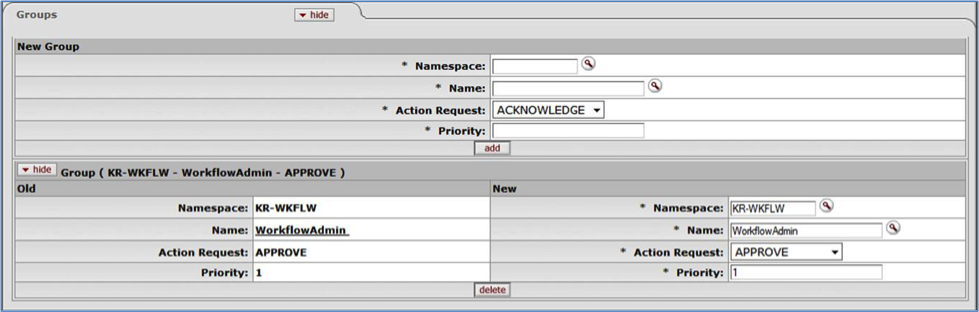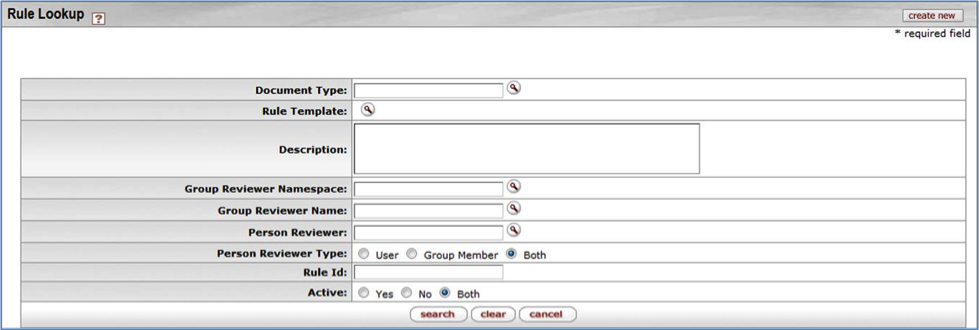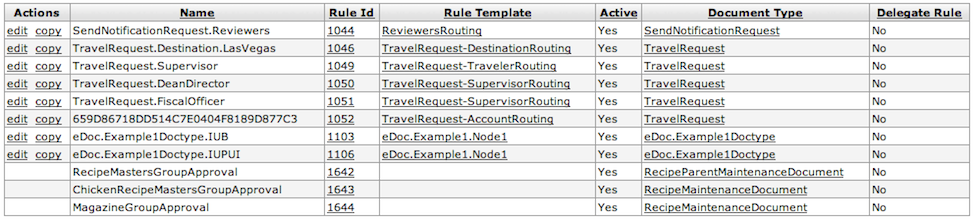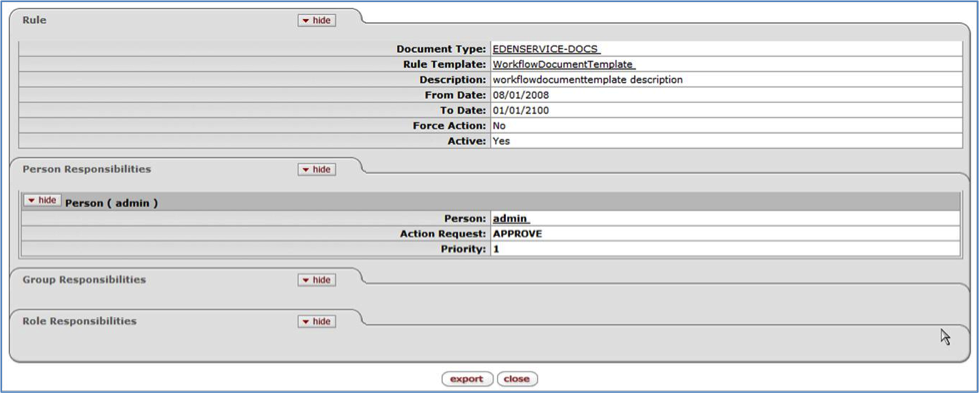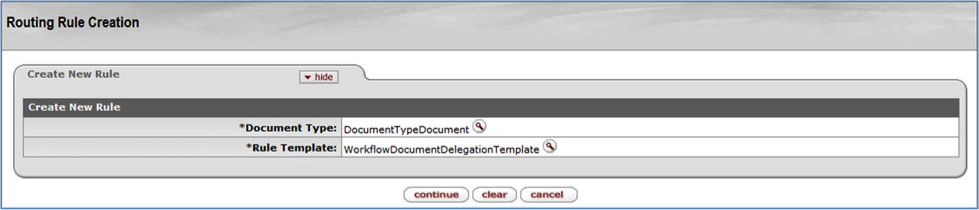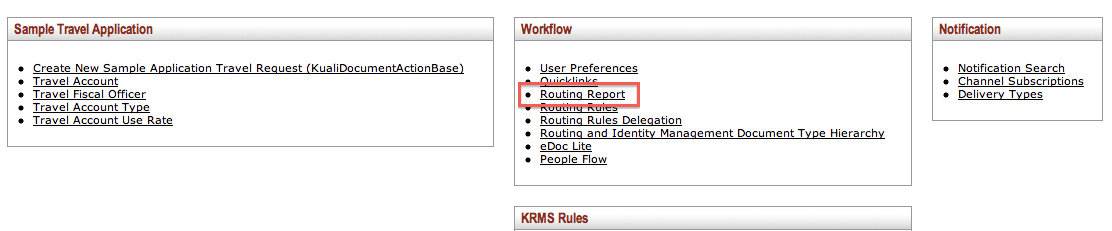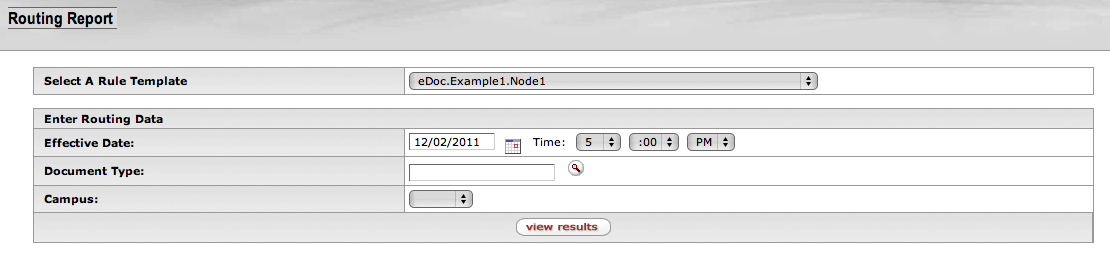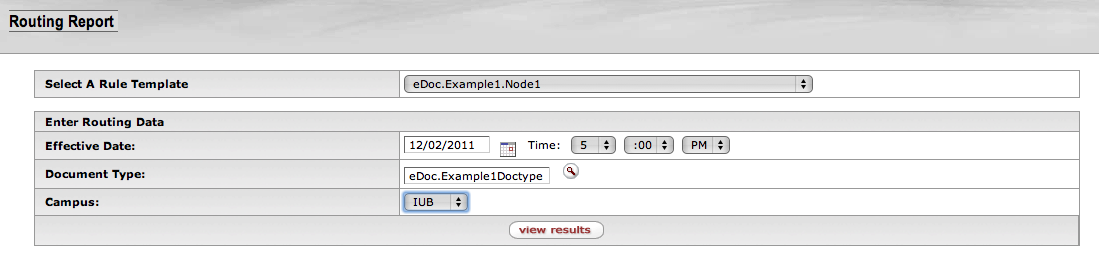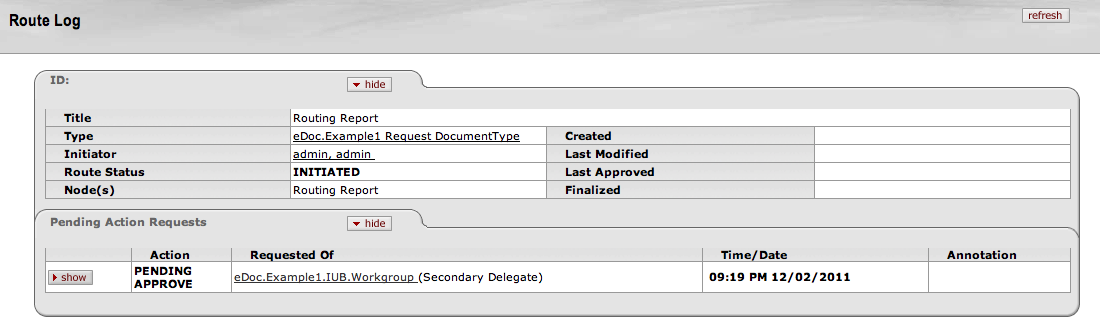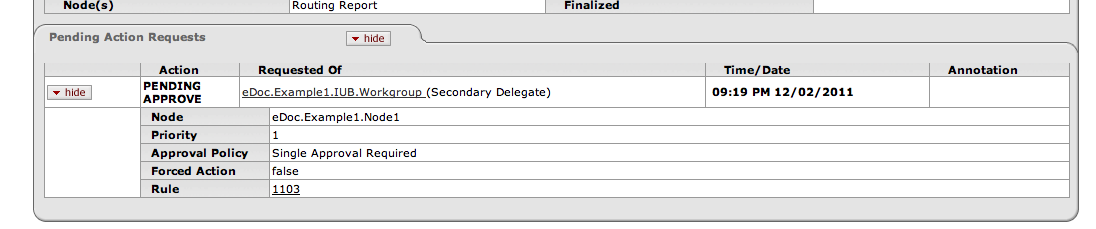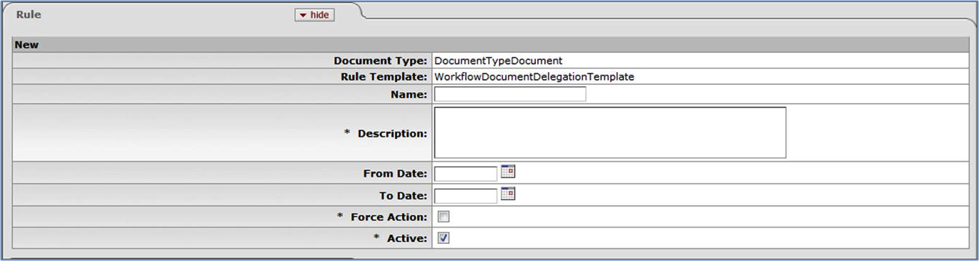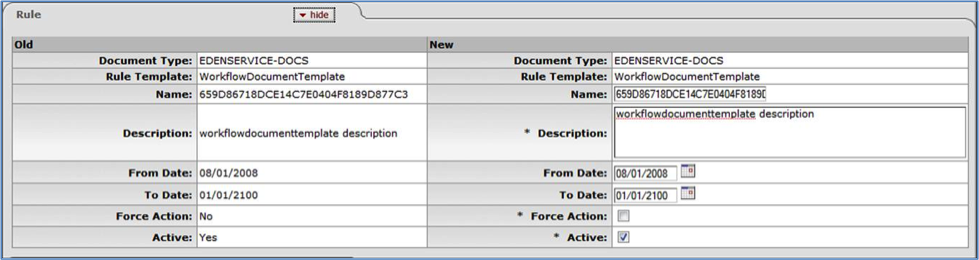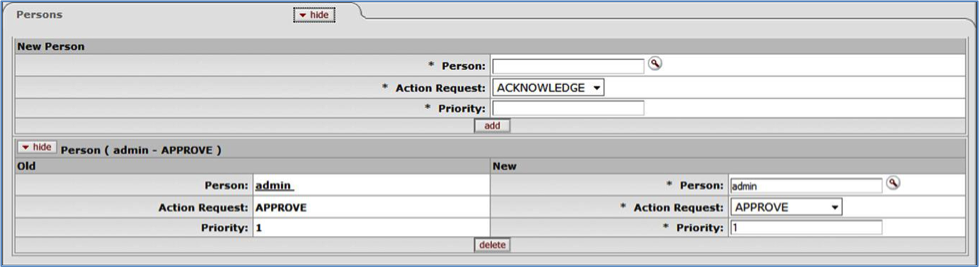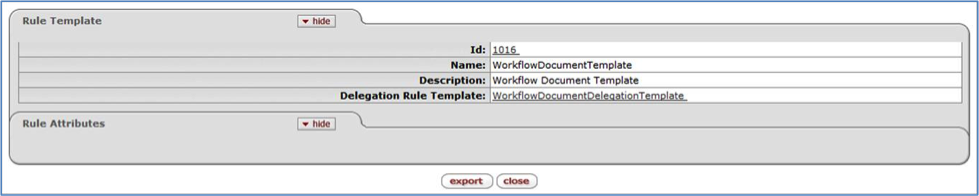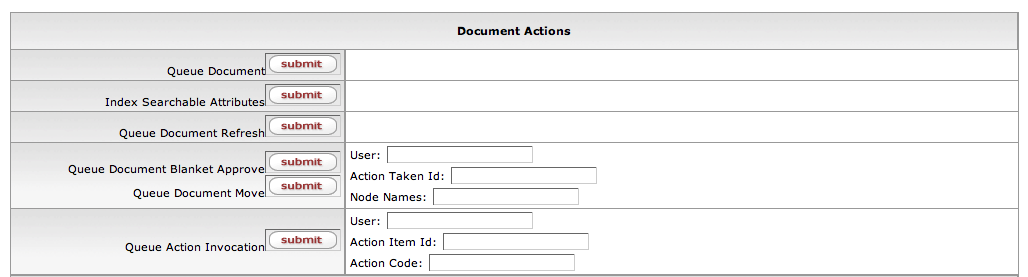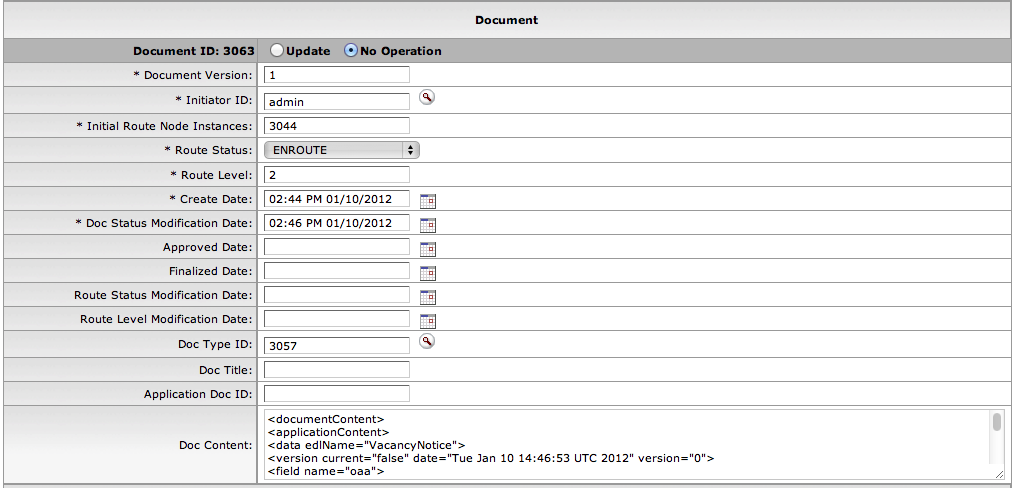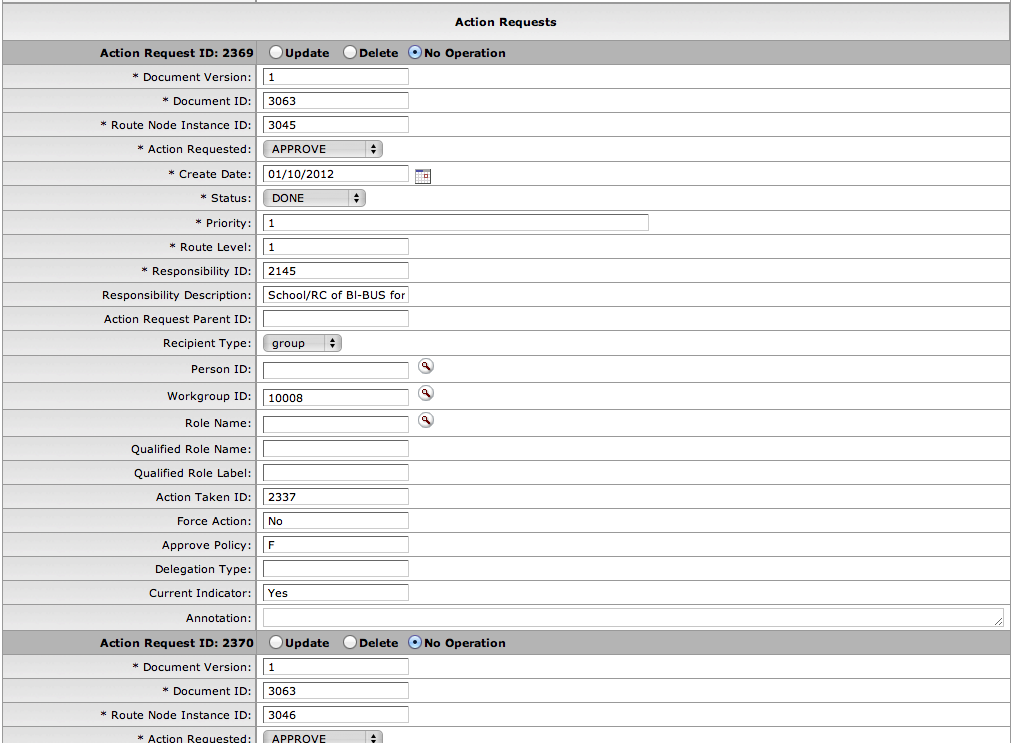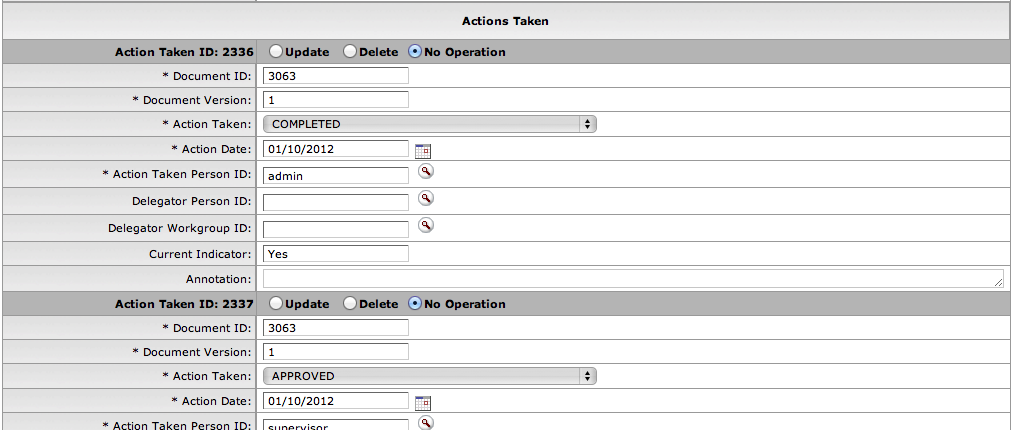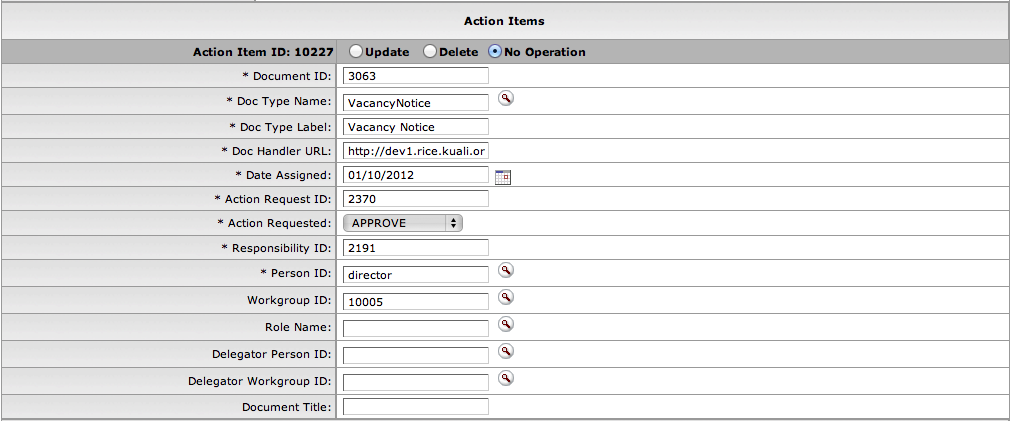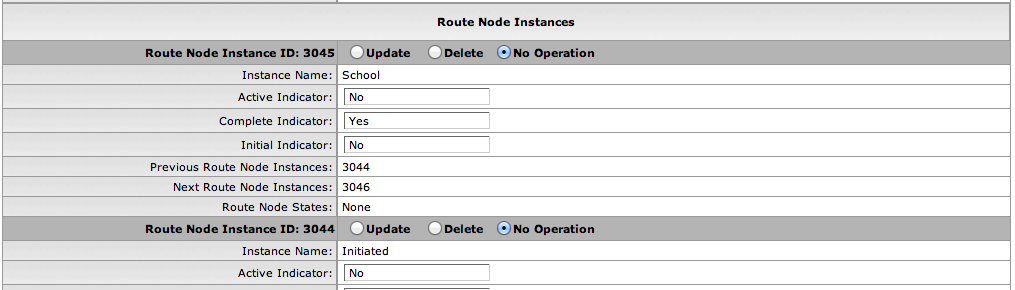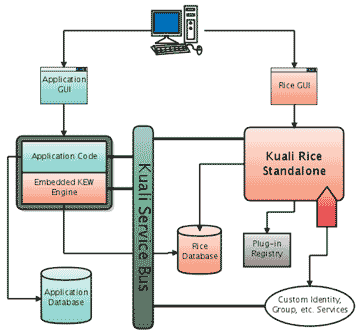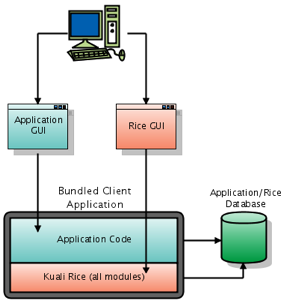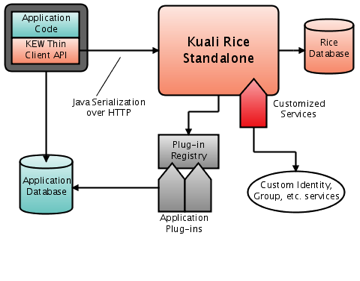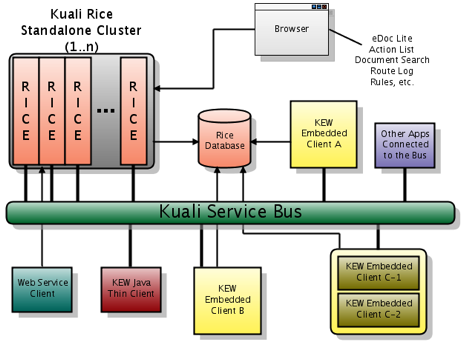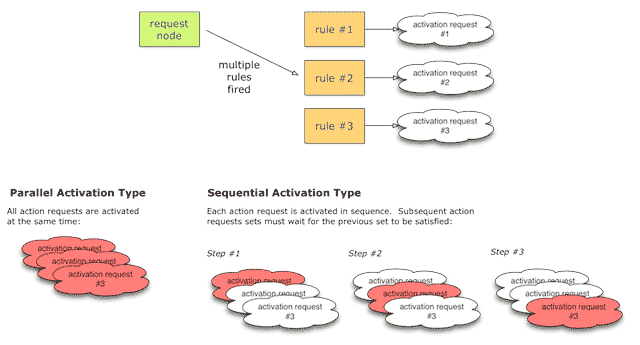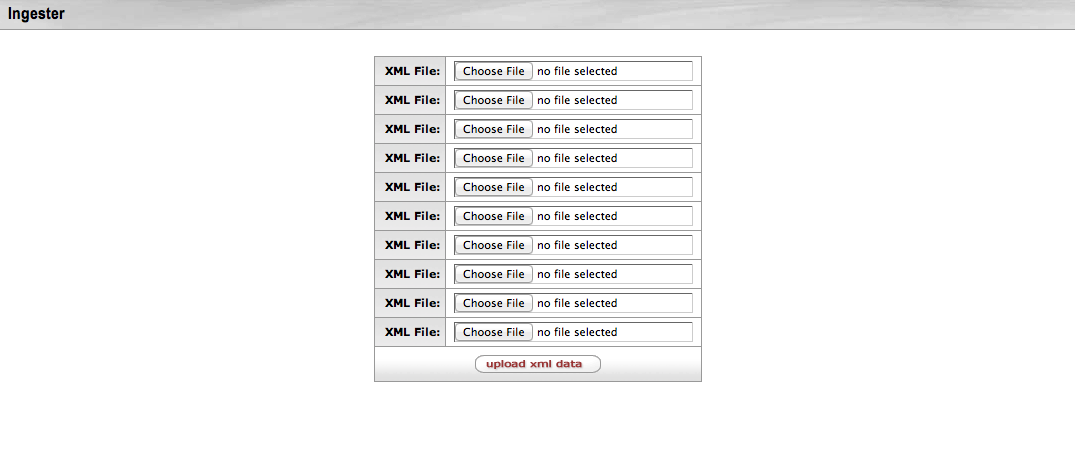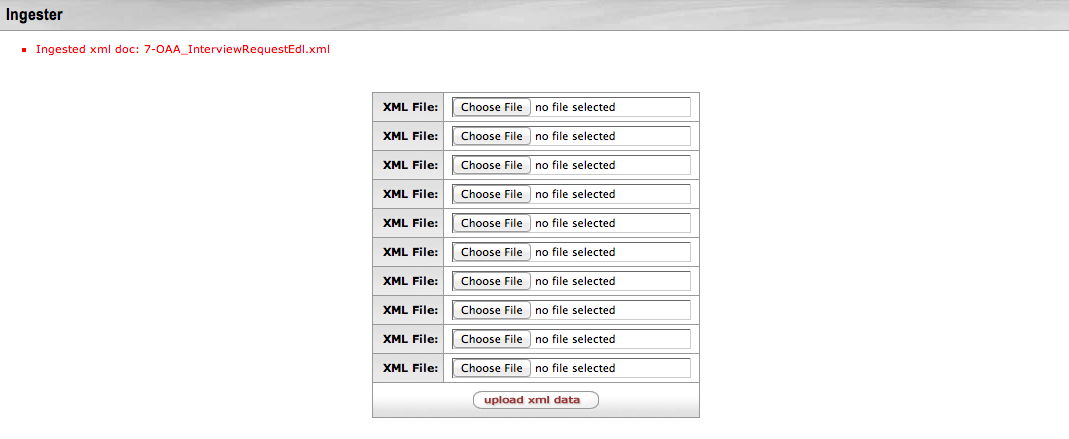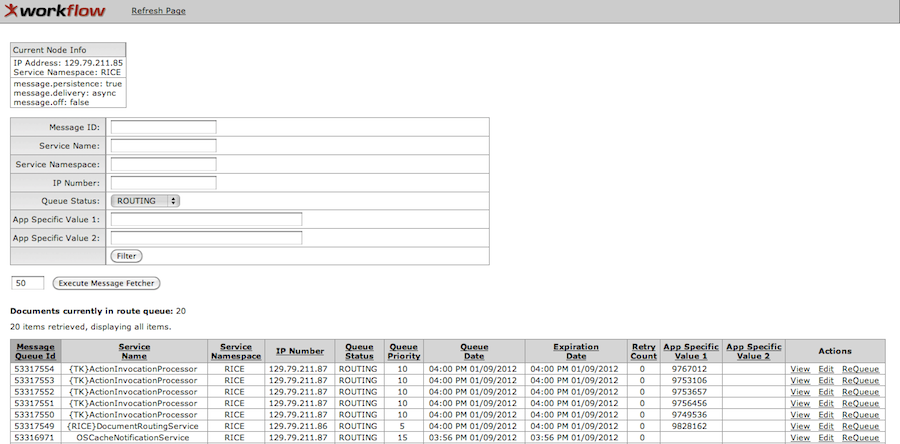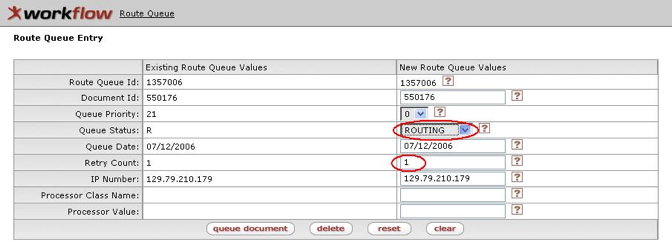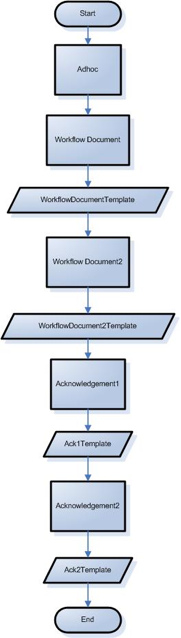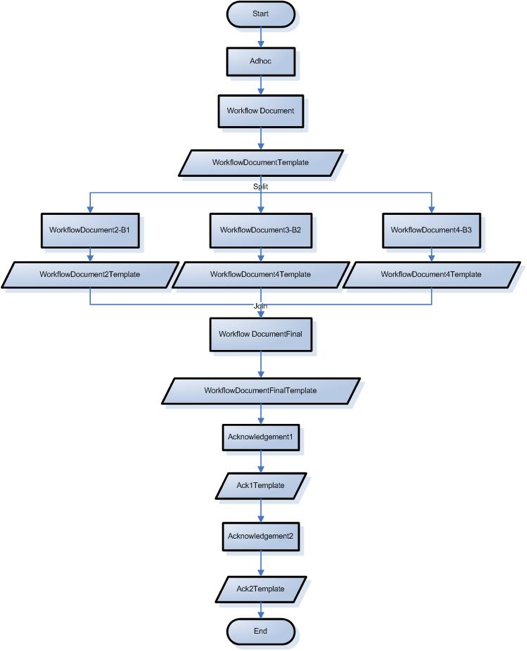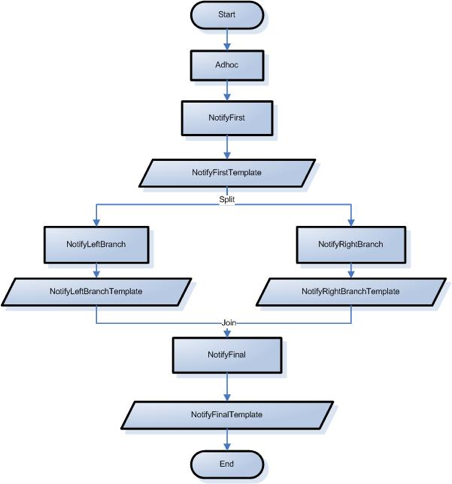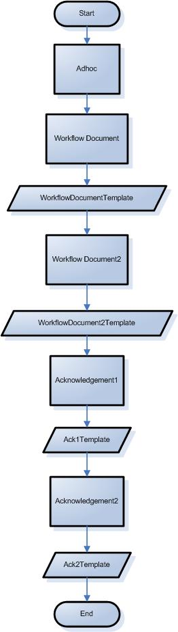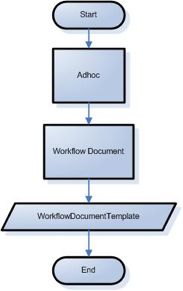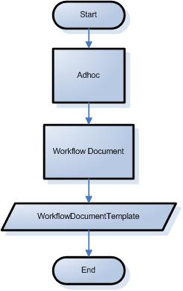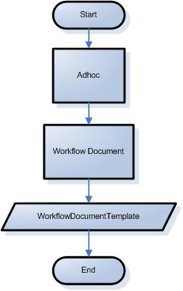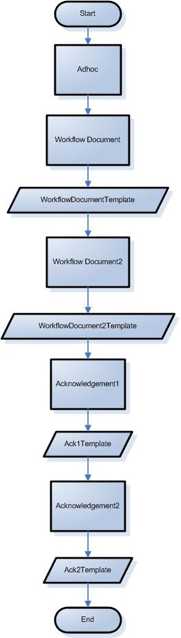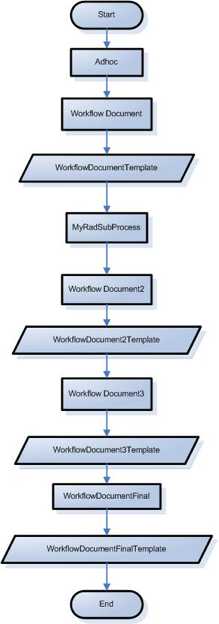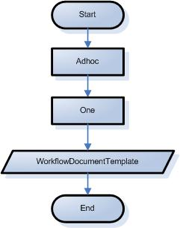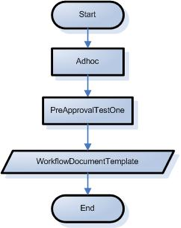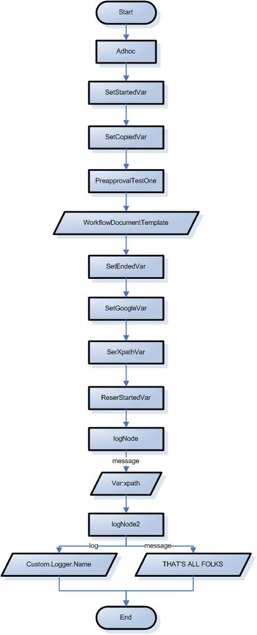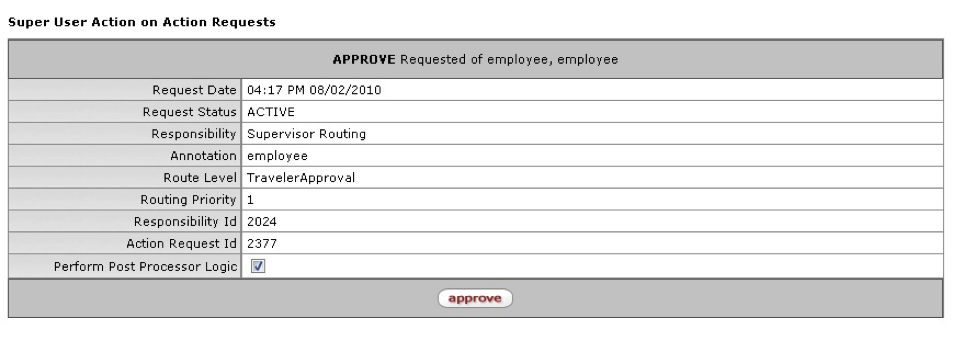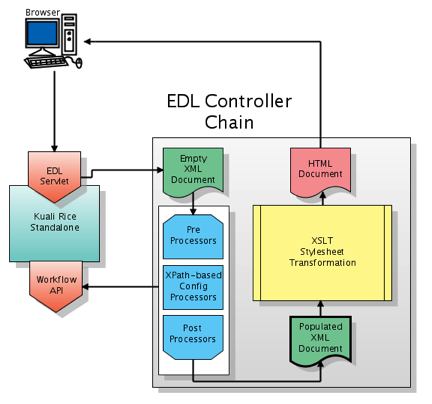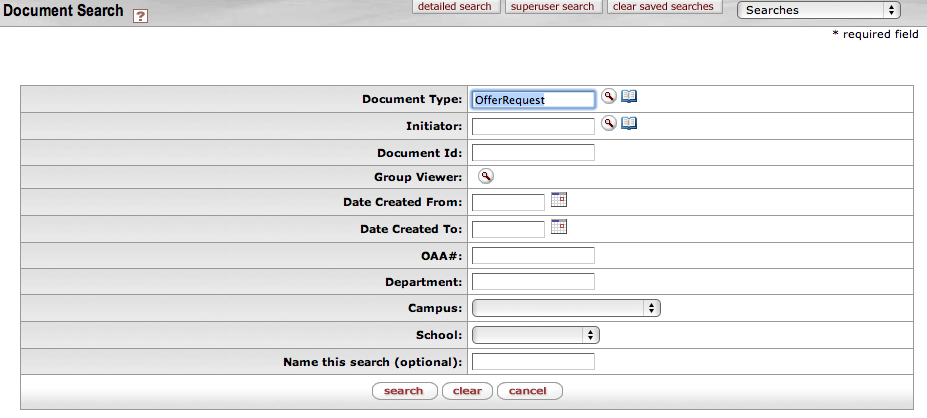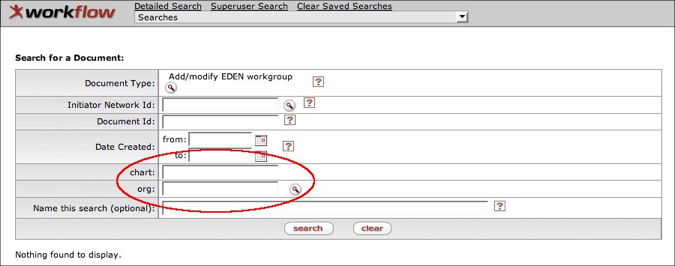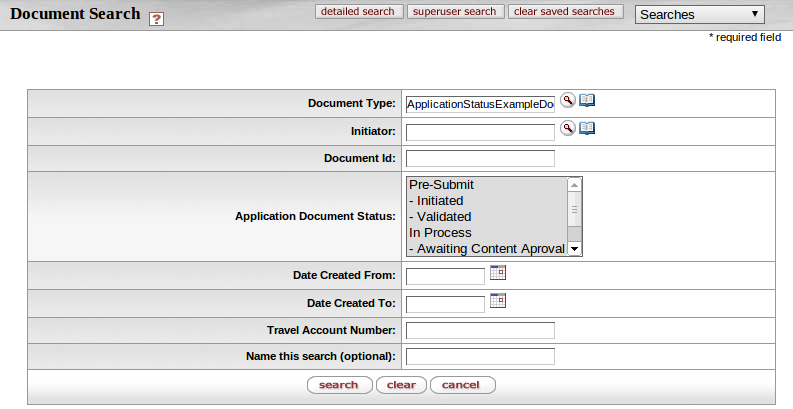Some of the documentation in this guide has not been updated to reflect changes for 2.5.9. If you find a problem, please report it in Jira and set the component to Documentation. Indicate the guide and section that has the problem in the Jira. Thanks for your help in improving the documentation!
Table of Contents
- 1. KEW
- 2. PeopleFlow - a new KEW feature
- 3. Actions
- 4. Documents
- 5. Preferences
- 6. Routing
- 7. KEW Document Operations
- 8. Steps to Building a KEW Application
- 9. KEW Configuration
- KEW Integration Options
- Bundling the KEW Application
- Using the Remote Java Client
- Using the Thin Java Client
- Picture of an Enterprise Deployment
- KEW Core Parameters
- KEW Configuration Properties
- Email Configuration
- Periodic Email Reminders
- Email Customization
- Workflow Preferences Configuration
- Outbox Configuration
- Implementing KEW at your institution
- 10. KEW Administration Guide
- 11. KEW System Parameters
- 12. Defining Workflow Processes
- 13. Using the Workflow Document API
- 14. Creating an eDocLite Application
- 15. Customizing Document Search
- Custom Search Screen
- Hide Search Fields and Result Columns
- Configure Lookup Function
- Application Document Status
- Define Keyword Search
- Custom Search Criteria Processing
- Custom Search Generation
- Custom Search Results
- Differences between SearchableAttribute and RuleAttribute
- Document Security
- Overview
- Security Definition
- Order of Evaluation
- Security - Warning Messages
- Service Layer
- 16. Document Link
- 17. Reporting Guide
- 18. Workflow Plugin Guide
- 19. KEW Usage of the Kuali Service Bus
- Glossary
List of Figures
- 1.1. KEW and KEN Process Flow
- 2.1. PeopleFlow selection on the Main tab in the Kuali Portal
- 2.2. PeopleFlow Lookup
- 2.3. PeopleFlow - Create New
- 2.4. PeopleFlow - Create New (with additional type attributes)
- 2.5. PeopleFlow - Create New - with 2 stops added
- 3.1. Kuali Portal: Action List Button
- 3.2. Action List
- 3.3. Route Log
- 3.4. Action List: Preferences Button
- 3.5. Action List Preference Page
- 3.6. Action List Preferences: General section
- 3.7. Action List Preferences: Fields Displayed section
- 3.8. Action List Preferences: Document Route Status Colors Section
- 3.9. Action List Preferences: Document Route Status Colors Example
- 3.10. Action List Preferences: Document Route Status Colors Action List Example
- 3.11. Action List Preferences: Email Notifications Preferences
- 3.12. Action List Preferences: Document Type Notifications
- 3.13. Action List Preferences: Action Requested Email Notification
- 3.14. Action List Filter Page
- 3.15. Document Type Lookup
- 3.16. Date Widget
- 3.17. Action List: Clear Filter Button
- 3.18. Delegation Tree Example
- 3.19. Delegation Tree Example: Deactivation
- 3.20. New Superuser Tab Example
- 4.1. Workflow Channel: eDocLite Link
- 4.2. eDocLite Lookup
- 4.3. eDocLite Lookup: Search Results
- 4.4. eDocLite Inquiry
- 5.1. Workflow Channel: User Preferences Link
- 5.2. Workflow Preferences
- 6.1. Workflow Channel: Routing Rules Delegation Link
- 6.2. Delegation Lookup
- 6.3. Delegation Lookup: Results Example
- 6.4. Delegation Inquiry
- 6.5. Delegation Rule: Create New Screen
- 6.6. Delegate Routing Rule: Create New, Parent Selection
- 6.7. Routing Rule Delegation: Overview
- 6.8. Routing Rule Delegation: Details Section
- 6.9. Routing Rules Delegation: Edit/Copy View
- 6.10. Routing Rules Delegation: Delegate Rule Tab
- 6.11. Routing Rule Delegation: Delegate Rule Tab, Edit/Copy View
- 6.12. Routing Rules Delegation: Persons Tab
- 6.13. Routing Rules Delegation: Persons tab, Copy/Edit View
- 6.14. Routing Rules Delegation: Groups Tab
- 6.15. Routing Rules Delegation: Groups Tab, Edit/Copy View
- 6.16. Workflow Channel: Routing Rules Link
- 6.17. Routing Rules Lookup
- 6.18. Routing Rules Lookup: Results Example
- 6.19. Routing Rules Inquiry
- 6.20. Routing Rules Creation
- 6.21. Workflow Channel: Routing report
- 6.22. Routing Report: Template Selection
- 6.23. Routing Report: Template Selection, Detail
- 6.24. Routing Report: Routing Data Entry
- 6.25. Routing Report: Route Log View
- 6.26. Routing Report: Route Log View, Pending Action Requests
- 6.27. Rule Maintenance Document Type Document
- 6.28. Rule Maintenance Document Type Document: Rule Tab
- 6.29. Rule Maintenance Document Type Document: Rule Tab, Edit/Copy View
- 6.30. Rule Maintenance Document Type Document: Person Tab
- 6.31. Rule Maintenance Document Type Document: Person Tab, Edit/Copy View
- 6.32. Rule Maintenance Document Type Document: Groups Tab
- 6.33. Rule Maintenance Document Type Document: Groups Tab, Edit/Copy View
- 6.34. Rule Template Lookup
- 6.35. Rule Template Lookup: Results Example
- 6.36. Rule Template Inquiry
- 7.1. Initial Screen
- 7.2. Document Actions
- 7.3. Document
- 7.4. Action Requests
- 7.5. Actions Taken
- 7.6. Action Items
- 7.7. Route Node Instances
- 7.8. Branch States
- 7.9. Annotation
- 9.1. Embedded Deployment Diagram example
- 9.2. Bundled deployment diagram
- 9.3. Thin client deployment diagram
- 9.4. Typical enterprise deployment of Kuali Rice
- 9.5. Parallel and Sequential Activation Types
- 9.6. Parallel-Priority Activation Type
- 10.1. Ingester
- 10.2. Ingestion Complete
- 10.3. Message Queue Screen
- 10.4. Route Queue Entry Edit Screen
- 12.1. BlanketApproveSequentialTest Workflow
- 12.2. BlanketApproveParallelTest Workflow
- 12.3. NotificationTest Workflow
- 12.4. Blanket Approve Mandatory Test
- 12.5. Save Action Event Test
- 12.6. Save Action Even Test: Non-Initiator
- 12.7. Take Workgroup Authority
- 12.8. Move Sequential Test
- 12.9. Move In Process Test
- 12.10. Adhoc Route Test
- 12.11. PreApproval Test
- 12.12. Variables Test
- 12.13. Super User Action on Requests
- 14.1. EDL Controller Chain
- 15.1. Custom Search Screen:Offer Request Example
- 15.2. Custom Document Search: Department Example
- 15.3. Document Search Screen: Application Document Status Example
- 15.4. Standard Doc Search Results Set
List of Tables
- 3.1. Types of Action Requests
- 4.1. eDocLite Lookup Attributes
- 4.2. Document Header Attributes
- 4.3. Document Body Attributes
- 4.4. Routing Action and Annotation, and Note Attributes
- 5.1. User Preferences Attributes
- 5.2. User Preferences: Fields Displayed Attributes
- 6.1. Routing Rules Delegation Attributes
- 6.2. Routing Rule Delegation: Delegate Rule Tab Attributes
- 6.3. Routing Rules Delegation: Persons Tab Attributes
- 6.4. Routing Rules Delegation: Groups Tab Attributes
- 6.5. Routing Rule Creation Attributes
- 6.6. Rule Maintenance Document Type Document: Rule Tab Attributes
- 6.7. Rule Maintenance Document Type Document: Person Tab Attributes
- 6.8. Rule Maintenance Document Type Document: Groups Tab Attributes
- 6.9. Rule Template Lookup Attributes
- 9.1. Advantages/Disadvantages of KEW Integration Options
- 9.2. Required Thin Client Configuration Properties
- 9.3. Optional Thin Client Configuration Properties
- 9.4. KEW Core Parameters
- 9.5. KEW Configuration Properties
- 9.6. Optional Properties to Configure Simple SMTP Authentication
- 9.7. Configuration Parameters for Email Reminders
- 9.8. InitiatorRoleAttribute
- 9.9. RoutedByUserRoleAttribute
- 9.10. NoOpNode
- 9.11. RequestActivationNode
- 9.12. NetworkIdRoleAttribute
- 9.13. UniversityIdRoleAttribute
- 9.14. SetVarNode
- 11.1. KEW System Parameters
- 12.1. Common Fields in Document Type XML Definition
- 15.1. Key Reference Table: Default field names and reference keys
- 18.1. Commonly Overridden Services
Workflow is a very general term and means different things in different contexts. For example, it may mean the sequence of approvals needed for a Leave Request or it may refer to a complex scientific procedure.
In our context of enterprise applications within a higher education institution, we're usually talking about business process management when we discuss workflow. Usually, this revolves around business rules, authorizations, and routing for approval.
A simple example is a leave request system. It needs some workflow to get the necessary people (supervisor, etc.) to approve it. This is one example of the routing and approval side of a workflow.
You may also have business rules in workflow that dictate that some people get automatic approval for leave requests. This is a business rule detail that workflow executes by automatically routing these types of requests past the approval steps.
The Kuali Enterprise Workflow (KEW) product revolves around routing and approval of documents. It is a stand-alone workflow engine upon which you can integrate other enterprise applications to do routing and approvals.
In addition, KEW contains an eDocLite system. This is a mechanism to create simple data-entry forms directly in KEW. You can also create routing rules around eDocLite forms. eDocLite forms are the rough equivalent of the basic, one- or two-page forms that are commonly used to process business and get signature approvals.
The benefit of eDocLite in KEW is that it does not require a separate application. You can use eDocLite in KEW simply by setting up the forms that your institution or department needs.
Overall, KEW is based on documents. In KEW, each document has a collection of transactions or things to be done. Each transaction is approved or denied individually in KEW.
For example, John Doe may use a Leave Request document in KEW to ask for a week off in June. The KEW Leave Request document contains enough information for his supervisor to make a decision about John's leave. (The document may use data keys to retrieve external information, such as John's past Leave Requests and available hours.) Once John submits his Leave Request, KEW routes it to John's supervisor for approval. Depending on how John's department has configured KEW for routing Leave Requests, after John's supervisor approves or denies his request, KEW may route it to more people for further action to be taken.
Once John's Leave Request document is processed, it triggers a PostProcessor, which can perform any desired additional processing. This is most commonly used to "finalize" the business transaction once all approvers have signed off on it. In this particular example, it might call another service that would update records in the Leave Request application's database, indicating that the individual has successfully scheduled leave during that time period.
In addition, the KEW PostProcessor contains hooks for all the stages that a document goes through. For example, an external application may use a KEW workflow for routing and approval of documents, and that application may take action at each change in state of a routed document.
The primary benefit of KEW workflow is the correct routing for approval of documents. It enforces your business-specific rules about who needs to approve what documents, in which scenarios.
Simple Workflow Example
Leave Request: Each person has one other person (possibly more) who needs to approve his or her leave requests. In this context, KEW is the system that manages both the approval structure and the leave requests themselves (the actual approvals).
More Complex Workflow Example
Purchasing Desktop Computers: You may need several business rules in KEW for this, such as a rule to enforce:
A strategic alliance requires that you buy from one vendor unless there is a justification to not do so
General purchasing approval by the Purchasing Department is required when the cost of the purchase exceeds a certain limit
Approval by the account owners who fund the purchase is required
In this example, KEW requires an approval if:
The strategic alliance is not used
The cost limit for Purchasing Department approval is exceeded
The workflow also requires an approval by the signer (or delegate) for each spending account that you use for the purchase.
In KEW, Approval Types are set up such as account approver, supervisor, or organizational/department hierarchy approver. An Approval Type contains the applicable routing and approval rules. Once you create an approval type, those routing and approval rules are available for other workflow clients and scenarios. This creates a tipping point situation, in which the more applications and business processes you set up through workflow, the easier it gets to do new ones.
In addition, KEW can help you with distributed management of approval structures. Each group at your institution (each college, unit, division, etc.) can create their own approval and workflow structure for their group, and you can centrally manage the workflow above those groups. This allows groups to manage their own internal controls and structures, while still being subject to higher-level institutional controls.
KEW is not a general-purpose application builder. For complex applications, you need to develop applications separately and then integrate them with KEW. For simple forms or documents that need approval, you can use eDocLite, but this only works in simple cases, analogous to a one- or two-page paper form that requires signatures. It is important to note, however, that Kuali Rice does include a framework called the Kuali Nervous System (KNS) that can be used to facilitate the development of more complex applications and includes built-in integration with KEW.
KEW is not a general-purpose business rules engine. For example, it does not know that a continuation account must be specified when an account is closed. Those types of rules are the responsibility of the application itself to manage. However, this is not a clear-cut line, as KEW does manage business rules that directly affect routing and approval.
KEW is not an Organization Hierarchy manager. For example, it will not automatically manage your organizational hierarchies and internal structures. However, integration with these hierarchies and structures can be accomplished using KEW, and leveraging such hierarchies for routing and approval is a very common need for many applications.
Nearly anything, in theory. In the current version of KEW, any application can access KEW if it can:
Do Java method calls, or
Do remote method invocation, or
Do web-services calls, or
Communicate with the Kuali Service Bus (KSB)
(The recommended cross-platform integration method is over web services.)
Yes, absolutely!
KEW is an incredibly powerful platform for routing and approval for enterprise (i.e., large) applications. However, it also includes eDocLite, which makes it easy to develop simple business-process forms and run them through KEW. In this situation, in its most simple form, you can do all of your work within KEW, and most of that work is in developing your form configurations. If needed, the eDocLite process can also hook into a post-processor to take an action once a document's approvals are complete.
Kuali Enterprise Workflow, or KEW, is a module of Kuali Rice. KEW provides useful features for automatically sending documents to people for approval or action using workflows, managing the documents you receive through these workflows, searching for documents, and checking information about documents that have been in a workflow. KEW is built by and for higher education institutions and is especially designed for automatically routing work across departmental boundaries.
The following architectural diagram represents the flow of messages in a typical Rice Environment, and illustrates the integration between KEW and the post-processor lifecycle.
For more information, please see the KEN Guide.
Using KEW you can:
Automatically send (route) documents to individuals, groups, or roles (people who do a particular function) using workflows
Create rules to automatically route documents based on the content of the document
Change routing rules, and the documents affected by your changes are rerouted immediately
Attach notes and other files to documents in workflows
Build forms easily and use them in workflows
Search for documents based on workflow information and some content in the document
Check the history of documents and the people who took part in the workflow for each document
Delegate items in a workflow to another person • Create and update groups for workflows
Customize the email messages that are sent when someone needs to take an action for a workflow
Choose whether or not you receive an email message when you have a new action item from a workflow
Integrate KEW with the Kuali Service Bus (KSB) for routing documents
Your institution may use some or all of these KEW features. Your institution may also use some of these KEW features and combine them with other non-Kuali applications, such as an application that manages users and/or groups, or an application that manages notes or attachments.
Information Sources: http://kew.kuali.org/
Kuali Enterprise Workflow provides a common routing and approval engine that facilitates the automation of electronic processes across the enterprise. The workflow product was built by and for higher education, so it is particularly well suited to route mediated transactions across departmental boundaries. Workflow facilitates distribution of processes out into the organizations to eliminate paper processes and shadow feeder systems. In addition to facilitating routing and approval, workflow can also automate process to process related flows. Each process instance is assigned a unique identifier that is global across the organization. Workflow keeps a permanent record of all processes and their participants.
Flexible Workflow Engine - Support for sequential, parallel and dynamic routing paths. Extensible architecture allows for easy customization.
Content-Based Routing - Routing decisions can be made based on XML document content. XPath and other XML tools can be used to determine routing without writing code.
Pluggable Components - Components can be deployed to the system at runtime using Plugins. Hot deployable class loading space provides a robust enterprise ready deployment environment for workflow code.
People in the Routing Process - Documents can be routed to individuals, groups or roles.
Action List - Displays a list of each user's pending items which require his/her attention, such as documents which are awaiting approval. Users can configure whether they receive emails when the document enters their Action List.
Document Search and Route Log - Allows users to search for documents and see an audit trail of what has happened to the document during its life cycle.
Document Search Customization - Document based content can be associated with workflow data and searched on using our Document Search screens. Have a single place for all of your workflow document searches.
EDocLite - EDocLite allows quick document building and integration with workflow using only XML.
Rules System - Provides a mechanism for defining business rules which govern how a document routes. Rule screens give functional users ability to maintain the business rules for their applications. Documents affected by rule changes are re-routed real time.
Notes and Attachments - Notes and Attachments can be attached to documents using KEW's notes and attachments services out of the box. Institution based attachment and note services can be used by overriding our default services.
Person Services - Maintains users of the system. You can use the Out-of-the-Box service or override with your institution's user services.
Group Services - Maintains groups of users. You can use the Out-of-the-Box service or override with your institution's group services.
Transactions - All transactions and documents route in a JTA transaction.
Web Service API - All system functions are available through Web Service APIs.
Security - Web service calls can be authorized using digital signatures.
Scalability - Can be clustered and run on multiple machines to allow for horizontal scalability.
Embeddable Engine - Workflow engine can be embedded in an application as well as ran as a standalone service.
Embeddable Web Application - Web portion can be embedded in an application as a Struts module. Run the Action List, Document Search, Route Log, Rules System and more from within your application with minimal effort.
Service Bus Integration - Integration with the Kuali Service Bus (KSB). Override any service from within workflow by having workflow grab the service from the bus or use workflow's pluggable components to deploy bus enabled services.
JMX Support - A set of management functions are exposed through JMX.
Spring Based Integration - KEW is designed with Spring based integration in mind.
Provides a single action list for the constituents of the organization to see work that requires their attention
Establishes a configurable way for service providers to define their processes, allowing them to alter those processes over time to reflect organizational change
Promotes transparency of processes to the institution so that people can seamlessly see the status, actors, and the history of any institutional process which leverages KEW as its workflow engine
Table of Contents
PeopleFlow is our Kuali Rice instantiation of the "maps" concept included in the original Coeus. For all intents and purposes it's a prioritized list of people to send requests to. Essentially, it's like a mini people-based workflow that doesn't require you to specify a KEW node in the document type for each individual who might need to approve or be notified. You can define "Stops" in a PeopleFlow, where everything in the same stop proceeds in parallel, but all must be done within the stop before proceeding to the next stop.
You can call/execute a PeopleFlow from within a KEW workflow node directly, or you can invoke the Kuali Rules Management System (KRMS)engine from an application and any PeopleFlows that get selected during rule execution, defined in a KRMS agenda, will be called. In this way, you can integrate business rules across applications and workflows.
The same PeopleFlow that defines a routing order among a set of persons, groups or roles can be called by KRMS rules, with the KRMS rules defining which type of request to pass to the PeopleFlow (for example, an "approval" routing action or a "notification").
KRMS is also a new feature in Rice 2.0. See the KRMS Users' Guide for more information on KRMS.
You can define a PeopleFlow (simple workflow) via a maintenance document. In the Kuali Rice portal on the main tab there is a Workflow category, and PeopleFlow is in that category. Select it:
You can search for a PeopleFlow to copy from and modify (be sure to give it a new unique name) or can create a new one (see the top right of the lookup screen).
Below is a view of the user interface to create a new PeopleFlow:
The view below shows that some sections are collapsed, and also shows additional attributes that are required based on the user's selection of a type. This is an example of the Kuali Rapid Application Development (KRAD) framework's support of progressive disclosure, only showing these additional type attribute fields if/when they are required:
And below is a view of just the PeopleFlow Members section - expanded - after adding two stops. There are some options that can be selected for each PeopleFlow Member:
Force Action - All Member Types support the Force Action attribute, which controls whether or not the requests for the member must be acted on even if they have already taken the action in the workflow.
All or First Action - The Role Member Type also supports the All or First Action option. If FIRST is selected, once a single principal with the selected Role approves, the Role member approval is satisfied and the other principals with that Role will not need to approve. If ALL is selected, then the approval request will not be considered satisfied until all the principals who have the Role have approved.
PeopleFlows that you create can be called by rules, with the rules determining whether the PeopleFlow will be called for an action (such as approvals) or for notifications. These PeopleFlows (similar to the Coeus concept of "maps") can be integrated with the new Kuali Rules Management System (KRMS), with KEW workflows, or with other custom-built applications.
Table of Contents
The Action List page includes your:
Action List
Outbox
Action List Filter
Preferences
In the Kuali Rice portal, the Action List button is available in the upper left hand corner of the screen on most pages.
Your institution may have KEW links inside other applications, such as Kuali Financial Systems (KFS). KFS may display an Action List button at the top left of the KFS page like this:
Clicking an Action List link or button displays your Action List page. This is a sample KEW Action List; your institution's may look somewhat different:
On your Action List page is the list of documents on which you need to take an action, such as Approve, Disapprove, or Acknowledge, and those which you have already completed. These are your action requests. Action requests that someone has delegated to you are also listed on your Action List page. Note: You can only see the Action List for the person who is logged into KEW or another Kuali application.
You can click the title at the top of a column to sort all of your action requests by the information in that column. For example, if you click the column title, Type, KEW sorts your action requests by their Type.
On your Action List, you can see this information about the documents on which you need to take action:
Id: A unique, system-generated ID for each document
When you click a Document Id, KEW displays the actions you can take on this document, such as Blanket Approve, Complete, Approve, Disapprove, and Cancel. The actions you can take are determined by the document's Type.
Based on your institution's setup, you may see a Show button in the Document Id column. Click the Show button to see a summary of the document.
Type: The document's type determines the actions you can take on it.
Title: The title that the initiator gives to the document. Your institution may have standards for document titles that give you specific information about that document.
Status: The current location of the document in its routing path. The Status may be:
Approved: These documents have been approved by all required reviewers and are waiting for additional post-processing.
Cancelled: These documents have been stopped. The document's initiator can Cancel it before routing begins, or a reviewer of the document can cancel it after routing begins. When a document is cancelled, routing stops; it is not sent to another Action List.
Disapproved: These documents have been disapproved by at least one reviewer. Routing has stopped for these documents.
Enroute: Routing is in progress on these documents and an action request is waiting for someone to take action.
Exception: A routing exception has occurred on this document. Someone with the appropriate KIM Permission (or someone from the Exception Group for this Document Type, although this feature is deprecated) must take action on this document, and it has been sent to the Action List of this workgroup.
Initiated: A user or a process has created this document, but it has not yet been routed to anyone's Action List.
Processed: These documents have been approved by all required users, and their post-processing is completed. They may be waiting for Acknowledgements. No further action is needed on these documents.
Saved: These documents have been saved for later work. An author (initiator) can save a document before routing begins, or a reviewer can save a document before he or she takes action on it. When someone saves a document, the document goes on that person's Action List.
Final: All required approvals and all acknowledgements have been received on these documents. No changes are allowed to a document that is in Final status.
Recalled: The document has been recalled after being submitted and canceled. No changes are allowed to a document that is in Recalled status.
Action Requested: The action that you have been asked to take on a document, such as to Approve it.
Initiator: The person who created this document in KEW. Click the initiator's name to see information about the initiator, including (depending on the initiator's privacy preferences):
Principal Id and Name
Entity Id
Affiliations
Names
Phone Numbers
Email Addresses
Group and Role memberships
Delegator: If someone else has given authority in KEW for you to take action on their action requests, their name appears in this column. KEW displays both primary and secondary delegates this way on your Action List. There are two types of delegate in KEW, you may be a Primary Delegate or a Secondary Delegate:
Primary Delegate: The delegator turns over his or her full authority to a primary delegate. The Action Requests for the delegator only appear in the Action List of the primary delegate.
Secondary Delegate: The secondary delegate acts as a temporary backup and has the same authority as the delegator when the delegator is not available to take action. Documents appear in the Action Lists of both the delegator and the delegate. When either acts on the document, it disappears from both Action Lists. People often have a secondary delegate who takes care of their action requests when they are out of the office.
Date Created: The date and time the document for this action request was created.
Group Request: When you receive an action request because you are part of a group, KEW displays the name of the group in this column. Only one member of a group is required to complete an action request. Click the group name on your Action List to see more details, including:
Group Id
Group Name
Group Active Indicator
Group Members and their user names
Actions: For documents that you receive only for your information (they don't require that you take any further action), there is a dropdown menu in the Actions column. You can use this menu to agree that you've received the document for information purposes: Select FYI, then click the Take Actions button at the bottom of the page.
Log: (also known as the Route Log) Click the paper/magnifying glass icon in the Log column to display the Route Log page. This page has details about the routing path and Actions Taken on this document. Learn more about this information in the Route Log Guide. A sample Route Log page:
If enabled for a particular document, messages can also be logged through the route log tab (or page). This allows users to add a deferral message or other message that will be reflected in the routing without taking an action on the document.
This function is enabled by KIM permissions. These permissions have template 'Add Message to Route Log' which takes a document type name as a detail. The bootstrap dataset contains one permission with this template and document type detail 'KualiDocument', however this permission is not granted to any role. This means the functionality will be disabled until the permission is assigned or another permission record with this template and for another document type is created and assigned. When matching permissions for a particular document type the document type hierarchy is considered. Permission records for children document types will override any permission record for its parents.
For example, if we wanted to enable the feature on all KualiDocuments except document type 'Foo', we would first grant the permission with document type detail 'KualiDocument' to a role. Then we would create an additional permission with template 'Add Message to Route Log' and document type detail 'Foo'. For the second permission we do not assign any roles.
By granting these permission(s) to one of the derived workflow roles we can enable this feature to users who have active routing requests. Examples of such roles are KR-WKFLW Approve Request Recipient and KR-WKFLW Acknowledge Request Recipient.
You can customize the appearance and features of your Action List using the Action List Preferences page on KEW. To display this page, click the Preferences button at the top of the Action List page or click the User Preferences link in the Workflow pane of the Main Menu tab. Action List page:
This displays the Action List Preferences page, where you can make choices about how KEW displays and refreshes (updates) your Action List and about how and when you receive email reminders about your new action requests:
The Action List Preferences page has four sections:
In the General section of the Action List Preferences page, you can set the Automatic Refresh Rate for your Action List. Your action requests come in from the server and your Actions Taken are sent to the server each time KEW refreshes (updates) your Action List page. You only see changes to your Action List when KEW refreshes it.
Depending on the network and computers at your workplace, your computer may or may not slow down when KEW refreshes your Action List. If a refresh slows down your computer, you may decide to set the Automatic Refresh Rate for a longer period, such as 10 or 15 minutes.
The Action List Page Size tells KEW how many action requests to display at once on your Action List page.
The Delegator Filter field lets you decide where to show action requests for which you are a secondary delegate. You can choose to have KEW display these action requests on your Action List page or not, using this dropdown menu. If you do not display action requests on which you are the Secondary Delegate on your Action List page, you can only see them on a Filter Page (see Filter, below).
You determine which fields are displayed on your Action List page using this section of the Action List Preferences page. Place a checkmark in the box next to fields that you want to display on your Action List page. (Click the box to checkmark it and click it again to un-checkmark it, and vice versa.)
In this section of the Action List Preferences page, you can choose a color for each different Status of action requests. This can help you quickly find action requests on which you need to take action.
For example, if you set these colors for these routing status levels:
Green for Saved status
Red for Approved status
Blue for Exception status
Your Action List Preferences page looks like this:
Click the Save button at the bottom of the page to make these changes in your Action List.
Action Lists your color changes by Status:
The fields used to maintain email preferences are located in a new "Email Notification Preferences" section at the bottom of the Workflow Preferences screen. The "Email Notification Preferences" section accommodates two new options and allows selection of how and when to receive reminder emails on items sent to the Action List.
In this section, one can select whether or not to receive emails as the Primary Delegate, as the Secondary Delegate, and also set the Default Email Notification preference (None, Daily, Weekly, or Immediate). If you are NOT a Primary or Secondary Delegate, you can leave those fields as unchecked.
You can choose to get email reminders on one of these Default Email Notification schedules:
None (KEW won't send you any email reminders for your Action List.)
Daily (If you have any new action requests, KEW sends you an email reminder once a day.)
Weekly (If you have any new action requests, KEW sends you an email reminder once a week.)
Immediately (KEW sends you an email reminder as soon as you receive a new action request on a document. This is the default – the setting when you start to use KEW.)
The first new option allows overriding of the 'Default Email Notification' preference and setting of different frequencies to receive notifications based on the document type of the action request (Timesheet, EPTO, Hire Employee eDoc, Create Additional Pay eDoc, Requisition, etc.).
The parameters set for the default email notification and document-type notification work together to determine when a given action item is included in the immediate, daily, or weekly email reminders.
If one sets a 'Default Email Notification' without any 'Document Type Notifications,' then emails are sent (or not sent), based on the default selection.
The second new option allows one to turn notifications on or off based on the request type (Complete, Approve, Acknowledge, or FYI) when "Immediate" is set as the 'Default Email Notification.'
However, adding a 'Document Type Notification' that is different from the 'Default Email Notification,' forces the document-type notification to take precedence. This allows users to customize by document- type for email reminders. For example:
If 'Immediate' is set as the 'Default Email Notification,' but a document-type rule is set to 'None' for the Maintain Time Assignment eDoc; then no email notifications are sent for that specific document.
If 'Daily' is the 'Default Email Notification,' and a document-type rule is added to receive 'Weekly notifications for the Hire Employee eDoc; then for that document, the only action request email received is a Weekly reminder.
If 'None' is set as the 'Default Email Notification,' and a document-type rule is added to receive "Daily" notifications for EPIC Purchase Orders; then for that document, the only action request email received is a Daily reminder.
In addition, when the 'Default Email Notification' is set to "Immediate" one can use the Send Email Notifications For option to decide whether or not to receive notifications by request-type.
All four of the request-types are already "checked" by default in your Workflow Preferences screen.
When an action request is received, and the preference is set to receive an immediate reminder, the system checks to ensure that the request-type checkbox is turned-on (checked) before an email is sent.
This allows these checkboxes to be used as a switch to 'turn-on or turn-off' the "immediate" email reminders for a given request type. For example:
To stop the receipt of Acknowledgement emails when your preference is set to receive "Immediate" reminders, just uncheck the "Acknowledge" checkbox.
Remember, all of these preferences and settings are on your Action List Preferences page.
As described above, you can use the Action List Preferences page to tell KEW to automatically update (refresh) the information on your Action List on a regular schedule, such as every 15 minutes. You can also click the Refresh button near the top of your Action List page to update the page at any time.
If you have a large Action List, the Filter function can help you by displaying only action requests of certain types. To use the Filter function, click the Filter button in the top right corner of your Action List page:
This displays the Action List Filter page:
Each of the fields on the Action List Filter page is called a criteria. You can choose to display only the action requests that are the same as one or more criteria, or you can choose to display all action requests except those that are the same as one or more criteria. You can also use some criteria to display action requests and some to not display action requests.
If you want the filter to display action requests that meet one or more criteria, then just enter those criteria in the appropriate fields (field descriptions are below). Leave the Exclude? checkboxes blank for these criteria.
If you want the filter to display only the action requests that don't match one or more criteria, then checkmark the Exclude? checkbox for each of these criteria. This tells KEW not to display action requests that match these criteria.
When you've selected the criteria you want to use in your filter, click the Filter button at the bottom of the Action List Filter page. KEW displays your Action List filtered in the way you requested.
To display all action requests on your Action List page again, click the Clear button at the bottom of the Action List Filter page or the Clear Filter button at the top of your Action List page.
To undo your most recent filter criteria, click the Reset button at the bottom of the Action List Filter page. This returns you to the list of Action Requests that met your previous set of filter criteria.
Note
Note: The filter is case sensitive – use upper and lower case (capital letters and small letters) exactly the same as the item you're filtering. For example, if an actual document title is Travel Doc 2, then you must type this in the Document Title field with a capital letter at the beginning of each word, exactly like the real document title. If you type it as travel doc 2, then the filter won't recognize this document because the capitalization is different.
Document Title: The title given to the document when it was created.
Document Route Status: The current routing Status of the document. You may filter for documents with these routing statuses:
All: Selecting All causes KEW to display all documents that have been submitted for routing. If you select All and Exclude (for the Document Route Status criteria), then KEW displays only documents that are in Initiated status.
Note
Documents that are in Initiated Status have not yet been submitted for routing.
Approved
Disapproved
Enroute
Exception
Processed
Saved
Action Requested: The action you need to take on a document. You may filter your action requests by these Action Requests:
All: matches all Action Requested types
Acknowledge
Approve
Complete
FYI
Action Requested Group: You may filter your action requests by the group to which the action requests were sent. For example, if you are a member of two groups, you might use this filter to display only the action requests you've received as part of one of those groups.
Document Type: Use this to filter based on Document Type.
The document's type tells KEW who needs to take what action on that document. This determines where KEW routes the document.
You can use the Type filter to display only documents of one type, or to display all of your documents except one type. Click the checkbox next to Exclude? if you do NOT want to display the selected Type.
To choose a Type for your filter, click the magnifying glass icon on the Type row. This takes you to the Document Type Lookup page.
Enter information in one or more of these fields to find the Document Type you need for your filter, then click the Search button. This displays a list of document Types that match your search. Find the one you need, and click return value for that Type. This returns you to the previous page and automatically enters it in the Type field. For example, in the screenshot below you searched for a Type with maintenance in the Name. If you want to use the first one in the list, KIM Principal Maintenance Document, click return value in the row for KIM Principal Maintenance Document.
Note
If you do not find the Type that you need, you can either do another search or click the link for return with no value to return to the Action List Filter page without a Type.
Date Created: Use this filter criteria to select only action requests for documents that were (or were not) created between dates that you choose. You must enter each date in this format: MM/DD/YYYY, e.g., 12/25/2000 for December 25, 2000. Instead of typing the date in the field, you can click the small Calendar icon next to the date field and then click the date you need from the calendar. When you click a date on the calendar, the small calendar disappears and that date is automatically entered in the date field. Use the small arrowheads on either side of the month's name to display other months. A single arrowhead moves the calendar one month forward or back. A double arrowhead moves the calendar to the same month a year ahead or back.
For example, if you could click the single arrowhead to the left of "April" on this calendar, the month displayed would change to March 2009. If you could click the double arrowhead to the right of "April", the month would change to April 2010.
Date Last Assigned: Use this filter criteria to select only action requests for documents that were (or were not) assigned to someone between dates that you choose. You must enter each date in this format: MM/DD/YYYY. For more detail on entering or selecting dates, see Date Created above.
When you have used a filter on your Action List, you can see a Clear Filter button at the top of your page:
Click this button to display all of your action requests again.
Note
If your Action List is not filtered, you cannot see the Clear Filter button.
Remember, you can click the Filter button at the top of your Action List page to return to the Filter page and change or Reset your filters.
Action Requests are one of the core functions of the Kuali Enterprise Workflow (KEW) system. An Action Request is a call from KEW to a person or group to take action on a document. Action Requests are created when the system or a person routes (sends) a document to another user and ask that user to do something with the document. You might ask someone to approve an expense, for example, or to acknowledge that he or she received a copy of an expense report.
Once an Action Request has been created in KEW, the associated document is sent to the appropriate users' action lists. A user can open his or her Action List and from there, view information about the document, open the document, and/or take the requested action. If a user takes an action, for example, approves or disapproves a document, that is called an Action Taken.
The path that the document takes from its starting point to final approval is called its route. Each point along that path where a person needs to do something with the document (approve, acknowledge, etc.) is called a node on the route.
Each action request has one row on your Action List. There are five types of Action Requests:
Table 3.1. Types of Action Requests
| Action Requested | Description | Stops Document Until Action is Taken? |
|---|---|---|
| Complete | You need to Complete the document. You may cancel a document when you have a Complete action request on it. | Yes |
| Approve | You should verify the document and either Approve or Disapprove it. You may cancel a document when you have an Approve action request on it. | Yes |
| Acknowledge | You need to acknowledge (agree) that you have seen the document | No If there are no other requests, the document changes to Processed status even if there are outstanding Acknowledge requests. |
| FYI | You have been told about this document and you need to Clear the FYI on it | No If there are no other requests, the document changes to Final status even if there are outstanding FYI requests. |
| You need to print this document and take some action with it, such as mailing it to a vendor. |
You can only Disapprove or Cancel a document if you have a Complete or Approve request.
Complete and Approve are essentially the same: A Complete action satisfies an Approve request, and an Approve action satisfies a Complete request.
When you Clear an FYI request, that action is not recorded on the Route Log (history of where the document has been and what has been done on it) for that document.
There are other actions that you can take in addition to Action Requests. We will look at those in the Action Taken section below.
Every action request has a recipient. The recipient is the individual or group of individuals whose action is requested on the document. There are three types of recipients:
Person: An individual
Group: A group of users who are members of a KIM Group
Role: A group of users who are members of a KIM Role
Roles are groups of users or KIM Groups associated with a document.
The first user in a Group to take action on a request satisfies (completes) that request. Role requests can be set up to work the same way as Group requests or to require that everyone in that Role approves the document before the request is satisfied.
In certain situations, you can use roles for action requests and you can delegate action requests. You can think of these as trees or as a parent action request that has children action requests.
Roles are groups of Principals or Groups that KEW creates based on rules your institution sets up. Since KEW can only create an action request for a single person or group but a role may have several people or groups in it, KEW creates an action request for the role (a parent request), and that action request creates child action requests that go to each person or group in that role.
The parent role request can have any number of children requests that are each either a user request or a group request.
In KEW, you may delegate, or give, your request authority to other people. For example, if Joe is the fiscal officer for an account but he doesn't actually approve documents, he may delegate his approval authority to Jane. Both Joe and Jane can now take actions on Joe's action requests
If Jane approves a document as Joe's delegate, Joe's action request is satisfied. If Joe approves the document, Jane's action request is satisfied.
You can combine a role request with a delegate. In fact, in the previous example, the action request that is sent to Joe as a fiscal officer is really a role request. The action request tree for that scenario is:
This tree is three levels deep and shows a role delegating to a user. You can also have a role delegate to another role.
When action requests are created, they are in the Initialized state. They stay in this state until KEW determines that they need to be Activated. When a request becomes Activated, it appears in the user's Action List.
When action requests are created, they can be set to ignore previous actions or not.
If Ignore Previous is true, the activation process will not consider previous actions that the user has taken.
If Ignore Previous is false, the activation process will consider previous actions by the user and may even consider the action request satisfied by previous user actions. (This is sometimes referred to as a request being "auto-approved.")
During request activation, if the Ignore Previous flag is false and KEW determines that a previous action satisfies the current request, it will Deactivate the request instead of Activating it. Activation begins at a root request, but Deactivation begins at the request where KEW finds that a satisfying action has occurred if that request is set to not ignore previous actions.
Note
Action request structures can be hierarchical. Activation of requests always starts at the parent request and works down the tree, activating each level of the tree in turn.
Roles can have an All Approve policy. All Approve means that all members of a role must approve the document before the entire request is deactivated. (See Deactivation below.)
When a user takes action on a document, that action may start the deactivation of other action requests on the document. For example, if Joe has a pending request and he takes an Approve action on it, his request is deactivated. Request deactivation changes the status of the request from Initialized or Activated to Deactivated.
If Joe's action taken causes other action requests to be Deactivated, his action taken is associated with all of the requests that it Deactivates.
Unlike Activation, Deactivation always starts at the request that was satisfied by the action taken. For example, if Joe is delegating to Jane and Jane issues an Approve action on her request, Deactivation starts at Jane's request. However, if Joe issues the Approve action, Deactivation starts at the parent.
If there are no roles set to "All Approve" on an action request, one action can Deactivate the entire request tree. This is because KEW works up and down the tree, Deactivating requests as it goes.
However, when there is an "All Approve" role, requests for all parties within the role must be Deactivated before the parent role request is Deactivated. For example, if we have an "All Approve" role request with three children requests, when one of the users takes action, their request is Deactivated, but since there are two other requests that still need to be satisfied, the Deactivation cannot go back to the parent role request. When the last of the three users has taken action, the parent role request is Deactivated.
Actions are how a user interacts with KEW. Actions can be performed in response to an Action Request (such as an Approve action) or they can be user-initiated (such as the routing of a document). Most, but not all, actions create Action Takens. The Action Taken is recorded on the Route Log and associated with a satisfied action request, where appropriate.
The KEW Action library contains these Actions, explained below:
Acknowledge
Approve
Blanket Approve
Cancel
Clear FYI
Complete
Create Document
Disapprove
Log Document
Move Document
Return to Previous Node
Route Document
Save
Recall
Superuser Actions
Superuser Approve Document
Superuser Approve Node
Superuser Approve Request
Superuser Cancel
Superuser Disapprove
Use this action to satisfy an Acknowledge action request. When you take an Acknowledge action, it usually means that you have examined the document. Acknowledgement provides no real authority over the document; you can only take the Acknowledge action on this document.
When you take an Acknowledge action, KEW finds all pending acknowledge requests for that document that are routed to you and Deactivates them. It then records an Acknowledge Action Taken and associates it with the Deactivated requests. You may take an Acknowledge action even if you have no Acknowledge Action Requests.
Use this action to satisfy an Approve or Complete action request. When you use an Approve action, it means that you have looked at the document and approve that transaction.
When you use the Approve action, KEW Deactivates all pending approve or complete requests that have been routed to you for this document. You may take an Approve action even if you have no Approve or Complete action requests.
Use the Blanket Approve action to force a document to complete a set of action requests. This allows certain users to "push" a document through its routing. To take this action, you must have the appropriate KIM Permission (or be in the Blanket Approve Group which is set in the Document Type, but that is a deprecated feature). Unless you select a specific node (point in the document's routing path) when you take a Blanket Approve Action, KEW finds all pending Approve or Complete requests at the current level in the request tree and Deactivates them. It records a Blanket Approve Action Taken and associates it with each of the Deactivated requests.
Then, KEW sends Acknowledge action requests to each person whose action request was satisfied by the Blanket Approve. It does this for all levels in the request tree until it reaches the end point set in the Blanket Approve Action or it reaches the end of the request tree.
Use this action when a document is no longer valid and you need to cancel it. You must have a pending Approve or Complete action request on the document before you can Cancel it. Cancelling a document is similar to Disapproving it except that the Cancel action does not send out notifications.
When you take a Cancel action, KEW finds all pending requests on the document and Deactivates them. It records a Cancel Action Taken and associates it with the Deactivated requests. Then it sets the document's status to CANCELLED and the document is effectively dead.
Use this action to satisfy an FYI action request. You usually get an FYI just to notify you about a document. You don't need to take any action on an FYI request, but if you want to remove that FYI and document from your Action List, take the Clear FYI action.
When you take the Clear FYI action KEW locates all pending FYI requests on this document that are routed to you and Deactivates them. It then records an FYI Action Taken. You must have a pending FYI request on a document to use the Clear FYI action.
Use this action to satisfy an Approve or Complete action request. When you use a Complete, it means that you have looked at the document and completed any of the necessary information on the document so it can proceed. Complete action requests are typically created as the result of a Save action or in response to an Exception Routing request.
When you use the Complete action KEW finds all pending Approve or Complete requests that are routed to you and Deactivates them. If the document is in the Exception state, it changes it back to Enroute. It then records a Complete Action Taken. You may take a Complete action even if you have no Complete or Approve action requests.
This action creates a new document in KEW of the chosen Document Type. This action does not record an Action Taken of any sort but simply begins a new document and assigns a document ID to it. The document begins in Initiated status. The Document type determines how the document is routed and what must be done for it. For example, an expense report might be routed (sent) to two or three different people for approval before it is paid.
When you have an Approve action request, you use a Disapprove action if the document does not meet the approval criteria. You must have a pending Approve or Complete request on the document before you can Disapprove it. Disapproving a document is similar to Cancelling it, except that Disapproval sends out notifications.
When you Disapprove a document, KEW finds all pending requests on the document and Deactivates them. Next, it creates Acknowledge notification requests to all users that had Approve or Complete action requests at the current node and all previous nodes. It also sends an Acknowledge notification request to the initiator of the document. Then the document's status is set to Disapproved and the document is effectively dead.
This action simply enters a message on the document. It records an Action Taken but it is never associated with any action requests. This action displays a message on the document in the Route Log.
This action moves a document either backward in the route path or forward. Moving the document backward works like the Return to Previous Node action and moving the document forward works like a Blanket Approve action. The difference between these is that the Action Taken is recorded as a Move action.
Use this action to move a document to a previous node in the route. You must have a pending Approve or Complete request on the document before you can use this action.
When you use this action, KEW Deactivates all pending requests on the document and sets the current node on the document to the previous node that you requested (this is called the target node). It records a Return to Previous Node Action Taken and associates it with the Deactivated requests. Any requests on nodes between the current node and the target node are removed, effectively erasing them. KEW then sends the document through again to recreate requests on the target node. This way a document is "returned" to a previous node, rolling it back to its previous state at that point in the route.
Use the Route Document action to route an Initialized or Saved document to other users. Only the initiator of the document can take this action unless the user has an "Initiate Document" KIM permission (or initiator_must_route policy is set to false in the Document Type, although this feature is deprecated). The Action Taken for a Route Document action is Complete.
When you use the Route Document action, it Deactivates all pending requests for the initiator of the document and it associates a Complete Action Taken with the Deactivated requests. The document's state is then set to Enroute.
Use this action to put a newly created document in the Action List of the document's initiator. You can only use this action on a document in an Initiated status. When you use this action, KEW creates and Activates a Complete action request for the document's initiator and then changes the document's status to Saved.
Use this action to recall a document that has been submitted to your action list. You can only use this action on a document if you have a specific role for the application and/or document you are trying to recall. When you use this action, you are given the option to recall the document to your action list for updating or you can recall and cancel the document with one action if it is no longer needed.
Superuser actions let you move a document past workflow nodes where it may be held up because another user is unavailable to take action on it or due to a system problem. Superuser actions are an administrative tool and safety net. Superusers are designated with a KIM Permission (or they are listed in the Document Type, but this feature is deprecated).
To use the Superuser functions, go to Document Search (it is a link in the left menu) and click the Superuser Search link.
Now, do a normal document search for the document on which you need to perform a Superuser action. When you find the document, click the Document/Notification Id link. If you are authorized to perform a Superuser action on this document, this takes you to the Superuser page. Otherwise, KEW displays a message that you are not authorized to take Superuser action on this document.
This action fully approves a document, Deactivating all remaining routing requests. KEW also records a Superuser Approve Action Taken and associates it with the Deactivated requests. The document's state changes to Approved and the document is scheduled for processing. The document status automatically changes to Final when it goes into the Workflow Engine.
This action approves the document through all nodes up to (but not including) a specified node. When the document gets to the specified node, requests are created as usual. This action is exactly the same as Blanket Approve except that no notification requests are created from the Superuser Approve Node action.
This action approves a single pending Approve or Complete action request. This works the same way as a standard Approve action except that the Superuser is acting in place of the responsible user.
This action cancels the document. This action works exactly the same way as the standard Cancel action except that the Superuser does not need to have a pending request to Cancel a document.
This action disapproves the document. This action works the same way as the standard Disapprove action except that the Superuser does not need to have a pending request to perform the action. Also, on a Superuser disapprove, KEW does not send notification requests.
This action returns the document to a previous node in the route path. This action works exactly the same way as the standard Return to Previous Node action except that the Superuser does not need to have a pending request to perform the action.
With the release of Rice 2.1 a new option is available for applications to enable. Superuser's can now access documents directly from the standard document search and quickly perform approval, acknowledgment, FYI, or disapproval actions from this new tab on the document. This streamlined version of the still available superuser form of document search will allow for common actions to be taken in a more user friendly fashion. Pending actions are displayed in a list that the super user can check off and take the actions necessary all at once (see example below). Before actions can be taken, a annotation must be provided.
By default, the new tab will not appear on a document.
<kul:superUserActions />
This needs to be included in the JSP of a document for the superuser tab to be shown. The logic for whether it should actually display anything is contained inside of this. Developers may also look at KualiMaintenanceDocument.jsp in the Rice code for an example.
Table of Contents
eDocLite is a framework designed for rapid development and implementation within an existing Kuali Enterprise Workflow infrastructure. It allows for the development of simple web applications, their forms and routing configurations using XML. Users only have to enter data into the form and then submit it. Rules can be constructed so that the form is then routed to a specific user or KIM Group based on the data entered.
Web pages called eDoc's are generated and are associated with a specific document type definition that provides the overall definition for how the document can be routed. Document types can also exist in hierarchies which provide storage of common information at various levels.
The form uses an XSLT stylesheet to generate the html code. Certain workflow classes make helper data available to the stylesheet programmer and there are several features that can be 'plugged-in' to eDocLite to further enhance its usability in many situations.
Note
Key Ideas:
Rapid implementation and development solution for simpler documents
Easily re-configured
Easily manageable
Entirely web-based from design/development and user perspectives
No java code required for developments; only XML with optional javascript for client side editing (workflow handles execution)
Some validation javascript is automatically generated like regular expression editing and 'required field checking'.
Use the eDocLite Lookup screen to quickly find basic information about eDocLite documents and as the first step in creating a new eDocLite.
You can go to the eDocLite Lookup by:
Click the Main Menu tab
Look in the Workflow section
Click eDoc Lite
On the eDocLite lookup page, users can search for an eDocLite document based on several criteria:
Table 4.1. eDocLite Lookup Attributes
| Field | Description |
|---|---|
| Id | The unique ID number assigned to each document. |
| Document Type | The name of the document type, which is specified in the Document Type attribute of an eDocLite. |
| Definition | The name of the EDL XML definition. |
| Style | The style specified in the EDL XML file is the style attribute of an eDocLite. Generally an EDL XML file has only one definition name which relates to one and only one style name. |
| Active Indicator | You have the choice of searching by the active status of an eDocLite. |
You can use the above criteria to limit your search results. A search will produce a list of one or more results that look similar to the following:
Clicking Create Document on any line takes you to the eDocLite document screen where new documents can be created. The line item you choose will result in that document being used as a template for the new one you are creating. More information on this follows in the section called Create New eDocLite Document.
Clicking any underlined Id will take you to the eDocLite Inquiry screen for that document.
Note
Exporting the output list to XML will give you the option of viewing the XML used to produce the list returned from the search.
Standard in KEW there is one eDocLite for electronic routing, and new eDocLites can be added based on business requirements. Some of the functions that eDocLites are used for in business include:
Applicant Monitoring
BLSC Request
Course Change Request
Grade Replacement Request
Internship Contract
Interview Request
Mass Mailing Request
Offer Request
Program Plan Update
REGR Access Request
Removal Of Incomplete
Revenue Producing Activity
SUDS Request Document Type
Search Status
Special Credit Request
Student Trip
User Agreement
Unit Change Request
Vacancy Notice
Vehicle Replacement
Waiver Request
New Course Request
The Inquiry screen displays the same information as is found on a line of the Lookup output, but this screen provides you with the export option. Exporting from the Inquiry screen produces a XML file of the source for the eDocLite document.
To create a new eDocLite document to be routed in KEW, click on Create Document in the row for eDocLite type wanted. It will take users to different forms of eDocLites depending on the document function, but they all have three general parts:
Document header
Document body
Routing action and annotation, and note area
The Document Header contains the following fields:
Table 4.2. Document Header Attributes
| Field | Description |
|---|---|
| Document Type | The name defined by the document creator of this type of eDocLite. |
| Document Status | The status of this document based on its routing status. |
| Create Date | The date and time this document is created. |
| Document ID | The unique system generated ID for this document. |
This portion of the document is where the user identifies the routing and complete business function.
Table 4.3. Document Body Attributes
| Field | Description |
|---|---|
| Title | specifies the actions users are taking on the EDocLite forms, including editing and reviewing. Other general information can be stored here such as contact information, important notes, etc. |
| Form | Renders form fields and input areas for the user to complete information required, depends upon the specific eDocLite requirements. |
This area is used to add annotation and choose action to be taken on this eDocLite document. Annotation is the comments associated with the routing process. You can add them to different nodes of the routing process and take actions on an eDocLite by adding annotations. The annotation appears in the route log of eDocLite as comments. Notes are the comments associated with this specific eDocLite form and appear with the form and not in the route log.
Table 4.4. Routing Action and Annotation, and Note Attributes
| Field | Description |
|---|---|
| Set annotation | The area to add annotation. |
| Action buttons |
|
| create note | Area where users can add notes and attach documents to this eDocLite form. This part keeps track of Author, Date and time, and the Note added. Users have the right to add, edit and delete the notes they create. |
The following is one example of an eDocLite form:
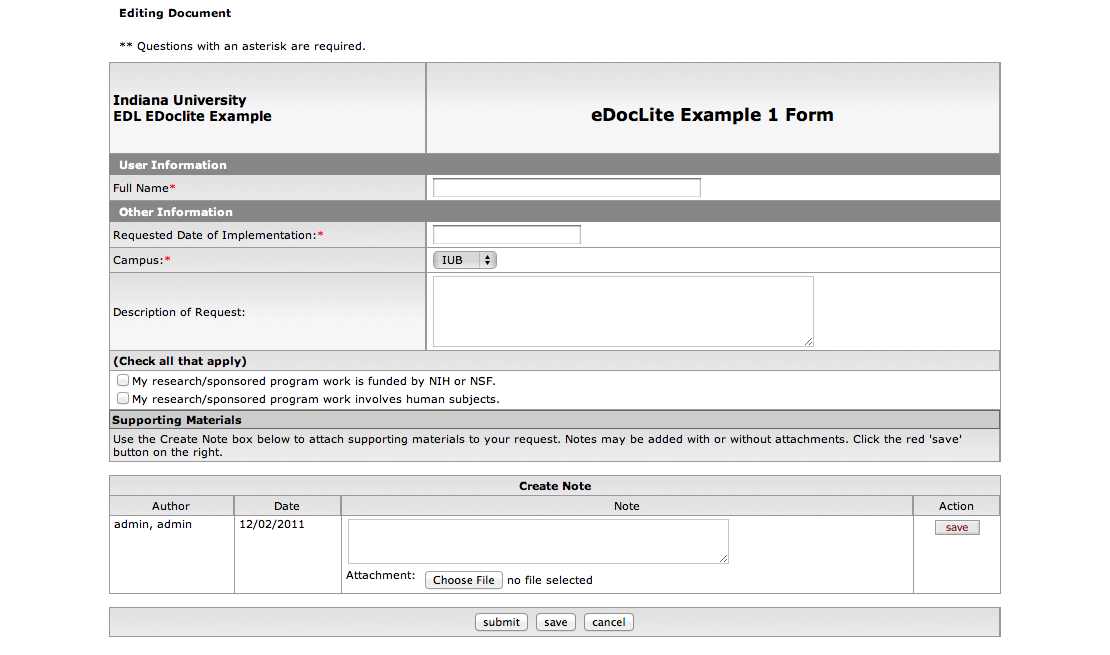
Note
Notes that have been added to an eDocLite document can be edited or deleted.
eDocLites are highly customizable. New eDocLites can be designed for new business and functional requirements. The document header and routing annotation and notes parts will be same or similar, the form will be different.
eDocLites can be designed to include following functions:
Some fields in eDocLite can be set as GlobalReadOnly. With this setting they are disabled and can't be edited by any user other than the author.
Some fields in eDocLite can be set as ReadOnly, but users with rights can still edit them. After the initiator writes them they are disabled and become locked to some of the users in the routing process. But for users with proper rights in certain nodes in the routing process, the fields will become editable again. These users can take actions on them, such as modify, add, and return to a former routing node.
To accommodate some business requirements, certain fields and notes can be hidden from certain nodes in the routing process. For instance, some administrative notes on a course waiver request will be hidden from students when s/he gets the eDocLite form in the final stage of the routing process.
Table of Contents
Workflow allows for users to individually configure certain aspects of the system. You should be able to access the User Preferences from the Main portal page:
After clicking the link you should be taken to Workflow Preferences screen:
There are three configuration sections on this screen:
Note
Many of these preferences can have their system wide default values changed via configuration parameters. Look in the KEW technical documentation for information on how to override the default values.
Table 5.1. User Preferences Attributes
| Name | Default Value | Description |
|---|---|---|
| Automatic Refresh Rate | 15 | How often your action list updates (minutes). |
| Action List Page Size | 10 | # of actions displayed on action list |
| Email Notification | Immediate | When action items emails should be sent. Can be none, immediate, daily, weekly |
| Receive Primary Delegation Emails | True | User will receive primary delegate emails |
| Receive Secondary Delegation Emails | False | User will receive secondary delegate emails |
| Delegator Filter | Secondary Delegators on Action List Page | Determines what is displayed on the action list page. Options:
|
| Primary Delegate Filter | Primary Delegators on Action List Page | Determines what is displayed on the action list page. Options:
|
These are the columns that will be displayed on the user's action list page.
Table 5.2. User Preferences: Fields Displayed Attributes
| Name | Default Value |
|---|---|
| Document Type | TRUE |
| Title | TRUE |
| ActionRequested | TRUE |
| Initiator | TRUE |
| Delegator | TRUE |
| Date Created | TRUE |
| Date Approved | FALSE |
| Current Route Node(s) | FALSE |
| Workgroup Request | TRUE |
| Document Route Status | TRUE |
| Application Document Status | FALSE |
| Clear FYI | TRUE |
| Use Outbox | TRUE |
Table of Contents
Please Note: The following sections on routing and rules are written as they relate the legacy/traditional KNS workflow. A new concept of workflows, called PeopleFlows, and their use and maintenance is covered in a separate section.
Rice provides a quick and convenient way to obtain information on Delegation Rules through the Delegate Rule Lookup. This Lookup also lets you create new Delegation Rules using the create new function and edit existing Delegation Rules.
To access the Delegate Rule Lookup screen, click Routing Rules Delegation on the Rice Main Menu.
Use the Delegate Rule Lookup screen to find information about a Delegation Rule. You can also create a new Rule by clicking the create new button in the upper right corner of the screen. The create new function is described in the Routing Rule Creation section later in this document.
When you do a search from the Delegate Rule Lookup screen, you can:
View the Delegation Rule information returned by the search
Edit a Delegation Rule
Copy an existing Delegation Rule and create a new one based on that copy
Information about the Lookup function is in the next section of this document. The other two functions are described in the Routing Rule Delegation Maintenance section later in this document.
To find a Delegation Rule quickly, enter information in one or more of the fields on the Lookup screen, then click the search button. If you are not familiar with the search fields, you can leave all of the fields blank and click the search button. The Delegate Rule Lookup page then displays all of the Delegation Rule templates.
The fields on this screen are described in the Routing Rule Delegation Maintenance section of this document.
Note
Parent Rule Id is a unique identification number for a Rule Template; therefore, searching by the Parent Rule Id can be the fastest way to find a particular Rule.
After you click the search button, Delegate Rule Lookup displays a list of Rules that looks similar to this:
Click edit on any row to go to the Routing Rule Delegation document for that Rule. You can use this document to do maintenance on that Rule. This is discussed later in this document, in the Routing Rule Delegation Maintenance section.
Click copy on any row to go to the Routing Rule Delegation document with the information from that Rule copied into the document. This lets you add a new Delegation Rule based on that information. This is discussed later in this document in the Routing Rule Delegation Maintenance section.
Click a Delegation Rule Id to go to the Delegation Rule Inquiry screen for that Rule. This screen displays specific information about how this Rule is set up in Rice. This screen is discussed later in this document in the Delegation Rule Inquiry section.
Click a Parent Rule Id or a Name to go to the Rule Inquiry screen, where you can see details about that Parent Rule ID. More information about this screen can be found in the Rule Inquiry section of this User Guide.
Click a Rule Template to go to the Rule Template Inquiry screen. More information about this screen can be found in the Rule Template Inquiry section of this User Guide.
The standard export options apply to this list of search results. An explanation of the export options can be found in the Common Features and Functions section of this User Guide.
This screen provides specific information on how a Rule works. From this screen, you can either click the close button to return to the previous screen or you can export an XML version of this information.
The fields on this screen are described in the Rule Maintenance section of this document.
To create a new Delegate Routing Rule, start by selecting a Parent Rule to associate with your new Delegate Rule:
Do a field lookup on the Select parent rule field.
This displays the Rule Lookup screen where you search in the Rules your institution has defined in Rice to find the appropriate Parent Rule for your new Delegate Routing Rule.
When you have found the appropriate Parent Rule, click its return value link to return to the Delegate Routing Rule Creation screen with this Parent Rule.
Information from the Parent Rule you selected is now in the Select Parent Responsibility to Delegate From section of the Delegate Routing Rule Creation screen.
Click the Select button for this parent Rule.
Click the continue button.
Rice displays the Routing Rule Delegation screen. Use this screen to enter information for your new Rule. This is described in the Routing Rule Delegation Maintenance section (next).
You can use the Routing Rule Delegation document screen for both editing existing Delegation Rules and for adding new Delegation Rules to Rice.
Note
When Rice first displays the Routing Rule Delegation screen, all of the tabs except the Notes and Attachments, Ad Hoc Recipients, and Route Log tabs, are expanded. They are all collapsed in the screen print above so you can see all of them.
The Routing Rule Delegation screen you see when creating a new Rule has eight tabs:
Document Overview
Delegation Details
Delegate Rule
Persons
Groups
Notes and Attachments
Ad Hoc Recipients
Route Log
The Delegation Details, Delegate Rule, Persons, and Groups tabs are discussed in the sections that follow. The remaining four tabs are commonly used throughout Rice and are described in the Common Features and Functions section of the User Guide.
The Delegation Details tab is where you associate a Parent Rule with a Delegate Rule. It is also where you assign the Reviewer role.
The Delegation Details screen is displayed differently, depending on whether you are creating a new Rule or editing/copying a Rule. The version you see when creating a new Rule looks similar to this:
The information displayed is a copy of the information for the Parent Rule. Descriptions of these fields are below. Change this information as needed, then click the submit button to create this new Rule.
The version you see when editing or copying a Rule looks similar to this:
When you first see this version, the information in both columns is the same. You can modify the information in the fields in the right column, but not the left column. After changing the information appropriately in the right column, click the submit button to save your changes to this Rule.
The fields are the same in both versions of the screen:
Table 6.1. Routing Rules Delegation Attributes
| Field | Description |
|---|---|
| Parent Rule Id | Rule Id of the Parent Rule for this Rule |
| Description | General description of this Rule |
| Reviewer | The person responsible for reviewing a document in the routing process for this Rule |
| Type | The Type of the Reviewer |
| Action Request | The type of Action this Reviewer can take. This may be:
|
The Delegate Rule tab is displayed differently, depending on whether you are creating a new Rule or editing/copying a Rule. The version you see when creating a new Rule looks similar to this:
Enter the appropriate information for your new Delegate Rule in these fields. There are descriptions of each of these fields below.
The version you see when editing or copying a Rule looks similar to this:
When you first see this version, the information in both columns is the same. You can modify the information in the fields in the right column, but not the left column. After changing the information in the right column appropriately.
The fields are the same in both versions of the screen:
Table 6.2. Routing Rule Delegation: Delegate Rule Tab Attributes
| Field | Description |
|---|---|
| Document Type | The Document Type defines the routing definition and other properties for a set of documents. Each document is an instance of a Document Type and conducts the same type of business transaction as other instances of that Document Type. |
| Rule Template | A Rule Template serves as a pattern or design for routing Rules. |
| Delegation Type | Required. Options for Delegation Type are:
|
| Name | he unique Name of the routing delegate Rule you are creating or editing. Note: You are not required to enter a Name, but if you don't, Rice assigns a unique Name to the Rule. |
| Description | The general description of the Rule |
| From Date | The start date of the routing Rule |
| To Date | The expiration date of the routing Rule |
| Force Action | This is a Yes or No flag. A checkmark means Yes, blank means No. |
| Active | A True/False flag to indicate whether this Routing Delegate Rule is active in Rice. If it is active, you can use it in Rice. |
Rice displays the Persons tab differently, depending on whether you are creating a new Rule or editing/copying a Rule. This tab lets you add people to the Rule and set the type of Action each person needs to take under this Rule. The version of the Persons screen that you see when creating a new Delegate Rule looks similar to this:
Enter the appropriate information for the Persons section of your new Delegate Rule in these fields. There are descriptions of each of these fields below.
The version you see when editing or copying a Rule looks similar to this:
Use the top portion of this tab to add a new Person to this Rule and set the Action that Person needs to take and its Priority. Use the lower portion of this tab to change existing values for this Rule.
Note
When you create a new person, you must click the add button when you have entered information in the three required fields.
Table 6.3. Routing Rules Delegation: Persons Tab Attributes
| Field | Description |
|---|---|
| Person | Required. An individual user who receives the document for the Action Requested. |
| Action Request | Required. The type of Action this person needs to take. This Action may be one of these:
|
| Priority | Required. The priority associated with the Person in this Rule. One is the highest Priority. |
The Groups tab differently, depending on whether you are creating a new Rule or editing/copying a Rule. The version you see when creating a new Rule looks similar to this:
Enter the appropriate information for the Groups section of your new Delegate Rule in these fields. These fields are described below.
The version you see when editing or copying a Rule looks similar to this:
Use the top portion of this tab to add a new Group. Use the lower portion to change existing information for a Group.
Note
When you create a new group, you must click the add button after you enter information in the required fields.
Table 6.4. Routing Rules Delegation: Groups Tab Attributes
| Field | Description |
|---|---|
| Namespace | The Namespace to which this Group will belong. A Namespace is a way to set both Permissions and Entity Attributes. Each Namespace instance is one level of Permissions and Entity Attributes and is one record in Rice. |
| Name | The unique name of this Group |
| Action Request | Required. The type of Action this Group is expected to take. The Action may be one of these:
|
| Priority | Required. The priority associated with the Group in this Rule. One is the highest Priority. |
The Rice system provides a quick and convenient way to obtain information on Rules through the Rule Lookup feature. This feature also provides an entry point to creating a new Rule through the create new function.
To access the Rule Lookup screen click on Routing Rules on the Rice Main Menu.
The Rule Lookup screen is used to view, edit or copy information about routing rules defined in Rice. It is also the starting point for creating a new rule using the Routing Rule Creation screen.
Click on the create new button to go to the Routing Rule Creation screen. The process for creating a new Routing Rule is discussed in the Routing Rule Creation section of this document.
To limit your search results you can select one or more of the available search criteria.
The fields on this screen are described in the Rule Maintenance section of this document.
Note
Rule Id is a unique identification number for a particular rule template; therefore, search by rule Id can produce the most accurate search result.
If you are not familiar with the search criteria provided above you can simply click on the search button and the Rule Lookup page will automatically provide a list of rule templates.
Rule Lookups return a list that looks similar to the following:
Clicking edit on any line item takes you to the Rule Maintenance Document Type Document where you can perform maintenance on that rule. This is discussed later in this document in the Rule Maintenance section.
Clicking copy on any line item takes you to the Rule Maintenance Document Type Document where you can add a new rule based upon the rule you are copying. This is discussed later in this document in the Rule Maintenance section.
Clicking a Rule Id will take you to the Rule Inquiry screen for that specific rule. This is discussed later in this document in the Rule Inquiry section.
Clicking a Document Type will take you to the Document Type Inquiry screen for that specific rule. This is discussed in the Document Type Inquiry section of the User Guide.
The standard export options apply to this list. Explanation of the export options can be found in the Common Features and Functions section of the User Guide.
This screen provides specific information on how the Rule is set up in Rice. The fields on this screen are described in the Rule Maintenance section of this document.
When creating a new Routing Rule you start by entering the Document Type and the Rule Template you want associated with your new Rule, then click the continue button. This takes you to the Rule Maintenance Document Type Document described in the Rule Maintenance section that follows.
Table 6.5. Routing Rule Creation Attributes
| Field | Description |
|---|---|
| Document Type | You can select a new document type by clicking on the field lookup button located at the right side of the Doc Type field. |
| Rule Template |
The name of the Rule Template with which this rule is associated. A Rule Template serves as a pattern or design for the routing rules and is a mechanism for providing configuration information to rules. You can select a new template by clicking on the field lookup button located at right side of the Rule Template field. |
The routing report is a tool to check workflow routing. You select a rule template and enter any routing data required by the rule template. You can then view the workflow routing that would be assigned to such a document.
In the default implementation of Rice you can find the link to the Routing Report on the "Main" tab of the portal inside the "Workflow" pane. If for some reason the link is not visible on the "Main" tab you can still directly navigate to the Routing Report. To access the tool directly, replace the last part of the Rice Portal URL (portal.jsp) with kew/RoutingReport.do (for example, http://my.kuali.host/kuali/portal.jsp would become http://my.kuali.host/kuali/kew/RoutingReport.do). The following page is displayed:
The first thing to do is select the rule template to use for the test from the drop-down list. When you select a template the page will update to show the routing data that you need to enter to run the test:
The data entry fields for the routing data use the standard controls described in the Standard Buttons on Lookup Screens document. Here is the example with the routing data:
The specific information you need to enter is specific to the rule template you selected. Once you have entered the information, click the button to display the report:
The upper section of the report (labeled "ID: 0") contains the basic document information fields as if this was an actual document; several fields are blank since there is no actual document.
The lower section of the report (labeled "Pending Action Requests") contains the routing that the document would be given. Clicking the button on any action displays more detail of the action:
The Rule Maintenance Document Type Document screen is used for both editing existing Rules and for adding new Rules to Rice.
Note
When Rice presents the Rule Maintenance Document Type Document screen all of the tabs except the Notes and Attachments, Ad Hoc Recipients and Route Log are expanded.
The Rule Maintenance Document Type Document screen you see when creating a new rule is composed of seven tabs:
Document Overview
Rule
Persons
Groups
Notes and Attachments
Ad Hoc Recipients
Route Log
The screen you see when you are editing an existing Rule includes an additional tab called Roles.
The Rule, Persons, Groups and Roles tabs are unique and are discussed in the sections that follow. The remaining four tabs are commonly used throughout Rice and are described in the Common Features and Functions section of the User Guide.
The Rule tab is presented differently depending on whether you are creating a new Rule, or editing/copying a Rule. The version you see when creating a new Rule looks similar to this:
The version you see when editing or copying looks similar to this:
Table 6.6. Rule Maintenance Document Type Document: Rule Tab Attributes
| Field | Description |
|---|---|
| Document Type | The Document Type defines the routing definition and other properties for a set of documents. Each document is an instance of a Document Type and conducts the same type of business transaction as other instances of that Document Type. |
| Rule Template | The name of the Rule Template with which this rule is associated. A Rule Template serves as a pattern or design for the routing rules and is a mechanism for providing configuration information to rules. |
| Name | The unique Name of the routing Name you are creating or editing. Note: It is not required that you enter a Name, but if you don't the system will assign a unique value. |
| Description | The general description for the rule selected. |
| From Date | The start date of the routing rule. |
| To Date | The expiration date of the routing rule. |
| Force Action | Force Action is used to control workflow routing by making the rule actions mandatory. This is a yes or no flag. A check means yes, blank means no. |
| Active | A true/false flag to indicate if Routing Rule is active in Rice can be applied or not. |
The Persons tab is presented differently depending on whether you are creating a new Rule, or editing/copying a Rule. The version you see when creating a new Rule looks similar to this:
The version you see when editing or copying looks similar to this:
Table 6.7. Rule Maintenance Document Type Document: Person Tab Attributes
| Field | Description |
|---|---|
| Person | An individual user who receives the document for the Action Requested. |
| Action Request | The type of action this person can take.
|
| Priority | The priority associated with the person in this rule. Lower values mean higher priorities, with 1 being the highest priority. |
The Groups tab is presented differently depending on whether you are creating a new Rule, or editing/copying a Rule. The version you see when creating a new Rule looks similar to this:
The version you see when editing or copying looks similar to this:
The top portion of this tab is used to add a new Group while the lower portion is used to change existing values.
Table 6.8. Rule Maintenance Document Type Document: Groups Tab Attributes
| Field | Description |
|---|---|
| Namespace | The Namespace to which this Group will belong. A Namespace is a way to scope both Permissions and Entity Attributes. Each Namespace instance is one level of scoping and is one record in the system. |
| Name | The unique name of the Group. |
| Action Request | The type of action this Group is expected to take.
|
| Priority | The priority associated with the Group in this rule. One being the highest. |
The Rules Template Lookup function is available from any screen with the field lookup button next to the Rule Template field. Simply click on the button and you will go a screen that looks like this.
The Rule Template Lookup page will automatically provide a complete list of the rule templates. You can reduce the number of items returned by your search by entering values in the fields, or if you are not sure or familiar with the key word(s) for the search criteria, simply click on the search button.
Clicking on the Id field will take you to the Rule Template Inquiry screen for that particular Rule Template.
Table 6.9. Rule Template Lookup Attributes
| Field | Description |
|---|---|
| Return Value | This is a link which will copy the Rule Template information back to the screen which you originated from. |
| Id | A unique Id number for a specific rule template. |
| Name | The name of the rule template. |
| Description | A general description of the rule template. |
| Delegation Rule Template | The delegate rule template selected. |
Table of Contents
The Document Operation screen allows for low-level modifications to document data. It's available from the Administrator channel in the portal.
In certain scenarios or failure cases it may be necessary to make modifications to the document so that the state of the document in the KEW system is consistent with that of the integrating application. It may also be necessary to make modifications to the XML content of a document if, for example, there is a bug in the application integrating with KEW which results in incomplete or insufficient XML content to allow for proper routing.
The initial screen prompts for the ID of a document to load. The administrator is then presented with a view of the document and can perform various operations on it. The screen is divided into various sections, including:
Document Actions - Additional functions for reassigning and reprocessing document
Document - simple data associated with the document
Action Requests - the Action Requests associated with the document, includes requests for action which have already been satisfied
Actions Taken - The actions that have been taken against this document (i.e. Approved by user X)
Action Items - Items related to this document that are in users' Action Lists
Route Node Instances - The node instances that form the document's instantiated route path
Branch States - The branches on this document and the state of those branches
Annotation - An annotation that will show up on the Route Log when the operation is performed.
Each of the pieces of data within the aforementioned sections has a set of radio buttons at the top that indicates Update, Delete, or No Operation. No Operation is the default. If it is desired to change or delete one of these pieces of data then the appropriate button should be selected. This is to guard against unintended or accidental changes to the document.
Each of the different sections is described in detail below.
Several functional buttons are added under the Document Action section:
Queue Document - Requeuing and reprocessing the document by the engine
Index Searchable Attributes - Update searchable data of the document
Queue Document Requeuer - Refresh document and regenerate request of current node
Queue Document Blanket Approve - Move blanket approve document forward; User, Action Taken Id, and Node Names are required
User - Enter initiator's network Id
Action Taken Id - Enter an entry's action taken Id
Node Names - Enter a comma separated list of node names
Queue Document Move - Move document forward or backward; User, Action Taken Id, and Node Names are required
User - Enter initiator's network Id
Action Taken Id - Enter an entry's action taken Id
Node Names - Enter a comma separated list of node names
Queue Action Invocation - Reassign action request based on initiator, entry ID, and action code; User, Action Item Id, and Action Code are required
User - Enter initiator's network Id
Action Item Id - Enter an entry's action item Id
Action Code - A, F, K, or C; A for Approve, F for FYI, K for acknowledge, and C for Complete
Document Version - A legacy field indicating whether the document was upgraded from version 2.0 to 2.1
Initiator ID - The workflow id of the initiator
Initial Route Node Instances - The ID of the initial route node instance on the document
Route Status - The current status of the document
Route Level - A legacy field providing a numerical representation of where the document is in the route path
Create Date - The initial date the document was created, doesn't not reflect whether the document was routed, saved, etc.
Doc Status Modification Date - The date at which the document's status was last modified
Approved Date - The date at which the document's state transitioned to APPROVED
Finalized Date - The date at which the document's state transitioned to FINAL
Route Status Modification Date - Legacy value, similar to Doc Status Modification Date
Route Level Modification Date - Legacy value, no longer used
Doc Type ID - The ID of the DocumentType definition for this document
Doc Title - The title of the document
Application Doc ID - A special id that can be set by client applications to associate the document to an ID in their system
Override Indicator - Legacy value, no longer use
Lock Code - Legacy value, no longer used
Doc Content - The XML Content of the document
Document Version - A legacy field indicating whether the request was upgraded from version 2.0 to 2.1
Document ID - The ID of the associated document
Route Node Instance ID - The ID of the node instance that this request is attached to
Action Request - The type of action that is requested
Create Date - The date the request was created
Status - The current status of the request
Priority - The activation priority of the request
Route Level - A legacy field providing a numerical representation of where in the route path the request was generated
Responsibility ID - The id of the responsibility associated with this request (relates to Rules and/or Route Modules)
Responsibility Description - A description of the responsibility of this request
Action Request Parent ID - ID of the parent action request if there is one
Recipient Type - The type of recipient for this request (user, workgroup, or role)
Person ID - If the recipient type is "user", the workflow id of the user recipient
Workgroup ID - If the recipient type is "workgroup", the workgroup id of the workgroup recipient
Role Name - If the recipient type is "role", the name of the role
Qualified Role Name - If the recipient type is "role", the value of the qualified role
Qualified Role Label - If the recipient type is "role", the label for the qualified role
Action Taken ID - If this request has been satisfied, the id of the ActionTaken that satisfied the request
Ignore Previous - The ignore previous indicator of the request
Approve Policy - The approve policy of the request (only used by role requests)
Delegation Type - If the request is a delegation, the type of delegation (primary or secondary)
Current Indicator - Indicates if the request is "Current" or not
Annotation - The value of the annotation on the request
Document ID - The ID of the associated document
Document Version - A legacy field indicating whether the Action Taken was upgraded from version 2.0 to 2.1
Action Taken - the type of the action that was taken
Action Date - the date at which the action was taken
Action Taken Person ID - the workflow id of the user or delegate who took action
Delegator Person ID - if this action was performed by a delegate, the workflow id of the person whose authority was delegated
Delegator Workgroup ID - if this action was performed by a delegate, the workflow id of the Workgroup whose authority was delegated
Current Indicator - Indicates if the Action Taken is "Current" or not, non-current actions have been revoked by an action such as ReturnToPreviousNode
Annotation - The value of the annotation on the Action Taken
Document ID - The ID of the associated document
Doc Type Name - The name of the DocumentType for this item
Doc Type Label - The label of the document type
Doc Handler URL - The URL used to access the doc handler for this item
Date Assigned - The creation date of the item
Action Request ID - The id of the Action Request from which this item is derived
Action Requested - The type of action requested by this item
Responsibility ID - The responsibility id of the associated request
Person ID - The workflow id of the person responsible for the item
Workgroup ID - The workgroup id of the workgroup responsible for the item
Role Name - If the item was derived from a role request, the name of the role
Delegator Person ID - If the item was delegated, the workflow id of the delegating party
Delegator Workgroup ID - If the item was delegated, the workgroup id of the delegating party
Document Title - The title of the document
It is important to note that the ActionItem is a de-normalized representation of an Action Request on the document that is used to render the Action List in an efficient matter. Therefore, it contains some copies of data from both the document and the request itself.
Instance Name - The name of the node
Active Indicator - indicates if the node is active
Complete Indicator - indicates if the node's processing has completed
Initial Indicator - indicates if the node has been processed by the engine yet
Previous Route Node Instances - A comma-separated display of the IDs of the previous Route Node Instances of the node
Next Route Node Instances - A comma-separated display of the IDs of the next Route Node Instances of the node
Route Node States - A representation of the state attached to the node
The Route Node Instances are modeled as a Directed Acyclic Graph starting at the node instance pointed to by the Initial Route Node Instances field in the Document section. Therefore, if you delete a route node instance, it will follow all links through its set of Next Route Node Instances and delete those as well.
Branch Name - The name of the branch
Branch State ID - The ID of that piece of branch state
Branch State Key - The key of the branch state
Branch State Value - The value of the branch state
All documents are required to have at least one branch that is named PRIMARY. Therefore, it is advisable to not rename the PRIMARY branch.
Here you can enter an annotation explaining the changes being made. This will be logged on the Route Log so that it can be preserved as part of the audit trail for the document.
Once the changes have been made on the document operation screen, hit the Save button and the changes will be executed on the server. Remember that in order for a change to take place the appropriate radio button must be selected on the data that requires modification.
Requeuing a document that was stuck
Moving a document to FINAL
Rolling a document back to a previous point in the route path
Examples of each are outlined below
Table of Contents
In its simplest form, KEW is merely a set of services that can be used to submit documents to a workflow engine and then interact with those documents as the progress through the routing process. Therefore, there are many different ways to build an application that uses KEW. Kuali Rice itself has a few built-in solutions (eDocLite and KNS) that make it easier to build applications that use KEW. Alternatively, an application can be built from scratch or retrofitted to use KEW.
In this section, we will look at some common approaches to designing and building an application which leverages KEW. However, it is by no means exhaustive and is simply meant to get you started and give you ideas as you embark upon development of your own applications that use Kuali Enterprise Workflow.
Determine to whom you want to route the document and when it should be routed. For example, in the Travel Request Sample Workflow Client Application, the steps in the routing process are:
Someone submits a travel request for a traveler
Traveler receives an Approve Action Item
Traveler's supervisor receives Approve Action Item
Traveler's dean/director receives Acknowledge Action Item
Fiscal Officer for account(s) receives Approve Action Item
In KEW, process definitions are attached to Document Types. The Document Type allows for configuration of various pieces of the business process in addition to the process definition.
The Document Type is defined in XML format. KEW can ingest files containing this Document Type configuration to set up the specified workflows and then executes the workflows based on that configuration.
One example of routing configuration is the Travel Request application. The Document Type configuration is defined in the following four XML files:
TravelRoutingConfiguration.xml - Defines the travelDocument Document Type, including PostProcessor, docHandler, and routeNodes:
<?xml version="1.0" encoding="UTF-8"?>
<data xmlns="ns:workflow" xmlns:xsi="http://www.w3.org/2001/XMLSchema-instance" xsi:schemaLocation="ns:workflow resource:WorkflowData">
<documentTypes xmlns="ns:workflow/DocumentType" xsi:schemaLocation="ns:workflow/DocumentType resource:DocumentType">
<documentType>
<name>TravelRequest</name>
<description>Create a New Travel Request</description>
<label>Travel Request</label>
<postProcessorName>org.kuali.rice.kns.workflow.postprocessor.KualiPostProcessor</postProcessorName>
<superUserGroupName namespace="TVL">SuperUserGroup</superUserGroupName>
<blanketApproveGroupName namespace="TVL">BlanketApproveGroup</blanketApproveGroupName>
<defaultExceptionGroupName namespace="TVL">ExceptionGroup</defaultExceptionGroupName>
<docHandler>${application.url}/travelDocument2.do?methodToCall=docHandler</docHandler>
<routePaths>
<routePath>
<start name="Initiated" nextNode="DestinationApproval" />
<requests name="DestinationApproval" nextNode="TravelerApproval" />
<requests name="TravelerApproval" nextNode="SupervisorApproval" />
<requests name="SupervisorApproval" nextNode="AccountApproval" />
<requests name="AccountApproval" />
</routePath>
</routePaths>
<routeNodes>
<start name="Initiated">
<activationType>P</activationType>
</start>
<requests name="DestinationApproval">
<ruleTemplate>TravelRequest-DestinationRouting</ruleTemplate>
</requests>
<requests name="TravelerApproval">
<ruleTemplate>TravelRequest-TravelerRouting</ruleTemplate>
</requests>
<requests name="SupervisorApproval">
<ruleTemplate>TravelRequest-SupervisorRouting</ruleTemplate>
</requests>
<requests name="AccountApproval">
<ruleTemplate>TravelRequest-AccountRouting</ruleTemplate>
</requests>
</routeNodes>
</documentType>
</documentTypes>
</data>TravelRuleAttributes.xml – Defines the attributes used by the Workflow Engine to determine to whom to route to next:
<?xml version="1.0" encoding="UTF-8"?>
<data xmlns="ns:workflow" xmlns:xsi="http://www.w3.org/2001/XMLSchema-instance" xsi:schemaLocation="ns:workflow resource:WorkflowData">
<ruleAttributes xmlns="ns:workflow/RuleAttribute" xsi:schemaLocation="ns:workflow/RuleAttribute resource:RuleAttribute">
<ruleAttribute>
<name>EmployeeAttribute</name>
<className>edu.sampleu.travel.workflow.EmployeeAttribute</className>
<label>Employee Routing</label>
<description>Employee Routing</description>
<applicationId>TRAVEL</applicationId>
<type>RuleAttribute</type>
</ruleAttribute>
<ruleAttribute>
<name>AccountAttribute</name>
<className>edu.sampleu.travel.workflow.AccountAttribute</className>
<label>Account Routing</label>
<description>Account Routing</description>
<applicationId>TRAVEL</applicationId>
<type>RuleAttribute</type>
</ruleAttribute>
</ruleAttributes>
</data> TravelRuleTemplates.xml - Defines the RuleTemplates that represent each routeNode listed in the Document Type configuration:
<?xml version="1.0" encoding="UTF-8"?>
<data xmlns="ns:workflow" xmlns:xsi="http://www.w3.org/2001/XMLSchema-instance" xsi:schemaLocation="ns:workflow resource:WorkflowData">
<ruleTemplates xmlns="ns:workflow/RuleTemplate" xsi:schemaLocation="ns:workflow/RuleTemplate resource:RuleTemplate">
<ruleTemplate allowOverwrite="true">
<name>TravelRequest-DestinationRouting</name>
<description>Destination Routing</description>
<attributes>
<attribute>
<name>DestinationAttribute</name>
</attribute>
</attributes>
</ruleTemplate>
<ruleTemplate allowOverwrite="true">
<name>TravelRequest-TravelerRouting</name>
<description>Traveler Routing</description>
<attributes>
<attribute>
<name>EmployeeAttribute</name>
</attribute>
</attributes>
</ruleTemplate>
<ruleTemplate allowOverwrite="true">
<name>TravelRequest-SupervisorRouting</name>
<description>Supervisor Routing</description>
<attributes>
<attribute>
<name>EmployeeAttribute</name>
</attribute>
</attributes>
</ruleTemplate>
<ruleTemplate allowOverwrite="true">
<name>TravelRequest-AccountRouting</name>
<description>Travel Account Routing</description>
<attributes>
<attribute>
<name>AccountAttribute</name>
</attribute>
</attributes>
</ruleTemplate>
</ruleTemplates>
</data>TravelRules.xml - Defines the rules (a rule is a combination of Document Type, Rule Template and Responsibilities) that the workflow engine uses to determine to whom to route to next:
<?xml version="1.0" encoding="UTF-8"?>
<data xmlns="ns:workflow" xmlns:xsi="http://www.w3.org/2001/XMLSchema-instance" xsi:schemaLocation="ns:workflow resource:WorkflowData">
<rules xmlns="ns:workflow/Rule" xsi:schemaLocation="ns:workflow/Rule resource:Rule">
<rule>
<name>TravelRequest-DestinationLasVegas</name>
<documentType>TravelRequest</documentType>
<ruleTemplate>TravelRequest-DestinationRouting</ruleTemplate>
<description>Destination Rule</description>
<ruleExtensions>
<ruleExtension>
<attribute>DestinationAttribute</attribute>
<ruleTemplate>TravelRequest-DestinationRouting</ruleTemplate>
<ruleExtensionValues>
<ruleExtensionValue>
<key>destination</key>
<value>las vegas</value>
</ruleExtensionValue>
</ruleExtensionValues>
</ruleExtension>
</ruleExtensions>
<responsibilities>
<responsibility>
<principalName>user4</principalName>
<actionRequested>A</actionRequested>
</responsibility>
</responsibilities>
</rule>
<rule>
<name>TravelRequest-EmployeeRole</name>
<documentType>TravelRequest</documentType>
<ruleTemplate>TravelRequest-TravelerRouting</ruleTemplate>
<description>Traveler Routing</description>
<responsibilities>
<responsibility>
<role>edu.sampleu.travel.workflow.EmployeeAttribute!employee</role>
<actionRequested>A</actionRequested>
</responsibility>
</responsibilities>
</rule>
<rule>
<name>TravelRequest-SupervisorRole</name>
<documentType>TravelRequest</documentType>
<ruleTemplate>TravelRequest-SupervisorRouting</ruleTemplate>
<description>Supervisor Routing</description>
<responsibilities>
<responsibility>
<role>edu.sampleu.travel.workflow.EmployeeAttribute!supervisr</role>
<actionRequested>A</actionRequested>
</responsibility>
</responsibilities>
</rule>
<rule>
<name>TravelRequest-DirectorRole</name>
<documentType>TravelRequest</documentType>
<ruleTemplate>TravelRequest-SupervisorRouting</ruleTemplate>
<description>Dean/Director Routing</description>
<responsibilities>
<responsibility>
<role>edu.sampleu.travel.workflow.EmployeeAttribute!director</role>
<actionRequested>K</actionRequested>
</responsibility>
</responsibilities
</rule>
<rule>
<name>TravelRequest-FiscalOfficerRole</name>
<documentType>TravelRequest</documentType>
<ruleTemplate>TravelRequest-AccountRouting</ruleTemplate>
<description>Fiscal Officer Routing</description>
<responsibilities>
<responsibility>
<role>edu.sampleu.travel.workflow.AccountAttribute!FO</role>
</responsibility>
</responsibilities>
</rule>
</rules>
</data>Your plugin should contain Java classes that correspond to the attributes defined in the XML configuration file. The Travel Request Sample Client contains two attribute classes: EmployeeAttribute and AccountAttribute. Each of these classes implements these two interfaces:
org.kuali.rice.kew.rule.RoleAttribute org.kuali.rice.kew.rule.WorkflowAttribute
Using the EmployeeAttribute as an example, here are the implementations for the RoleAttribute interface:
getRoleNames() - Returns a list of role names to display on the routing rule GUI in the KEW web application:
private static final Map ROLE_INFO;
static {
ROLE_INFO = new TreeMap();
ROLE_INFO.put(EMPLOYEE_ROLE_KEY, "Employee");
ROLE_INFO.put(SUPERVISOR_ROLE_KEY, "Supervisor");
ROLE_INFO.put(DIRECTOR_ROLE_KEY, "Dean/Director");
}
public List getRoleNames() {
List roleNames = new ArrayList();
for (Iterator iterator = roles.keySet().iterator(); iterator.hasNext();) {
String roleName = (String) iterator.next();
roleNames.add(new Role(getClass(), roleName, roleName));
}
return roleNames;
} getQualifiedRoleNames() - Returns a list of strings that represents the qualified role name for the given roleName and XML docContent which is attached to the workflow document:
/**
* Returns a String which represent the qualified role name of this role for the given
* roleName and docContent.
* @param roleName the role name (without class prefix)
* @param documentContent the document content
*/
public List<String> getQualifiedRoleNames(String roleName, DocumentContent documentContent) {
List<String> qualifiedRoleNames = new ArrayList<String>();
Map<String, List<String>> qualifiedRoles = (Map<String, List<String>>)roles.get(roleName);
if (qualifiedRoles != null) {
qualifiedRoleNames.addAll(qualifiedRoles.keySet());
} else {
throw new IllegalArgumentException("TestRuleAttribute does not support the given role " + roleName);
}
return qualifiedRoleNames;
}resolveQualifiedRole() - Returns a list of workflow users that are members of the given Qualified Role. (Used to help determine to whom to route the document.):
/**
* Returns a List of Workflow Users which are members of the given qualified role.
* @param routeContext the RouteContext
* @param roleName the roleName (without class prefix)
* @param qualifiedRole one of the the qualified role names returned from the {@link #getQualifiedRoleNames(String, DocumentContent)} method
* @return ResolvedQualifiedRole containing recipients, role label (most likely the roleName), and an annotation
*/
public ResolvedQualifiedRole resolveQualifiedRole(RouteContext routeContext, String roleName, String qualifiedRole) {
ResolvedQualifiedRole resolved = new ResolvedQualifiedRole();
Map<String, List<String>> qualifiedRoles = (Map<String, List<String>>)roles.get(roleName);
if (qualifiedRoles != null) {
List<String> recipients = (List<String>)qualifiedRoles.get(qualifiedRole);
if (recipients != null) {
resolved.setQualifiedRoleLabel(qualifiedRole);
resolved.setRecipients(convertPrincipalIdList(recipients));
} else {
throw new IllegalArgumentException("TestRuleAttribute does not support the qualified role " + qualifiedRole);
}
} else {
throw new IllegalArgumentException("TestRuleAttribute does not support the given role " + roleName);
}
return resolved;
} Using the EmployeeAttribute example, here are the implementations for the WorkflowAttribute interface:
getRoutingDataRows() – Returns a list of RoutingDataRows that contain the user interface level presentation of the ruleData fields. KEW uses the ruleData fields to determine where a given document would be routed according to the associated rule:
public List<Row> getRoutingDataRows() {
List<Row> rows = new ArrayList<Row>();
List<Field> fields = new ArrayList<Field>();
fields.add(new Field("Traveler username", "", Field.TEXT, false, USERID_FORM_FIELDNAME, "", false, false, null, null));
rows.add(new Row(fields));
return rows;
} getDocContent() - Returns a string containing this Attribute's routingData values, formatted as a series of XML tags:
public String getDocContent() {
String docContent = "";
if (!StringUtils.isBlank(_uuid)) {
String uuidContent = XmlUtils.encapsulate(UUID_PARAMETER_TAGNAME, _uuid);
docContent = _attributeParser.wrapAttributeContent(uuidContent);
}
return docContent;
}
validateRoutingData() - Validates routingData values in the incoming map and returns a list of errors from the routing data. (The user interface calls validateRoutingData() during rule creation.):
public List validateRoutingData(Map paramMap) {
List errors = new ArrayList();
String principalName = StringUtils.trim((String) paramMap.get(PRINCIPAL_NAME_FORM_FIELDNAME));
if (isRequired() && StringUtils.isBlank(principalName)) {
errors.add(new WorkflowServiceErrorImpl("principalName is required", "accountattribute.principalName.required"));
}
if (!StringUtils.isBlank(principalName)) {
KimPrincipalInfo principal = KIMServiceLocator.getIdentityService().getPrincipalByPrincipalName(principalName);
if (principal == null) {
errors.add(new WorkflowServiceErrorImpl("unable to retrieve user for principalName '" + principalName + "'", "accountattribute.principalName.invalid"));
}
}
if ( errors.size() == 0 ) {
_principalName = principalName;
}
return errors;
}The PostProcessor class should implement the interface:
org.kuali.rice.kew.postprocessor.PostProcessorRemote
You should use this interface for business logic that should execute when the document transitions to a new status or when actions are taken on the document. The PostProcessor for the Travel Request Client is the class:
org.kuali.rice.kns.workflow.postprocessor.KualiPostProcessor
that implements the doRouteStatusChange() method to update the status of the travel document in the Travel database. The KualiPostProcessor in this case is the standard PostProcessor used on all documents that are built on the KNS framework.
Depending on how the application has been developed (i.e. embedded workflow engine vs. using the engine as a remote service) it may be necessary to package components like the PostProcessor into a plug-in. See the Workflow PlugIn Guide for details on how to do this.
Begin to build a Kuali Enterprise Workflow the same as you build any other Java-enabled web application. You build it with all the business logic for the application and, for example, communication to the workflow engine using web services.
As an example, the Travel Request Client Web Application uses Struts, Spring, and OJB.
For the rest of this section, this guide refers to the Java application communicating with the Kuali Enterprise Workflow as the Client Application. The Client Application needs a service that will interact with the workflow system. This service will perform actions such as locating a document in the workflow system and routing the document.
Below are examples from the Travel Request Sample Client. The methods in the TravelDocumentService class find a TravelDocument in the workflow system, save and route a TravelDocument, and validate a TravelDocument.
findByDocHeaderId() - Finds a Document in the workflow engine:
public TravelDocument findByDocHeaderId(Long docHeaderId, String principalId) {
if (docHeaderId == null) {
throw new IllegalArgumentException("invalid (null) docHeaderId");
}
TravelDocument result = travelDocumentDao.findByDocHeaderId(docHeaderId);
if (result != null) {
// convert DocAccountJoins into FinancialAccounts
ArrayList accounts = new ArrayList();
for (Iterator joins = result.getDocAccountJoins().iterator(); joins.hasNext();) {
DocumentAccountJoin join = (DocumentAccountJoin) joins.next();
FinancialAccount account = financialAccountService.findByAccountNumber(join.getAccountNumber());
accounts.add(account);
}
result.setFinancialAccounts(accounts);
try {
WorkflowDocument document = new WorkflowDocument( principalId, result.getDocHeaderId());
} catch (WorkflowException e) {
LOG.error("caught WorkflowException: ", e);
throw new RuntimeException(e);
}
}
return result;
} The TravelDocumentServiceImpl class populates the attribute values on the workflow document (Employee, Account) that will be used for future routing. It does this by calling its getEmployeeAttribute() and getAccountAttribute() methods and adding the results to the workflow document by calling the addAttributeDefinition() method.
private WorkflowAttributeDefinitionVO getEmployeeAttribute(TravelDocument travelDocument) {
WorkflowAttributeDefinitionDTO attrDef = new WorkflowAttributeDefinitionDTO("edu.sampleu.travel.workflow.EmployeeAttribute");
String principalName = travelDocument.getTravelerUsername();
attrDef.addConstructorParameter(principalName);
return attrDef;
}
private List getAccountAttributes(TravelDocument travelDocument) {
List accounts = travelDocument.getFinancialAccounts();
List accountAttributes = new ArrayList();
for (Iterator accountIterator = accounts.iterator(); accountIterator.hasNext();) {
WorkflowAttributeDefinitionDTO attrDef = new WorkflowAttributeDefinitionDTO("edu.sampleu.travel.workflow.AccountAttribute");
FinancialAccount account = (FinancialAccount)accountIterator.next();
attrDef.addConstructorParameter(account.getAccountNumber());
accountAttributes.add(attrDef);
}
return accountAttributes;
}
In the Travel Request Sample Client, the WorkflowDocHandlerAction struts action class calls the workflow lifecycle methods (approve, acknowledge, etc.) on the workflow document.
WorkflowDocHandlerAction - Take approve action. (Each workflow action - acknowledge, complete, etc. - is like this):
public ActionForward approve(ActionMapping mapping, ActionForm form, HttpServletRequest request, HttpServletResponse response) throws Exception {
LOG.info("entering approve() method ...");
DocHandlerForm docHandlerForm = (DocHandlerForm) form;
WorkflowDocument document = docHandlerForm.getWorkflowDocument()
document.approve(docHandlerForm.getAnnotation());
saveDocumentActionMessage("general.routing.approved", request);
LOG.info("forwarding to actionTaken from approve()");
return mapping.findForward("actionTaken");
}
Set up the WorkflowDocument in the initializeBaseFormState() method of the DispatchActionBase from which the Struts action classes inherit. Obtain the workflow document with this line of code:
String principalId = getUserSession(request).getPrincipalId(); WorkflowDocument document = new WorkflowDocument(principalId, docId);
Package the Client Application (client web application) for deployment the way you normally package web applications. The Travel Request Sample Web Application does this with an Ant build script. The dist step of the build.xml script builds the SampleWorkflowClient.war file.
Deploy the plugin to your workflow installation. Copy the plugin directory structure to your application plugins directory. Please see the Workflow Plugin Guide for more information.
Table of Contents
- KEW Integration Options
- Bundling the KEW Application
- Using the Remote Java Client
- Using the Thin Java Client
- Picture of an Enterprise Deployment
- KEW Core Parameters
- KEW Configuration Properties
- Email Configuration
- Periodic Email Reminders
- Email Customization
- Workflow Preferences Configuration
- Outbox Configuration
- Implementing KEW at your institution
The following integration options are available to applications integrating with KEW:
Embedded - The KEW engine is embedded into a Java application. The Standalone Rice Server is required.
Bundled - Same as Embedded mode except that the entire KEW web application is also embedded into the Java application. The Standalone Rice Server is not required.
Remote Java Client – A Java client is used which relies on the service bus to communicate with a Standalone Rice Server's KEW services.
Thin Java Client - A thin Java client is used which communicates with a Standalone Rice Server over remote service calls.
Web Services - Interacts directly with web services on a Standalone Rice Server.
Table 9.1. Advantages/Disadvantages of KEW Integration Options
| Integration Option | Advantages | Disadvantages |
|---|---|---|
| Embedded |
|
|
| Bundled |
|
|
| Remote Java Client |
|
|
| Thin Java Client |
|
|
| Web Services |
|
|
To effectively use any of the KEW integration modes besides bundled, a Standalone Rice Server will need to be deployed.
Bundled mode is the same as embedded mode except that the client application embeds the entire Kuali Rice system within it (including the web application). The embedding of the web application portion is accomplished by utilizing Struts Modules.
Configuration is the same as embedded mode, with the exception of loading the web application portions in the web.xml:
<filter>
<filter-name>UserLoginFilter</filter-name>
<filter-class>org.kuali.rice.krad.web.filter.UserLoginFilter</filter-class>
</filter>
<filter-mapping>
<filter-name>UserLoginFilter</filter-name>
<servlet-name>action</servlet-name>
</filter-mapping>
<servlet>
<servlet-name>action</servlet-name>
<servlet-class>org.apache.struts.action.ActionServlet</servlet-class>
.. other struts configuration if applicable
<init-param>
<param-name>config/en</param-name>
<param-value>/en/WEB-INF/struts-config.xml</param-value>
</init-param>
<load-on-startup>0</load-on-startup>
</servlet>
<servlet>
<servlet-name>remoting</servlet-name>
<servlet-class>org.kuali.rice.ksb.messaging.servlet.KSBDispatcherServlet</servlet-class>
<load-on-startup>1</load-on-startup>
</servlet>
<servlet>
<servlet-name>export</servlet-name>
<servlet-class>org.kuali.rice.kew.export.web.ExportServlet</servlet-class>
</servlet>
<servlet>
<servlet-name>attachment</servlet-name>
<servlet-class>org.kuali.rice.kew.notes.web.AttachmentServlet</servlet-class>
</servlet>
<servlet>
<servlet-name>edoclite</servlet-name>
<servlet-class>org.kuali.rice.kew.edl.EDLServlet</servlet-class>
</servlet>
<servlet-mapping>
<servlet-name>remoting</servlet-name>
<url-pattern>/remoting/*</url-pattern>
</servlet-mapping>
<servlet-mapping>
<servlet-name>action</servlet-name>
<url-pattern>*.do</url-pattern>
</servlet-mapping>
<servlet-mapping>
<servlet-name>export</servlet-name>
<url-pattern>/export/*</url-pattern>
</servlet-mapping>
<servlet-mapping>
<servlet-name>attachment</servlet-name>
<url-pattern>/en/attachment/*</url-pattern>
</servlet-mapping>
<servlet-mapping>
<servlet-name>edoclite</servlet-name>
<url-pattern>/en/EDocLite</url-pattern>
</servlet-mapping>
org.kuali.rice.krad.web.filter.UserLoginFilter – This filter is used to assist the KEW bundled web application in determining who the authenticated user is. Specifically, the login filter invokes the KIM identity management service to determine the identity of the authenticated user.
Typically, a previously executed filter will challenge the user on entry to a Rice web page for their authentication credentials using CAS or some other form of single sign on (SSO) authentication system.
For development and testing purposes, Rice provides a simple filter implementation that will present a simple sign on screen. This screen displays only a single login entry field and submit button. The user can enter their username (no password) and press the submit button, and the system authenticates the user for entry into the system.
This can be configured as follows in the web.xml:
<filter>
<filter-name>LoginFilter</filter-name>
<filter-class>org.kuali.rice.krad.web.filter.UserLoginFilter</filter-class>
</filter>
<filter-mapping>
<filter-name>LoginFilter</filter-name>
<servlet-name>action</servlet-name>
</filter-mapping>
and in the rice-config.xml:
<param name="filter.login.class">org.kuali.rice.krad.web.filter.DummyLoginFilter</param> <param name="filtermapping.login.1">/*</param>
org.apache.struts.action.ActionServlet - The Struts servlet which loads the KEW Struts module. The module name should be 'en'. Struts only allows a single Action Servlet so if you are using Struts in your application, all of your Struts modules will need to be configured using the init-param elements in this servlet definition.
org.kuali.rice.ksb.messaging.servlet.KSBDispatcherServlet - A servlet which dispatches http requests for the Kuali Service Bus (see KSB documentation for more details). The servlet mapping here should correspond to the serviceServletUrl configuration parameter for the KSBConfigurer.
org.kuali.rice.kew.export.web.ExportServlet - serves exports of lookup results as XML files
org.kuali.rice.kew.notes.web.AttachmentServlet - serves attachments that have been attached to documents using the KEW Notes and Attachments framework
org.kuali.rice.kew.edl.EDLServlet - The servlet used to interact with eDocLite documents. See eDocLite documentation for more information.
Along with the previous embedded configurations, KEW also allows for Remote Java Clients, which communicate with KEW services that are available on the service bus. Configuration of the remote client is similar to that of the embedded client, except that no embedded KEW engine gets set up; instead, the client relies on the service bus for accessing the KEW services of the Standalone Rice Server.
Caution
Limitations of Remote KEW Java Clients:
At present, KRAD or KNS-enabled Java clients cannot be used as Remote KEW Java Clients.
In addition to the embedded configurations discussed previously, KEW also provides a thin java client which can be used to talk directly to two KEW services exposed on the service bus.
These KEW services are:
WorkflowDocumentService - provides methods for creating, loading, approving and querying documents
WorkflowUtilityService - provides methods for querying for various pieces of information about the KEW system
Additionally, access to two KIM services is required, as Principal and Group information is needed to use many of the methods in the KEW services above.
These KIM services are:
kimIdentityService - provides methods to query for Principal and Entity information
kimGroupService - provides methods to query for Group information
Of course, this configuration requires Standalone Rice Server deployment. The workflow engine deployed within Standalone Rice Server is used for processing documents that integrate using a thin client.
These services are exposed on the KSB as Java services, meaning they use Java Serialization over HTTP to communicate. Optionally, the KEW services can also be secured to provide access to only those callers with authorized digital signatures (note that secure access is required for the KIM services). In order to configure the thin client, the following configuration properties need to be defined.
Table 9.2. Required Thin Client Configuration Properties
| Property | Description |
|---|---|
| encryption.key | The secret key used by the encryption service; Must match the setting on the standalone server |
| keystore.alias | Alias of the application's key within the keystore |
| keystore.file | Path to the application's keystore file |
| keystore.password | Password to the keystore and the key with the configured alias |
| workflowdocument.javaservice.endpoint | Endpoint URL for the Workflow Document service |
| workflowutility.javaservice.endpoint | Endpoint URL for the Workflow Utility service |
| identity.javaservice.endpoint | Endpoint URL for the KIM identity service |
| group.javaservice.endpoint | Endpoint URL for the KIM group service |
Note
It is simplest to use an identical keystore file and configuration in your thin client application to that on your standalone server.
Table 9.3. Optional Thin Client Configuration Properties
| Property | Description |
|---|---|
| secure.workflowdocument.javaservice.endpoint | true/false value indicating if endpoint is secured (defaults to true); Must match the setting on the standalone server |
| secure.workflowutility.javaservice.endpoint | true/false value indicating if endpoint is secured (defaults to true); Must match the setting on the standalone server |
Here is the Spring configuration for a thin client in ThinClientSpring.xml:
<!DOCTYPE beans PUBLIC "-//SPRING//DTD BEAN//EN" "http://www.springframework.org/dtd/spring-beans.dtd">
<beans>
<!-- point Rice to the file containing your configuration params -->
<!-- which should include a parameter setting kew.mode to "THIN" -->
<bean id="config" class="org.kuali.rice.core.config.spring.ConfigFactoryBean">
<property name="configLocations">
<list>
<value>classpath: yourThinClientApp-config.xml</value>
</list>
</property>
</bean>
<!-- Pull your configuration params out as Properties -->
<bean id="configProperties"
class="org.springframework.beans.factory.config.MethodInvokingFactoryBean">
<property name="targetObject" ref="config" />
<property name="targetMethod" value="getProperties" />
</bean>
<!-- expose configuration params to Spring -->
<bean class=
"org.springframework.beans.factory.config.PropertyPlaceholderConfigurer">
<property name="properties" ref="configProperties" />
</bean>
<!-- The RiceConfigurer that sets up thin client mode -->
<bean id="rice" class="org.kuali.rice.kew.config.KEWConfigurer">
<!-- inject the "config" bean into our configurer -->
<property name="rootConfig" ref="config" />
</bean>
</beans>
For more details on configuring Rice for a thin client, please see the Intro to Rice Guide in the Implementation Details section, the Thin Client Implementation sub-section.
Since KEW and KIM use the KSB to expose their services, the endpoint URLs are the same as those exported by the KSB.
An example configuration for these might be:
<param name= "workflowdocument.javaservice.endpoint">http://yourlocalip/kr-dev/remoting/WorkflowDocumentActionsService</param> <param name= "workflowutility.javaservice.endpoint">http://yourlocalip/kr-dev/remoting/WorkflowUtilityService</param> <param name= "identity.javaservice.endpoint">http://yourlocalip/kr-dev/remoting/kimIdentityService</param> <param name= "group.javaservice.endpoint">http://yourlocalip/kr-dev/remoting/kimGroupService</param>
As can be seen from the various integration options described, a KEW Enterprise Deployment (and Kuali Rice in general) might very well be a distributed environment with multiple systems communicating with each other.
The diagram below shows what a typical Enterprise deployment of Kuali Rice might look like.
The display below includes those basic set of parameters for rice-config.xml as the minimal parameters to startup the Rice software. These parameters are a beginning reference to you for modification to your rice-config.xml.
Note
Please verify that your application.url and database username/password are set correctly.
Table 9.4. KEW Core Parameters
| Core | Description | Examples\Values |
|---|---|---|
| workflow.url | URL to the KEW web module (i.e., ${application.url}/en) | |
| plugin.dir | Directory from which plugins will be loaded | |
| attachment.dir.location | Directory where attachments will be stored |
As a minimum, you must enable the dummy login filter by adding these lines to the rice-config.xml file for default login screen:
<param name="filter.login.class">org.kuali.rice.krad.web.filter.DummyLoginFilter</param> <param name="filtermapping.login.1">/*</param>
Table 9.5. KEW Configuration Properties
| Property | Description | Default |
|---|---|---|
| actionlist.outbox | Determines if the KEW actionlist "outbox" (i.e., the actions already completed) will be viewable by users of the Rice application. | false |
| actionlist.outbox.default.preference.on | Determines if the KEW actionlist "outbox" is the default mode for viewing the action list. | false |
| base.url | Base URL under which Action List and other KEW screens can be found | Example: if your action list URL is http://yourlocalip/en/ActionList.do, set this property to http://yourlocalip/ |
| client.protocol | Same as clientProtocol property on KEWConfigurer, this property can be configured in either place | embedded |
| data.xml.root.location | The temporary location of files being processed by the KEW XmlPollingService | /tmp/${environment}/kew/xml |
| document.lock.timeout | Used by the Oracle database platform to determine how long database locks on the document header are used | |
| email.reminder.lifecycle.enabled | If true, turns on timed job to send out regular e-mails to remind users of actions still waiting in their action list | |
| extra.classes.dir | Directory where classes for KEW plugins are located | |
| extra.lib.dir | Directory where libraries for KEW plugins are located | |
| kew.mode | The mode that KEW will run in; choices are "local", "embedded", "remote", or "thin" | local |
| kew.url | The base URL of KEW services and pages | ${application.url}/kew |
| plugin.dir | Directory to load plugins from if the Plugin Registry is enabled | |
| plugin.registry.enabled | If set to true, then the Plugin Registry will be enabled and any available plugins will be loaded (see Workflow Plugin Guide) | false |
| attachment.dir.location | When using the attachments system, this is the directory where attachments will be stored | |
| data.xml.loaded.location | Directory path where the XML Loader will store successfully loaded XML files | |
| data.xml.pending.location | Directory path where the XML Loader will look for files to ingest | |
| data.xml.pollIntervalSecs | Interval in seconds that the XML Loader will poll the pending directory for new XML files to load | |
| data.xml.problem.location | Directory path where the XML Loader will put XML files it failed to load | |
| datasource.platform | The fully qualified class name of an implementation of the org.kuali.rice.core.database.platform.Platform interface | |
| default.note.class | The fully qualified class name of the default implementation of org.kuali.rice.kew.notes.CustomNoteAttribute to use for the Notes system | org.kuali.rice.kew.notes.CustomNoteAttributeImpl |
| edl.config.loc | Location to load the EDocLite component configuration from | classpath:META-INF/EDLConfig.xml |
| embedded.server | Indicates if an embedded instance is supposed to behave like a standalone server. See additional notes below under embedded.server | false |
| Identity.useRemoteServices | Configuration parameter that governs whether a number of common identity services (user and group service) are exported or retrieved via the bus. If this flag is set to true then:
| |
| initialDelaySecs | Delay in seconds after system starts up to begin the XML Loader polling | |
| rice.kew.enableKENNotification | Determines if KCB notifications should be sent for KEW events when Action Item events occur | true |
| rice.kew.struts.config.files | The struts-config.xml configuration file that the KEW portion of the Rice application will use | /kew/WEB-INF/struts-config.xml |
| workflow.documentsearch.base.url | The URL for the document search page | ${workflow.url}/DocumentSearch.do?docFormKey=88888888&returnLocation=${application.url}/portal.do&hideReturnLink=true |
| xml.pipeline.lifecycle.enabled | If set to true, will poll a directory for new Rice configuration XML and ingest any new XML placed in that directory | false |
If embedded.server parameter is enabled (set to true), then two additional features will be loaded when KEW is started:
XML Loader
Email Reminders
The XML Loader will poll a directory for XML files to ingest into the system (as configured by the data.xml.* properties).
The Email Reminders will handle sending Daily and Weekly batch emails for users that have their preferences set accordingly.
KEW requires and uses the database platform implementation in order to function. These may be implemented differently for each support database management system.
The current functional implementations of this platform are:
org.kuali.rice.core.framework.persistence.platform.OraclePlatform
org.kuali.rice.core.framework.persistence.platform.Oracle9iPlatform (deprecated and just an alias for the OraclePlatform)
org.kuali.rice.core.framework.persistence.platform.MySQLDatabasePlatform
When running a Standalone Rice Server, you may want to implement your own filters for authentication purposes. The system comes with a special filter that will read filter definitions and mappings from the configuration system.
The Bootstrap Filter is a generic filter that is applied to all web requests, which then delegates to any filters and are setup through the default configuration. This mechanism allows registration of institution-specific filters without the necessity of modifying the web application configuration file (/WEB-INF/web.xml) within the standalone webapp.
Filter syntax is as follows:
<param name="filter.filter name.class">class name of filter</param>
filter name is an arbitrary name for your filter:
<param name="filter.myfilter.class">edu.institution.organization.MyFilter</param>
Any number of configuration parameters may be defined for a given filter as follows:
<param name="filter.filter name.filter param name">filter param value</param>
For example:
<param name="filter.myfilter.color">red</param> <param name="filter.myfilter.shape">square</param>
For custom filters to be invoked, they must first be mapped to requests. That is done via the filter mapping parameter:
<param name="filtermapping.filter name.optional order index">path matching expression</param>
filter name is the name of your previously defined filter, optional order index is an optional integer used to specify the position of the filter in the invocation order, and path matching expression is a Servlet-specification-compatible url pattern.
<param name="filtermapping.myfilter.1">/special/path/</param>
If an order index is not specified, it is assumed to be 0. Filters with equivalent order are ordered arbitrarily with relation to each other (not in order of filter or mapping definition). A full example follows:
<param name="filter.myfilter.class">edu.institution.organization.MyFilter</param> <param name="filter.myfilter.color">red</param> <param name="filter.myfilter.shape">square</param> <param name="filter.securityfilter.class">edu.institution.organization.SecurityFilter</param> <param name="filter.securityfilter.secretKey">abracadabra</param> <param name="filter.compressionfilter.class">edu.institution.organization.CompressionFilter</param> <param name="filter.compressionfilter.compressLevel">5</param> <param name="filtermapping.securityfilter.1">/secure/</param> <param name="filtermapping.myfilter.2">/special/path/</param> <param name="filtermapping.compressionfilter.3">/*</param>
KEW can send emails to notify users about items in their Action List (depending on user preferences). Email in KEW uses the JavaMail library. In order to configure email, you will need to configure the appropriate JavaMail properties. A list of those properties can be found at the end of the page at the following url: http://java.sun.com/products/javamail/javadocs/javax/mail/package-summary.html
In addition to these standard JavaMail properties, you can also set the following optional properties to configure simple SMTP authentication.
Table 9.6. Optional Properties to Configure Simple SMTP Authentication
| Property | Description | Examples/Values |
|---|---|---|
| mail.transport.protocol | The protocol used to sending mail | smtp |
| mail.smtp.host | This is the host name of the SMTP | smtp.secureserver.net |
| mail.smtp.username | The username used for access to the SMTP server | |
| mail.smtp.password | The password used for access to the SMTP server |
Of course, if the authentication required by your mail server is beyond the abilities of the above configuration, it is possible to override the enEmailService loaded by the KEW module and implement a custom email service.
In order for KEW to send out emails, several steps need to be done. In order to have KEW send out any emails, the "SEND_EMAIL_NOTIFICATION_IND" System Parameter needs to be set to 'Y'. For emails to real people, the environment code must be set to 'prd'. If this is not set to 'prd', an email can still be sent out to a test address. This test address is set by the System Parameter, "EMAIL_NOTIFICATION_TEST_ADDRESS". Emails sent in a test system will only be sent to the address specified by the EMAIL_NOTIFICATION_TEST_ADDRESS. The "from" address may also be set with a System Parameter. To do this, set the "FROM_ADDRESS" System Parameter to the email address you want the KEW emails sent from. If the FROM_ADDRESS parameter doesn't exist or isn't set, it will default to "admin@localhost".
KEW can send emails on a nightly or weekly basis to remind users about items in their Action List (depending on user preferences). The following set of parameters configures whether the processes to send these reminders will run, and at what time(s) of day they will do so.
Table 9.7. Configuration Parameters for Email Reminders
| Property | Description | Examples/Values |
|---|---|---|
| email.reminder.lifecycle.enabled | Enable periodic KEW reminder emails | true |
| dailyEmail.active | Enable daily reminder emails | true |
| dailyEmail.cronExpression | Configures the schedule on which the daily reminder emails are sent – see org.quartz.CronExpression, org.quartz.CronTrigger for information about the format for this parameter | 0 0 1 * * ? |
| weeklyEmail.active | Enable weekly reminder emails | true |
| weeklyEmail.cronExpression | Configures the schedule on which the weekly reminder emails are sent – see org.quartz.CronExpression, org.quartz.CronTrigger for information about the format for this parameter | 0 0 2 ? * 2 |
KEW provides default email template for Action List notification messages that are sent. However, it is also possible to customize this either globally or on a Document Type by Document Type basis.
There are two ways to customize Action List emails:
Configure a CustomEmailAttribute
Creating a custom XSLT Stylesheet
To accomplish this, you must write a CustomEmailAttribute and configure it on the appropriate DocumentType.
The CustomEmailAttribute interface provides two methods for adding custom content to both the subject and the body.
public String getCustomEmailSubject(); public String getCustomEmailBody();
Note that each of these values is appended to the end of either the subject or the body of the email. The rest of the email still uses the standard email content.
Also, when implementing one of these components, the document is made available to you as a RouteHeaderDTO and the action request related to the notification is made available as an ActionRequestDTO.
Once you have implemented the CustomEmailAttribute, you need to make it available to the KEW engine (either deployed in a plugin or available on the classpath when running embedded KEW).
Once you make the email attribute component available to KEW, you need to configure it on the Document Type.
First, define the attribute:
<data xmlns="ns:workflow" xmlns:xsi="http://www.w3.org/2001/XMLSchema-instance" xsi:schemaLocation="ns:workflow resource:WorkflowData">
<ruleAttributes xmlns="ns:workflow/RuleAttribute" xsi:schemaLocation="ns:workflow/RuleAttribute resource:RuleAttribute">
<ruleAttribute>
<name>MyCustomEmailAttribute</name>
<className>my.package.MyCustomEmailAttribute</className>
<label>MyCustomEmailAttribute</label>
<description>My Custom Email Attribute</description>
<type>EmailAttribute</type>
</ruleAttribute>
</ruleAttributes>
</data>
Next, update the Document Type definition to include the attribute:
<data xmlns="ns:workflow" xmlns:xsi="http://www.w3.org/2001/XMLSchema-instance" xsi:schemaLocation="ns:workflow resource:WorkflowData">
<documentTypes xmlns="ns:workflow/DocumentType" xsi:schemaLocation="ns:workflow/DocumentType resource:DocumentType">
<documentType>
<name>MyDocType</name>
<label>My Document Type</label>
<postProcessorName>...</postProcessorName>
<attributes>
<attribute>
<name>MyCustomEmailAttribute</name>
</attribute>
</attributes>
<routePaths>
...
</routePaths>
<routeNodes>
...
</routeNodes>
</documentType>
</documentTypes>
</data>
These should be ingested using the XML Ingester. See Importing Files to KEW for more information on using the XML Ingester.
A more convenient way to customize email content declaratively is to replace the global email XSLT style sheet in Rice. Do this by ingesting an XSLT style sheet with the name kew.email.style. This style sheet should take input of this format for reminder emails:
<!-- root element sent depends on email content requested by the system -->
<immediateReminder|dailyReminder|weeklyReminder actionListUrl="url to ActionList" preferencesUrl="url to Preferences"
applicationEmailAddress="configured KEW email address" env="KEW environment string (dev/test/prd)">
<user> <!-- the principal who received the request -->
<name>...</name>
<principalName>...</principalName>
<principalId>...</principalId>
<firstName>...</firstName>
<lastName>...</lastName>
<emailAddress>...</emailAddress>
...
</user>
<actionItem>
<!-- one top-level actionItem element sent for each ActionItem; for immediate email reminders, there will only ever be one; for daily and weekly reminders, there may be several -->
<!-- custom subject content produced by the CustomEmailAttribute associated with the DocumentType of this ActionItem, if any -->
<customSubject>...</customSubject>
<!-- custom body content produced by the CustomEmailAttribute associated with the DocumentType of this ActionItem, if any -->
<customBody>...</customBody>
<actionItem> <!-- the actual ActionItem -->
<principalId>...</principalId>
<groupId>...</groupId>
<routeHeaderId>...</routeHeaderId>
<actionRequestId>...</actionRequestId>
<docTitle>...</docTitle>
<actionItemId>...</actionItemId>
<roleName>...</roleName>
<dateAssigned>...</dateAssigned>
<actionRequestCd>...</actionRequestCd>
<docHandlerURL>...</docHandlerURL>
<recipientTypeCode>...</recipientTypeCode>
<actionRequestLabel>...</actionRequestLabel>
<delegationType>...</delegationType>
<docName>...</docName>
<docLabel>...</docLabel>
</actionItem>
<actionItemPerson> <!-- see "user" element at the top, simliar content -->
...
</actionItemPerson>
<actionItemPrincipalId>...</actionItemPrincipalId>
<actionItemPrincipalName>...</actionItemPrincipalName>
<doc> <!-- the RouteHeader associated with this ActionItem -->
<routeHeaderId>...</routeHeaderId>
<docTitle>...</docTitle>
<docContent>...</docContent>
<initiatorWorkflowId>...</initiatorWorkflowId>
<documentTypeId>...</documentTypeId>
<docRouteStatusLabel>...</docRouteStatusLabel>
<docRouteStatus>...</docRouteStatus>
<createDate>...</createDate>
...
</doc>
<docInitiator>
<principalName>...</principalName>
<principalId>...</principalId>
<entityId>...</entityId>
</docInitiator>
<documentType> <!-- DocumentType -->
<name>...</name>
<label>...</label>
<description>...</description>
<serviceNamespace>...</serviceNamespace>
<notificationFromAddress>...</notificationFromAddress>
<docHandlerUrl>...</docHandlerUrl>
<documentTypeId>...</documentTypeId>
...
</actionItem>
</immediateReminder|dailyReminder|weeklyReminder>This format is used for feedback emails:
<!-- feedback form -->
<feedback actionListUrl="url to ActionList" preferencesUrl="url to Preferences" applicationEmailAddress="configured KEW email address" env="KEW environment string (dev/test/prd)">
<networkId>...</networkId>
<lastName>...</lastName>
<routeHeaderId>...</routeHeaderId>
<documentType>...</documentType>
<userEmail>...</userEmail>
<phone>...</phone>
<timeDate>...</timeDate>
<edenCategory>...</edenCategory>
<comments>
...
</comments>
<pageUrl>...</pageUrl>
<firstName>...</firstName>
<exception>...</exception>
<userName>...</userName>
</feedback>In both cases, the output generated by the style sheet must be like this:
<email>
<subject>... subject here ...</subject>
<body>... body here ...</body>
</email>You must then upload the custom style sheet into the style service using the standard KEW XML ingestion mechanism:
<?xml version="1.0" encoding="UTF-8"?>
<data xmlns="ns:workflow" xmlns:xsi="http://www.w3.org/2001/XMLSchema-instance" xsi:schemaLocation="ns:workflow resource:WorkflowData">
<styles xmlns="ns:workflow/Style" xsi:schemaLocation="ns:workflow/Style resource:Style">
<style name="kew.email.style">
<!-- A custom global email reminder stylesheet -->
<xsl:stylesheet version="1.0" xmlns:xsl="http://www.w3.org/1999/XSL/Transform">
<xsl:strip-space elements="*"/>
<xsl:template match="immediateReminder">
...
</xsl:template>
<xsl:template match="dailyReminder">
...
</xsl:template>
<xsl:template match="weeklyReminder">
...
</xsl:template>
<xsl:template match="feedback">
...
</xsl:template>
</xsl:stylesheet>
</style>
</styles>The global style sheet should handle all email content requests. You can use the standard include syntax to import an existing style sheet that may implement defaults.
You can also customize immediate reminder email content on a per-DocumentType basis. To do so, define a custom email style sheet name on the DocumentType definition:
...
<documentType>
<name>SomeDoc</name>
<description>a document with customized reminder email</description>
...
<emailStylesheet>somedoc.custom.email.style</emailStylesheet>
...
</documentType>
...
Then, upload a corresponding style sheet with a matching name, as above.
Workflow users have the ability to update their preferences by going to the "User Preferences" page. The default values for many of these preferences can now be configured.
For example, institutions will commonly override the default action list email preference. By default it's set to "immediate," but it can be configured to "no", "daily", "weekly", or "immediate." The user will still be able to override the defaults on their User Preferences screen.
Here a list of workflow preferences that can be configured:
<!-- Default Option for Action List User Preferences. --> <param name="userOptions.default.color">white</param> <!-- email options: no, daily, weekly, immediate --> <param name="userOptions.default.email" >immediate</param> <param name="userOptions.default.notifyPrimary" >yes</param> <param name="userOptions.default.notifySecondary" >no</param> <param name="userOptions.default.openNewWindow" >yes</param> <param name="userOptions.default.actionListSize" >10</param> <param name="userOptions.default.refreshRate" >15</param> <param name="userOptions.default.showActionRequired" >yes</param> <param name="userOptions.default.showDateCreated" >yes</param> <param name="userOptions.default.showDocumentType" >yes</param> <param name="userOptions.default.showDocumentStatus" >yes</param> <param name="userOptions.default.showInitiator" >yes</param> <param name="userOptions.default.showDelegator" >yes</param> <param name="userOptions.default.showTitle" >yes</param> <param name="userOptions.default.showWorkgroupRequest" >yes</param> <param name="userOptions.default.showClearFYI" >yes</param> <param name="userOptions.default.showLastApprovedDate" >no</param> <param name="userOptions.default.showCurrentNode" >no</param> <param name="userOptions.default.useOutBox" >yes</param> <!-- delegatorFilterOnActionList: "Secondary Delegators on Action List Page" or "Secondary Delegators only on Filter Page" --> <param name="userOptions.default.delegatorFilterOnActionList" >Secondary Delegators on Action List Page</param> <param name="userOptions.default.primaryDelegatorFilterOnActionList" >Primary Delegates on Action List Page</param>
The Outbox is a standard feature on the Action List and is visible to the user in the UI by default. When the Outbox is turned on, users can access it from the Outbox hyperlink at the top of the Action List.
The Outbox is implemented by heavily leveraging existing Action List code. When an Action Item is deleted from the Action Item table as the result of a user action, the item is stored in the KEW_OUT_BOX_ITM_T table, using the org.kuali.rice.kew.actionitem.OutboxItemActionListExtension object. This object is an extension of the ActionItemActionListExtension. The separate object exists to provide a bean for OJB mapping.
The Workflow Preferences determine if the Outbox is visible and functioning for each user. The preference is called Use Outbox. In addition, you can configure the Outbox at the KEW level using the parameter tag:
<param name="actionlist.outbox">true</param>
When the Outbox is set to false, the preference for individual users to configure the Outbox is turned off. By default, the Outbox is set to true at the KEW level. You can turn the Outbox off (to hide it from users) by setting the property below to false:
<param name="actionlist.outbox.default.preference.on">false</param>
This provides backwards compatibility with applications that used earlier versions of KEW.
Notes on the Outbox:
Actions on saved documents are not displayed in the Outbox.
The Outbox responds to all saved Filters and Action List Preferences.
A unique instance of a document only exists in the Outbox. If a user has a document in the Outbox and that user takes action on the document, then the original instance of that document remains in the Outbox.
In addition to the previous discussion of KEW configuration, there are a few other aspects relevant to implementing KEW at your institution.
Because the operation of parts of KEW is dependent on a set of Document Types being available within the system, there are some KEW XML files that are included in the bootstrap data. To ensure that KEW will work on initial startup, follow the installation guide fully to get both the KEW SQL and XML into the database.
The bootstrap data include the following KEW items:
Core document types and rules: a few primordial document types and rules are required for the system to function
Default "eDocLite" styles: these are required if you wish to use eDocLite
Default admin user and workgroup: these are depended upon (at the moment) by the core document types and rules, as well as referred to by the default application constants
In the core document types and rules config, you may desire to change or override:
superUserWorkgroupName, blanketApproveWorkgroupName, and exceptionWorkgroup: should be set to the administrative group at your institution. If you are using the default workgroup service, this can be left as WorkgroupAdmin
all docHandler elements: if they specify a URL, they should have a format similar to "${kr.url}/maintenance.do?methodToCall=docHandler" or "${kr.krad.url}/maintenance?methodToCall=docHandler", where the kr.url and kr.krad.url config parameter is specified in your configuration
KEW has several components that you can use to configure routing. Typically a single application will write a set of these components for reuse across multiple Document Types. These components are wired together using an XML configuration file that you need to import into KEW. See Importing XML Files to KEW for more information.
This document looks at defining the routing components available in KEW and how to use these components to make a cohesive routing setup.
RouteModule - The most basic module; it allows KEW to generate Action Requests
RuleAttribute - A component that fits into KEW's rule system. These rules are used to build routing paths for documents. They function for users across the organization and for multiple applications.
XML RuleAttribute – Similar in functionality to a RuleAttribute but built using XML only
RoleAttribute - A component that fits into KEW's rule system, but which is a pointer to outside data. See Built-in Roles and Nodes for more information on implementing a RoleAttribute.
PostProcessor - A component that gets called throughout the routing process and handles a set of standard events that all eDocs (electronic documents) go through.
DocumentType Authorizer - A component that gets called during the routing process to perform authorization checks. Applications can customize this component on a per-doctype basis.
These components are contained in a Document Type that is defined in XML. A Document Type is the prototype for eDocs. Below is the Document Type configuration that explains how KEW uses the eDoc rule:
<?XML version="1.0" encoding="UTF-8"?>
<data XMLns="ns:workflow" XMLns:xsi="http://www.w3.org/2001/XMLSchema-instance" xsi:schemaLocation="ns:workflow resource:WorkflowData">
<documentTypes XMLns="ns:workflow/DocumentType" xsi:schemaLocation="ns:workflow/DocumentType resource:DocumentType">
<documentType>
<name>YOURSERVICE-DOCS.RuleDocument</name>
<parent>YOURSERVICE-DOCS</parent>
<description>Add/Modify Workflow rules</description>
<label>Add/Modify Workflow rules</label>
<postProcessorName>your.package.routetemplate.RulePostProcessor</postProcessorName>
<authorizer>your.package.CustomDocumentTypeAuthorizer</authorizer>
<superUserGroupName>WorkflowAdmin</superUserGroupName>
<blanketApproveGroupName>IU-WORKFLOW-RULE-BLANKET-APPROVERS</blanketApproveGroupName>
<defaultExceptionGroupName>YOUR_EXCEPTION_TEAM</defaultExceptionGroupName>
<docHandler>https://yourlocalIP/en-prd/Rule.do?methodToCall=docHandler</docHandler>
<notificationFromAddress>...@yourEmailServerIP.edu</notificationFromAddress>
<active>true</active>
<routingVersion>1</routingVersion>
<routePaths>
<routePath>
<start name="Adhoc Routing" nextNode="Rule routing Route Level" />
<requests name="Rule routing Route Level" />
</routePath>
</routePaths>
<routeNodes>
<start name="Adhoc Routing">
<activationType>S</activationType>
<mandatoryRoute>false</mandatoryRoute>
<finalApproval>false</finalApproval>
</start>
<requests name="Rule routing Route Level">
<activationType>S</activationType>
<ruleTemplate>RuleRoutingTemplate</ruleTemplate>
<mandatoryRoute>true</mandatoryRoute>
<finalApproval>false</finalApproval>
</requests>
</routeNodes>
</documentType>
</documentTypes>
</data>
Let's go through the configuration step-by-step and explain what all the pieces mean:
<name>YOURSERVICE-DOCS.RuleDocument</name> <parent>YOURSERVICE-DOCS</parent> <description>Add/Modify Workflow rules</description> <label>Add/Modify Workflow rules</label>
The section above defines the Document Type's name, its parent, description, and label. The name is used by the client application's API to communicate with KEW. Here is a sample of code from the client application's API communicating with KEW:
WorkflowDocument document = new WorkflowDocument(new NetworkIdVO("username"), "DocumentTypeName");
document.routeDocument("user inputted annotation");
The above code will route a document in KEW.
The string DocumentTypeName exists in KEW and you define it using the <name> element.
The parent element gives the Document Type a parent Document Type. Use this for inheritance of routing configuration and policies.
Description is defined as shown. The document's Description is displayed on the Document Type report.
Label is typically the forward-facing name for the Document Type. The label is displayed to the user when an eDoc is in their Action List and they use it when they search for an eDoc using DocSearch.
<postProcessorName>your.package.routetemplate.RulePostProcessor</postProcessorName>
The element above determines which class to use for the PostProcessor for this particular Document Type. This component receives event notifications as eDocs travel through routing.
<authorizer>your.package.CustomDocumentTypeAuthorizer</authorizer>
The element above determines which class to use for the DocumentType Authorizer for this particular Document Type. This component performs authorization checks as the eDoc travels through routing.
<superUserWorkgroupName>WorkflowAdmin</superUserWorkgroupName> <blanketApproveWorkgroupName>WorkgroupBlanketApprovers</blanketApproveWorkgroupName> <defaultExceptionWorkgroupName>WorkflowAdmin</defaultExceptionWorkgroupName>
This section sets KEW managed workgroups in several roles in the Document Type.
SuperUserWorkgroupName defines the workgroup that determines whether a person is allowed to take Super User Actions on a document through the Super User interface.
The content of element blanketApproveWorkgroupName determines which people have access to blanket approve a document.
defaultExceptionWorkgroup determines to which workgroup to send an eDoc of this type if it goes into exception routing. This is an optional element. You can also define Exception Workgroups with a route node.
<docHandler>https://yourlocalIP/en-prd/Rule.do?methodToCall=docHandler</docHandler>
The docHandler tells KEW where to forward users when they click an eDoc link. See Document Search for more information.
<notificationFromAddress>...@yourEmailServerIP</notificationFromAddress>
When KEW sends an email notification to a user regarding a document of this type, the From address on the message is the address specified here. This is helpful because users will often reply to the messages they receive from KEW, and this allows their responses to go to an appropriate address for the Document Type. This is an optional element. If it is not defined here, KEW uses the default From address. See the Installation Guide for more detail.
<active>true</active>
Use active to define the activeness of a Document Type. KEW does not allow anyone to create eDocs of an inactive Document Type.
<routePaths>
<routePath>
<start name="Adhoc Routing" nextNode="Rule routing Route Level" />
<requests name="Rule routing Route Level" />
</routePath>
</routePaths>
The above defines the path an eDoc will travel as it progresses through its life. Start and Requests are some of the standard node types used. There is only one stop each eDoc must make as it travels through workflow. The eDoc starts at the step Adhoc Routing and then progresses to the request node named Rule routing Route Level.
Additionally, an automatic progression of the application document status may be configured to occur on route node transition with the addition of the nextAppDocStatus attribute in the elements of a routePath:
<routePaths>
<routePath>
<start name="Initiated" nextNode="DestinationApproval" nextAppDocStatus="Approval in Progress"/>
<requests name="DestinationApproval" nextNode="TravelerApproval" nextAppDocStatus="Submitted"/>
<requests name="TravelerApproval" nextNode="SupervisorApproval" />
<requests name="SupervisorApproval" nextNode="AccountApproval" />
<requests name="AccountApproval" />
</routePath>
</routePaths>
This section only defines the path the eDocs will travel, and optionally the application document status transitions. The nodes themselves are defined below.
<routeNodes>
<start name="Adhoc Routing">
<activationType>S</activationType>
<mandatoryRoute>false</mandatoryRoute>
<finalApproval>false</finalApproval>
</start>
<requests name="Rule routing Route Level">
<activationType>S</activationType>
<ruleTemplate>RuleRoutingTemplate</ruleTemplate>
<mandatoryRoute>true</mandatoryRoute>
<finalApproval>false</finalApproval>
</requests>
</routeNodes>
This is the node definition XML. This determines certain behaviors each node can have.
Activation Type determines if Approve requests are activated all at once or one at a time. Any given requests node can generate multiple rules that can then generate multiple requests. The ActivationType value specifies if all action requests generated for all fired rules are activated immediately (P = parallel activation), or if the set of action requests generated by each rule are activated one after the other, according to rule order (S = sequential activation). However, to activate requests starting with those with the smallest priority and to active all those requests in parallel the activation type of (R = priority-parallel activation). Once all requests are approved, then the next priority will be activated. This is essentially a hybrid of the traditional sequential and parallel activation types. Activation type is only relevant when multiple rules are generated.
The mandatoryRoute key determines if it's mandatory to generate approval requests. If a route node is mandatory and it doesn't generate an approve request, the document is put in exception routing.
The finalapproval key determines if this node should be the last node that has an approve request. If approvals are generated after this step, the document is thrown into exception routing.
Finally, there is a request node named Rule routing Route Level with a key called ruleTemplate. This is our hook into the rule system for KEW:
<ruleTemplate>RuleRoutingTemplate</ruleTemplate>
And this is our hook into a route module:
<routeModule>package.your.ARouteModule</routeModule>
KEW contacts the route module when the document enters that route node and the route module returns Action Requests for KEW to deliver.
If the application integrating with KEW is using Rules to contain the routing data and RuleAttributes for document evaluation, then the routing configuration requires more XML. Below is an XML snippet that defines RuleAttribute; this is written in Java.
<?xml version="1.0" encoding="UTF-8"?>
<data xmlns="ns:workflow" xmlns:xsi="http://www.w3.org/2001/XMLSchema-instance" xsi:schemaLocation="ns:workflow resource:WorkflowData">
<ruleAttributes XMLns="ns:workflow/RuleAttribute" xsi:schemaLocation="ns:workflow/RuleAttribute resource:RuleAttribute">
<ruleAttribute>
<name>RuleRoutingAttribute</name>
<className>org.kuali.rice.kew.rule.RuleRoutingAttribute</className>
<label>RuleRoutingAttribute</label>
<description>RuleRoutingAttribute</description>
<type>RuleAttribute</type>
</ruleAttribute>
</ruleAttributes>
</data>
The above defines a RuleAttribute called RuleRoutingAttribute. RuleRoutingAttribute maps to the Java class org.kuali.rice.kew.rule.RuleRoutingAttribute. The type of this attribute is a RuleAttribute; essentially this means the RuleAttribute's behavior is determined in a Java class. There are also RuleAttributes made entirely from XML, but programming attributes is outside the scope of this Guide.
Finally, we need to tie the RuleAttribute to the Document Type. This is done using the RuleTemplate and it is defined using XML. The RuleTemplate schema below provides further explanation:
<?xml version="1.0" encoding="UTF-8"?>
<data xmlns="ns:workflow" xmlns:xsi="http://www.w3.org/2001/XMLSchema-instance" xsi:schemaLocation="ns:workflow resource:WorkflowData">
<ruleTemplates XMLns="ns:workflow/RuleTemplate" xsi:schemaLocation="ns:workflow/RuleTemplate resource:RuleTemplate">
<ruleTemplate>
<name>RuleRoutingTemplate</name>
<description>RuleRoutingTemplate</description>
<attributes>
<attribute>
<name>RuleRoutingAttribute</name>
<required>true</required>
</attribute>
</attributes>
</ruleTemplate>
</ruleTemplates>
</data>
Note
Notice that the name of this RuleTemplate, RuleRoutingTemplate, matches the name given in the ruleTemplate element in the Document Type route node declaration. Also, notice that the RuleAttribute made above is referenced in the RuleTemplate above in the attributes section.
<attributes>
<attribute>
<name>RuleRoutingAttribute</name>
<required>true</required>
</attribute>
</attributes>
The RuleTemplate is the join between RuleAttributes and Document Types. In this way, we can reuse the same attribute declaration (and therefore Java logic) across Document Types.
Once the XML, condensed into a single file, is uploaded into KEW, eDocs of this type can be created and routed from a client application.
All the content in the code examples above is aggregated into a single file below with a single surrounding data tag:
<?xml version="1.0" encoding="UTF-8"?>
<data xmlns="ns:workflow" xmlns:xsi="http://www.w3.org/2001/XMLSchema-instance" xsi:schemaLocation="ns:workflow resource:WorkflowData">
<ruleAttributes xmlns="ns:workflow/RuleAttribute" xsi:schemaLocation="ns:workflow/RuleAttribute resource:RuleAttribute">
<ruleAttribute>
<name>RuleRoutingAttribute</name>
<className>org.kuali.rice.kew.rule.RuleRoutingAttribute</className>
<label>foo</label>
<description>foo</description>
<type>RuleAttribute</type>
</ruleAttribute>
</ruleAttributes>
<ruleTemplates xmlns="ns:workflow/RuleTemplate" xsi:schemaLocation="ns:workflow/RuleTemplate resource:RuleTemplate">
<ruleTemplate>
<name>RuleRoutingTemplate</name>
<description>RuleRoutingTemplate</description>
<attributes>
<attribute>
<name>RuleRoutingAttribute</name>
<required>true</required>
</attribute>
</attributes>
</ruleTemplate>
</ruleTemplates>
<documentTypes xmlns="ns:workflow/DocumentType" xsi:schemaLocation="ns:workflow/DocumentType resource:DocumentType">
<documentType>
<name>EDENSERVICE-DOCS.RuleDocument</name>
<parent>EDENSERVICE-DOCS</parent>
<description>Add/Modify Workflow rules</description>
<label>Add/Modify Workflow rules</label>
<postProcessorName>org.kuali.rice.kew.postprocessor.RulePostProcessor</postProcessorName>
<superUserGroupName namespace=KR-WKFLW">WorkflowAdmin</superUserGroupName>
<blanketApproveGroupName namespace=KR-WKFLW">WorkflowAdmin</blanketApproveGroupName>
<defaultExceptionGroupName></defaultExceptionGroupName>
<docHandler>https://yourlocalIP/en-prd/Rule.do?methodToCall=docHandler</docHandler>
<active>true</active>
<routingVersion>1</routingVersion>
<routePaths>
<routePath>
<start name="Adhoc Routing" nextNode="Rule routing Route Level" />
<requests name="Rule routing Route Level" />
</routePath>
</routePaths>
<routeNodes>
<start name="Adhoc Routing">
<activationType>S</activationType>
<mandatoryRoute>false</mandatoryRoute>
</start>
<requests name="Workflow Document Routing">
<activationType>S</activationType>
<ruleTemplate>RuleRoutingTemplate</ruleTemplate>
<mandatoryRoute>true</mandatoryRoute>
</requests>
</routeNodes>
</documentType>
</documentTypes>
</data>
There is a separate User Guide on how to use the Rule UI. This will show you how to create a Rule as well as modify and delete.
InitiatorRoleAttribute is a RoleAttribute that exposes an INITIATOR abstract role that resolves to the initiator of the document.
Table 9.8. InitiatorRoleAttribute
| Name | Address |
|---|---|
| Class | InitiatorRoleAttribute |
| Package | org.kuali.rice.kew.rule |
| Full | org.kuali.rice.kew.rule.InitiatorRoleAttribute |
RoutedByUserRoleAttribute is a RoleAttribute that exposes the user who routed the document.
Table 9.9. RoutedByUserRoleAttribute
| Name | Address |
|---|---|
| Class | RoutedByUserRoleAttribute |
| Package | org.kuali.rice.kew.rule |
| Full | org.kuali.rice.kew.rule.RoutedByUserRoleAttribute |
NoOpNode is a SimpleNode implementation that is a code structure example, but has no functionality.
Table 9.10. NoOpNode
| Name | Address |
|---|---|
| Class | NoOpNode |
| Package | org.kuali.rice.kew.engine.node |
| Full | org.kuali.rice.kew.engine.node.NoOpNode |
RequestActivationNode is a SimpleNode that activates any requests on it. It returns true when there are no more requests that require activation.
In RequestActivationNode, the activateRequests method activates the Action Requests that are pending at this route level of the document. The requests are processed by Priority and then by Request ID. The requests are activated implicitly according to the route level.
Acknowledgement Requests do not cause processing to stop. Only Action Requests for Approval or Completion cause processing to stop at the current document's route level. Inactive requests at a lower level cause a routing exception.
Table 9.11. RequestActivationNode
| Name | Address |
|---|---|
| Class | RequestActivationNode |
| Package | org.kuali.rice.kew.engine.node |
| Full | org.kuali.rice.kew.engine.node.RequestActivationNode |
NetworkIdRoleAttribute is a RoleAttribute that routes the request to a NetworkID specified in the document content.
Table 9.12. NetworkIdRoleAttribute
| Name | Address |
|---|---|
| Class | NetworkIdRoleAttribute |
| Package | org.kuali.rice.kew.engine.node |
| Full | org.kuali.rice.kew.engine.node.NetworkIdRoleAttribute |
The RoleAttribute component in KEW allows for routing to a dynamically generated list of principals or groups. However, in order to do this a Java class which implements the RoleAttribute interface must be created. This is fairly simple for Java applications, but it can be painful when integrating with non-Java applications.
Thankfully, the NetworkIdRoleAttribute class is an implementation of RoleAttribute which is provided out of the box. This allows users to specify in XML format who the document should be routed to.
There is some KEW setup involved in order to utilize this functionality. The following steps assume an existing Document Type is already in place:
Create a "Rule Attribute" in KEW which uses the org.kuali.rice.kew.rule.NetworkIdRoleAttribute class.
<?xml version="1.0" encoding="UTF-8"?> <data xmlns="ns:workflow" xmlns:xsi="http://www.w3.org/2001/XMLSchema-instance" xsi:schemaLocation="ns:workflow resource:WorkflowData"> <ruleAttributes xmlns="ns:workflow/RuleAttribute" xsi:schemaLocation="ns:workflow/RuleAttribute resource:RuleAttribute"> <ruleAttribute> <name>Name.Of.My.NetworkIdRoleAttribute</name> <className>org.kuali.rice.kew.rule.NetworkIdRoleAttribute</className> <label>My Label</label> <description>My Description</description> <type>RuleXmlAttribute</type> <configuration> <xmlElementLabel>myNetworkId</xmlElementLabel> <roleNameLabel>My Role Name</roleNameLabel> <groupTogether>true</groupTogether> </configuration> </ruleAttribute> </ruleAttributes> </data>There are a few areas where the configuration could be changed in this rule attribute
name - The attribute should be named so that it can be identified as belonging to this particular application.
label and description - This can be anything to better describe the rule attribute
xmlElementLabel - This will tell the attribute how it can match XML for the incoming document to determine which xml elements represent the people the document should be routed to
roleNameLabel - This will show up as a label in the route log next to the requests that have been generated
groupTogether - Indicates whether or not all people should be grouped together for the purpose of a "first approve" role. This defaults to false.
Create a "Rule Template" in KEW which uses the attribute previously created. As with rule attribute, the name and description can be customized as desired.
<?xml version="1.0" encoding="UTF-8"?> <data xmlns="ns:workflow" xmlns:xsi="http://www.w3.org/2001/XMLSchema-instance" xsi:schemaLocation="ns:workflow resource:WorkflowData"> <ruleTemplates xmlns="ns:workflow/RuleTemplate" xsi:schemaLocation="ns:workflow/RuleTemplate resource:RuleTemplate"> <ruleTemplate> <name>Name.Of.My.NetworkIdRuleTemplate</name> <description>My Description</description> <attributes> <attribute> <name>Name.Of.My.NetworkIdRoleAttribute</name> <required>true</required> </attribute> </attributes> </ruleTemplate> </ruleTemplates> </data>Create a "Routing Rule" in KEW using the Rule Template that was created in the previous step.
<?xml version="1.0" encoding="UTF-8"?> <data xmlns="ns:workflow" xmlns:xsi="http://www.w3.org/2001/XMLSchema-instance" xsi:schemaLocation="ns:workflow resource:WorkflowData"> <rules xmlns="ns:workflow/Rule" xsi:schemaLocation="ns:workflow/Rule resource:Rule"> <rule> <documentType>My.DocumentType.Name</documentType> <ruleTemplate>Name.Of.My.NetworkIdRuleTemplate</ruleTemplate> <description>My Network Id routing rule</description> <responsibilities> <responsibility> <role>org.kuali.rice.kew.rule.NetworkIdRoleAttribute!networkId</role> <approvePolicy>F</approvePolicy> <actionRequested>A</actionRequested> <priority>1</priority> </responsibility> </responsibilities> </rule> </rules> </data>There are a few areas where the configuration could be changed in this rule:
documentType - This is the document type the rule should apply to.
ruleTemplate - Use the name of the rule template previously created
description - This can be anything to better describe the rule
approvePolicy - 'F' if only one member of the role should approve or 'A' if all members of the role to approve
actionRequested - 'A' is Approve, 'K' is Acknowledge, and 'F' is FYI
Update the Document Type definition to add the "Route Node" configured to point at this node. Here is an example document type:
<?xml version="1.0" encoding="UTF-8"?> <data xmlns="ns:workflow" xmlns:xsi="http://www.w3.org/2001/XMLSchema-instance" xsi:schemaLocation="ns:workflow resource:WorkflowData"> <documentTypes xmlns="ns:workflow/DocumentType" xsi:schemaLocation="ns:workflow/DocumentType resource:DocumentType"> <documentType> <name>My.DocumentType.Name</name> ... <routePaths> <routePath> <start name="AdHoc" nextNode="My.NetworkId.Node" /> <requests name="My.NetworkId.Node"/> </routePath> </routePaths> <routeNodes> <start name="AdHoc"> <activationType>P</activationType> </start> <requests name="My.NetworkId.Node"> <activationType>P</activationType> <ruleTemplate>Name.Of.My.NetworkIdRuleTemplate</ruleTemplate> </requests> </routeNodes> </documentType> </documentTypes> </data>There are a few areas where the configuration could be changed in this document type:
name - This is the name of the document type
nextNode and requests name - Set this to something that describes who the document will be routed to (i.e. supervisor, administrator, etc.
ruleTemplate - Use the name of the rule template previously created
Once the document type has been set up, the KEW api can be used to set the appropriate XML on the document. Many of the operations include the ability to pass a DocumentContentUpdate. In this example, the 'applicationContent' should be set to look like the following. In this case myNetworkId is the name of the xmlElementLabel that was defined in the first step of creating the rule attribute.
<NetworkIdRoleAttribute>
<myNetworkId>dev1</myNetworkId>
<myNetworkId>dev2</myNetworkId>
<myNetworkId>dev3</myNetworkId>
...
</NetworkIdRoleAttribute>UniversityIdRoleAttribute is a RoleAttribute that routes requests to an Empl ID specified in the document content.
Table 9.13. UniversityIdRoleAttribute
| Name | Address |
|---|---|
| Class | UniversityIdRoleAttribute |
| Package | org.kuali.rice.kew.engine.node |
| Full | org.kuali.rice.kew.engine.node.UniversityIdRoleAttribute |
SetVarNode is a SimpleNode that allows you to set document variables.
The definition of SetVarnode takes these configuration parameter elements:
Name: The name of the variable to set
Value: The value to which to set the variable. This value is parsed according to Property/PropertyScheme syntax. The default PropertyScheme is LiteralScheme, which evaluates the value simply as a literal; it won't do anything but return the value.
Table 9.14. SetVarNode
| Name | Address |
|---|---|
| Class | SetVarNode |
| Package | org.kuali.rice.kew.engine.node.var |
| Full | org.kuali.rice.kew.engine.node.var.SetVarNode |
In addition to routing workflow based on users and workgroups using routing rules, you can also route workflow based on KIM responsibilities. This allows you to utilize group membership and role assignments to manage who is permitted to perform approvals.
In review, you define a rule-based routing node with XML similar to:
<requests name="Rule routing Route Level">
<activationType>S</activationType>
<ruleTemplate>RuleRoutingTemplate</ruleTemplate>
<mandatoryRoute>true</mandatoryRoute>
<finalApproval>false</finalApproval>
</requests>A routing node that uses KIM responsibilities can replace a rule-based routing node. You define it with XML similar to:
<role name="Purchasing">
<qualifierResolverClass>
org.kuali.rice.kns.workflow.attribute.DataDictionaryQualifierResolver
</qualifierResolverClass>
<activationType>P</activationType>
</role> You name the routing node with the name attribute, just like for a rule-based routing node.
The qualifier resolver finds any qualifiers that need to be used while matching the responsibility. You can specify it in either of two ways:
<qualifierResolver>name</qualifierResolver> names a rule attribute which identifies the class to use
<qualifierResolverClass>class.name</qualifierResolverClass> provides the fully-qualified name of the Java class to use
You can specify <responsibilityTemplateName>name</responsibilityTemplateName> to identify the responsibility template to use. This option is not usually used since all of the responsibilities provided with KIM use a template named Review.
You can specify <namespace>name</namespace> to identify the name space for the responsibility. This option is usually not used since all of the responsibilities provided with KIM use a name space of KR-WKFLW.
The KIM responsibility template Review defines two details:
The name of the document type
The name of the routing node
When you define a responsibility in KIM using this template, you specify a value for each of these details. When a document is routed using responsibility-based routing nodes, KIM receives the type of the document being routed and the name of the node; it then locates any responsibilities which have the same routing node name and either the same document type name or the name of a parent document type (all the way up to the top of the hierarchy). The list of people who gets the request consists of anyone who has been assigned a role with any of the matching responsibilities.
Table of Contents
This guide provides information on administering a Kuali Enterprise Workflow (KEW) installation. Out of the box, KEW comes with a default setup that works well in development and test environments. However, when moving to a production environment, this setup requires adjustments. This document discusses basic administration as well as instructions for working with some of KEW's administration tools.
You configure KEW primarily through the workflow.xml file. Please see the KEW Configuration Parameters guide for more information on initial configuration of a KEW installation.
Application Constants are the configuration elements in KEW. Each constant is modifiable at system runtime; any changes take effect immediately in KEW. Application Constants are stored in a cluster-safe cache and propagated across all machines when change occurs. For more information about Application Constants, please refer to Application Constants.
When rolling KEW out into a production environment, there are application constants which you may need to change:
ActionList.sendEmailNotification - This is usually set to false in test environments so emails aren't generated during testing. Usually, this is set this to true in a production environment to allow email notifications. You also need to ensure that your email service is configured properly to allow KEW to send notifications.
ApplicationContext - In a production environment, this is usually something like en-prd. You must set this value correctly so that KEW's email notifications contain valid links.
Backdoor.ShowbackDoorLogin - The backdoor login allows users to masquerade as other users for testing purposes. It is recommended that you set this value to false in a production environment.
RouteManagerPool.numWorkers – The appropriate value for this depends on the capabilities of your production hardware. If it's set too high, KEW may use so much of the CPU that other applications running on the same machine are adversely impacted.
RouteManagerQueue.waitTime - In test environments, users tend to be more sensitive to immediate feedback since they may be testing processes over the course of a couple minutes that, in practice, occur over a number of days. In test environments, it is recommended that you keep this value low. In a production environment, you can reasonably increase this value without affecting the speed at which documents are routed. This reduces thrashing on the route queue.
RouteQueue.isRoutingByIPNumber - If you are running your production KEW system in a clustered environment, set this value to false. This allows processing of documents in the queue to be distributed across the entire cluster, which enhances routing performance and facilitates load balancing.
RouteQueue.maxRetryAttempts - As with the RouteManagerQueue.waitTime constant, in a test environment it is important to find out as quickly as possible if a document is going to go into exception routing (usually indicating a problem in that document's routing setup). In a production environment, it may make sense to allow a longer period before a document goes into exception routing. This constant, in combination with the RouteQueue.timeIncrement constant, determines how long it takes a document to be put into exception routing.
RouteQueue.timeIncrement - Increasing this value results in a longer time before a document goes into exception routing.
KEW relies on XML for data population and routing configuration. XML Ingester is available from the Administrator channel in the portal. This allows import of various KEW components from XML, such as DocumentTypes, RuleAttributes, Rules, Workgroups, and more.
The Message Queue is the main scheduling mechanism in KEW. You use it to schedule documents for asynchronous routing and to queue arbitrary units of work. When KEW places a document into exception routing, it may become stuck after a series of failed attempts. You can use the Route Queue UI to resolve this issue, as well as to fix new entries, if needed.
The main Message Queue screen:
Examining this sample screen, we see there are 20 entries in the message queue, one on each row. The columns display information about each entry:
Message Queue Id - The primary key of this route queue entry in the data store
Service Name
Service Namespace
IP Number - The IP address of the machine on which the entry was created. In the environment pictured, we have three machines in our cluster. The IP number shows from which machine each entry was queued up.
Queue Status – The entry can be in a state of QUEUED, ROUTING, or EXCEPTION:
A QUEUED entry is waiting for a worker thread to pick it up.
A ROUTING entry currently has a worker working on it.
An EXCEPTION entry has a problem and the route manager cannot access it. An administrator manually sets an EXCEPTION status to suspend a route queue entry until a problem can be diagnosed.
Queue Priority - The priority of the entry in the queue, where entries with the lowest number are processed first
Queue Date - The date that KEW should process this queue entry. If the queue checker runs and discovers the queue date for an entry is equal to or earlier than the current time, it processes that entry.
Expiration Date
Retry Count - The number of times KEW has attempted to process the entry
App Specific Value 1 - The parameters to be passed to the Route Queue processor such as document ID
App Specific Value 2 - The parameters to be passed to the Route Queue processor
Action - The Edit link in the Action column allows you to edit the route queue entry.
Once a message entry has been successfully processed, it is deleted from the queue.
Sometimes it is necessary to manually edit a route queue entry that is halted inside of the queue. This situation might happen when:
KEW encounters an error trying to put the document into exception routing. This could occur if there is a database error or the document's PostProcessor throws an exception when it's notified of a status change
KEW is improperly shut down in the middle of an entry being processed
The database goes down while an entry is being processed
In all cases, the status of the entry is ROUTING, but there is no longer a worker thread processing the entry. Currently, KEW doesn't implement any auto-detection of failure cases. To put one of these entries in a state where it can be picked up by the route manager again, simply click the Edit link and set the entry's status back to QUEUED. Here's a screen shot of the Route Queue Entry - Edit screen:
Use the Queue Status dropdown list to change the status of the entry. You may also want to set the Retry Count to zero to allow you to diagnose the problem before the document goes into exception routing.
Table of Contents
Table 11.1. KEW System Parameters
| Name | Value | Description |
|---|---|---|
| MAX_MEMBERS_PER_PAGE | 20 | The maximum number of role or group members to display at once on their documents. If the number is above this value, the document will switch into a paging mode with only this many rows displayed at a time. |
| PREFIXES | Ms;Mrs;Mr;Dr | |
| SUFFIXES | Jr;Sr;Mr;Md | |
| CHECK_ENCRYPTION_SERVICE_OVERRIDE_IND | Y | Flag for enabling/disabling (Y/N) the demonstration encryption check. |
| DATE_TO_STRING_FORMAT_FOR_FILE_NAME | yyyyMMdd | A single date format string that the DateTimeService will use to format dates to be used in a file name when DateTimeServiceImpl.toDateStringForFilename(Date) is called. For a more technical description of how characters in the parameter value will be interpreted, please consult the Java Documentation for java.text.SimpleDateFormat. Any changes will be applied when the application is restarted. |
| DATE_TO_STRING_FORMAT_FOR_USER_INTERFACE | MM/dd/yyyy | A single date format string that the DateTimeService will use to format a date to be displayed on a web page. For a more technical description of how characters in the parameter value will be interpreted, please consult the Java Documentation for java.text.SimpleDateFormat. Any changes will be applied when the application is restarted. |
| DEFAULT_COUNTRY | US | Used as the default country code when relating records that do not have a country code to records that do have a country code, e.g. validating a zip code where the country is not collected. |
| ENABLE_DIRECT_INQUIRIES_IND | Y | Flag for enabling/disabling direct inquiries on screens that are drawn by the nervous system (i.e. lookups and maintenance documents) |
| ENABLE_FIELD_LEVEL_HELP_IND | N | Indicates whether field level help links are enabled on lookup pages and documents. |
| MAX_FILE_SIZE_DEFAULT_UPLOAD | 5M | Maximum file upload size for the application. Must be an integer, optionally followed by "K", "M", or "G". Only used if no other upload limits are in effect. |
| SENSITIVE_DATA_PATTERNS | [0-9]{9};[0-9]{3}-[0-9]{2}-[0-9]{4} | A semi-colon delimited list of regular expressions that identify potentially sensitive data in strings. These patterns will be matched against notes, document explanations, and routing annotations. |
| STRING_TO_DATE_FORMATS | MM/dd/yy;MM-dd-yy;MMMM dd, yyyy;MMddyy | A semi-colon delimited list of strings representing date formats that the DateTimeService will use to parse dates when DateTimeServiceImpl.convertToSqlDate(String) or DateTimeServiceImpl.convertToDate(String) is called. Note that patterns will be applied in the order listed (and the first applicable one will be used). For a more technical description of how characters in the parameter value will be interpreted, please consult the Java Documentation for java.text.SimpleDateFormat. Any changes will be applied when the application is restarted. |
| STRING_TO_TIMESTAMP_FORMATS | MM/dd/yyyy hh:mm a | A semi-colon delimited list of strings representing date formats that the DateTimeService will use to parse date and times when DateTimeServiceImpl.convertToDateTime(String) or DateTimeServiceImpl.convertToSqlTimestamp(String) is called. Note that patterns will be applied in the order listed (and the first applicable one will be used). For a more technical description of how characters in the parameter value will be interpreted, please consult the Java Documentation for java.text.SimpleDateFormat. Any changes will be applied when the application is restarted. |
| TIMESTAMP_TO_STRING_FORMAT_FOR_FILE_NAME | yyyyMMdd-HH-mm-ss-S | A single date format string that the DateTimeService will use to format a date and time string to be used in a file name when DateTimeServiceImpl.toDateTimeStringForFilename(Date) is called. For a more technical description of how characters in the parameter value will be interpreted, please consult the Java Documentation for java.text.SimpleDateFormat. Any changes will be applied when the application is restarted. |
| TIMESTAMP_TO_STRING_FORMAT_FOR_USER_INTERFACE | MM/dd/yyyy hh:mm a | A single date format string that the DateTimeService will use to format a date and time to be displayed on a web page. For a more technical description of how characters in the parameter value will be interpreted, please consult the Java Documentation for java.text.SimpleDateFormat. Any changes will be applied when the application is restarted. |
| ACTIVE_FILE_TYPES | collectorInputFileType; procurementCardInputFileType; enterpriseFeederFileSetType; assetBarcodeInventoryInputFileType; customerLoadInputFileType | Batch file types that are active options for the file upload screen. |
| SCHEDULE_ADMIN_GROUP | KR-WKFLW:WorkflowAdmin | The workgroup to which a user must be assigned to modify batch jobs. |
| DEFAULT_CAN_PERFORM_ROUTE_REPORT_IND | N | If Y, the Route Report button will be displayed on the document actions bar if the document is using the default DocumentAuthorizerBase.getDocumentActionFlags to set the canPerformRouteReport property of the returned DocumentActionFlags instance. |
| EXCEPTION_GROUP | KR-WKFLW:WorkflowAdmin | The workgroup to which a user must be assigned to perform actions on documents in exception routing status. |
| MAX_FILE_SIZE_ATTACHMENT | 5M | Maximum attachment uploads size for the application. Used by KualiDocumentFormBase. Must be an integer, optionally followed by "K", "M", or "G". |
| PESSIMISTIC_LOCK_ADMIN_GROUP | KFS:KUALI_ROLE_SUPERVISOR | Workgroup which can perform admin deletion and lookup functions for Pessimistic Locks. |
| SEND_NOTE_WORKFLOW_NOTIFICATION_ACTIONS | K | Some documents provide the functionality to send notes to another user using a workflow FYI or acknowledge functionality. This parameter specifies the default action that will be used when sending notes. This parameter should be one of the following 2 values: "K" for acknowledge or "F" for "fyi". Depending on the notes and workflow service implementation, other values may be possible. |
| SESSION_TIMEOUT_WARNING_MESSAGE_TIME | 5 | The number of minutes before a session expires. That user should be warned when a document uses pessimistic locking. |
| SUPERVISOR_GROUP | KR-WKFLW:WorkflowAdmin | Workgroup which can perform almost any function within Kuali. |
| MULTIPLE_VALUE_RESULTS_EXPIRATION_SECONDS | 86400 | Lookup results may continue to be persisted in the DB long after they are needed. This parameter represents the maximum amount of time, in seconds, that the results will be allowed to persist in the DB before they are deleted from the DB. |
| MULTIPLE_VALUE_RESULTS_PER_PAGE | 100 | Maximum number of rows that will be displayed on a look-up results screen. |
| RESULTS_DEFAULT_MAX_COLUMN_LENGTH | 70 | If a maxLength attribute has not been set on a lookup result field in the data dictionary, then the result column's max length will be the value of this parameter. Set this parameter to 0 for an unlimited default length or a positive value (i.e. greater than 0) for a finite max length. |
| RESULTS_LIMIT | 200 | Maximum number of results returned in a look-up query. |
| MAX_AGE | 86400 | Pending attachments are attachments that do not yet have a permanent link with the associated Business Object (BO). These pending attachments are stored in the attachments.pending.directory (defined in the configuration service). If the BO is never persisted, then this attachment will become orphaned (i.e. not associated with any BO), but will remain in this directory. The PurgePendingAttachmentsStep batch step deletes these pending attachment files that are older than the value of this parameter. The unit of this value is seconds. Do not set this value too short, as this will cause problems attaching files to BOs. |
| NUMBER_OF_DAYS_SINCE_LAST_UPDATE | 1 | Determines the age of the session document records that the step will operate on, e.g. if this parameter is set to 4, the rows with a last update timestamp older that 4 days prior to when the job is running will be deleted. |
| CUTOFF_TIME | 02:00:00:AM | Controls when the daily batch schedule should terminate. The scheduler service implementation compares the start time of the schedule job from quartz with this time on day after the schedule job started running. |
| CUTOFF_TIME_NEXT_DAY_IND | Y | Controls whether when the system is comparing the schedule start day & time with the scheduleStep_CUTOFF_TIME parameter, it considers the specified time to apply to the day after the schedule starts. |
| STATUS_CHECK_INTERVAL | 30000 | Time in milliseconds that the scheduleStep should wait between iterations. |
| ACTION_LIST_DOCUMENT_POPUP_IND | Y | Flag to specify if clicking on a Document ID from the Action List will load the Document in a new window. |
| ACTION_LIST_ROUTE_LOG_POPUP_IND | N | Flag to specify if clicking on a Route Log from the Action List will load the Route Log in a new window. |
| EMAIL_NOTIFICATION_TEST_ADDRESS | Default email address used for testing. | |
| HELP_DESK_NAME_GROUP | KR-WKFLW:WorkflowAdmin | The name of the group who has access to the "Help Desk" feature on the Action List. |
| PAGE_SIZE_THROTTLE | Throttles the number of results returned on all users Action Lists, regardless of their user preferences. This is intended to be used in a situation where excessively large Action Lists are causing performance issues. | |
| SEND_EMAIL_NOTIFICATION_IND | N | Flag to determine whether or not to send email notification. |
| KIM_PRIORITY_ON_DOC_TYP_PERMS_IND | N | Flag for enabling/disabling document type permission checks to use KIM Permissions as priority over Document Type policies. |
| MAXIMUM_NODES_BEFORE_RUNAWAY | The maximum number of nodes the workflow engine will process before it determines the process is a runaway process. This is to prevent infinite "loops" in the workflow engine. | |
| SHOW_ATTACHMENTS_IND | Y | Flag to specify whether or not a file upload box is displayed for KEW notes which allows for uploading of an attachment with the note. |
| SHOW_BACK_DOOR_LOGIN_IND | Y | Flag to show the backdoor login. |
| TARGET_FRAME_NAME | iframe_51148 | Defines the target iframe name that the KEW internal portal uses for its menu links. |
| DOCUMENT_SEARCH_POPUP_IND | Y | Flag to specify if clicking on a Document ID from Document Search will load the Document in a new window. |
| DOCUMENT_SEARCH_ROUTE_LOG_POPUP_IND | N | Flag to specify if clicking on a Route Log from Document Search will load the Route Log in a new window. |
| FETCH_MORE_ITERATION_LIMIT | Limit of fetch more iteration for document searches. | |
| RESULT_CAP | Maximum number of documents to return from a search. | |
| DOCUMENT_TYPE_SEARCH_INSTRUCTION | Enter document type information below and click search. | Instructions for searching document types. |
| DEBUG_TRANSFORM_IND | N | Defines whether the debug transform is enabled for eDocLite. |
| USE_XSLTC_IND | N | Defines whether XSLTC is used for eDocLite. |
| IS_LAST_APPROVER_ACTIVATE_FIRST_IND | A flag to specify whether the WorkflowInfo.isLastApproverAtNode(...) API method attempts to active requests first, prior to execution. | |
| REPLACE_INSTRUCTION | Enter the reviewer to replace. | Instructions for replacing a reviewer. |
| FROM_ADDRESS | rice.test@kulai.org | Default from email address for notifications. If not set, this value defaults to admin@localhost. |
| NOTE_CREATE_NEW_INSTRUCTION | Create or modify note information. | Instructions for creating a new note. |
| RESTRICT_DOCUMENT_TYPES | Comma separated list of Document Types to exclude from the Rule Quicklinks. | |
| CUSTOM_DOCUMENT_TYPES | Defines custom Document Type processes to use for certain types of routing rules. | |
| DELEGATE_LIMIT | 20 | Specifies that maximum number of delegation rules that will be displayed on a Rule inquiry before the screen shows a count of delegate rules and provides a link for the user to show them. |
| GENERATE_ACTION_REQUESTS_IND | Y | Flag to determine whether or not a change to a routing rule should be applied retroactively to existing documents. |
| ROUTE_LOG_POPUP_IND | F | Flag to specify if clicking on a Route Log from a Routing Rule inquiry will load the Route Log in a new window. |
| RULE_CACHE_REQUEUE_DELAY | 5000 | Amount of time after a rule change is made before the rule cache update message is sent. |
| RULE_CREATE_NEW_INSTRUCTION | Please select a rule template and document type. | Instructions for creating a new rule. |
| RULE_LOCKING_ON_IND | Y | Defines whether rule locking it enabled. |
| RULE_SEARCH_INSTRUCTION | Use fields below to search for rules. | Instructions for the rule search. |
| RULE_TEMPLATE_CREATE_NEW_INSTRUCTION | Enter a rule template name and description. Please select all necessary rule attributes for this template. | Instructions for creating new rule templates. |
| RULE_TEMPLATE_SEARCH_INSTRUCTION | Use fields below to search for rule templates. | Instructions for the rule template search. |
| NOTIFY_EXCLUDED_USERS_IND | Defines a group name (in the format "namespace:name") which contains members who should never receive notification action requests from KEW. Notification requests in KEW are generated when someone disapproves or blanket approves are exist to notify other approvers that these actions have taken place. The most common use for this is in the case of "system" users who participate in workflow transactions. In these cases, since they aren't actual users who would be checking their action list, it doesn't make sense to send them requests since they won't ever be fulfilled. |
Table of Contents
A Document Type is an object that brings workflow components together into a cohesive unit (routing configuration). One of its primary responsibilities is to define the routing path for a document. The routing path is the process definition for the document. It can consist of various types of nodes that perform certain actions, such as sending action requests to responsible parties, transmitting emails, or splitting the route path into parallel branches.
In addition to the routing path, it contains the Post Processor which receives event callbacks from the engine, the DocHandler which is the access point into the client application from the Action List and Access Control for certain actions. It can also define various policies that control how documents of that type are processed by the workflow engine.
This document has four parts:
A detailed explanation of the common fields in the Document Type XML definition
An example of each Document Type with a description of each field in it
Descriptions of the Document Type policies
A description of inheritance as applied to Document Types
There are some common attributes in every Document Type, but each Document Type can be customized to provide different functions.
Document Types
Document Type Policies
Inheritance
Table 12.1. Common Fields in Document Type XML Definition
| Field | Description |
|---|---|
| name | The name of the Document Type |
| parent | The parent Document Type of this Document Type. Each Child Document Type inherits the attributes of its parent Document Type. |
| description | The description of the Document Type; its primary responsibilities. |
| label | The label of the Document Type, how it's recognized |
| postProcessorName | The name of the postProcessor that takes charge of the routing for this Document Type |
| postprocessor | A component that gets called throughout the routing process and handles a set of standard events that all eDocs (electronic documents) go through. |
| authorizer | A component that gets called during the routing process to perform authorization checks. Applications can customize this component on a per-doctype basis. |
| superUserGroupName | The name of a workgroup whose members are the super users of this Document Type. Super users of this Document Type can execute a super user document search on this Document Type. |
| blanketApproveGroupName | The name of a workgroup whose members have the blanketapprove rights over this Document Type. |
| defaultExceptionGroupName | The name of the workgroup whose members receive an exception notice when a document of this Document Type encounters an exception in its routing. |
| docHandler | The DocHandler that handles the routing of this Document Type |
| active | A true or false indicator for the active status of this document |
| validApplicationStatuses | The set of valid application document statuses for this document type. If this optional configuration is set, the application document status will only allow the specified values to be set. |
| policies | The policies that apply to this Document Type |
| policy | The policy that applies to this Document Type. Use this when there is only one policy for the Document Type. value: A true or false indicator for whether the action for the policy will be taken |
| routingVersion | This field exists only for backward compatibility with older versions of KEW. Originally, KEW only supported sequential routing paths (as opposed to those with splits and joins). The KEW getDocRouteLevel() API returns an integer that represents the numerical step in the routing process. This number only has meaning for those documents that define sequential routing.
|
| routePaths | The routing paths for this Document Type |
| routePath | The routing path for this Document Type. Use this field when there is just one routing path for this Document Type. |
| routeNode | A point or node on the routing path of this Document Type |
| routeModule | The most basic module; it allows KEW to generate Action Requests |
| start | The starting node of this Document Type during routing |
| requests | The requested next node in the routing of this Document Type |
| activationType | The activation type of the next node that is requested by this Document Type. There are two activation types:
|
| ruleTemplate | The ruleTemplate that applies to the routing node in this Document Type |
| split | The routing path splits into branches and can continue on any of them at a split. |
| branch | One of the branches in the routing path. |
| join | The point in the routing path where the split branches join together. |
| process | There is a sub-process in the routing path; in other words, some nodes in the routing path will activate a sub-process. |
| simple | A new node in the routing path
|
| dynamic | This changes the node to dynamic when it transitions to the next node in the routing path; therefore, the routing path is dynamic rather than static. |
BlanketApproveTest
<documentType>
<name>BlanketApproveTest</name>
<description>BlanketApproveTest</description>
<label>BlanketApproveTest</label>
<postProcessorName>org.kuali.rice.kew.postprocessor.DefaultPostProcessor</postProcessorName>
<superUserGroupName namespace="KR-WKFLW" >TestWorkgroup</superUserGroupName>
<blanketApproveGroupName namespace="KR-WKFLW">TestWorkgroup</blanketApproveGroupName>
<defaultExceptionGroupName namespace="KR-WKFLW"> TestWorkgroup</defaultExceptionGroupName>
<docHandler>_blank</docHandler>
<active>true</active>
<policies>
<policy>
<name>DEFAULT_APPROVE</name>
<value>false</value>
</policy>
</policies>
</documentType>
name: This is the Document Type for Blanket Approve Test.
description: This Document Type is used to test the Blanket Approve function.
label: This Document Type is recognized as the BlanketApproveTest type.
postProcessorName: The postProcessor for this Document Type is org.kuali.rice.kew.postprocessor.DefaultPostProcessor.
superUserGroupName: The super users for this Document Type are members of the TestWorkgroup.
blanketApproveGroupName: The members of the TestWorkgroup have blanketApproval right on this type of document.
defaultExceptionGroupName: The members of the TestWorkgroup will receive an exception notice for documents of this Document Type.
docHandler: The Doc Handler for this type of document is _blank.
active: This Document Type is currently Active. In other words, it is in use.
Policies for this Document Type contains two policies: The DEFAULT_APPROVE policy is set false by default. In other words, the default approve action on this type of document is NOT to approve it.
BlanketApproveSequentialTest
<documentType>
<name>BlanketApproveSequentialTest</name>
<parent>BlanketApproveTest</parent>
<description>BlanketApproveSequentialTest</description>
<label>BlanketApproveSequentialTest</label>
<postProcessorName>org.kuali.rice.kew.postprocessor.DefaultPostProcessor</postProcessorName>
<superUserGroupName namespace="KR-WKFLW">WorkflowAdmin</superUserGroupName>
<blanketApproveGroupName namespace="KR-WKFLW">TestWorkgroup</blanketApproveGroupName>
<defaultExceptionGroupName namespace="KR-WKFLW">WorkflowAdmin</defaultExceptionGroupName>
<docHandler>_blank</docHandler>
<active>true</active>
<routePaths>
<routePath>
<start name="AdHoc" nextNode="WorkflowDocument" />
<requests name="WorkflowDocument" nextNode="WorkflowDocument2" />
<requests name="WorkflowDocument2" nextNode="Acknowledge1" />
<requests name="Acknowledge1" nextNode="Acknowledge2" />
<requests name="Acknowledge2" />
</routePath>
</routePaths>
<routeNodes>
<start name="AdHoc">
<activationType>P</activationType>
</start>
<requests name="WorkflowDocument">
<activationType>P</activationType>
<ruleTemplate>WorkflowDocumentTemplate</ruleTemplate>
</requests>
<requests name="WorkflowDocument2">
<activationType>P</activationType>
<ruleTemplate>WorkflowDocument2Template</ruleTemplate>
</requests>
<requests name="Acknowledge1">
<activationType>P</activationType>
<ruleTemplate>Ack1Template</ruleTemplate>
</requests>
<requests name="Acknowledge2">
<activationType>P</activationType>
<ruleTemplate>Ack2Template</ruleTemplate>
</requests>
</routeNodes>
</documentType>
name: This is the Document Type for Blanket Approve Sequential Test. There is a sequence of routing nodes, and no routing node can be skipped.
parent: The parent Document Type is BlanketApproveTest. This Document Type inherits the policies that BlanketApproveTest has.
description: This Document Type is used to test the Blanket Approve Sequential function.
label: This Document Type is recognized as the blanketApproveSequentialTest type.
postProcessorName: The postProcessor for this Document Type is org.kuali.rice.kew.postprocessor.DefaultPostProcessor.
superUserGroupName: The super users for this Document Type are members of the WorkflowAdmin.
blanketApproveGroupName: The members of the TestWorkgroup have blanketApprove right on this type of document.
defaultExceptionGroupName: The members of the WorkflowAdmin will receive an exception notice for documents of this Document Type.
docHandler: The Doc Handler for this type of document is _blank.
active: This Document Type is currently active. In other words, it is in use.
routePath: The routing path for this Document Type is: AdHoc -> WorkflowDocument -> WorkflowDocument2 -> Acknowledge1 -> Acknowledge2.
routeNode: Based on the routePath, there are five nodes in the routing of this Document Type:
The starting node for this Document Type is AdHoc. On the initiation of a document of this type, the postProcessor in Kuali Enterprise Workflow (KEW) activates the node, AdHoc.
The next node in the routing for this Document Type is WorkflowDocument. On request, the node is activated and applies the rules in rule template, WorkflowDocumentTemplate.
The next node in the routing for this Document Type is WorkflowDocument2. On request, the node is activated and applies the rules in rule template, WorkflowDocument2Template.
The next node in the routing for this Document Type is Acknowledge1. On request, the node is activated and applies the rules in rule template, Ack1Template.
The next node in the routing for this Document Type is Acknowledge2. On request, the node is activated and applies the rules in rule template, Ack2Template.
BlanketApproveParallelTest
<documentType>
<name>BlanketApproveParallelTest</name>
<parent>BlanketApproveTest</parent>
<description>BlanketApproveParallelTest</description>
<label>BlanketApproveParallelTest</label>
<postProcessorName>org.kuali.rice.kew.postprocessor.DefaultPostProcessor</postProcessorName>
<superUserGroupName namespace="KR-WKFLW" >TestWorkgroup</superUserGroupName>
<blanketApproveGroupName namespace="KR-WKFLW">TestWorkgroup</blanketApproveGroupName>
<defaultExceptionGroupName namespace="KR-WKFLW"> TestWorkgroup</defaultExceptionGroupName>
<docHandler>_blank</docHandler>
<active>true</active>
<routePaths>
<routePath>
<start name="AdHoc" nextNode="WorkflowDocument" />
<requests name="WorkflowDocument" nextNode="Split" />
<split name="Split" nextNode="WorkflowDocumentFinal">
<branch name="B1">
<requests name="WorkflowDocument2-B1" nextNode="WorkflowDocument3-B1" />
<requests name="WorkflowDocument3-B1" nextNode="Join" />
</branch>
<branch name="B2">
<requests name="WorkflowDocument3-B2" nextNode="WorkflowDocument2-B2" />
<requests name="WorkflowDocument2-B2" nextNode="Join" />
</branch>
<branch name="B3">
<requests name="WorkflowDocument4-B3" nextNode="Join" />
</branch>
<join name="Join" />
</split>
<requests name="WorkflowDocumentFinal" nextNode="Acknowledge1" />
<requests name="Acknowledge1" nextNode="Acknowledge2" />
<requests name="Acknowledge2" />
</routePath>
</routePaths>
<routeNodes>
<start name="AdHoc">
<activationType>P</activationType>
</start>
<requests name="WorkflowDocument">
<activationType>P</activationType>
<ruleTemplate>WorkflowDocumentTemplate</ruleTemplate>
</requests>
<split name="Split" />
<requests name="WorkflowDocument2-B1">
<activationType>P</activationType>
<ruleTemplate>WorkflowDocument2Template</ruleTemplate>
</requests>
<requests name="WorkflowDocument2-B2">
<activationType>P</activationType>
<ruleTemplate>WorkflowDocument2Template</ruleTemplate>
</requests>
<requests name="WorkflowDocument3-B1">
<activationType>P</activationType>
<ruleTemplate>WorkflowDocument3Template</ruleTemplate>
</requests>
<requests name="WorkflowDocument3-B2">
<activationType>P</activationType>
<ruleTemplate>WorkflowDocument3Template</ruleTemplate>
</requests>
<requests name="WorkflowDocument4-B3">
<activationType>P</activationType>
<ruleTemplate>WorkflowDocument4Template</ruleTemplate>
</requests>
<join name="Join" />
<requests name="WorkflowDocumentFinal">
<activationType>P</activationType>
<ruleTemplate>WorkflowDocumentFinalTemplate</ruleTemplate>
</requests>
<requests name="Acknowledge1">
<activationType>P</activationType>
<ruleTemplate>Ack1Template</ruleTemplate>
</requests>
<requests name="Acknowledge2">
<activationType>P</activationType>
<ruleTemplate>Ack2Template</ruleTemplate>
</requests>
</routeNodes>
</documentType>
name: This is the Document Type for Blanket Approve Parallel Test. At some point in the routing, the route path may split and a node can be skipped if another parallel node takes action on the document.
Parent: The parent Document Type is BlanketApproveTest. This Document Type inherits the routing that exists for BlanketApproveTest.
description: This Document Type is used to test the Blanket Approve Parallel function.
label: This Document Type is recognized as the blanketApproveParallelTest type.
postProcessorName: The postProcessor for this Document Type is org.kuali.rice.kew.postprocessor.DefaultPostProcessor.
superUserGroupName: The super users for this Document Type are members of the TestWorkgroup.
blanketApproveGroupName: The members of the TestWorkgroup have blanketApproval right on this type of document.
defaultExceptionGroupName: The members of the TestWorkgroup will receive an exception notice for documents of this Document Type.
docHandler: The Doc Handler for this type of document is _blank.
active: This Document Type is currently active. In other words, it is in use.
routePath: The routing path for this Document Type is: AdHoc -> WorkflowDocument -> split -> B1\B2\B3 -> Join -> WorkflowDocumentFinal -> Acknowledge1 -> Acknowledge2.
routeNode: Based on the routePath, there are six nodes in the routing of this Document Type:
The starting node for this Document Type is AdHoc. On the initiation of a document of this type, the postProcessor in KEW activates the node, AdHoc.
The next node in the routing for this Document Type is WorkflowDocument. On request, the node is activated and applies the rules in rule template, WorkflowDocumentTemplate. Then, the routing path splits into three branches for the next node.
One branch is B1. On request, the node WorkflowDocument2-B1 is activated and applies the WorkflowDocument2Template. The next node in this branch is WorkflowDocument3-B1. On request, the node is activated and applies the WorkflowDocument3Template.
One branch is B2. On request, the node WorkflowDocument3-B2 is activated and applies the WorkflowDocument3Template. The next node in this branch is WorkflowDocument2-B2. On request, the node is activated and applies the WorkflowDocument2Template.
One branch is B3. On request, the node WorkflowDocument4-B3 is activated and applies the WorkflowDocument4Template.
Then, the routing path joins and the route merges back together into one route.
The next node in the routing for this Document Type is WorkflowDocumentFinal. On request, the node is activated and applies the rules in rule template, WorkflowDocumentFinalTemplate.
The next node in the routing for this Document Type is Acknowledge1. On request, the node is activated and applies the rules in rule template, Ack1Template.
The next node in the routing for this Document Type is Acknowledge2. On request, the node is activated and applies the rules in rule template, Ack2Template.
NotificationTest
<documentType>
<name>NotificationTest</name>
<description>NotificationTest</description>
<label>NotificationTest</label>
<postProcessorName>org.kuali.rice.kew.postprocessor.DefaultPostProcessor</postProcessorName>
<superUserGroupName namespace="KR-WKFLW" >TestWorkgroup</superUserGroupName>
<blanketApproveGroupName namespace="KR-WKFLW">TestWorkgroup</blanketApproveGroupName>
<defaultExceptionGroupName namespace="KR-WKFLW"> TestWorkgroup</defaultExceptionGroupName>
<docHandler>_blank</docHandler>
<active>true</active>
<routePaths>
<routePath>
<start name="AdHoc" nextNode="NotifyFirst" />
<requests name="NotifyFirst" nextNode="Split" />
<split name="Split" nextNode="NotifyFinal">
<branch name="LeftBranch">
<requests name="NotifyLeftBranch" nextNode="Join" />
</branch>
<branch name="RightBranch">
<requests name="NotifyRightBranch" nextNode="Join" />
</branch>
<join name="Join" />
</split>
<requests name="NotifyFinal" />
</routePath>
</routePaths>
<routeNodes>
<start name="AdHoc">
<activationType>P</activationType>
</start>
<requests name="NotifyFirst">
<activationType>P</activationType>
<ruleTemplate>NotifyFirstTemplate</ruleTemplate>
</requests>
<split name="Split" />
<requests name="NotifyLeftBranch">
<activationType>P</activationType>
<ruleTemplate>NotifyLeftBranchTemplate</ruleTemplate>
</requests>
<requests name="NotifyRightBranch">
<activationType>P</activationType>
<ruleTemplate>NotifyRightBranchTemplate</ruleTemplate>
</requests>
<join name="Join" />
<requests name="NotifyFinal">
<activationType>P</activationType>
<ruleTemplate>NotifyFinalTemplate</ruleTemplate>
</requests>
</routeNodes>
</documentType>
name: This is the Document Type for Notification Test. At some point in the routing, the route path may split, and a node can be skipped if another notification node takes action on the document.
description: This Document Type is used to test the notification function.
label: This Document Type is recognized as the NotificationTest type.
postProcessorName: The postProcessor for this Document Type is org.kuali.rice.kew.postprocessor.DefaultPostProcessor.
superUserGroupName: The super users for this Document Type are members of the TestWorkgroup.
blanketApproveGroupName: The members of the TestWorkgroup have blanketApproval right on this type of document.
defaultExceptionGroupName: The members of the TestWorkgroup will receive an exception notice for documents of this Document Type.
docHandler: The Doc Handler for this type of document is _blank.
active: This Document Type is currently active. In other words, it is in use.
routePath: The routing path for this Document Type is: AdHoc -> NotifyFirst -> split -> LeftBranch\RightBranch -> Join -> NotifyFinal.
routeNode: Based on the routePath, there are four nodes in the routing of this Document Type:
o The starting node for this Document Type is AdHoc. On the initiation of a document of this type, the postProcessor in KEW activates the node, AdHoc.
The next node in the routing for this Document Type is NotifyFirst. On request, the node is activated and applies the rules in rule template, NotifyFirstTemplate. Then the routing path splits into two branches for the next node.
One branch is LeftBranch. On request, the node is activated and applies the NotifyLeftBranchTemplate.
One branch is RightBranch. On request, the node is activated and applies the NotifyRightBranchTemplate.
Then the routing path joins together again.
The next node in the routing for this Document Type is NotifyFinal. On request, the node is activated and applies the rules in rule template, NotifyFinalTemplate
NotificationTestChild
<documentType>
<name>NotificationTestChild</name>
<parent>NotificationTest</parent>
<description>NotificationTest</description>
<label>NotificationTest</label>
<postProcessorName>org.kuali.rice.kew.postprocessor.DefaultPostProcessor</postProcessorName>
<superUserGroupName namespace="KR-WKFLW" >TestWorkgroup</superUserGroupName>
<blanketApproveGroupName namespace="KR-WKFLW">TestWorkgroup</blanketApproveGroupName>
<defaultExceptionGroupName namespace="KR-WKFLW"> TestWorkgroup</defaultExceptionGroupName>
<docHandler>_blank</docHandler>
<active>true</active>
<policies>
<policy>
<name>SEND_NOTIFICATION_ON_SU_APPROVE</name>
<value>true</value>
</policy>
</policies>
</documentType>
name: This is the Document Type for Notification Test Child.
Parent: The parent Document Type is NotificationTest. This Document Type inherits the routing that NotificationTest has.
description: This Document Type is used to test the Notification function.
label: This Document Type is recognized as the NotificationTest type.
postProcessorName: The postProcessor for this Document Type is org.kuali.rice.kew.postprocessor.DefaultPostProcessor.
superUserGroupName: The super users for this Document Type are members of the TestWorkgroup.
blanketApproveGroupName: The members of the TestWorkgroup have blanketApproval right on this type of document.
defaultExceptionGroupName: The members of the TestWorkgroup will receive an exception notice for documents of this Document Type.
docHandler: The Doc Handler for this type of document is _blank.
active: This Document Type is currently active. In other words, it is in use.
Policy: There is only one policy that applies to this Document Type: SEND_NOTIFICATION_ON_SU_APPROVE. This policy currently applies to this Document Type. In other words, a notification will be sent to the designated two users when a SuperUser approves a document of this type.
BlanketApproveMandatoryNodeTest
<documentType>
<name>BlanketApproveMandatoryNodeTest</name>
<parent>BlanketApproveTest</parent>
<description>BlanketApproveMandatoryNodeTest</description>
<label>BlanketApproveMandatoryNodeTest</label>
<postProcessorName>org.kuali.rice.kew.postprocessor.DefaultPostProcessor</postProcessorName>
<superUserGroupName namespace="KR-WKFLW" >TestWorkgroup</superUserGroupName>
<blanketApproveGroupName namespace="KR-WKFLW">TestWorkgroup</blanketApproveGroupName>
<defaultExceptionGroupName namespace="KR-WKFLW"> TestWorkgroup</defaultExceptionGroupName>
<docHandler>_blank</docHandler>
<active>true</active>
<routePaths>
<routePath>
<start name="AdHoc" nextNode="WorkflowDocument" />
<requests name="WorkflowDocument" nextNode="WorkflowDocument2" />
<requests name="WorkflowDocument2" nextNode="Acknowledge1" />
<requests name="Acknowledge1" nextNode="Acknowledge2" />
<requests name="Acknowledge2" />
</routePath>
</routePaths>
<routeNodes>
<start name="AdHoc">
<activationType>P</activationType>
</start>
<requests name="WorkflowDocument">
<activationType>P</activationType>
<ruleTemplate>WorkflowDocumentTemplate</ruleTemplate>
<mandatoryRoute>true</mandatoryRoute>
</requests>
<requests name="WorkflowDocument2">
<activationType>P</activationType>
<ruleTemplate>WorkflowDocument2Template</ruleTemplate>
<mandatoryRoute>true</mandatoryRoute>
<finalApproval>true</finalApproval>
</requests>
<requests name="Acknowledge1">
<activationType>P</activationType>
<ruleTemplate>Ack1Template</ruleTemplate>
</requests>
<requests name="Acknowledge2">
<activationType>P</activationType>
<ruleTemplate>Ack2Template</ruleTemplate>
</requests>
</routeNodes>
</documentType>
name: This is the Document Type for Blanket Approve Mandatory Node Test.
Parent: The parent Document Type is BlanketApproveTest. This Document Type inherits the policies that NotificationTest has.
description: This Document Type is used to test the Blanket Approve Mandatory Node.
label: This Document Type is recognized as the BlanketApproveMandatoryNodeTest type.
postProcessorName: The postProcessor for this Document Type is org.kuali.rice.kew.postprocessor.DefaultPostProcessor.
superUserGroupName: The super users for this Document Type are members of the TestWorkgroup.
blanketApproveGroupName: The members of the TestWorkgroup have blanketApproval right on this type of document.
defaultExceptionGroupName: The members of the TestWorkgroup will receive an exception notice for documents of this Document Type.
docHandler: The Doc Handler for this type of document is _blank.
active: This Document Type is currently active. In other words, it is in use.
routePath: The routing path for this Document Type is: AdHoc -> WorkflowDocument -> WorkflowDocument2 -> Acknowledge1 -> Acknowledge2.
routeNode: Based on the routePath, there are five nodes in the routing of this Document Type:
The starting node for this Document Type is AdHoc. On the initiation of a document of this type, the postProcessor in KEW activates the node AdHoc.
The next node in the routing for this Document Type is WorkflowDocument. On request, the node is activated, applies the rules in rule template, WorkflowDocumentTemplate, and sets the mandatory route as true. In other words, the document must route through this node.
The next node in the routing for this Document Type is WorkflowDocument2. On request, the node is activated, applies the rules in rule template, WorkflowDocument2Template, and sets the mandatory route as true. In other words, the document must route through this node.
The next node in the routing for this Document Type is Acknowledge1. On request, the node is activated and applies the rules in rule template, Ack1Template.
The next node in the routing for this Document Type is Acknowledge2. On request, the node is activated and applies the rules in rule template, Ack2Template.
SaveActionEventTest
<documentType>
<name>SaveActionEventTest</name>
<description>SaveActionEventTest</description>
<label>SaveActionEventTest</label> <postProcessorName>org.kuali.rice.kew.postprocessor.DefaultPostProcessor</postProcessorName>
<superUserGroupName namespace="KR-WKFLW" >TestWorkgroup</superUserGroupName>
<blanketApproveGroupName namespace="KR-WKFLW">TestWorkgroup</blanketApproveGroupName>
<defaultExceptionGroupName namespace="KR-WKFLW"> TestWorkgroup</defaultExceptionGroupName>
<docHandler>_blank</docHandler>
<active>true</active>
<policies>
<policy>
<name>DEFAULT_APPROVE</name>
<value>false</value>
</policy>
</policies>
<routePaths>
<routePath>
<start name="AdHoc" nextNode="WorkflowDocument" />
<requests name="WorkflowDocument" />
</routePath>
</routePaths>
<routeNodes>
<start name="AdHoc">
<activationType>P</activationType>
</start>
<requests name="WorkflowDocument">
<activationType>P</activationType>
<ruleTemplate>WorkflowDocumentTemplate</ruleTemplate>
</requests>
</routeNodes>
</documentType>
name: This is the Document Type for Save Action Event Test.
description: This Document Type is used to test the Blanket Approve Mandatory Node.
label: This Document Type is recognized as the SaveActionEventTest type.
postProcessorName: The postProcessor for this Document Type is org.kuali.rice.kew.postprocessor.DefaultPostProcessor.
superUserGroupName: The super users for this Document Type are members of the TestWorkgroup.
blanketApproveGroupName: The members of the TestWorkgroup have blanketApproval right on this type of document.
defaultExceptionGroupName: The members of the TestWorkgroup will receive an exception notice for documents of this Document Type.
docHandler: The Doc Handler for this type of document is _blank.
active: This Document Type is currently active. In other words, it is in use.
Policies for this Document Type: The DEFAULT_APPROVE policy is set false by default. In other words, the default approve action on this type of document is NOT to approve it.
routePath: The routing path for this Document Type is: AdHoc -> WorkflowDocument.
routeNode: Based on the routePath, there are two nodes in the routing of this Document Type:
The starting node for this Document Type is AdHoc. On the initiation of a document of this type, the postProcessor in KEW activates the node AdHoc.
The next node in the routing for this Document Type is WorkflowDocument. On request, the node is activated and applies the rules in rule template WorkflowDocumentTemplate.
SaveActionEventTestNonInitiator
<documentType>
<name>SaveActionEventTestNonInitiator</name>
<description>SaveActionEventTest With No Initiator Only Save Required</description>
<label>SaveActionEventTestNonInitiator</label>
<postProcessorName>org.kuali.rice.kew.postprocessor.DefaultPostProcessor</postProcessorName>
<superUserGroupName namespace="KR-WKFLW" >TestWorkgroup</superUserGroupName>
<blanketApproveGroupName namespace="KR-WKFLW">TestWorkgroup</blanketApproveGroupName>
<defaultExceptionGroupName namespace="KR-WKFLW"> TestWorkgroup</defaultExceptionGroupName>
<docHandler>_blank</docHandler>
<active>true</active>
<policies>
<policy>
<name>DEFAULT_APPROVE</name>
<value>false</value>
</policy>
<policy>
<name>INITIATOR_MUST_SAVE</name>
<value>false</value>
</policy>
</policies>
<routePaths>
<routePath>
<start name="AdHoc" nextNode="WorkflowDocument" />
<requests name="WorkflowDocument" />
</routePath>
</routePaths>
<routeNodes>
<start name="AdHoc">
<activationType>P</activationType>
</start>
<requests name="WorkflowDocument">
<activationType>P</activationType>
<ruleTemplate>WorkflowDocumentTemplate</ruleTemplate>
</requests>
</routeNodes>
</documentType>
name: This is the Document Type for Save Action Event Test Non Initiator.
description: This Document Type is used to test the saving of an action event by non-initiator.
label: This Document Type is recognized as the SaveActionEventTestNonInitiator type.
postProcessorName: The postProcessor for this Document Type is org.kuali.rice.kew.postprocessor.DefaultPostProcessor.
superUserGroupName: The super users for this Document Type are members of the TestWorkgroup.
blanketApproveGroupName: The members of the TestWorkgroup have blanketApproval right on this type of document.
defaultExceptionGroupName: The members of the TestWorkgroup will receive an exception notice for documents of this Document Type.
docHandler: The Doc Handler for this type of document is _blank.
active: This Document Type is currently active. In other words, it is in use.
Policies for this Document Type:
The DEFAULT_APPROVE policy is set false by default. In other words, the default approve action on this type of document is NOT to approve it.
The INITIATOR_MUST_SAVE policy is set false by default. In other words, the initiator does NOT have to save the document for the non-initiator to save the actions on it.
routePath: The routing path for this Document Type is: AdHoc -> WorkflowDocument.
routeNode: Based on the routePath, there are two nodes in the routing of this Document Type:
The starting node for this Document Type is AdHoc. On the initiation of a document of this type, the postProcessor in KEW activates the node AdHoc.
The next node in the routing for this Document Type is WorkflowDocument. On request, the node is activated and applies the rules in rule template, WorkflowDocumentTemplate.
TakeWorkgroupAuthorityDoc
<documentType>
<name>TakeWorkgroupAuthorityDoc</name>
<description>TakeWorkgroupAuthority Action Test</description>
<label>TakeWorkgroupAuthorityDoc</label>
<postProcessorName>org.kuali.rice.kew.postprocessor.DefaultPostProcessor</postProcessorName>
<superUserGroupName namespace="KR-WKFLW" >TestWorkgroup</superUserGroupName>
<blanketApproveGroupName namespace="KR-WKFLW">TestWorkgroup</blanketApproveGroupName>
<defaultExceptionGroupName namespace="KR-WKFLW"> TestWorkgroup</defaultExceptionGroupName>
<docHandler>_blank</docHandler>
<active>true</active>
<policies>
<policy>
<name>DEFAULT_APPROVE</name>
<value>false</value>
</policy>
</policies>
<routePaths>
<routePath>
<start name="AdHoc" nextNode="WorkgroupByDocument" />
<requests name="WorkgroupByDocument" />
</routePath>
</routePaths>
<routeNodes>
<start name="AdHoc">
<activationType>P</activationType>
</start>
<requests name="WorkgroupByDocument">
<activationType>P</activationType>
<ruleTemplate>WorkgroupByDocument</ruleTemplate>
</requests>
</routeNodes>
</documentType>
name: This is the Document Type for Take Workgroup Authority Doc.
description: This Document Type is used to decide authorized workgroups by Document Type.
label: This Document Type is recognized as the TakeWorkgroupAuthorityDoc type.
postProcessorName: The postProcessor for this Document Type is org.kuali.rice.kew.postprocessor.DefaultPostProcessor.
superUserGroupName: The super users for this Document Type are members of the TestWorkgroup.
blanketApproveGroupName: The members of the TestWorkgroup have blanketApproval right on this type of document.
defaultExceptionGroupName: The members of the TestWorkgroup will receive an exception notice for documents of this Document Type.
docHandler: The Doc Handler for this type of document is _blank.
active: This Document Type is currently active. In other words, it is in use.
Policies for this Document Type: The DEFAULT_APPROVE policy is set false by default. In other words, the default approve action on this type of document is NOT to approve it.
routePath: The routing path for this Document Type is: AdHoc -> WorkflowDocument.
routeNode: Based on the routePath, there are two nodes in the routing of this Document Type:
The starting node for this Document Type is AdHoc. On the initiation of a document of this type, the postProcessor in KEW activates the node AdHoc.
The next node in the routing for this Document Type is WorkflowDocument. On request, the node is activated and applies the rules in rule template, WorkflowDocumentTemplate.
MoveSequentialTest
<documentType>
<name>MoveSequentialTest</name>
<parent>BlanketApproveTest</parent>
<description>Move Sequential Test</description>
<label>Move Sequential Test</label>
<postProcessorName>org.kuali.rice.kew.postprocessor.DefaultPostProcessor</postProcessorName>
<superUserGroupName namespace="KR-WKFLW" >TestWorkgroup</superUserGroupName>
<blanketApproveGroupName namespace="KR-WKFLW">TestWorkgroup</blanketApproveGroupName>
<defaultExceptionGroupName namespace="KR-WKFLW"> TestWorkgroup</defaultExceptionGroupName>
<docHandler>_blank</docHandler>
<active>true</active>
<routePaths>
<routePath>
<start name="AdHoc" nextNode="WorkflowDocument" />
<requests name="WorkflowDocument" nextNode="WorkflowDocument2" />
<requests name="WorkflowDocument2" nextNode="Acknowledge1" />
<requests name="Acknowledge1" nextNode="Acknowledge2" />
<requests name="Acknowledge2" />
</routePath>
</routePaths>
<routeNodes>
<start name="AdHoc">
<activationType>P</activationType>
</start>
<requests name="WorkflowDocument">
<activationType>P</activationType>
<ruleTemplate>WorkflowDocumentTemplate</ruleTemplate>
</requests>
<requests name="WorkflowDocument2">
<activationType>P</activationType>
<ruleTemplate>WorkflowDocument2Template</ruleTemplate>
</requests>
<requests name="Acknowledge1">
<activationType>P</activationType>
<ruleTemplate>Ack1Template</ruleTemplate>
</requests>
<requests name="Acknowledge2">
<activationType>P</activationType>
<ruleTemplate>Ack2Template</ruleTemplate>
</requests>
</routeNodes>
</documentType>
name: This is the Document Type for Move Sequential Test.
Parent: The parent Document Type is BlanketApproveTest. This Document Type inherits the policies that BlanketApproveTest has.
description: This Document Type is used to test Move Sequence.
label: This Document Type is recognized as MoveSequentialTest type.
postProcessorName: The postProcessor for this Document Type is org.kuali.rice.kew.postprocessor.DefaultPostProcessor.
superUserGroupName: The super users for this Document Type are members of the TestWorkgroup.
blanketApproveGroupName: The members of the TestWorkgroup have blanketApproval right on this type of document.
defaultExceptionGroupName: The members of the TestWorkgroup will receive an exception notice for documents of this Document Type.
docHandler: The Doc Handler for this type of document is _blank.
active: This Document Type is currently active. In other words, it is in use.
routePath: The routing path for this Document Type is: AdHoc -> WorkflowDocument -> WorkflowDocument2 -> Acknowledge1 -> Acknowledge2.
routeNode: Based on the routePath, there are five nodes in the routing of this Document Type:
The starting node for this Document Type is AdHoc. On the initiation of a document of this type, the postProcessor in KEW activates the node AdHoc.
The next node in the routing for this Document Type is WorkflowDocument. On request, the node is activated, applies the rules in rule template, WorkflowDocumentTemplate, and sets the mandatory route as true. In other words, the document must route through this node.
The next node in the routing for this Document Type is WorkflowDocument2. On request, the node is activated, applies the rules in rule template, WorkflowDocument2Template, and sets the mandatory route as true. In other words, the document must route through this node.
The next node in the routing for this Document Type is Acknowledge1. On request, the node is activated and applies the rules in rule template, Ack1Template.
The next node in the routing for this Document Type is Acknowledge2. On request, the node is activated and applies the rules in rule template, Ack2Template.
MoveInProcessTest
<documentType>
<name>MoveInProcessTest</name>
<parent>BlanketApproveTest</parent>
<description>Move In Process Test</description>
<label>Move In Process Test</label>
<postProcessorName>org.kuali.rice.kew.postprocessor.DefaultPostProcessor</postProcessorName>
<superUserGroupName namespace="KR-WKFLW" >TestWorkgroup</superUserGroupName>
<blanketApproveGroupName namespace="KR-WKFLW">TestWorkgroup</blanketApproveGroupName>
<defaultExceptionGroupName namespace="KR-WKFLW"> TestWorkgroup</defaultExceptionGroupName>
<docHandler>_blank</docHandler>
<active>true</active>
<routePaths>
<routePath>
<start name="AdHoc" nextNode="WorkflowDocument" />
<requests name="WorkflowDocument" nextNode="MyRadSubProcess" />
<process name="MyRadSubProcess" nextNode="WorkflowDocumentFinal" />
<requests name="WorkflowDocumentFinal" />
</routePath>
<routePath processName="MyRadSubProcess" initialNode="WorkflowDocument2">
<requests name="WorkflowDocument2" nextNode="WorkflowDocument3" />
<requests name="WorkflowDocument3" />
</routePath>
</routePaths>
<routeNodes>
<start name="AdHoc">
<activationType>P</activationType>
</start>
<requests name="WorkflowDocument">
<activationType>P</activationType>
<ruleTemplate>WorkflowDocumentTemplate</ruleTemplate>
</requests>
<process name="MyRadSubProcess" />
<requests name="WorkflowDocument2">
<activationType>P</activationType>
<ruleTemplate>WorkflowDocument2Template</ruleTemplate>
</requests>
<requests name="WorkflowDocument3">
<activationType>P</activationType>
<ruleTemplate>WorkflowDocument3Template</ruleTemplate>
</requests>
<requests name="WorkflowDocumentFinal">
<activationType>P</activationType>
<ruleTemplate>WorkflowDocumentFinalTemplate</ruleTemplate>
</requests>
</routeNodes>
</documentType>
name: This is the Document Type for Move In Process Test.
Parent: The parent Document Type for this Document Type is BlanketApproveTest. This Document Type inherits the policies that BlanketApproveTest has.
description: This Document Type is used to test Move In Process.
label: This Document Type is recognized as the MoveInProcessTest type.
postProcessorName: The postProcessor for this Document Type is org.kuali.rice.kew.postprocessor.DefaultPostProcessor.
superUserGroupName: The super users for this Document Type are members of the TestWorkgroup.
blanketApproveGroupName: The members of the TestWorkgroup have blanketApproval right on this type of document.
defaultExceptionGroupName: The members of the TestWorkgroup will receive an exception notice for documents of this Document Type.
docHandler: The Doc Handler for this type of document is _blank.
active: This Document Type is currently active. In other words, it is in use.
routePath: The routing path for this Document Type is: AdHoc -> WorkflowDocument -> MyRadSub Process -> WorkflowDocument2 -> WorkflowDocument3 -> WorkflowDocumentFinal. There is a sub-process MyRadSubProcess in this path.
routeNode: As can be seen from the routePath, there are five nodes in the routing of this Document Type:
The starting node for this Document Type is AdHoc. On the initiation of a document of this type, the postProcessor in KEW activates the node AdHoc.
The next node in the routing for this Document Type is WorkflowDocument. On request, the node is activated, applies the rules in rule template, WorkflowDocumentTemplate, and initiates a sub process MyRadSubProcess.
The next node in MyRadSubProcess for this Document Type is WorkflowDocument2. On request, the node is activated and applies the rules in rule template, WorkflowDocument2Template.
The next node in MyRadSubProcess for this Document Type is WorkflowDocument3. O the request, the node is activated and applies the rules in rule template, WorkflowDocument3Template.
The next node in the routing for this Document Type is WorkflowDocumentFinal. On request, the node is activated and applies the rules in rule template WorkflowDocumentFinalTemplate.
AdhocRouteTest
<documentType> <name>AdhocRouteTest</name> <description>AdhocRouteTest</description> <label>AdhocRouteTest</label> <postProcessorName>org.kuali.rice.kew.postprocessor.DefaultPostProcessor</postProcessorName> <superUserGroupName namespace="KR-WKFLW" >TestWorkgroup</superUserGroupName> <blanketApproveGroupName namespace="KR-WKFLW">TestWorkgroup</blanketApproveGroupName> <defaultExceptionGroupName namespace="KR-WKFLW"> TestWorkgroup</defaultExceptionGroupName> <docHandler>_blank</docHandler> <active>true</active> <routePaths> <routePath> <start name="AdHoc" nextNode="One" /> <requests name="One" /> </routePath> </routePaths> <routeNodes> <start name="AdHoc"> <activationType>P</activationType> </start> <requests name="One"> <activationType>S</activationType> <ruleTemplate>WorkflowDocumentTemplate</ruleTemplate> </requests> </routeNodes> </documentType>
name: This is the Document Type for Adhoc Route Test.
description: This Document Type is used to test Ad Hoc Route.
label: This Document Type is recognized as the AdhocRouteTest type.
postProcessorName: the postProcessor for this Document Type is org.kuali.rice.kew.postprocessor.DefaultPostProcessor.
superUserGroupName: The super users for this Document Type are members of the TestWorkgroup.
blanketApproveGroupName: The members of the TestWorkgroup have blanketApproval right on this type of document.
defaultExceptionGroupName: The members of the TestWorkgroup will receive an exception notice for documents of this Document Type.
docHandler: The Doc Handler for this type of document is _blank.
active: This Document Type is currently active. In other words, it is in use.
routePath: The routing path for this Document Type is: AdHoc -> One.
routeNode: Based on the routePath, there are two nodes in the routing of this Document Type:
The starting node for this Document Type is AdHoc. On the initiation of a document of this type, the postProcessor in KEW activates the node AdHoc.
The next node in the routing for this Document Type is One. On request, the node is activated by the type S and applies the rules in rule template, WorkflowDocumentTemplate.
PreApprovalTest
<documentType>
<name>PreApprovalTest</name>
<description>PreApprovalTest</description>
<label>PreApprovalTest</label>
<postProcessorName>org.kuali.rice.kew.postprocessor.DefaultPostProcessor</postProcessorName>
<superUserGroupName namespace="KR-WKFLW" >TestWorkgroup</superUserGroupName>
<blanketApproveGroupName namespace="KR-WKFLW">TestWorkgroup</blanketApproveGroupName>
<defaultExceptionGroupName namespace="KR-WKFLW"> TestWorkgroup</defaultExceptionGroupName>
<docHandler>_blank</docHandler>
<active>true</active>
<routePaths>
<routePath>
<start name="AdHoc" nextNode="PreApprovalTestOne" />
<requests name="PreApprovalTestOne" />
</routePath>
</routePaths>
<routeNodes>
<start name="AdHoc">
<activationType>P</activationType>
</start>
<requests name="PreApprovalTestOne">
<activationType>S</activationType>
<ruleTemplate>WorkflowDocumentTemplate</ruleTemplate>
</requests>
</routeNodes>
</documentType>
name: This is the Document Type for PreApprovalTest.
description: This Document Type is used to test Pre-Approval.
label: This Document Type is recognized as the PreApprovalTest type.
postProcessorName: The postProcessor for this Document Type is org.kuali.rice.kew.postprocessor.DefaultPostProcessor.
superUserGroupName: The super users for this Document Type are members of the TestWorkgroup.
blanketApproveGroupName: The members of the TestWorkgroup have blanketApproval right on this type of document.
defaultExceptionGroupName: The members of the TestWorkgroup will receive an exception notice for documents of this Document Type. • docHandler: The Doc Handler for this type of document is _blank.
active: This Document Type is currently active. In other words, it is in use.
routePath: The routing path for this Document Type is: AdHoc -> PreApprovalTestOne.
routeNode: Based on the routePath, there are two nodes in the routing of this Document Type:
The starting node for this Document Type is AdHoc. On the initiation of a document of this type, the postProcessor in KEW activates the node AdHoc.
The next node in the routing for this Document Type is PreApprovalTestOne. On request, the node is activated by the type S and applies the rules in rule template, WorkflowDocumentTemplate.
VariablesTest
<documentType>
<name>VariablesTest</name>
<description>VariablesTest</description>
<label>VariablesTest</label>
<postProcessorName>org.kuali.rice.kew.postprocessor.DefaultPostProcessor</postProcessorName>
<superUserGroupName namespace="KR-WKFLW" >TestWorkgroup</superUserGroupName>
<blanketApproveGroupName namespace="KR-WKFLW">TestWorkgroup</blanketApproveGroupName>
<defaultExceptionGroupName namespace="KR-WKFLW"> TestWorkgroup</defaultExceptionGroupName>
<docHandler>_blank</docHandler>
<active>true</active>
<routePaths>
<routePath>
<start name="AdHoc" nextNode="setStartedVar" />
<simple name="setStartedVar" nextNode="setCopiedVar"/>
<simple name="setCopiedVar" nextNode="PreApprovalTestOne"/>
<requests name="PreApprovalTestOne" nextNode="setEndedVar"/>
<simple name="setEndedVar" nextNode="setGoogleVar"/>
<simple name="setGoogleVar" nextNode="setXPathVar"/>
<simple name="setXPathVar" nextNode="resetStartedVar"/>
<simple name="resetStartedVar" nextNode="logNode"/>
<simple name="logNode" nextNode="logNode2"/>
<simple name="logNode2"/>
</routePath>
</routePaths>
<routeNodes>
<start name="AdHoc">
<activationType>P</activationType>
</start>
<simple name="setStartedVar">
<type>org.kuali.rice.kew.engine.node.var.SetVarNode</type>
<name>started</name>
<value>startedVariableValue</value>
</simple>
<simple name="setCopiedVar">
<type>org.kuali.rice.kew.engine.node.var.SetVarNode</type>
<name>copiedVar</name>
<value>var:started</value>
</simple>
<requests name="PreApprovalTestOne">
<activationType>S</activationType>
<ruleTemplate>WorkflowDocumentTemplate</ruleTemplate>
</requests>
<simple name="setEndedVar">
<type>org.kuali.rice.kew.engine.node.var.SetVarNode</type>
<name>ended</name>
<value>endedVariableValue</value>
</simple>
<simple name="setGoogleVar">
<type>org.kuali.rice.kew.engine.node.var.SetVarNode</type>
<name>google</name>
<value>url:http://google.com</value>
</simple>
<simple name="setXPathVar">
<type>org.kuali.rice.kew.engine.node.var.SetVarNode</type>
<name>xpath</name>
<value>xpath:concat(local-name(//documentContent),$ended)</value>
</simple>
<simple name="resetStartedVar">
<type>org.kuali.rice.kew.engine.node.var.SetVarNode</type>
<name>started</name>
<value>aNewStartedVariableValue</value>
</simple>
<simple name="logNode">
<type>org.kuali.rice.kew.engine.node.LogNode</type>
<message>var:xpath</message>
</simple>
<simple name="logNode2">
<type>org.kuali.rice.kew.engine.node.LogNode</type>
<level>ErRoR</level>
<log>Custom.Logger.Name</log>
<message>THAT'S ALL FOLKS</message>
</simple>
</routeNodes>
</documentType>
name: This is the Document Type for VariablesTest.
description: This Document Type is used to test Variables.
label: This Document Type is recognized as the VariablesTest type.
postProcessorName: The postProcessor for this Document Type is org.kuali.rice.kew.postprocessor.DefaultPostProcessor.
superUserGroupName: The super users for this Document Type are members of the TestWorkgroup.
blanketApproveGroupName: The members of the TestWorkgroup have blanketApproval right on this type of document.
defaultExceptionGroupName: The members of the TestWorkgroup will receive an exception notice for documents of this Document Type.
docHandler: The Doc Handler for this type of document is _blank.
active: This Document Type is currently active. In other words, it is in use.
routePath: The routing path for this Document Type is: AdHoc -> setStartedVar -> setCopiedVar -> preApprovalTestOne -> setEndedVar -> setGoogleVar -> setXPathVar -> resetStartedVar -> logNode -> logNode2.
routeNode: Based on the routePath, there are ten nodes in the routing of this Document Type:
The starting node for this Document Type is AdHoc. On the initiation of a document of this type, the postProcessor in KEW activates the node AdHoc.
The next node in the routing for this Document Type is setStartedVar.
Its type is org.kuali.rice.kew.engine.node.var.SetVarNode
Its name is started.
Its value is startedVariableValue.
The next node in the routing for this Document Type is setCopiedVar.
Its type is org.kuali.rice.kew.engine.node.var.SetVarNode.
Its name is copiedVar.
The value that it is copying is var:started.
The next node in the routing for this Document Type is preApprovalTestOne. On request, the node is activated by the type S and applies the rules in rule template WorkflowDocumentTemplate.
The next node in the routing for this Document Type is setEndedVar
Its type is org.kuali.rice.kew.engine.node.var.SetVarNode.
Its name is ended.
Its value is endedVariableValue.
The next node in the routing for this Document Type is setGoogleVar.
Its type is org.kuali.rice.kew.engine.node.var.SetVarNode.
Its name is google. It links to http://google.com.
The next node in the routing for this Document Type is setXpathVar.
Its type is org.kuali.rice.kew.engine.node.var.SetVarNode.
Its name is xpath.
It adds //documentContent to the current path.
The next node in the routing for this Document Type is resetStartedVar.
Its type is org.kuali.rice.kew.engine.node.var.SetVarNode.
Its name is started.
It resets the started node at a new node, aNewStartedVariableValue.
The next node in the routing for this Document Type is logNode.
Its type is org.kuali.rice.kew.engine.node.LogNode.
It sends a message about the xpath of the variables at var:xpath.
The next node in the routing for this Document Type is logNode2.
Its type is org.kuali.rice.kew.engine.node.LogNode.
Its level is ErRoR.
It opens the log Custom.Logger.Name.
It returns a message THAT'S ALL FOLKS.
SUApproveDocumentNotifications
<documentType>
<name>SUApproveDocumentNotifications</name>
<parent>SUApproveDocument</parent>
<description>SUApproveDocumentNotifications</description>
<label>SUApproveDocumentNotifications</label>
<postProcessorName>org.kuali.rice.kew.postprocessor.DefaultPostProcessor</postProcessorName>
<superUserGroupName namespace="KR-WKFLW" >TestWorkgroup</superUserGroupName>
<blanketApproveGroupName namespace="KR-WKFLW">TestWorkgroup</blanketApproveGroupName>
<defaultExceptionGroupName namespace="KR-WKFLW"> TestWorkgroup</defaultExceptionGroupName>
<docHandler>_blank</docHandler>
<active>true</active>
<policies>
<policy>
<name>SEND_NOTIFICATION_ON_SU_APPROVE</name>
<value>true</value>
</policy>
</policies>
</documentType>
name: This is the Document Type for SuperUser Approve Document Notifications.
description: This Document Type is used to test the SuperUser Approve Document Notifications.
label: This Document Type is recognized as the SUApproveDocumentNotifications type.
postProcessorName: The postProcessor for this Document Type is org.kuali.rice.kew.postprocessor.DefaultPostProcessor.
superUserGroupName: The super users for this Document Type are members of the TestWorkgroup.
blanketApproveGroupName: The members of the TestWorkgroup have blanketApproval right on this type of document.
defaultExceptionGroupName: The members of the TestWorkgroup will receive an exception notice for documents of this Document Type.
docHandler: The Doc Handler for this type of document is _blank.
active: This Document Type is currently active. In other words, it is in use.
There is just one policy for this Document Type: The SEND_NOTIFICATION_ON_SU_APPROVE policy is set true by default. In other words, notifications will be automatically sent on SuperUser's approval.
The Document Type Authorizer is a component that gets called during the routing process to perform authorization checks. Applications can customize this component, for example to introduce custom role qualifiers or permission details, on a per-doctype basis by registering a custom
org.kuali.rice.kew.framework.document.security.DocumentTypeAuthorizer
implementation.
The DocumentTypeAuthorizer will be called to make the following checks:
canInitiate
canBlanketApprove
canCancel
canRecall
canSave
canRoute
canSuperUserApproveSingleActionRequest
canSuperUserApproveDocument
canSuperUserDisapproveDocument
Document Type Policies affect workflow routing behavior.
Current Document Type polices:
DISAPPROVE
DEFAULT_APPROVE
DOCUMENT_STATUS_POLICY
INITIATOR_MUST_ROUTE
INITIATOR_MUST_SAVE
INITIATOR_MUST_CANCEL
INITIATOR_MUST_BLANKET_APPROVE
LOOK_FUTURE
SEND_NOTIFICATION_ON_SU_APPROVE
SUPPORTS_QUICK_INITIATE
NOTIFY_ON_SAVE
blanketApprovePolicy
ALLOW_SU_POST_PROCESSOR_OVERIDE
NOTIFY_COMPLETED_ON_RETURN
NOTIFY_PENDING_ON_RETURN
RECALL_NOTIFICATION
ALLOW_SU_FINAL_APPROVAL
SEND_NOTIFICATION_ON_SU_DISAPPROVE
DOC_SEARCH_TARGET
Document Type Policies defined in the Document Type XML have this structure:
<documentType>
<name>...</name>
<policies>
<policy>
<name>DEFAULT_APPROVE</name>
<value>true</value>
</policy>
<policy>
<name>LOOK_FUTURE</name>
<value>false</value>
<policy>
<policy>
<name>DOCUMENT_STATUS_POLICY</name>
<stringValue>APP</stringValue>
</policy>
</policies>
</documentType>
The DISAPPROVE policy determines whether a document will discontinue routing (transactions). When a document has been disapproved, the document initiator and previous approvers will receive notice of this disapproval action.
The DEFAULT_APPROVE policy determines whether a document will continue processing with or without any approval requests. If a document is set to have no approval requests, its put into exception routing. Then, the document will continue to route to the exception workgroup associated with the last route node or to the workgroup defined in the defaultExceptionWorkgroupname.
The DOCUMENT_STATUS_POLICY policy sets whether to display the KEW Route Status, the Application Document Status, or Both in the Route Log. Valid policy values are: KEW, APP, or BOTH.
The set of valid statuses for a given document type may be defined. If defined, only those values are allowed as valid statuses. These will also be used to populate a multi-select box on the doc search screen if this doc type is selected (see Customizing Document Search: Application Document Status). If not defined, any string with a length of up to 64 characters may be used, and a text input field is used on the doc search screen. An example configuration follows.
<validApplicationStatuses>
<status>Initiated</status>
<status>Validated</status>
<status>Awaiting Content Aproval</status>
<status>Org Review</status>
<status>Approved</status>
...
</validApplicationStatuses>
Additionally, the valid statuses may be grouped into named categories for display and search purposes. If defined, these categories will display in doc search (again, if the document type is selected) under the application document status multi-select as headings under which the individual statuses are grouped. These categories can be selected as well, which has an equivalent effect on the search to individually selecting all of the statuses within the category (see Customizing Document Search: Application Document Status). Note that not all statuses need be grouped within categories, as demonstrated below by the "Approved" status below.
<validApplicationStatuses>
<category name="Pre-Submit">
<status>Initiated</status>
<status>Validated</status>
</category>
<category name="In Process">
<status>Awaiting Content Aproval</status>
<status>Org Review</status>
</category>
<status>Approved</status>
...
</validApplicationStatuses>
In the process definition section, automatic status updates may be assigned to occur on route node transition. Please see the section on the routePaths in this guide.
The INITIATOR_MUST_ROUTE policy sets the rule that the user who initiates the document must route it.
The INITIATOR_MUST_SAVE policy sets the rule that the user who initiated the document will be the only one authorized to save the document.
The INITIATOR_MUST_CANCEL policy sets the rule that the user who initiated the document will be the only one authorized to cancel the document.
The INITIATOR_MUST_BLANKET_APPROVE policy sets the rule that the user who initiated the document is the only one authorized to blanket approve the document.
The LOOK_FUTURE policy determines whether the document can be brought into a simulated route from the route log. This policy simulates where the document would end up if it completed the route.
The SEND_NOTIFICATION_ON_SU_APPROVE policy indicates to KEW that it is to send a notification on SuperUser approval.
The SUPPORTS_QUICK_INITIATE policy indicates whether the Document Type is displayed on the Quick Links, so that users can quickly initiate instances of the document.
The NOTIFY_ON_SAVE policy indicates whether a notification should be sent in when a save action is applied to this Document Type.
The blanketApprovePolicy policy indicates who can blanket approve a workflow document. Its values are either ANY or NONE.
ANY means that anybody can blanket approve the document.
NONE means that no one can blanket approve the document.
Alternatively, the configuration of the document can be set up to specify a blanketApproveWorkgroupName. blanketApproveWorkgroupName indicates that members of that workgroup can blanket approve the document. You can specify either blanketApprovePolicy OR blanketApproveWorkgroupName in the Document Type.
Since the blanket approve policy is not a true/false policy (like the others), it is specified as an element in the Document Type XML:
<documentType>
<name>...</name>
.
.
.
<blanketApprovePolicy>NONE</blanketApprovePolicy>
</documentType>
There is currently the ability to override the "Perform Post Processor Logic" on the "Super User Action on Action Requests" page. This functionality is configurable by document type and as such allows for inheritance.
By default, the ALLOW_SU_POST_PROCESSOR_OVERIDE it's set to true. The checkbox appears on the super user screen as:
In order to turn off the post processor check box, you would add this to the documentType definition:
<policies>
<policy>
<name>ALLOW_SU_POSTPROCESSOR_OVERRIDE</name>
<value>false</value>
</policy>
</policies>
Three Document Type policies affect Recall behavior. These policies are defined in the respective the DocumentType XML. The following two policies apply to Return-To-Previous actions as well as Recall actions:
NOTIFY_COMPLETED_ON_RETURN - Default: false toggles whether to notify previous router log participants with FYIs when a document is recalled. This does not affect notifications to pending approvers which are always sent.
Example:
<policy>
<name>NOTIFY_COMPLETED_ON_RETURN</name>
<value>true</value>
</policy>
NOTIFY_PENDING_ON_RETURN - Default: true toggles whether to notify pending approvers with FYIs when a document is recalled. This does not affect notifications to prior approvers.
Example:
<policy>
<name>NOTIFY_PENDING_ON_RETURN</name>
<value>true</value>
</policy>
The following policy is Recall-specific:
RECALL_NOTIFICATION - Default: false/none
Example:
<policy>
<name>RECALL_NOTIFICATION</name>
<value>true</value>
<recipients xmlns:r="ns:workflow/Rule" xsi:schemaLocation="ns:workflow/Rule resource:Rule" xmlns:dt="ns:workflow/DocumentType">
<r:principalName>quickstart</r:principalName>
<r:user>quickstart</r:user>
<role namespace="KR-SYS" name="Technical Administrator"/>
</recipients>
</policy>
Setting this policy to false disallows Super User approval on final nodes of the document.
<policies>
<policy>
<name>ALLOW_SU_FINAL_APPROVAL</name>
<value>false</value>
</policy>
</policies>
By default, acknowledgements are not sent on Super User Disapproval like they are for normal Disapprove actions. This policy can be used to enable sending of acknowledgements upon Super User Disapproval.
<policies>
<policy>
<name>SEND_NOTIFICATION_ON_SU_DISAPPROVE</name>
<value>true</value>
</policy>
</policies>
This policy can be used to set the target that will be used when building the URLs for the document search and action list results. This should be a temporary need while the Rice screens are still written in KNS and the documents being displayed are using KRAD.
<policies>
<policy>
<name>DOC_SEARCH_TARGET</name>
<value>_top</value>
</policy>
</policies>
Document Types can specify a parent Document Type. This allows them to be included in a Document Type hierarchy from which certain behavior can be inherited from their parent Document Type.
These fields are inherited:
superUserGroupName: Indicates members of the workgroup who can perform SuperUser actions on the document
blanketApproveGroupName: Indicates members of the workgroup that can blanket approve the document.
notificationFromAddress: Sends a notice to the sender when the transfer of the document is completed.
messageEntity: A head and body of the message.
policies: Indicates a set of rule(s) applied in the document. For each policy, True means policy DOES apply, False means policy does NOT apply.
searchable attributes: Constraint(s) assigned as the searchable criteria for a document.
route paths/route nodes: Designated traveling points before the document reaches its destination in a routing process.
Special notes about inheritance:
Policies: In the Policies section, there are multiple Document Type policies (INITAITOR_MUST_ROUTE, DEFAULT_APPROVE, etc). Each policy can be overridden on an individual basis. In contrast to the route path, there is no need to override the entire policies section for a Document Type. For more detailed information about Document Type policies, please see Document Type Policies (above) in this document.
Route paths/ route nodes: To override the route path and route node definitions of a parent Document Type, you must override ALL route node and route path definitions. You cannot inherit and use just part of a route path; it's all or nothing.
The Rules Engine follows these rules to determine its rule evaluation set for a Document Type at a particular node:
The Rules Engine looks at the Rule Template name of the current node and selects all rules with that template and that document's Document Type. It adds those rules to the rule evaluation set.
If the Document Type has a parent Document Type, it selects all rules with that template and that parent Document Type and adds those to the rule evaluation set.
Its repeats step two until it reaches the root of the Document Type hierarchy.
The final rule evaluation set includes all of these rules.
PeopleFlow is our Kuali Rice instantiation of the "maps" concept included in the original Coeus. For all intents and purposes it's a prioritized list of people to send requests to. PeopleFlow gives you a new type of request activation strategy called "priority-parallel" to activate requests generated from a PeopleFlow in the appropriate order. Essentially, it's like a mini people-based workflow that doesn't require you to specify a KEW node in the document type for each individual who might need to approve or be notified. You can define "Stops" in a PeopleFlow, where everything in the same stop proceeds in parallel, but all must be done within the stop before proceeding to the next stop.
You can call/execute a PeopleFlow from within a KEW workflow node directly, or you can invoke the Kuali Rules Management System (KRMS) engine from an application and any PeopleFlows that get selected during rule execution, defined in a KRMS agenda, will be called. In this way, you can integrate business rules across applications and workflows.
The same PeopleFlow that defines a routing order among a set of persons, groups or roles can be called by KRMS rules, with the KRMS rules defining which type of request to pass to the PeopleFlow (for example, an "approval" routing action or a "notification").
KRMS is also a new feature in Rice 2.0. See the KRMS Technical Guide for more information on KRMS.
You can define a PeopleFlow (simple workflow) via a maintenance document. See the KEW Users' Guide for additional details on defining a PeopleFlow.
Table of Contents
This document explains features of the workflow document API. There are two interfaces in KEW that allow you to create a document for delivery through workflow. The WorkflowDocument interface is designed to create a new document in the workflow system once an action has been taken, such as sending ad hoc requests. The WorkflowInfo interface is actually a convenience class for client applications that query workflow. Both classes assist with implementing connections to KEW.
The process for this section of the API involves creating the initial WorkflowDocument using a constructor to create a new routable document in KEW. Once the object is defined, it initializes by loading an existing routeHeaderId or by constructing an empty document of a specified documentType. A number of methods can be invoked once initialization is complete and details of how those methods would be invoked are outlined primarily in the Java Documentation at https://test.kuali.org/rice/rice-api-1.0-javadocs/.
Document content methods modify the properties of a document's content. A specific case is addAttributeDefinition(), where a WorkflowAttribute is used to generate attribute document content that will be appended to the existing document content. Another case is adding a searchable attribute definition with the addSearchableDefinition() method. More information on the various constructors, methods, and objects relating to the WorkflowDocument class is available in the Java documentation found at https://test.kuali.org/rice/rice-api-1.0-javadocs/org/kuali/rice/kew/service/WorkflowDocument.html.
This class is the second client interface to KEW. The first time this object is initialized, the client configuration is accessed to determine how to connect to KEW. Methods invoked from this class can grab the routing header information based on the principleId, or return a set of Action Requests for a document that's in route based on the routeHeaderId, the nodeName and the principalId. More information on the various constructors, methods, and objects relating to the WorkflowInfo class is available in the Java documentation found at https://test.kuali.org/rice/rice-api-1.0-javadocs/org/kuali/rice/kew/service/WorkflowInfo.html.
Table of Contents
eDocLite is a simple, form-based system that is built into Kuali Enterprise Workflow (KEW). It facilitates rapid development and implementation of simple documents and validation rules using XML. Use it for simple documents with simple route paths. You can integrate it with larger applications using a database layer post-processor component.
eDocLite uses an XSLT style sheet for custom presentation and XML to define form fields. The actual form display is called an EDL. This diagram shows how these objects are related:
Key Ideas:
Rapid implementation and development solution for simpler documents
Easily re-configured
Easily manageable
Entirely web-based from design/development and user perspectives
No java code required for developments; only XML with optional javascript for client side editing (workflow handles execution)
Some validation javascript is automatically generated like regular expression editing and 'required field checking'.
You need to define eDocLite fields to capture data that is passed to the server for storage.
Key Information about eDocLite fields:
Save eDocLite data fields as key value pairs in two columns of a single database table.
Use the xml element name as the key.
You do not need to make any database-related changes when building eDocLite web applications.
Store documents by document number.
Make all field names unique within a document type.
The code example below focuses on the EDL section of the eDocLite form definition. The file Edoclite.xsd found in source under the impl/src/main/resources/schema/ directory describes the xml rules for this section.
Note that the first few lines proceeding <edl name="eDoc.Example1.Form" relate to namespace definitions. These are common across all eDocLites, so this guide does not discuss them.
In this example, any XML markup that has no value shown or that is not explained offers options that are not important at this time.
<?xml version="1.0" encoding="UTF-8"?>
<data xmlns="ns:workflow" xmlns:xsi="http://www.w3.org/2001/XMLSchema-instance" xsi:schemaLocation="ns:workflow resource:WorkflowData">
<edoclite xmlns="ns:workflow/eDocLite " xsi:schemaLocation="ns:workflow/eDocLite resource:eDocLite ">
<edl name="eDoc.Example1.Form" title="Example 1">
<security />
<createInstructions>** Questions with an asterisk are required.</createInstructions>
<instructions>** Questions with an asterisk are required.</instructions>
<validations />
<attributes />
<fieldDef name="userName" title="Full Name">
<display>
<type>text</type>
<meta>
<name>size</name>
<value>40</value>
</meta>
</display>
<validation required="true">
<message>Please enter your full name</message>
</validation>
</fieldDef>
<fieldDef name="rqstDate" title="Requested Date of Implementation:">
<display>
<type>text</type>
</display>
<validation required="true">
<regex>^[0-1]?[0-9](/|-)[0-3]?[0-9](/|-)[1-2][0-9][0-9][0-9]$</regex>
<message>Enter a valid date in the format mm/dd/yyyy.</message>
</validation>
</fieldDef>
<fieldDef name="requestType" title="Request Type:">
<display>
<type>radio</type>
<values title="New">New</values>
<values title="Modification">Modification</values>
</display>
<validation required="true">
<message>Please select a request type.</message>
</validation>
</fieldDef>
<fieldDef attributeName="EDL.Campus.Example" name="campus" title="Campus:">
<display>
<type>select</type>
<values title="IUB">IUB</values>
<values title="IUPUI">IUPUI</values>
</display>
<validation required="true">
<message>Please select a campus.</message>
</validation>
</fieldDef>
<fieldDef name="description" title="Description of Request:">
<display>
<type>textarea</type>
<meta>
<name>rows</name>
<value>5</value>
</meta>
<meta>
<name>cols</name>
<value>60</value>
</meta>
<meta>
<name>wrap</name
<value>hard</value>
</meta>
</display>
<validation required="false" />
</fieldDef>
<fieldDef name="fundedBy" title="My research/sponsored program work is funded by NIH or NSF.">
<display>
<type>checkbox</type>
<values title="My research/sponsored program work is funded by NIH or NSF.">nihnsf</values
</display>
</fieldDef>
<fieldDef name="researchHumans" title="My research/sponsored program work involves human subjects.">
<display>
<type>checkbox</type>
<values title="My research/sponsored program work involves human subjects.">humans</values>
</display>
</fieldDef>
</edl>
</eDocLite>
</data>In the EDL XML file, field definition is embodied in the edl element. This element has a name attribute that is used to identify this file as a definition of an EDL form. It often has a title for display purposes.
Examination of this code shows that
Individual fields have names, titles, and types. The types closely match html types.
You can easily use simple validation attributes and sub-attributes to ensure that a field is entered if required and that an appropriate error message is presented if no value is provided by the web user.
Regular expressions enhance the edit criteria without using custom JavaScript. (There are several ways that you can invoke custom JavaScript for a field, but they are not shown in this example.)
An important field named campus has syntax that defines the value used to drive the routing destination. (In more complex documents, several fields are involved in making the routing decision.)
The next section of the EDL XML file is the XSLT style sheet. It renders the EDL that the browser will present and contains logic to determine how data is rendered to the user.
A major workhorse of the XSLT code is contained in a style sheet library called widgets.xml. In the example below, it's included in the style sheet using an xsl:include directive.
Workflow Java classes have API's that offer methods that supply valuable information to the XSLT style sheet logic. XML allows you to interrogate the current value of EDL-defined fields, and it provides a variety of built-in functions.
Together, these helpers allow the eDocLite style sheet programmer to focus on rendering fields and titles using library (widget) calls and to perform necessary logic using the constructs built into the XML language(if, choose…when, etc.).
This is the area of eDocLite development that takes the longest and is the most tedious. Much of what the eDocLite style sheet programmer writes focuses on which fields and titles appear, in what order, to which users, and whether the fields are readOnly, editable, or hidden.
Below is the style sheet section of the EDL XML form for our example. It contains embedded comments.
<!-- widgets is simply more xslt that contains common functionality that greatly simplifies html rendering
It is somewhat complicated but does not require changes or full understanding unless enhancements are required. -->
<xsl:include href="widgets" />
<xsl:output indent="yes" method="html" omit-xml-declaration="yes" version="4.01" />
<!-- variables in the current version of xslt cannot be changed once set. Below they are set to various values often fed by java classes or to
values contained in workflow xml. Not all of these are used in this form but are shown because often they can be useful
The ones prefixed with my-class are methods that are exposed by workflow to eDocLite .-->
<xsl:variable name="actionable" select="/documentContent/documentState/actionable" />
<xsl:variable name="docHeaderId" select="/documentContent/documentState/docId" />
<xsl:variable name="editable" select="/documentContent/documentState/editable" />
<xsl:variable name="globalReadOnly" select="/documentContent/documentState/editable != 'true'" />
<xsl:variable name="docStatus" select="//documentState/workflowDocumentState/status" />
<xsl:variable name="isAtNodeInitiated" select="my-class:isAtNode($docHeaderId, 'Initiated')" />
<xsl:variable name="isPastInitiated" select="my-class:isNodeInPreviousNodeList('Initiated', $docHeaderId)" />
<xsl:variable name="isUserInitiator" select="my-class:isUserInitiator($docHeaderId)" />
<!-- <xsl:variable name="workflowUser" select="my-class:getWorkflowUser().authenticationUserId().id()" /> This has a unique implementation at IU -->
<xsl:param name="overrideMain" select="'true'" />
<!-- mainForm begins here. Execution of stylesheet begins here. It calls other templates which can call other templates.
Position of templates beyond this point do not matter. -->
<xsl:template name="mainForm">
<html xmlns="">
<head>
<script language="javascript" />
<xsl:call-template name="htmlHead" />
</head>
<body onload="onPageLoad()">
<xsl:call-template name="errors" />
<!-- the header is useful because it tells the user whether they are in 'Editing' mode or 'Read Only' mode. -->
<xsl:call-template name="header" />
<xsl:call-template name="instructions" />
<xsl:variable name="formTarget" select="'eDocLite '" />
<!-- validateOnSubmit is a javascript function (file: edoclite1.js) which supports edoclite forms and can be somewhat complicated
but does not
require modification unless enhancements are required. -->
<form action="{$formTarget}" enctype="multipart/form-data" id="edoclite" method="post" onsubmit="return validateOnSubmit(this)">
<xsl:call-template name="hidden-params" />
<xsl:call-template name="mainBody" />
<xsl:call-template name="notes" />
<br />
<xsl:call-template name="buttons" />
<br />
</form>
<xsl:call-template name="footer" />
</body>
</html>
</xsl:template>
<!-- mainBody template begins here. It calls other templates which can call other templates. Position of templates do not matter. -->
<xsl:template name="mainBody">
<!-- to debug, or see values of previously created variables, one can use the following format.
for example, uncomment the following line to see value of $docStatus. It will be rendered at the top of the main body form. -->
<!-- $docStatus=<xsl:value-of select="$docStatus" /> -->
<!-- rest of this all is within the form table -->
<table xmlns="" align="center" border="0" cellpadding="0" cellspacing="0" class="bord-r-t" width="80%">
<tr>
<td align="left" border="3" class="thnormal" colspan="1">
<br />
<h3>
My Page
<br />
EDL EDoclite Example
</h3>
<br />
</td>
<td align="center" border="3" class="thnormal" colspan="2">
<br />
<h2>eDocLite Example 1 Form</h2></td>
</tr>
<tr>
<td class="headercell5" colspan="100%">
<b>User Information</b>
</td>
</tr>
<tr>
<td class="thnormal">
<xsl:call-template name="widget_render">
<xsl:with-param name="fieldName" select="'userName'" />
<xsl:with-param name="renderCmd" select="'title'" />
</xsl:call-template>
<font color="#ff0000">*</font>
</td>
<td class="datacell">
<xsl:call-template name="widget_render">
<xsl:with-param name="fieldName" select="'userName'" />
<xsl:with-param name="renderCmd" select="'input'" />
<xsl:with-param name="readOnly" select="$isPastInitiated" />
</xsl:call-template>
</td>
</tr>
<tr>
<td class="headercell5" colspan="100%">
<b>Other Information</b>
</td>
</tr>
<tr>
<td class="thnormal">
<xsl:call-template name="widget_render">
<xsl:with-param name="fieldName" select="'rqstDate'" />
<xsl:with-param name="renderCmd" select="'title'" />
</xsl:call-template>
<font color="#ff0000">*</font>
</td>
<td class="datacell">
<xsl:call-template name="widget_render">
<xsl:with-param name="fieldName" select="'rqstDate'" />
<xsl:with-param name="renderCmd" select="'input'" />
<xsl:with-param name="readOnly" select="$isPastInitiated" />
</xsl:call-template>
</td>
</tr>
<tr>
<td class="thnormal">
<xsl:call-template name="widget_render">
<xsl:with-param name="fieldName" select="'campus'" />
<xsl:with-param name="renderCmd" select="'title'" />
</xsl:call-template>
<font color="#ff0000">*</font>
</td>
<td class="datacell">
<xsl:call-template name="widget_render">
<xsl:with-param name="fieldName" select="'campus'" />
<xsl:with-param name="renderCmd" select="'input'" />
<xsl:with-param name="readOnly" select="$isPastInitiated" />
</xsl:call-template>
</td>
</tr>
<tr>
<td class="thnormal">
<xsl:call-template name="widget_render">
<xsl:with-param name="fieldName" select="'description'" />
<xsl:with-param name="renderCmd" select="'title'" />
</xsl:call-template>
</td>
<td class="datacell">
<xsl:call-template name="widget_render">
<xsl:with-param name="fieldName" select="'description'" />
<xsl:with-param name="renderCmd" select="'input'" />
<xsl:with-param name="readOnly" select="$isPastInitiated" />
</xsl:call-template>
</td>
</tr>
<tr>
<td class="thnormal" colspan="2">
<b>(Check all that apply)</b>
</td>
</tr>
<tr>
<td class="datacell" colspan="2">
<xsl:call-template name="widget_render">
<xsl:with-param name="fieldName" select="'fundedBy'" />
<xsl:with-param name="renderCmd" select="'input'" />
<xsl:with-param name="readOnly" select="$isPastInitiated" />
</xsl:call-template>
<br />
<xsl:call-template name="widget_render">
<xsl:with-param name="fieldName" select="'researchHumans'" />
<xsl:with-param name="renderCmd" select="'input'" />
<xsl:with-param name="readOnly" select="$isPastInitiated" />
</xsl:call-template>
<br />
</td>
</tr>
<tr>
<td class="headercell1" colspan="100%">
<b>Supporting Materials</b></td>
</tr>
<tr>
<td class="thnormal" colspan="100%">Use the Create Note box below to attach supporting materials to your request. Notes may be added with or without attachments. Click the red 'save' button on the right.</td>
</tr>
</table>
<br xmlns="" />
</xsl:template>
<xsl:template name="nbsp">
<xsl:text disable-output-escaping="yes">&nbsp;</xsl:text>
</xsl:template>
</xsl:stylesheet>
</style>
The beginning portion of this style sheet defines some XSL variables that are often useful to drive logic choices. For simplicity, this example uses very little logic.
The isPastInitiated variable drives whether a user-defined EDL field renders readOnly or not.
The mainform often serves to call some common widget templates that add canned functionality. The mainform then calls the mainBody template, which creates the html to render the EDL-defined fields. The mainform then (optional) calls the notes, buttons, and footer templates.
The majority of your programming effort goes into the mainBody, where calls to widget_render generate much of the field-specific title and value information. Various options can be passed into widgets_render to allow client events to be executed. The mainBody is usually one or more html tables and sometimes makes calls to programmer-defined sub-templates. The XSLT stylesheet generates the HTML rendered by the browser.
The main and repeating theme of the example involves calling widget_render with the title of an EDL field, followed by calling widget_render again with the input field. Widgets are a wrapper for XSLT stylesheets that offer the ability to create HTML. Parameters offer different ways to render HTML when making calls to widgets. Note that the variable value $isPastInitiated is passed as a parameter to widgets_render so that the html readOnly attribute is generated when the form is past the initiator's node.
You can configure Rice to lazily import an eDocLite style into the database on demand by setting a custom configuration parameter.
Create a custom stylesheet file, e.g. myricestyle.xml containing a style with a unique name, e.g. "xyzAppStyle" and store it in a location that is locally accessible to your application server.
Set a configuration parameter named edl.style.<style-name> with the value being a path to the file containing your style. Following the example above, you would name your parameter "edl.style.xyzAppStyle".
The stylesheet file could referenced could contain a full EDL, or be a standalone EDL style. On first use of that named style by an EDL, the file will be parsed and the named style will be imported into the database. The following example contains just an eDocLite XSL stylesheet:
<data xmlns="ns:workflow" xmlns:xsi="http://www.w3.org/2001/XMLSchema-instance" xsi:schemaLocation="ns:workflow resource:WorkflowData">
<edoclite xmlns="ns:workflow/EDocLite" xsi:schemaLocation="ns:workflow/EDocLite resource:EDocLite">
<style name="xyzAppStyle">
<xsl:stylesheet version="1.0" xmlns:xsl="http://www.w3.org/1999/XSL/Transform" xmlns:wf="http://xml.apache.org/xalan/java/org.kuali.rice.kew.edoclite.WorkflowFunctions">
<!-- your custom stylesheet -->
</xsl:stylesheet>
</style>
</edoclite>
</data>
Note that in a default Rice installation (starting in version 1.0.2), the "widgets" style is lazily imported using this mechanism. In common-config-defaults.xml (which is located in the rice-impl jar), the following parameter is defined:
<param name="edl.style.widgets" override="false">classpath:org/kuali/rice/kew/edl/default-widgets.xml</param>
If you wanted to override that file, you could define your own parameter in your Rice XML configuration file using the above example as a template, but removing the override="false" attribute.
A document type defines the workflow process for an eDocLite. You can create hierarchies where Child document types inherit attributes of their Parents. At some level, a document type specifies routing information. The document type definition for our first example follows. It contains routing information that describes the route paths possible for a document.
<?xml version="1.0" encoding="UTF-8"?>
<data xmlns="ns:workflow" xmlns:xsi="http://www.w3.org/2001/XMLSchema-instance" xsi:schemaLocation="ns:workflow resource:WorkflowData">
<documentTypes xmlns="ns:workflow/DocumentType" xsi:schemaLocation="ns:workflow/DocumentType resource:DocumentType">
<documentType>
<name>eDoc.Example1Doctype</name>
<parent>eDoc.Example1.ParentDoctype</parent>
<description>eDoc.Example1 Request DocumentType</description>
<label>eDoc.Example1 Request DocumentType</label>
<postProcessorName>org.kuali.rice.kew.edl.EDocLitePostProcessor</postProcessorName>
<superUserGroupName namespace="KUALI">eDoc.Example1.SuperUsers</superUserGroupName>
<blanketApprovePolicy>NONE</blanketApprovePolicy>
<defaultExceptionGroupName namespace="KUALI">eDoc.Example1.defaultExceptions</defaultExceptionGroupName>
<docHandler>${workflow.url}/EDocLite</docHandler>
<active>true</active>
<routingVersion>2</routingVersion>
<routePaths>
<routePath>
<start name="Initiated" nextNode="eDoc.Example1.Node1" />
<requests name="eDoc.Example1.Node1" />
</routePath>
</routePaths>
<routeNodes>
<start name="Initiated">
<activationType>P</activationType>
<mandatoryRoute>false</mandatoryRoute>
<finalApproval>false</finalApproval>
</start>
<requests name="eDoc.Example1.Node1">
<activationType>P</activationType>
<ruleTemplate>eDoc.Example1.Node1</ruleTemplate>
<mandatoryRoute>false</mandatoryRoute>
<finalApproval>false</finalApproval>
</requests>
</routeNodes>
</documentType>
</documentTypes>
</data>
The Parent element refers to a hierarchical order of the document types. Usually, you create one Root document type with limited but common information. Then, under that, you create more specific document types. In our example, there are only two levels.
The Root document type definition for our first example:
<?xml version="1.0" encoding="UTF-8"?>
<data xmlns="ns:workflow" xmlns:xsi="http://www.w3.org/2001/XMLSchema-instance" xsi:schemaLocation="ns:workflow resource:WorkflowData">
<documentTypes xmlns="ns:workflow/DocumentType" xsi:schemaLocation="ns:workflow/DocumentType resource:DocumentType">
<documentType>
<name>eDoc.Example1.ParentDoctype</name>
<description>eDoc.Example1 Parent Doctype</description>
<label>eDoc.Example1 Parent Document</label>
<postProcessorName>org.kuali.rice.kew.edl.EDocLitePostProcessor</postProcessorName>
<superUserGroupName namespace="KUALI">eDoc.Example1.SuperUsers</superUserGroupName>
<blanketApprovePolicy>NONE</blanketApprovePolicy>
<docHandler>${workflow.url}/EDocLite</docHandler>
<active>true</active>
<routingVersion>2</routingVersion>
<routePaths />
</documentType>
</documentTypes>
</data>
A Child document type can inherit most element values, although you must define certain element values, like postProcessor, for each Child document type.
A brief explanation of elements that are not intuitive is below. You can find additional element explanations by reading the Document Type Guide.
postProcessorName - Use the default, as shown above, unless special processing is needed.
blanketApprovePolicy – When specified as NONE, this means that a user cannot click a single button that satisfies multiple levels of approval.
dochandler - Use the default, as shown above, so URLs are automatically unique in each environment, based on settings in the Application Constants (i.e., unique in each Test environment and unique again in Production).
active - Set this element to false to disable this feature.
routingVersion - Use the default, as shown above.
name - The name value must exactly match the value in the EDL Association document type element.
parent - The parent value must exactly match the name value of the parent document type.
superUserGroupName - A group of people who have special privileges that can be defined using the management service that's part of the KIM module.
defaultExceptionGroupName - A group of people who address a document of this type when it goes into Exception routing
routePaths and routePath - The initial elements that summarize the routing path the document will follow. In our example, an initiator fills out an eDocLite form. When the initiator submits that form, where it is routed depends on the value in the Campus field. There is only one destination node in our first example. The submitted form goes to either the IUB person or the IUPUI person, depending on the selection in the Campus field.
In most cases, a workgroup of people is the destination for an EDL form, not a single person. Workgroups are used as destinations because anyone in the workgroup can open the document, edit it, and click an Action button that routes the document to the next node. This prevents delays when someone is out of the office and a document awaits their action.
When the initiator submits the document, KEW adds that document to the Action List of the destination person or workgroup. The destination person or workgroup can then open the document, edit it (if any fields are available for editing), and click an Action button such as Approve, which routes the document onward. In our case, there is no further destination, so when the destination person or workgroup approves the document, the document becomes Final (it is finished). Some real-life examples have ten or more nodes for approvals or other actions. A document may bypass some of those nodes, depending on data placed into the form by previous participants.
routeNodes- Redefines the route path.
activationType
P stands for parallel and is almost always used. This value makes more sense when considered from a target node perspective. From that perspective, it means that if a workgroup of people all received the document in their Action List, any one, in any order, can approve it. Once it is approved by anyone in the workgroup, it is routed to the next node, and KEW removes the document from the Action List of all the people in the workgroup. activationType
S stands for sequential and is reserved for special cases where rules can specify that two or more people in a workgroup must take Action on a document, in a specific order, before KEW will route the document to the next node.
mandatoryRoute - Use false unless there is a special condition to solve. When this parameter is set to true, the document goes into exception routing if an approve request isn't generated by the ruleTemplate. This means that you are only expecting an approve, and nothing else.
finalApproval - Use false unless there is a special condition to solve. When this parm is set to true, the document goes into exception routing if approves are generated after this route node. This means this must be the last Action, or it will go into exception routing. (Be careful, because if this parameter is set to true and a user clicks a Return to Previous button, then the next action button clicked sends the document into exception handling.)
requests name= "..." - Defines the name of the node
ruleTemplate - A named entity type that helps define which routing rule fires. In our example, the ruleTemplate name is the same as the request name. These field values do NOT need to be the same. They are simply identifiers.
The RuleAttribute is a mechanism that can relate directly to an edl field. Most rule attributes are of the xml rule attribute type. This type uses an xpath statement which is used by the workflow engine to match to a rule that fires or does not fire.
In the below example, it can be seen that the edl defined field named 'campus' and its permissible values are defined. Then in the xpathexpression element says; when the value in the edl field named 'campus' matches the rule that contains 'IUB' the rule will fire. Or when the value in the edl field named 'campus' matches the rule that contains 'IUPUI' that rule will fire instead. Rules firing route a document to a person or a workgroup of people.
To make another rule attribute for a different field, clone this one, change all references to the field 'campus' to your different edl field name. Then cut and paste in the values section. Then in the edl definition, the new field must carry the extra syntax 'attributeName='. For example the edl definition for campus looks like this:
<fieldDef name="campus" title="Campus" workflowType="ALL">
<?xml version="1.0" encoding="UTF-8"?>
<data xmlns="ns:workflow" xmlns:xsi="http://www.w3.org/2001/XMLSchema-instance" xsi:schemaLocation="ns:workflow resource:WorkflowData">
<ruleAttributes xmlns="ns:workflow/RuleAttribute" xsi:schemaLocation="ns:workflow/RuleAttribute resource:RuleAttribute">
<ruleAttribute>
<name>EDL.Campus.Example</name>
<className>org.kuali.rice.kew.rule.xmlrouting.StandardGenericXMLRuleAttribute</className>
<label>EDL Campus Routing</label>
<description>EDL School Routing</description>
<type>RuleXmlAttribute</type>
<routingConfig>
<fieldDef name="campus" title="Campus" workflowType="ALL">
<display>
<type>select</type>
<values title="IUB">IUB</values>
<values title="IUPUI">IUPUI</values>
</display>
<validation required="false" />
<fieldEvaluation>
<xpathexpression>//campus = wf:ruledata('campus')</xpathexpression>
</fieldEvaluation>
</fieldDef>
<xmlDocumentContent>
<campus>%campus%</campus>
</xmlDocumentContent>
</routingConfig>
</ruleAttribute>
</ruleAttributes>
</data>
Rule attributes can have a different types such a searchable, but this type does not have to do with routing. Instead it relates to additional columns that are displayed in doc search for a particular doc type.
Many components can go in at any time, but it is advisable to follow a pattern to minimize the conflicts that can occur. A few pieces are co-dependent.
Basic Components:
Widgets.xml (If changed or not previously in the environment)
Kim Group(s)
Rule Attributes
Rule Template(s)
Parent Doctype (often no routing so data is more generic, but do put routing here if children will use common routing.)
Children Doctype(s) (routing defined here or on Parent)
EDL Form
Rule routing rule (Used if rules are created; explained later- 1 per parent doctype)
Rules (Create or Ingest)
Anything else - Like optional custom Email Stylesheet
Table of Contents
- Custom Search Screen
- Hide Search Fields and Result Columns
- Configure Lookup Function
- Application Document Status
- Define Keyword Search
- Custom Search Criteria Processing
- Custom Search Generation
- Custom Search Results
- Differences between SearchableAttribute and RuleAttribute
- Document Security
- Overview
- Security Definition
- Order of Evaluation
- Security - Warning Messages
- Service Layer
Each document carries an XML payload that describes metadata. You can specify pieces of that metadata to be indexed and searched on. This area focuses on the interface for searching through that data. For each Document Search page, you must setup the XML configuration files to define the search criteria and result fields.
As an example of customizing a Document Search screen, we'll use a customized Offer Request screen:
Custom document search attributes are associated with a document type. They specify which pieces of document data will be made searchable for documents of that type. When you take action on a document in the workflow engine, a background process extracts the custom search attributes from the document and adds them to a database table where they can be queried as part of a custom document search. These custom search attributes are defined and associated along with document types in WorkflowData XML files, and are added to Rice via the XML ingester. They are defined within (using XPath notation) /data/ruleAttributes/ruleAttribute tags, and are associated with specific document types within /data/documentTypes/documentType/attributes/attribute tags.
A custom search attribute's logic is defined in a Java class that implements the SearchAttribute interface. A SearchableAttribute implementation defines:
What parts of the document content will be made searchable
Which fields will be present in the document search interface
Which columns will be shown in the search results
What is considered valid user input for the custom search fields
There is a built in SearchAttribute implementation, SearchableXMLAttribute, that is highly configurable via XML and will meet most requirements. If there is need for more complex or specific behavior, a custom SearchAttribute implementation can be written and utilized as well.
DocumentSearchAttributes is much like XMLRuleAttributes, except that DocumentSearchAttributes is responsible for drawing input fields on the Document Search form and collecting data for the query, as opposed to analyzing data for routing evaluation (done by XMLRuleAttributes).
In a search configuration, the <visibility> tag lets you configure search criteria to be included or excluded from the entry of search criteria or from the search results. You can use the <visibility> tag on all field(s) and column(s) in the Document Search results except for Document Id and Route Log, which must always be visible.
Use code like this in the XML file to display column(s) and field(s) based on the user's workgroup:
<visibility>
<field>
<isMemberOfWorkgroup>WorkflowAdmin</isMemberOfWorkgroup>
</field>
<column>
<isMemberOfWorkgroup>WorkflowAdmin</isMemberOfWorkgroup>
</column>
</visibility>
The example above indicates that the field and column only display for users who are a member of the workgroup, WorkflowAdmin.
A shortcut to configure the visibility for both fields and columns is the <fieldAndColumn> tag. A <fieldAndColumn> example:
<visibility>
<fieldAndColumn>
<isMemberOfWorkgroup>WorkflowAdmin</isMemberOfWorkgroup>
</fieldAndColumn>
</visibility>
Declaring <type> as hidden is equivalent to setting visibility to false. An example of <type> and <visibility>, equivalent to a hidden field:
<searchingConfig>
<fieldDef name="department" title="Department">
<display>
<type>text</type>
</display>
<visibility>
<field visible="false"/>
</visibility>
<fieldEvaluation>
<xpathexpression>normalize-space(substring-before(//department, ' '))</xpathexpression>
</fieldEvaluation>
</fieldDef>
</searchingConfig>
<!-- The above is equivalent to the following searching configuration -->
<searchingConfig>
<fieldDef name="department" title="Department">
<display>
<type>hidden</type>
</display>
<fieldEvaluation>
<xpathexpression>normalize-space(substring-before(//department, ' '))</xpathexpression
>
</fieldEvaluation>
</fieldDef>
</searchingConfig>
To make a lookupable available on the Document Search screen, you can use the <quickfinder> tag in the attribute definition. You can use the terms quickfinder, lookup, and lookupable interchangeably.
For example, you could set up an organizational hierarchic concept such as Charts and Orgs to implement a search. You could set up the code to perform this search using the ChartOrgLookupableImpl institutional plugin. This is an example of a standard lookupable component.
In the institutional plug-in, ChartOrgLookupableImpl is identified in the LookupableServiceExtension by the name of ChartOrgLookupableImplservice. ChartOrgLookupableImpl exposes two return parameters, which are:
Fin_coa_cd: Represents the chart code
Org_cd: Represents the organization code
An XML example of setting up a lookupable on the Document Search screen: ChartOrgSearchAttribute.xml
<ruleAttribute>
<name>ChartOrgSearchAttribute</name>
<className>org.kuali.rice.kew.docsearch.xml.StandardGenericXMLSearchableAttribute</className>
<label>TestQuickfinderSearchAttribute</label>
<description>TestQuickfinderSearchAttribute</description>
<type>SearchableXmlAttribute</type>
<searchingConfig>
<fieldDef name="chart" title="Chart">
<display>
<type>text</type>
</display>
<quickfinder service="ChartOrgLookupableImplService" appliesTo="fin_coa_cd" draw="false"/>
<fieldEvaluation>
<xpathexpression>//chart</xpathexpression>
</fieldEvaluation>
</fieldDef>
<fieldDef name="org" title="Organization">
<display>
<type>text</type>
</display>
<quickfinder service="ChartOrgLookupableImplService" appliesTo="org_cd" draw="true"/>
<fieldEvaluation>
<xpathexpression>//org</xpathexpression>
</fieldEvaluation>
</fieldDef>
<xmlSearchContent>
<chartOrg>
<chart>%chart%</chart>
<org>%org%</org>
</chartOrg>
</xmlSearchContent>
</searchingConfig>
</ruleAttribute>
In the XML example above, there are two <quickfinder> tags representing the Chart (fin_coa_cd) and Org (org_cd) search. Notice the draw attribute for the Org (org_cd) search is set true. This means that a search icon will be displayed on the Document Search screen. Based on the XML code above, the final Document Search screen looks like this:
If the <validApplicationStatuses> configuration is specified in the document type definition, then setting the Document Type on the Document Search page will display a multi-select input titled "Application Document Status" that allows you to search by application statuses or status categories.
In the figure above, Pre-Submit is a category of statuses containing Initiated and Validated which are individual statuses. Selecting Pre-Submit and searching will return identical results to selecting both Initiated and Validated and then searching.
Please see Document Type Policies: DOCUMENT_STATUS_POLICY for configuration details.
XMLSearchableAttributeStdFloatRang is an XML searchable attribute that enhances the keyword search function. It provides multiple searchable elements for a user to select under the <searchingConfig> section. This example is the XMLSearchableAttributeStdFloatRang attribute in the default setting:
<ruleAttribute>
<name>XMLSearchableAttributeStdFloatRange</name>
<className>org.kuali.rice.kew.docsearch.xml.StandardGenericXMLSearchableAttribute</className>
<label>XML Searchable attribute</label>
<description>XML Searchable attribute</description>
<type>SearchableXmlAttribute</type>
<searchingConfig>
<fieldDef name="testFloatKey" title="Float in the Water">
<display>
<type>text</type>
</display>
<searchDefinition dataType="float">
<rangeDefinition inclusive="false">
<lower label="starting"/>
<upper label="ending"/>
</rangeDefinition>
</searchDefinition>
<fieldEvaluation>
<xpathexpression>//putWhateverWordsIwantInsideThisTag/testFloatKey/value</xpathexpression>
</fieldEvaluation>
</fieldDef>
<xmlSearchContent>
<putWhateverWordsIwantInsideThisTag>
<testFloatKey>
<value>%testFloatKey%</value>
</testFloatKey>
</putWhateverWordsIwantInsideThisTag>
</xmlSearchContent>
</searchingConfig>
</ruleAttribute>
Caution
Cautions about the <searchingConfig> section:
<searchDefinition> identifies the search data type and search ranges.
<rangeDefinition> contains both the <lower> and <upper> elements that set up the parameters for the range search.
If you set the <display><type> tag to be date, then KEW automatically sets: <searchDefinition dataType="datetime">.
If the data type that you enter is not a datetime, then KEW sets all datePicker attributes to false.
Based on the dataType you enter, datePicker changes the default setting to either true or false.
To use a range search, you can either set <searchDefinition rangeSearch="true"> or put the tag <rangeDefinition> under the <searchDefinition> tag. Either way, KEW will force a range search.
You can modify the search criteria and the display of the search screen by passing in URL parameters. Only use this method when the configuration desired is preferable and not required. If a particular piece of the search criteria is required, please see the section below titled, Using a Custom Search Criteria Processor.
Use the parameter isAdvancedSearch and set the value to YES.
The default value of each of these parameters must be set to true to show both the criteria and the header bar.
To hide the header bar, use the URL parameter headerBarEnabled and set the value to false.
To hide the search criteria (including the buttons), use the URL parameter searchCriteriaEnabled and set the value to false.
Common search criteria fields can be populated by supplying their values in the URL query parameters. For example, the following URL specifies a search on KualiNotification documents with initiator user1:
http://yourlocalip:8080/DocumentSearch.do?documentTypeName=KualiNotification&initiatorPrincipalName=user1
Common search criteria fields include:
documentTypeName - the document type name
documentId - the document id
initiatorPrincipalName - the initiator principal name
dateCreated - the document creation date
approverPrincipalName - the approver principal name (use with advanced search)
viewerPrincipalName - the viewer principal name (use with advanced search)
applicationDocumentId - the application-supplied document id (use with advanced search)
dateApproved - the approval date (use with advanced search)
dateLastModified - the last modified date (use with advanced search)
dateFinalized - the finalization date (use with advanced search)
title - the document title(use with advanced search)
For a comprehensive list of search criteria fields, consult the
org.kuali.rice.kew.impl.document.search.DocumentSearchCriteriaBo
class.
In addition to literal field values, the 'CURRENT_USER' special token is dynamically replaced with an identifier for the currently authenticated user when the search is executed. This value can be supplied in any field (typically a field that takes a principal name or id). Several variants allow embedding different types of user ids:
CURRENT_USER, CURRENT_USER.principalName, CURRENT_USER.authenticationId, CURRENT_USER.a - the current user principal name
CURRENT_USER.principalId, CURRENT_USER.workflowId, CURRENT_USER.w - the current user principal id
CURRENT_USER.emplId, CURRENT_USER.e - the current user employee id
Example:
http://yourlocalip:8080/DocumentSearch.do?documentTypeName=KualiNotification&initiatorPrincipalName=CURRENT_USER
Searchable attributes can be specified via URL parameters by prefixing the searchable attribute field name with documentAttribute..
Here is an example using two <fieldDef> objects with names firstname and lastname:
http://yourlocalip:8080/DocumentSearch.do?documentAttribute.firstname=John&documentAttribute.lastname=Smith
The best way to do custom criteria processing is to implement a custom class that extends the class org.kuali.rice.kew.docsearch.DocumentSearchCriteriaProcessor. This file is ingested as a Workflow Attribute in KEW, using the <type> of DocumentSearchCriteriaProcessorAttribute. Once the Workflow Attribute is ingested, you can set the name value of the ingested attribute on one or more document type xml definitions in the Attributes section. A document type can only have one Criteria Processor Attribute.
Creating a child class of the DocumentSearchCriteriaProcessor class, a client can override various methods to modify the behavior of the search. The DocumentSearchCriteriaProcessor class can access the WorkflowUser object of the user performing the search. By having access to these objects, a custom processor class could implement dynamic hiding and showing of specific criteria fields based on ordinary user's data or search field data.
Here are some helpful methods that you may override from the DocumentSearchCriteriaProcessor class file to hide or display full criteria (including buttons) and/or the header bar:
isHeaderBarDisplayed() – If this function returns false, KEW hides the header bar on both the advanced and basic search screens (default return value is true).
isBasicSearchCriteriaDisplayed() – If this function returns false, KEW hides criteria on the basic search screen (default return value is true).
isAdvancedSearchCriteriaDisplayed() – If this function returns false, KEW hides the criteria on the advanced search screen (default return value is true).
The DocumentSearchCriteriaProcessor class has methods that allow classes to extend from it for basic field display. This is based on static string key values and makes it easier for clients to allow basic field display or to hide particular fields, whether they are searchable attributes or standard Document Search fields.
You may override these methods from the DocumentSearchCriteriaProcessor class to do specific field hiding by returning a list of string keys:
getGlobalHiddenFieldKeys() – This function returns a list of keys (strings) for fields to be hidden on both the basic and advanced search screen.
getBasicSearchHiddenFieldKeys() – This function returns a list of keys (strings) for fields to be hidden on the basic search screen.
getAdvancedSearchHiddenFieldKeys() – This function returns a list of keys (strings) for fields to be hidden on the advanced search screen.
You can find the standard Document Search field key names in the class file org.kuali.rice.kew.docsearch.DocumentSearchCriteriaProcessor. They are constants prefixed by the text CRITERIA_KEY_. For example, the static criteria key for the Document Id field is DocumentSearchCriteriaProcessor.CRITERIA_KEY_DOCUMENT_ID.
A client can also use searchable attribute <fieldDef> name values to hide fields in the same way that you use constants. If a particular searchable attribute <fieldDef> name exists in a list returned by one of the above hidden field key methods, the criteria processor class overrides the default behavior of that <fieldDef> searchable attribute for visibility.
Here is a general example of a custom criteria processor class that extends StandardDocumentSearchCriteriaProcessor:
public class CustomDocumentSearchCriteriaProcessor extends DocumentSearchCriteriaProcessor {
/**
* Always hide the header bar on all search screens
*/
@Override
public boolean isHeaderBarDisplayed() {
return Boolean.FALSE;
}
/**
* Always hide all criteria and buttons on the advanced search screen
*/
@Override
public Boolean isAdvancedSearchCriteriaDisplayed() {
return Boolean.FALSE;
}
/**
* Hide the Initiator Criteria field on both Basic and Advanced Search screens
*/
@Override
public List<String> getGlobalHiddenFieldKeys() {
List<String> hiddenKeys = super.getGlobalHiddenFieldKeys();
hiddenKeys.add(DocumentSearchCriteriaProcessor.CRITERIA_KEY_INITIATOR);
return hiddenKeys;
}
/**
* Hide the Document Title criteria field on the basic search screen
* Hide the searchable attribute field with name 'givenname' on the basic search screen
*/
@Override
public List<String> getBasicSearchHiddenFieldKeys() {
List<String> hiddenKeys = super.getAdvancedSearchHiddenFieldKeys();
hiddenKeys.add(DocumentSearchCriteriaProcessor.CRITERIA_KEY_DOCUMENT_TITLE);
hiddenKeys.add("givenname");
return hiddenKeys;
}
/**
* Hide the Document Title criteria field on the advanced search screen
* Hide the searchable attribute field with name 'givenname' on the basic search screen
*/
@Override
public List<String> getAdvancedSearchHiddenFieldKeys() {
List<String> hiddenKeys = super.getAdvancedSearchHiddenFieldKeys();
hiddenKeys.add(DocumentSearchCriteriaProcessor.CRITERIA_KEY_DOCUMENT_TITLE);
hiddenKeys.add("givenname");
return hiddenKeys;
}
}
The best way to do custom search generation or processing is to implement a custom class that extends the class org.kuali.rice.kew.impl.document.lookup.DocumentSearchGenerator. This file is ingested as a Workflow Attribute in KEW using the <type> value of DocumentSearchGeneratorAttribute. Once the Workflow Attribute is ingested, the name value of the ingested attribute can be set on one or more document type xml definitions in the Attributes section. A Document Type can only have one Search Generator Attribute.
Using an extension of the DocumentSearchGenerator class, a client has access to override various methods to modify the behavior of the search. Also, the DocumentSearchGenerator class has helper methods that may be used to get the WorkflowUser object of the user performing the search.
You can create a Custom Search Result table using an XML rule attribute of the type DocumentSearchRsultXMLResultProcessorAttribute.
The standard Search Result table:
The Standard Search Result fields:
Document Id
Document Type
Title
Status
Initiator
Date Created
Route log
The fields of Document Id and Route Log are always shown in the farthest left and right columns of the Search Result table. These fields cannot be hidden. You can add both columns a second time in the XML search result attributes if needed.
An example of a custom XML result processor:
<ruleAttribute>
<name>KualiContractsAndGrantsDocSearchResultProcessor</name>
<className>org.kuali.rice.kew.docsearch.xml.DocumentSearchXMLResultProcessorImpl</className>
<label>Contracts & Grants Document Search Result Processor</label>
<description>Attribute to allow for custom search results for Contracts & Grants documents</description>
<type>DocumentSearchXMLResultProcessorAttribute</type>
<searchResultConfig overrideSearchableAttributes="false" showStandardSearchFields="false">
<column name="docTypeLabel" />
<column name="docRouteStatusCodeDesc" />
<column name="initiator" />
<column name="dateCreated" />
</searchResultConfig>
</ruleAttribute>
The result of the code displayed above is a Search Result table with these columns:
Document Id
Document Type
Status
Initiator
Date Created
Route Log
The key for the search result customization is focused on the elements and column tag(s) under the <searchResultConfig>.
Attributes that are included in the <searchResultConfig> tag:
overrideSearchableAttributes: The indicator of whether to display the column name attributes defined by the searchAttribute fieldDef 'name's configured by setting the true or false
true: Display the <column> name attributes based on searchAttribute fieldDef names.
false: Display the name based on the <column> attribute.
showStandardSearchFields: The indicator of whether to display the standard search fields by setting the value true or false.
true: Display the search result with the standard result fields; the name attribute of the <column> tag should match the values in the java file DocumentSearchResult.java.
false: Display the search result based on the custom result fields.
Attributes that can be added in a <column> tag:
Name: The key for connecting the value of a particular attribute. For example, routeHeaderId equals Document Id. For more information about the attribute key, please refer to the Key reference table below.
Title: The title of the field
Sortable: The indicator of whether to sort the search result by setting the value true or false
true: Sort option for this column is enabled to sort either alphabetically or numerically depending on attribute type.
false: Sort option for this column is disabled.
For <column> with sortable = true, the field title becomes a link and when a user clicks the link, KEW sorts the results by that column.
An example of a custom ruleAttribute:
<ruleAttribute>
<name>KualiContractsAndGrantsDocSearchResultProcessor</name>
<className>org.kuali.rice.kew.docsearch.xml.DocumentSearchXMLResultProcessorImpl</className>
<label>Contracts & Grants Document Search Result Processor</label>
<description>Attribute to allow for custom search results for Contracts & Grants documents</description>
<type>DocumentSearchXMLResultProcessorAttribute</type>
<searchResultConfig overrideSearchableAttributes="true" showStandardSearchFields="false">
<column name="docTypeLabel" />
<column name="docRouteStatusCodeDesc" />
<column name="initiator" />
<column name="dateCreated" />
<column name="proposal_number" />
<column name="chart" />
<column name="organization" />
<column name="proposal_award_status" />
<column name="agency_report_name" />
</searchResultConfig>
</ruleAttribute>
Table 15.1. Key Reference Table: Default field names and reference keys
| Field | Key |
|---|---|
| Document Id | routeHeaderId |
| Document Type | docTypeLabel |
| Title | documentTitle |
| Status | docRouteStatusCodeDesc |
| Initiator | initiator |
| Date Created | dateCreated |
| Route Log | routeLog |
SearchableAttribute does NOT have a workflowType attribute in the field tag.
For SearchableAttribute, xpathexpression indicates the value's location in the document; it does not use wf:ruledata(''). For RuleAttribute, xpathexpression is a Boolean expression.
SearchableAttribute uses xmlSearchContent instead of xmlDocumentContent; xmlDocumentContent is for RuleAttribute.
Kuali Enterprise Workflow provides a declarative mechanism to facilitate Document-level security for these three screens:
Document Search
Route Log
Doc Handler Redirection
You can create a security definition on a Document Type, which allows you to apply varying levels and types of security.
This definition is inheritable through the Document Type hierarchy.
If security is defined on a Document Type, rows for that Document Type that are returned from a search apply the security constraints and filter the row if the constraints fail.
Security constraints are evaluated against a document when its Route Log is accessed. If the security constraints fail, the user receives a Not Authorized message.
Security constraints are evaluated against a document when a Doc Handler link is clicked from either the Action List or Document Search. If the security constraints fail, the user receives a Not Authorized message.
You can define the security constraints in the Document Type XML. Here's a sample of the XML format:
<documentType>
....
<security>
<securityAttribute class="org.kuali.security.SecurityFilterAttribute"/>
<securityAttribute name="TestSecurityAttribute"/>
<initiator>true</initiator>
<routeLogAuthenticated>true</routeLogAuthenticated>
<searchableAttribute idType="emplid" name="emplid"/>
<group>MyWorkgroup</group>
<role allowed="true">FACULTY</role>
<role allowed="true">STAFF</role>
</security>
....
</documentType>
There is an implicit OR in the evaluation of these constraints. Thus, the definition above states that the authenticated user has access to the document if:
The attribute org.kuali.security.SecurityFilterAttribute defines the user as having access OR
The attribute defined in the system by the name TestSecurityAttribute defines the user as having access OR
The user is the initiator of the document OR
The user is on the Route Log of the document OR
The user's EMPL ID is equal to the searchable attribute on the document with the key of emplid OR
The user is a member of the MyWorkgroup workgroup OR
The user has the FACULTY role OR
The user has the STAFF role
Validates that the authenticated user is or isn't Route Log Authenticated.
Route Log Authenticated means that one of these is true:
The user is the initiator of the document.
The user has taken action on the document.
The user has received a request for the document (either directly or as the member of a workgroup).
Route Log Authenticated checks for security but does not simulate or check future requests.
Validates based on a custom-defined class. Class must have implemented the SecurityAttribute interface class. There are two methods of defining a security attribute:
KEW Attribute Name: Specify an already-defined attribute (via KEW XML ingestion) using the XML attribute name .
(Use of applicationId in a ruleAttribute specification sets the id of the application which contains the implementation of the security attribute.)
<documentType> .... <security> <securityAttribute name="TestSecurityAttribute"/> </security> ... . </documentType>Class Name: Define the fully qualified class name using the XML attribute class.
(Use of Class Name is limited to classes which are locally defined.)
<documentType> .... <security> <securityAttribute class="org.kuali.security.SecurityFilterAttribute"/> </security> .... </documentType>
Validate that the authenticated User ID of the given idType is equivalent to the searchable attribute field with the given name.
The following id types are valid:
emplid
authenticationid
uuid
workflowid
Validate that the authenticated user has the given role. The existence and names of these roles are determined by your setup in KEW. (You can create these roles when you implement WebAuthenticationService.) Typically, the roles mirror your organization structure.
For example, you may choose to expose these roles:
STAFF
FACULTY
ALUMNI
STUDENT
FORMER-STUDENT
APPLICANT
ENROLLED
ADMITTED
PROSPECT
GRADUATE
UNDERGRADUATE
If the role is marked as allowed=true, than anyone with that role passes the security constraint. If the role is marked as allowed=false, then if the individual has the given disallowed role but none of the allowed roles, he or she fails the security check.
The security constraints are evaluated in the following order. If any single constraint passes, it bypasses evaluating the remaining constraints.
Security attribute
Initiator
Role
Workgroup
Searchable attribute
Route log authenticated
These security scenarios generate security warning messages:
If no rows are filtered because of security, the user sees the search result without any warning message on the Document Search page.
If rows are filtered because of security, a red warning message on top of the Document Search page shows how many rows were filtered. For example, "19 rows were filtered for security purposes."
If the initial result set returns more than the search result threshold (500 rows), and rows in the set subsequently get filtered because of security, then a red warning message shows how many rows were returned and filtered. For example, "Too many results returned, displaying only the first 450. 50 rows were filtered for security purpose. Please refine your search."
Table of Contents
KEW provides an option for linking documents and BOs that are functionally related. The link between related documents is created and removed in a double link double delete fashion, which means: when a link is added/deleted from 1 document to another document, a link in the reverse direction is also added/deleted, this feature will guarantee that searching for linked documents can be done from either side of the link. Using this option, client applications can link documents by using document link API.
Document link API is exposed to the client through WorkflowDocument interface, below is the summary of the api:
get all links to orgn doc
public List<DocumentLinkDTO> getLinkedDocumentsByDocId(Long id) throws WorkflowException
get the link from orgn doc to a specific doc
public DocumentLinkDTO getLinkedDocument(DocumentLinkDTO docLinkVO) throws WorkflowException
add a link by id
public void addLinkedDocument(DocumentLinkDTO docLinkVO) throws WorkflowException
remove all links to this doc as orgn doc
public void removeLinkedDocuments(Long docId) throws WorkflowException
remove the link to the specific doc
public void removeLinkedDocument(DocumentLinkDTO docLinkVO) throws WorkflowException
It is pretty straightforward to use this api, below are some examples:
To add a link
WorkflowDocument doc = new WorkflowDocument(…); DocumentLinkDTO testDocLinkVO = new DocumentLinkDTO() testDocLinkVO.setOrgnDocId(Long.valueOf(5000)); testDocLinkVO.setDestDocId(Long.valueOf(6000)); doc.addLinkedDocument(testDocLinkVO);
To retrieve all links to a document
List<DocumentLinkDTO> links2 = doc.getLinkedDocumentsByDocId(Long.valueOf(5000));
To remove a link
doc.removeLinkedDocument(testDocLinkVO);
Table of Contents
KEW provides various options for reporting on and simulation of routing scenarios. There is a GUI for performing these reporting functions as well as an API that you can use to run routing reports against the system.
From the Rice main menu there is a link to the Routing Report screen. From this set of screens you can enter various criteria for running reports against the routing engine. The output of this reporting is a simulated view of the Route Log, displaying the result of the report.
The KEW client API also provides facilities for running reports against the routing engine. At the core of KEW is a Simulation Engine that is responsible for running these types of reports. The method for executing these reports is on the Workflow Info object that is part of the client API. The method is defined:
public DocumentDetailVO routingReport(ReportCriteriaVO reportCriteria) throws WorkflowException;
This method takes the report criteria and returns the results of the routing report.
The routing report operates under two basic modes:
Reports that run against existing Documents
Reports that simulate a Document from a Document Type
In each these cases there are certain properties that you need to set on the ReportCriteriaVO to obtain the desired results.
In the first case, the report runs against a document that has already been created in the system. This document already has a Document Id and may be en route. Using this style of reporting, you can run simulations to determine where the document will go in future route nodes. For example, to run a simulation against an existing document to determine to whom it will route in the future, execute this code:
WorkflowInfo info = new WorkflowInfo(); RoutingReportCriteriaVO criteria = new ReportCriteriaVO(new Long(1234)); DocumentDetailVO results = info.routingReport(criteria); // examine results...
This runs a report against the document with ID 1234, starting at the active nodes of the document and continuing to the terminal nodes of the document. The DocumentDetailVO will contain the Action Requests generated during the report simulation.
You can also stop the report at a particular node or once Rice generates a request for a particular user. For example, to stop the report simulation at a node or when Rice generates a certain user's request, configure the report criteria like this:
WorkflowInfo info = new WorkflowInfo();
RoutingReportCriteriaVO criteria = new ReportCriteriaVO(new Long(1234), "MyNodeName");
criteria.setTargetUsers(new UserIdVO[] { new NetworkIdVO("ewestfal") });
DocumentDetailVO results = info.routingReport(criteria);
This executes the report until it reaches a node named MyNodeName or a request is generated for user ewestfal.
In the second style of reporting, the report is run against an arbitrary Document Type and the simulation engine creates a temporary document against which to run the report. When setting up the report criteria for these scenarios, you usually populate the XML content of the document on the criteria (provided that the routing of that document evaluates the XML). Also, the criteria need to be configured with the valid node names (or rule templates) against which the report should be run. For example, to run a Document Type report, you can invoke the routing report this way:
WorkflowInfo info = new WorkflowInfo();
RouteReportCriteriaVO criteria = new ReportCriteriaVO("MyDocumentType");
criteria.setXmlContent("<accountNumber>1234</accountNumber>");
criteria.setNodeNames(new String[] { "MyNodeName" });
DocumentDetailVO results = info.routingReport(criteria);
The code above simulates the generation of requests for MyDocumentType at the MyNodeName node with the XML given. This sort of reporting is especially useful if you simply need to determine what rules in the rule system will fire and generate action requests under a particular scenario.
As an alternative to specifying the node names, you can also specify rule template names. This is simply another way to target a specific node in the document. It searches the Document Type definition for nodes with the specified rule templates and then runs the report against those nodes. Currently, the rule template must exist on a node in the Document Type definition or an error will be thrown. In the case of our previous example, you could simply change the line that sets the node names on the criteria to:
criteria.setRuleTemplateNames(new String[] { "MyRuleTemplate" });As above, this is primarily useful for determining who will have requests generated to them from the KEW rule system.
As we've seen, the object returned by the Routing Report is an instance of DocumentDetailVO. This object extends RouteHeaderVO and provides three more pieces of data along with it:
An array of ActionRequestVO objects representing the action requests on the document
An array of ActionTakenVO objects representing the actions that have been performed against the document
An array of RouteNodeInstanceVO objects that represent nodes in the document path
For reporting, the most important piece of data here is typically the ActionRequestVO objects. After running a report, this array contains the Action Requests that were generated as the result of the simulation. So, for example, in the example above where we run a document type report against the MyRuleTemplate rule template, this array contains all of the Action Requests that were generated to users or workgroups during the report simulation.
Table of Contents
Kuali Enterprise Workflow (KEW) has a plugin framework that allows you to load code into the core system without requiring changes to the KEW source code or configuration. This framework provides:
A custom class loading space
Hot deploy and reload capabilities
Participation in Workflow's JTA transactions
An application plugin for installation of routing components
Use an application plugin to deploy an application area's routing components into Workflow. These routing components might include:
Rule attributes
Searchable attributes
Post processors
Route modules
If these components require access to a data source, then the application plugin also configures the data source and allows it to participate in Workflow's JTA transactions.
In addition to routing components, the application plugin can also configure a plugin listener and a Resource Loader. The Resource Loader is responsible for loading resources (both Java classes and service implementations) from the plugin and providing them to the core system.
Application plugins are hot-deployable, so a restart of the server is not required when they are added or modified. The core system searches for plugins in a directory configured in the application configuration (see KEW Module Configuration).
You build the plugin as a set of files and directories. You then zip this structure and place it in the appropriate Workflow plugin space. For application plugins, this directory location is defined in the core system configuration.
The name of the zip file (minus the .zip extension) is used as the name of the plugin. The Plugin Loader only looks for files that end in .zip when determining whether to load and hot-deploy a plugin.
In general, application plugins can be named as desired. However, there is one reserved plugin name:
shared - A special plugin that provides a shared classloading space to all plugins (see Plugin Shared Space).
The directory structure of a plugin is similar to that of a web application. It should have this structure:
classes/
lib/
META-INF/
workflow.xml
classes - All java .class files that are used by the plugin should reside in this directory
lib - All .jar library files that are used by the plugin should reside in this directory
META-INF - The workflow.xml configuration file must reside in this directory
Application plugins usually provide a subset of the functionality that an institutional plugin provides, since the institutional plugin can provide core service overrides.
The plugin framework provides two configuration points:
Plugin XML Configuration (described below)
Transaction and DataSource Configuration
The XML configuration is defined in a file called workflow.xml. The format of this file is relatively simple. An example workflow.xml file:
<plug-in>
<param name="my.param.1">abc</param>
<param name="my.param.2">123</param>
<listener>
<listener-class>org.kuali.rice.core.ApplicationInitializeListener</listener-class>
</listener>
<resourceLoader class="my.ResourceLoader"/>
</plug-in>
We'll explain each of these elements in more detail below:
The parameter configuration uses XML as the syntax. These parameters are placed into a configuration context for the plugin. The configuration inherits (and can override) values from the parent configurations. The configuration hierarchy is core -> institutional plugin -> application plugins.
A plugin can access its configuration using this code:
org.kuali.rice.Config config = org.kuali.rice.Core.getCurrentContextConfig();
You can define one or more listeners that implement the interface org.kuali.rice.kew.plugin.PluginListener. These can be used to receive plugin lifecycle notifications from KEW.
The interface defines two methods to implement:
Invoked when a plugin starts up
public void pluginInitialized(Plugin plugin);
Invoked when a plugin shuts down
public void pluginDestroyed(Plugin plugin);
It is legal to define more than one plugin listener. Plugin listeners are started in the order in which they appear in the configuration file (and stopped in reverse order).
A plugin can define an instance of org.kuali.rice.resourceloader.ResourceLoader to handle the loading of classes and services. When KEW attempts to load classes or locate services, it searches the institutional plugin, then the core, then any application plugins. It does this by invoking the getObject(..) and getService(...) methods on the plugin's ResourceLoader.
If no ResourceLoader is defined in the plugin configuration, then the default implementation org.kuali.rice.resourceloader.BaseResourceLoader is used. The BaseResourceLoader lets you examine the plugin's classloader for objects when requested (such as post processors, attributes, etc.). This is sufficient for most application plugins.
For more information on configuring service overrides in a plugin, see the Overriding Services with a ResourceLoader section below.
Sometimes it is desirable to be able to point in a plugin to classes or library directories outside of the plugin space. This can be particularly useful in development environments, where the plugin uses many of the same classes as the main application that is integrating with Workflow. In these scenarios, configuring an extra Classpath may mean you don't need to jar or copy many common class files.
To do this, specify these properties in your plugin's workflow.xml file:
extra.classes.dir - Path to an additional directory of .class files or resources to include in the plugin's classloader
extra.lib.dir - Path to an additional directory of .jar files to include in the plugin's classloader
The classloader then includes these classes and/or lib directories into its classloading space, in the same manner that it includes the standard classes and lib directories. The classloader always looks in the default locations first, and then defers to the extra classpath if it cannot locate the class or resource.
The easiest method to configure Datasources and Transactions is through the Spring Framework. Here is a snippet of Spring XML that shows how to wire up a Spring Transaction Manager inside of a plugin:
<bean id="userTransaction" class="org.kuali.rice.jta.UserTransactionFactoryBean" />
<bean id="jtaTransactionManager" class="org.kuali.rice.jta.TransactionManagerFactoryBean" />
<bean id="transactionManager" class="org.springframework.transaction.jta.JtaTransactionManager">
<property name="userTransaction" ref="userTransaction" />
<property name="transactionManager" ref="jtaTransactionManager" />
<property name="defaultTimeout" value="${transaction.timeout}"/>
</bean>The factory beans in the above XML will locate the javax.trasaction.UserTransaction and java.transaction.TransactionManager, which are configured in the core system. These can then be referenced and injected into other beans (such as the Spring JtaTransactionManager).
Once you configure the transaction manager, you also need to configure any DataSources you require. Here's an example of configuring a DataSource that participates in Atomikos JTA transactions (the default Transaction Manager distributed with Rice Standalone).
<bean id="myDataSource" class="com.atomikos.jdbc.nonxa.NonXADataSourceBean">
<property name="uniqueResourceName" value="myDataSource"/>
<property name="driverClassName" value="..."/>
<property name="url" value="..."/>
...
</bean>So, the application can access it's datasource by either injecting it into Spring services or by fetching it directly from the Spring context.
You can find more information on configuring Rice DataSources and TransactionManagers in Datasource and JTA Configuration.
If your plugin needs to use OJB, there are a few other configuration steps that you need to take. First, in your Spring file, add the following line to allow Spring to locate OJB and the JTA Transaction Manager:
<bean id="ojbConfigurer" class="org.kuali.rice.ojb.JtaOjbConfigurer">
<property name="transactionManager" ref="jtaTransactionManager" />
</bean>
Next, for OJB to plug into Workflow's JTA transactions, you need to modify some settings in the plugin's OJB.properties file (or the equivalent):
PersistenceBrokerFactoryClass=org.apache.ojb.broker.core.PersistenceBrokerFactorySyncImpl ImplementationClass=org.apache.ojb.odmg.ImplementationJTAImpl OJBTxManagerClass=org.apache.ojb.odmg.JTATxManager ConnectionFactoryClass=org.kuali.rice.ojb.RiceDataSourceConnectionFactory JTATransactionManagerClass=org.kuali.rice.ojb.TransactionManagerFactory
The first three properties listed are part of the standard setup for using JTA with OJB. However, there are custom Rice implementations:
org.kuali.rice.ojb.RiceDataSourceConnectionFactory
org.kuali.rice.ojb.TransactionManagerFactory
org.kuali.rice.ojb.RiceDataSourceConnectionFactory
This OJB ConnectionFactory searches your Spring Context for a bean with the same name as your jcd-alias. Here is what an OJB connection descriptor might look like inside of a Workflow plugin:
<jdbc-connection-descriptor
jcd-alias="myDataSource"
default-connection="true"
platform="Oracle9i"
jdbc-level="3.0"
eager-release="false"
batch-mode="false"
useAutoCommit="0"
ignoreAutoCommitExceptions="false">
<sequence-manager className="org.apache.ojb.broker.util.sequence.SequenceManagerNextValImpl" />
<object-cache class="org.apache.ojb.broker.cache.ObjectCachePerBrokerImpl"/>
</jdbc-connection-descriptor>
Notice that the jcd-alias attribute matches the name of the DataSource Spring bean defined in the example above.
Another important thing to notice in this configuration is that useAutoCommit is set to 0. This tells OJB not to change the auto commit status of the connection because it is being managed by JTA.
Finally, when your plugin needs to use OJB, you need to use this:
org.kuali.rice.ojb.TransactionManagerFactory
This provides OJB with the javax.transaction.TransactionManager that was injected into your JtaOjbConfigurer, as in the example above.
For a service override, you need to define a custom ResourceLoader implementation and configure it in your workflow.xml plugin configuration file. The org.kuali.rice.resourceloader.ResourceLoader interface defines this relative method:
public Object getService(javax.xml.namespace.QName qname);
When KEW is searching for services, it invokes this method on its plugins' ResourceLoader implementations. The service name is a qualified name (as indicated by the use of javax.xml.namespace.QName), but for services being located from the core, service names typically contain only a local part and no namespace.
The easiest way to implement a custom ResourceLoader is to create a class that extends from org.kuali.rice.resourceloader.BaseResourceLoader and just override the getService(QName) method. The BaseResourceLoader provides standard functionality for loading objects from ClassLoaders, among other things.
For example, if you want to override the User Service, you might implement this ResourceLoader:
public class MyResourceLoader extends BaseResourceLoader {
public MyResourceLoader() {
super(new QName("MyResourceLoader"));
}
@Override
public Object getService(QName serviceName) {
if ("enUserOptionsService".equals(serviceName.getLocalPart()) {
// return your custom implementation of org.kuali.rice.kew.useroptions.UserOptionsService
} else if (...) {
...
} else if (...) {
...
}
return super.getService(serviceName);
}
}
In the next section, we'll look at some of the services commonly overridden in an institutional plugin
In theory, you can override any service defined in the org/kuali/workflow/resources/KewSpringBeans.xml file in the Institutional Plugin. What follows is a list of the most commonly overridden services:
Table 18.1. Commonly Overridden Services
| Service Name | Interface | Description |
|---|---|---|
| enUserOptionsService | org.kuali.rice.kew.useroptions.UserOptionsService | Provides User lookup and searching services |
| IdentityHelperService | org.kuali.rice.kew.identity.service.IdentityHelperService | Interfaces with KIM identity management services |
| enEmailService | org.kuali.rice.kew.mail.service.impl.DefaultEmailService | Provides email sending capabilities |
| enNotificationService | org.kuali.rice.ken.service.NotificationService | Provides callbacks for notifications within the system |
The Workflow core uses the UserService to resolve and search for users. The UserService could be as simple as a static set of users or as complex and integrated as a university-wide user system. Your institution may choose how to implement this, as long as you provide capabilities for the ID types that you intend to use. At the very least, implementations are required for the WorkflowUserId and AuthenticationUserId types (and their corresponding VO beans). All of the UserId types must be unique across the entire set of users.
The WorkflowUserId is typically associated with a unique numerical sequence value and the AuthenticationUserId is typically the username or network ID of the user.
The default UserService implementation provides a persistent user store that allows you to create and edit users through the GUI. It also caches users for improved performance and implements an XML import for mass user import. Institutions usually override the default user service with an implementation that integrates with their own user repository.
The IdentityHelper service helps to interact with the KIM identity management services in the system. IdentityHelpers are identified in one of two ways:
PrincipalId - A numerical identifier for a KIM principal
Group – An object associated with a group of principal users numerical identifier assigned to a Workgroup
Both of these object variables are implemented in KEW in the IdentityHelperServiceImpl file.
The Email service is used to send emails from KEW. You can configure the default implementation when you configure KEW (see KEW Configuration). However, if more custom configuration is needed, then you can override the service in the plugin.
For example, you could override this service if you need to make a secure and authorized SSL connection with an SMTP server because of security policies.
The Notification service is responsible for notifying users when they receive Action Items in their Action List.
The default implementation simply sends an email (using the EmailService) to the user according to the individual user's preferences. A custom implementation might also notify other (external) systems in addition to sending the email.
The Encryption service is responsible for encrypting document content.
The default implementation uses DES to encrypt the document content. If the encryption.key configuration parameter is set as a Base64 encoded value, then the document content is encrypted using that key. If it is not set, then document content will not be encrypted and will be stored in the database in plain text.
All plugins also load certain classes from a shared space. The shared space contains certain classes that link with certain libraries that might exist in each application or institutional plugin's classloader (such as OJB and Spring). Current classes that Workflow publishes in the shared space are those in the shared module of the Rice project (rice-shared-version.jar). This is important because some of these classes link with libraries like Spring or OJB and since the plugin needs its own copy of these libraries, it needs to ensure that it doesn't retrieve these classes from any classloader but it's own.
The Kuali Enterprise Workflow engine makes use of both synchronous service endpoints and asynchronous messaging features from the Kuali Service Bus.
Most asynchronous processing that KEW does is implemented using asynchronous messaging on the service bus. This includes:
Workflow engine processing
Blanket approval orchestration
Action processing for actions taken directly from the Action List
Re-resolving actions requests resulting from a responsibility change
Sending email reminders
Distributed cache flush notifications
In each of these cases, there exists a service that processes asynchronous messages and performs the appropriate actions for each of these functions.
In terms of synchronous services, Kuali Enterprise Workflow publishes two different types of services. One is used for performing workflow document actions (such as creating, approving, disapproving, etc.). The other is used to perform various query or read-only operations against the workflow system.
For general information on synchronous messaging and its implications in the KSB, please read "Implications of synchronous vs. asynchronous Message Deliver" in the KSB technical reference guide.
In terms of Kuali Enterprise Workflow, the usage of synchronous messing means that operations like workflow engine processing will happen immediately and synchronously at the time it's invoked.
The main implication here besides what is listed in the KSB documentation is that, since message exception handling isn't implemented, exception routing does not work when using synchronous KSB messaging.
This means that if this messaging model is being used in a batch job, or similar type of program, routing exceptions will need to be manually caught. If it's desired to place a document into exception status from here, there are methods on the KEW APIs to do this manually.
A
- Action List
A list of the user's notification and workflow items. Also called the user's Notification List. Clicking an item in the Action List displays details about that notification, if the item is a notification, or displays that document, if it is a workflow item. The user will usually load the document from their Action List in order to take the requested action against it, such as approving or acknowledging the document.
- Action List Type
This tells you if the Action List item is a notification or a more specific workflow request item. When the Action List item is a notification, the Action List Type is "Notification."
- Action Request
A request to a user or Workgroup to take action on a document. It designates the type of action that is requested, which includes:
Approve: requests an approve or disapprove action.
Complete: requests a completion of the contents of a document. This action request is displayed in the Action List after the user saves an incomplete document.
Acknowledge: requests an acknowledgment by the user that the document has been opened - the doc will not leave the Action List until acknowledgment has occurred; however, the document routing will not be held up and the document will be permitted to transaction into the processed state if neccessary.
FYI: a notification to the user regarding the document. Documents requesting FYI can be cleared directly from the Action List. Even if a document has FYI requests remaining, it will still be permitted to transition into the FINAL state.
- Action Request Hierarchy
Action requests are hierarchical in nature and can have one parent and multiple children.
- Action Requested
The action one needs to take on a document; also the type of action that is requested by an Action Request. Actions that may be requested of a user are:
Acknowledge: requests that the users states he or she has reviewed the document.
Approve: requests that the user either Approve or Disapprove a document.
Complete: requests the user to enter additional information in a document so that the content of the document is complete.
FYI: intended to simply makes a user aware of the document.
- Action Taken
An action taken on a document by a Reviewer in response to an Action Request. The Action Taken may be:
Acknowledged: Reviewer has viewed and acknowledged document.
Approved: Reviewer has approved the action requested on document.
Blanket Approved: Reviewer has requested a blanket approval up to a specified point in the route path on the document.
Canceled: Reviewer has canceled the document. The document will not be routed to any more reviewers.
Cleared FYI: Reviewer has viewed the document and cleared all of his or her pending FYI(s) on this document.
Completed: Reviewer has completed and supplied all data requested on document.
Created Document: User has created a document
Disapproved: Reviewer has disapproved the document. The document will not being routed to any subsequent reviewers for approval. Acknowledge Requests are sent to previous approvers to inform them of the disapproval.
Logged Document: Reviewer has added a message to the Route Log of the document.
Moved Document: Reviewer has moved the document either backward or forward in its routing path.
Returned to Previous Node: Reviewer has returned the document to a previous routing node. When a Reviewer does this, all the actions taken between the current node and the return node are removed and all the pending requests on the document are deactivated.
Routed Document: Reviewer has submitted the document to the workflow engine for routing.
Saved: Reviewer has saved the document for later completion and routing.
Superuser Approved Document: Superuser has approved the entire document, any remaining routing is cancelled.
Superuser Approved Node: Superuser has approved the document through all nodes up to (but not including) a specific node. When the document gets to that node, the normal Action Requests will be created.
Superuser Approved Request: Superuser has approved a single pending Approve or Complete Action Request. The document then goes to the next routing node.
Superuser Cancelled: Superuser has canceled the document. A Superuser can cancel a document without a pending Action Request to him/her on the document.
Superuser Disapproved: Superuser has disapproved the document. A Superuser can disapprove a document without a pending Action Request to him/her on the document.
Superuser Returned to Previous Node: Superuser has returned the document to a previous routing node. A Superuser can do this without a pending Action Request to him/her on the document.
- Activated
The state of an action request when it is has been sent to a user's Action List.
- Activation
The process by which requests appear in a user's Action List
- Activation Type
Defines how a route node handles activation of Action Requests. There are two standard activation types:
Sequential: Action Requests are activated one at a time based on routing priority. The next Action Request isn't activated until the previous request is satisfied.
Parallel: All Action Requests at the route node are activated immediately, regardless of priority
- Active Indicator
An indicator specifying whether an object in the system is active or not. Used as an alternative to complete removal of an object.
- Ad Hoc Routing
A type of routing used to route a document to users or groups that are not in the Routing path for that Document Type. When the Ad Hoc Routing is complete, the routing returns to its normal path.
- Annotation
Optional comments added by a Reviewer when taking action. Intended to explain or clarify the action taken or to advise subsequent Reviewers.
- Approve
A type of workflow action button. Signifies that the document represents a valid business transaction in accordance with institutional needs and policies in the user's judgment. A single document may require approval from several users, at multiple route levels, before it moves to final status.
- Approver
The user who approves the document. As a document moves through Workflow, it moves one route level at a time. An Approver operates at a particular route level of the document.
- Attachment
The pathname of a related file to attach to a Note. Use the "Browse..." button to open the file dialog, select the file and automatically fill in the pathname.
- Attribute Type
Used to strongly type or categorize the values that can be stored for the various attributes in the system (e.g., the value of the arbitrary key/value pairs that can be defined and associated with a given parent object in the system).
- Authentication
The act of logging into the system. The Out of the box (OOTB) authenticaton implementation in Rice does not require a password as it is intended for testing puposes only. This is something that must be enabled as part of an implementation. Various authentication solutions exist, such as CAS or Shibboleth, that an implementer may want to use depending on their needs.
- Authorization
Authorization is the permissions that an authenticated user has for performing actions in the system.
- Author Universal ID
A free-form text field for the full name of the Author of the Note, expressed as "Lastname, Firstname Initial"
B
- Base Rule Attribute
The standard fields that are defined and collected for every Routing Rule These include:
Active: A true/false flag to indicate if the Routing Rule is active. If false, then the rule will not be evaluated during routing.
Document Type: The Document Type to which the Routing Rule applies.
From Date: The inclusive start date from which the Routing Rule will be considered for a match.
Force Action: a true/false flag to indicate if the review should be forced to take action again for the requests generated by this rule, even if they had taken action on the document previously.
Name: the name of the rule, this serves as a unique identifier for the rule. If one is not specified when the rule is created, then it will be generated.
Rule Template: The Rule Template used to create the Routing Rule.
To Date: The inclusive end date to which the Routing Rule will be considered for a match.
- Blanket Approval
Authority that is given to designated Reviewers who can approve a document to a chosen route point. A Blanket Approval bypasses approvals that would otherwise be required in the Routing For an authorized Reviewer, the Doc Handler typically displays the Blanket Approval button along with the other options. When a Blanket Approval is used, the Reviewers who are skipped are sent Acknowledge requests to notify them that they were bypassed.
- Blanket Approve Workgroup
A workgroup that has the authority to Blanket Approve a document.
- Branch
A path containing one or more Route Nodes that a document traverses during routing. When a document enters a Split Node multiple branches can be created. A Join Node joins multiple branches together.
- Business Rule
Describes the operations, definitions and constraints that apply to an organization in achieving its goals.
A restriction to a function for a business reason (such as making a specific object code unavailable for a particular type of disbursement). Customizable business rules are controlled by Parameters.
C
- Campus
Identifies the different fiscal and physical operating entities of an institution.
- Campus Type
Designates a campus as physical only, fiscal only or both.
- Cancel
A workflow action available to document initiators on documents that have not yet been routed for approval. Denotes that the document is void and should be disregarded. Canceled documents cannot be modified in any way and do not route for approval.
- Canceled
A routing status. The document is denoted as void and should be disregarded.
- CAS - Central Authentication Service
http://www.jasig.org/cas - An open source authentication framework. Kuali Rice provides support for integrating with CAS as an authentication provider (among other authentication solutions), and Kuali also provides an implementation of a CAS server that integrates with Kuali Identity Management.
- Client
A Java Application Program Interface (API) for interfacing with the Kuali Enterprise Workflow Engine.
- Client/Server
The use of one computer to request the services of another computer over a network. The workstation in an organization will be used to initiate a business transaction (e.g., a budget transfer). This workstation needs to gather information from a remote database to process the transaction, and will eventually be used to post new or changed information back onto that remote database. The workstation is thus a Client and the remote computer that houses the database is the Server.
- Close
A workflow action available on documents in most statuses. Signifies that the user wishes to exit the document. No changes to Action Requests, Route Logs or document status occur as a result of a Close action. If you initiate a document and close it without saving, it is the same as canceling that document.
- Comma-separated value
A file format using commas as delimiters utilized in import and export functionality.
- Complete
A pending action request to a user to submit a saved document.
- Completed
The action taken by a user or group in response to a request in order to finish populating a document with information, as evidenced in the Document Route Log.
- Country Restricted Indicator
Field used to indicate if a country is restricted from use in procurement. If there is no value then there is no restriction.
- Creation Date
The date on which a document is created.
- CSV
D
- Date Approved
The date on which a document was most recently approved.
- Date Finalized
The date on which a document enters the FINAL state. At this point, all approvals and acknowledgments are complete for the document.
- Deactivation
The process by which requests are removed from a user's Action List
- Delegate
A user who has been registered to act on behalf of another user. The Delegate acts with the full authority of the Delegator. Delegation may be either Primary Delegation or Secondary Delegation.
- Delegate Action List
A separate Action List for Delegate actions. When a Delegate selects a Delegator for whom to act, an Action List of all documents sent to the Delegator is displayed.
For both Primary and Secondary Delegation the Delegate may act on any of the entries with the full authority of the Delegator.
- Disapprove
A workflow action that allows a user to indicate that a document does not represent a valid business transaction in that user's judgment. The initiator and previous approvers will receive Acknowledgment requests indicating the document was disapproved.
- Disapproved
A status that indicates the document has been disapproved by an approver as a valid transaction and it will not generate the originally intended transaction.
- Doc Handler
The Doc Handler is a web interface that a Client uses for the appropriate display of a document. When a user opens a document from the Action List or Document Search, the Doc Handler manages access permissions, content format, and user options according to the requirements of the Client.
- Doc Handler URL
The URL for the Doc Handler.
- Doc Nbr
See Document Number.
- Document
Also see E-Doc.
An electronic document containing information for a business transaction that is routed for Actions in KEW. It includes information such as Document ID, Type, Title, Route Status, Initiator, Date Created, etc. In KEW, a document typically has XML content attached to it that is used to make routing decisions.
- Document Id
See Document Number.
- Document Number
A unique, sequential, system-assigned number for a document
- Document Operation
A workflow screen that provides an interface for authorized users to manipulate the XML and other data that defines a document in workflow. It allows you to access and open a document by Document ID for the purpose of performing operations on the document.
- Document Search
A web interface in which users can search for documents. Users may search by a combination of document properties such as Document Type or Document ID, or by more specialized properties using the Detailed Search. Search results are displayed in a list similar to an Action List.
- Document Status
See also Route Status.
- Document Title
The title given to the document when it was created. Depending on the Document Type, this title may have been assigned by the Initiator or built automatically based on the contents of the document. The Document Title is displayed in both the Action List and Document Search.
- Document Type
The Document Type defines the routing definition and other properties for a set of documents. Each document is an instance of a Document Type and conducts the same type of business transaction as other instances of that Document Type.
Document Types have the following characteristics:
They are specifications for a document that can be created in KEW
They contain identifying information as well as policies and other attributes
They defines the Route Path executed for a document of that type (Process Definition)
They are hierarchical in nature may be part of a hierarchy of Document Types, each of which inherits certain properties of its Parent Document Type.
They are typically defined in XML, but certain properties can be maintained from a graphical interface
- Document Type Hierarchy
A hierarchy of Document Type definitions. Document Types inherit certain attributes from their parent Document Types. This hierarchy is also leveraged by various pieces of the system, including the Rules engine when evaluating rule sets and KIM when evaluating certain Document Type-based permissions.
- Document Type Label
The human-readable label assigned to a Document Type.
- Document Type Name
The assigned name of the document type. It must be unique.
- Document Type Policy
These advise various checks and authorizations for instances of a Document Type during the routing process.
- Drilldown
A link that allows a user to access more detailed information about the current data. These links typically take the user through a series of inquiries on different business objects.
- Dynamic Node
An advanced type of Route Node that can be used to generate complex routing paths on the fly. Typically used whenever the route path of a document cannot be statically defined and must be completely derived from document data.
E
- ECL
An acronym for Educational Community License.
All Kuali software and material is available under the Educational Community License and may be adopted by colleges and universities without licensing fees. The open licensing approach also provides opportunities for support and implementation assistance from commercial affiliates.
- E-Doc
An abbreviation for electronic documents, also a shorthand reference to documents created with eDocLite.
- eDocLite
A framework for quickly building workflow-enabled documents. Allows you to define document screens in XML and render them using XSL style sheets.
- Embedded Client
A type of client that runs an embedded workflow engine.
- Employee Status
Found on the Person Document; defines the employee's current employment classification (for example, "A" for Active).
- Employee Type
Found on the Person Document; defines the employee's position classification (for example, "P" for Professional).
- Entity
An Entity record houses identity information for a given Person, Process, System, etc. Each Entity is categorized by its association with an Entity Type.
- Entity Attribute
Entities have directory-like information called Entity Attributes that are associated with them
Entity Attributes make up the identity information for an Entity record.
- Entity Type
Provides categorization to Entities. For example, a "System" could be considered an Entity Type because something like a batch process may need to interfact with the application.
- Exception
A workflow routing status indicating that the document routed to an exception queue because workflow has encountered a system error when trying to process the document.
- Exception Messaging
The set of services and configuration options that are responsible for handling messages when they cannot be successfully delivered. Exception Messaging is set up when you configure KSB using the properties outlined in KSB Module Configuration.
- Exception Routing
A type of routing used to handle error conditions that occur during the routing of a document. A document goes into Exception Routing when the workflow engine encounters an error or a situation where it cannot proceed, such as a violation of a Document Type Policy or an error contacting external services. When this occurs, the document is routed to the parties responsible for handling these exception cases. This can be a group configured on the document or a responsibility configured in KIM. Once one of these responsible parties has reviewed the situation and approved the document, it will be resubmitted to the workflow engine to attempt the processing again.
- Extended Attributes
Custom, table-driven business object attributes that can be established by implementing institutions.
- Extension Rule Attribute
One of the rule attributes added in the definition of a rule template that extends beyond the base rule attributes to differentiate the routing rule. A Required Extension Attribute has its "Required" field set to True in the rule template. Otherwise, it is an Optional Extension Attribute. Extension attributes are typically used to add additional fields that can be collected on a rule. They also define the logic for how those fields will be processed during rule evaluation.
F
- Field Lookup
The round magnifying glass icon found next to fields throughout the GUI that allow the user to look up reference table information and display (and select from) a list of valid values for that field.
- Final
A workflow routing status indicating that the document has been routed and has no pending approval or acknowledgement requests.
- Flexible Route Management
A standard KEW routing scheme based on rules rather than dedicated table-based routing.
- FlexRM (Flexible Route Module)
The Route Module that performs the Routing for any Routing Rule is defined through FlexRM. FlexRM generates Action Requests when a Rule matches the data value contained in a document. An abbreviation of "Flexible Route Module." A standard KEW routing scheme that is based on rules rather than dedicated table-based routing.
- Force Action
A true/false flag that indicates if previous Routing for approval will be ignored when an Action Request is generated. The flag is used in multiple contexts where requests are generated (e.g., rules, ad hoc routing). If Force Action is False, then prior Actions taken by a user can satisfy newly generated requests. If it is True, then the user needs to take another Action to satisfy the request.
- FYI
A workflow action request that can be cleared from a user's Action List with or without opening and viewing the document. A document with no pending approval requests but with pending Acknowledge requests is in Processed status. A document with no pending approval requests but with pending FYI requests is in Final status. See also Ad Hoc Routing and Action Request.
G
- Group
A Group has members that can be either Principals or other Groups (nested). Groups essentially become a way to organize Entities (via Principal relationships) and other Groups within logical categories.
Groups can be given authorization to perform actions within applications by assigning them as members of Roles.
Groups can also have arbitrary identity information (i.e., Group Attributes hanging from them. Group Attributes might be values for "Office Address," "Group Leader," etc.
Groups can be maintained at runtime through a user interface that is capable of workflow.
- Group Attribute
Groups have directory-like information called Group Attributes hanging from them. "Group Phone Number" and "Team Leader" are examples of Group Attributes.
Group Attributes make up the identity information for a Group record.
Group Attributes can be maintained at runtime through a user interface that is capable of workflow.
I
- Initialized
The state of an Action Request when it is first created but has not yet been Activated (sent to a user's Action List).
- Initiated
A workflow routing status indicating a document has been created but has not yet been saved or routed. A Document Number is automatically assigned by the system.
- Initiator
A user role for a person who creates (initiates or authors) a new document for routing. Depending on the permissions associated with the Document Type, only certain users may be able to initiate documents of that type.
- Inquiry
A screen that allows a user to view information about a business object.
J
- Join Node
The point in the routing path where multiple branches are joined together. A Join Node typically has a corresponding Split Node for which it joins the branches.
K
- KC - Kuali Coeus
TODO
- KCA - Kuali Commercial Affiliates
A designation provided to commercial affiliates who become part of the Kuali Partners Program to provide for-fee guidance, support, implementation, and integration services related to the Kuali software. Affiliates hold no ownership of Kuali intellectual property, but are full KPP participants. Affiliates may provide packaged versions of Kuali that provide value for installation or integration beyond the basic Kuali software. Affiliates may also offer other types of training, documentation, or hosting services.
- KCB – Kuali Communications Broker
KCB is logically related to KEN. It handles dispatching messages based on user preferences (email, SMS, etc.).
- KEN - Kuali Enterprise Notification
A key component of the Enterprise Integration layer of the architecture framework. Its features include:
Automatic Message Generation and Logging
Message integrity and delivery standards
Delivery of notifications to a user's Action List
- KEW – Kuali Enterprise Workflow
Kuali Enterprise Workflow is a general-purpose electronic routing infrastructure, or workflow engine. It manages the creation, routing, and processing of electronic documents (eDocs) necessary to complete a transaction. Other applications can also use Kuali Enterprise Workflow to automate and regulate the approval process for the transactions or documents they create.
- KFS – Kuali Financial System
Delivers a comprehensive suite of functionality to serve the financial system needs of all Carnegie-Class institutions. An enhancement of the proven functionality of Indiana University's Financial Information System (FIS), KFS meets GASB and FASB standards while providing a strong control environment to keep pace with advances in both technology and business. Modules include financial transactions, general ledger, chart of accounts, contracts and grants, purchasing/accounts payable, labor distribution, budget, accounts receivable and capital assets.
- KIM – Kuali Identity Management
A Kuali Rice module, Kuali Identity Management provides a standard API for persons, groups, roles and permissions that can be implemented by an institution. It also provdies an out of the box reference implementation that allows for a university to use Kuali as their Identity Management solution.
- KNS – Kuali Nervous System
A core technical module composed of reusable code components that provide the common, underlying infrastructure code and functionality that any module may employ to perform its functions (for example, creating custom attributes, attaching electronic images, uploading data from desktop applications, lookup/search routines, and database interaction).
- KPP - Kuali Partners Program
The Kuali Partners Program (KPP) is the means for organizations to get involved in the Kuali software community and influence its future through voting rights to determine software development priorities. Membership dues pay staff to perform Quality Assurance (QA) work, release engineering, packaging, documentation, and other work to coordinate the timely enhancement and release of quality software and other services valuable to the members. Partners are also encouraged to tender functional, technical, support or administrative staff members to the Kuali Foundation for specific periods of time.
- KRAD - Kuali Rapid Application Development
TODO
- KRMS - Kuali Rules Management System
TODO
- KS - Kuali Student
Delivers a means to support students and other users with a student-centric system that provides real-time, cost-effective, scalable support to help them identify and achieve their goals while simplifying or eliminating administrative tasks. The high-level entities of person (evolving roles-student, instructor, etc.), time (nested units of time - semesters, terms, classes), learning unit (assigned to any learning activity), learning result (grades, assessments, evaluations), learning plan (intentions, activities, major, degree), and learning resources (instructors, classrooms, equipment). The concierge function is a self-service information sharing system that aligns information with needs and tasks to accomplish goals. The support for integration of locally-developed processes provides flexibility for any institution's needs.
- KSB – Kuali Service Bus
Provides an out-of-the-box service architecture and runtime environment for Kuali Applications. It is the cornerstone of the Service Oriented Architecture layer of the architectural reference framework. The Kuali Service Bus consists of:
A services registry and repository for identifying and instantiating services
Run time monitoring of messages
Support for synchronous and asynchronous service and message paradigms
- Kuali
Pronounced "ku-wah-lee". A partnership organization that produces a suite of community-source, modular administrative software for Carnegie-class higher education institutions. See also Kuali Foundation
(n.) A humble kitchen wok that plays an important role in a successful kitchen.
- Kuali Foundation
Employs staff to coordinate partner efforts and to manage and protect the Foundation's intellectual property. The Kuali Foundation manages a growing portfolio of enterprise software applications for colleges and universities. A lightweight Foundation staff coordinates the activities of Foundation members for critical software development and coordination activities such as source code control, release engineering, packaging, documentation, project management, software testing and quality assurance, conference planning, and educating and assisting members of the Kuali Partners program.
- Kuali Rice
Provides an enterprise-class middleware suite of integrated products that allow both Kuali and non-Kuali applications to be built in an agile fashion, such that developers are able to react to end-user business requirements in an efficient manner to produce high-quality business applications. Built with Service Oriented Architecture (SOA) concepts in mind, KR enables developers to build robust systems with common enterprise workflow functionality, customizable and configurable user interfaces with a clean and universal look and feel, and general notification features to allow for a consolidated list of work "action items." All of this adds up to providing a re-usable development framework that encourages a simplified approach to developing true business functionality as modular applications.
L
M
- Maintenance Document
An e-doc used to establish and maintain a table record.
- Message
The full description of a notification message. This is a specific field that can be filled out as part of the Simple Message or Event Message form. This can also be set by the programmatic interfaces when sending notifications from a client system.
- Message Queue
Allows administrators to monitor messages that are flowing through the Service Bus. Messages can be edited, deleted or forwarded to other machines for processing from this screen.
N
- Namespace
A Namespace is a way to scope both Permissions and Entity Attributes Each Namespace instance is one level of scoping and is one record in the system. For example, "KRA" or "KC" or "KFS" could be a Namespace. Or you could further break those up into finer-grained Namespaces such that they would roughly correlate to functional modules within each application. Examples could be "KRA Rolodex", "KC Grants", "KFS Chart of Accounts".
Out of the box, the system is bootstrapped with numerous Rice namespaces which correspond to the different modules. There is also a default namespace of "KUALI".
Namespaces can be maintained at runtime through a maintenance document.
- Note Text
A free-form text field for the text of a Note
- Notification Content
This section of a notification message which displays the actual full message for the notification along with any other content-type-specific fields.
- Notification Message
The overall Notification item or Notification Message that a user sees when she views the details of a notification in her Action List. A Notification Message contains not only common elements such as Sender, Channel, and Title, but also content-type-specific fields.
O
- OOTB
Stands for "out of the box" and refers to the base deliverable of a given feature in the system.
- Optimistic Locking
A type of "locking" that is placed on a database row by a process to prevent other processes from updating that row before the first process is complete. A characteristic of this locking technique is that another user who wants to make modifications at the same time as another user is permitted to, but the first one who submits their changes will have them applied. Any subsequent changes will result in the user being notified of the optimistic lock and their changes will not be applied. This technique assumes that another update is unlikely.
- Optional Rule Extension Attribute
An Extension Attribute that is not required in a Rule Template. It may or may not be present in a Routing Rule created from the Template. It can be used as a conditional element to aid in deciding if a Rule matches. These Attributes are simply additional criteria for the Rule matching process.
- Org Doc #
The originating document number.
- Organization
Refers to a unit within the institution such as department, responsibility center, campus, etc.
- Organization Code
Represents a unique identifier assigned to units at many different levels within the institution (for example, department, responsibility center, and campus).
P
- Parameter Component Code
Code identifying the parameter Component.
- Parameter Description
This field houses the purpose of this parameter.
- Parameter Name
This will be used as the identifier for the parameter. Parameter values will be accessed using this field and the namespace as the key.
- Parameter Type Code
Code identifying the parameter type. Parameter Type Code is the primary key for its' table.
- Parameter Value
This field houses the actual value associated with the parameter.
- Parent Document Type
A Document Type from which another Document Type derives. The child type can inherit certain properties of the parent type, any of which it may override. A Parent Document Type may have a parent as part of a hierarchy of document types.
- Parent Rule
A Routing Rule in KEW from which another Routing Rule derives. The child Rule can inherit certain properties of the parent Rule, any of which it may override. A Parent Rule may have a parent as part of a hierarchy of Rules.
- Permission
Permissions represent fine grained actions that can be mapped to functionality within a given system. Permissions are scoped to Namespace which roughly correlate to modules or sections of functionality within a given system.
A developer would code authorization checks in their application against these permissions.
Some examples would be: "canSave", "canView", "canEdit", etc.
Permissions are aggregated by Roles.
Permissions can be maintained at runtime through a user interface that is capable of workflow; however, developers still need to code authorization checks against them in their code, once they are set up in the system.
Attributes
Id - a system generated unique identifier that is the primary key for any Permission record in the system
Name - the name of the permission; also a human understandable unique identifier
Description - a full description of the purpose of the Permission record
Namespace - the reference to the associated Namespace
Relationships
Permission to Role - many to many; this relationship ties a Permission record to a Role that is authorized for the Permission
Permission to Namespace - many to one; this relationship allows for scoping of a Permission to a Namespace that contains functionality which keys its authorization checking off of said
- Person Identifier
The username of an individual user who receives the document ad hoc for the Action Requested
- Person Role
Creates or maintains the list used in selection of personnel when preparing the Routing Form document.
- Pessimistic Locking
A type of lock placed on a database row by a process to prevent other processes from reading or updating that row until the first process is finished. This technique assumes that another update is likely.
- Plugins
A plugin is a packaged set of code providing essential services that can be deployed into the Rice standalone server. Plugins usually contains only classes used in routing such as custom rules or searchable attributes, but can contain client application specific services. They are usually used only by clients being implemented by the 'Thin Client' method
- Post Processor
A routing component that is notified by the workflow engine about various events pertaining to the routing of a specific document (e.g., node transition, status change, action taken). The implementation of a Post Processor is typically specific to a particular set of Document Types. When all required approvals are completed, the engine notifies the Post Processor accordingly. At this point, the Post Processor is responsible for completing the business transaction in the manner appropriate to its Document Type.
- Posted Date/Time Stamp
A free-form text field that identifies the time and date at which the Notes is posted.
- Postal Code
Defines zip code to city and state cross-references.
- Preferences
User options in an Action List for displaying the list of documents. Users can click the Preferences button in the top margin of the Action List to display the Action List Preferences screen. On the Preferences screen, users may change the columns displayed, the background colors by Route Status, and the number of documents displayed per page.
- Primary Delegation
The Delegator turns over full authority to the Delegate. The Action Requests for the Delegator only appear in the Action List of the Primary Delegate. The Delegation must be registered in KEW or KIM to be in effect.
- Principal
A Principal represents an Entity that can authenticate into the system. One can roughly correlate a Principal to a login username. Entities can exist in KIM without having permissions or authorization to do anything; therefore, a Principal must exist and must be associated with an Entity in order for it to have access privileges. All authorization that is not specific to Groups is tied to a Principal.
In other words, an Entity is for identity while a Principal is for access management.
Also note that an Entity is allowed to have multiple Principals associated with it. The use case typically given here is that a person may apply to a school and receive one log in for the application system; however, once accepted, they may receive their official login, but use the same identity information set up for their Entity record.
- Processed
A routing status indicating that the document has no pending approval requests but still has one or more pending acknowledgement requests.
R
- Recipient Type
The type of entity that is receiving an Action Request. Can be a user, workgroup, or role.
- Required Rule Extension Attribute
An Extension Attribute that is required in a Rule Template. It will be present in every Routing Rule created from the Template.
- Responsibility
See Responsible Party.
- Responsibility Id
A unique identifier representing a particular responsibility on a rule (or from a route module This identifier stays the same for a particular responsibility no matter how many times a rule is modified.
- Responsible Party
The Reviewer defined on a routing rule that receives requests when the rule is successfully executed. Each routing rule has one or more responsible parties defined.
- Reviewer
A user acting on a document in his/her Action List and who has received an Action Request for the document.
- Rice
An abbreviation for Kuali Rice.
- Role
Roles aggregate Permissions When Roles are given to Entities (via their relationship with Principals) or Groups an authorization for all associated Permissions is granted.
- Route Header Id
Another name for the Document Id.
- Route Log
Displays information about the routing of a document. The Route Log is usually accessed from either the Action List or a Document Search. It displays general document information about the document and a detailed list of Actions Taken and pending Action Requests for the document. The Route Log can be considered an audit trail for a document.
- Route Module
A routing component that the engine uses to generate action requests at a particular Route Node. FlexRM (Flexible Route Module) is a general Route Module that is rule-based. Clients can define their own Route Modules that can conduct specialized Routing based on routing tables or any other desired implementation.
- Route Node
Represents a step in the routing process of a document type. Route node "instances" are created dynamically as a document goes through its routing process and can be defined to perform any function. The most common functions are to generate Action Requests or to split or join the route path.
Simple: do some arbitrary work
Requests: generate action requests using a Route Module or the Rules engine
Split: split the route path into one or more parallel branches
Join: join one or more branches back together
Sub Process: execute another route path inline
Dynamic: generate a dynamic route path
- Route Path
The path a document follows during the routing process. Consists of a set of route nodes and branches. The route path is defined as part of the document type definition.
- Route Status
The status of a document in the course of its routing:
Approved: These documents have been approved by all required reviewers and are waiting additional postprocessing.
Cancelled: These documents have been stopped. The document's initiator can 'Cancel' it before routing begins or a reviewer of the document can cancel it after routing begins. When a document is cancelled, routing stops; it is not sent to another Action List.
Disapproved: These documents have been disapproved by at least one reviewer. Routing has stopped for these documents.
Enroute: Routing is in progress on these documents and an action request is waiting for someone to take action.
Exception: A routing exception has occurred on this document. Someone from the Exception Workgroup for this Document Type must take action on this document, and it has been sent to the Action List of this workgroup.
Final: All required approvals and all acknowledgements have been received on these documents. No changes are allowed to a document that is in Final status.
Initiated: A user or a process has created this document, but it has not yet been routed to anyone's Action List.
Processed: These documents have been approved by all required users, and is completed on them. They may be waiting for Acknowledgements. No further action is needed on these documents.
Saved: These documents have been saved for later work. An author (initiator) can save a document before routing begins or a reviewer can save a document before he or she takes action on it. When someone saves a document, the document goes on that person's Action List.
- Routed By User
The user who submits the document into routing. This is often the same as the Initiator. However, for some types of documents they may be different.
- Routing
The process of moving a document through its route path as defined in its Document Type. Routing is executed and administered by the workflow engine. This process will typically include generating Action Requests and processing actions from the users who receive those requests. In addition, the Routing process includes callbacks to the Post Processor when there are changes in document state.
- Routing Priority
A number that indicates the routing priority; a smaller number has a higher routing priority. Routing priority is used to determine the order that requests are activated on a route node with sequential activation type.
- Routing Rule
A record that contains the data for the Rule Attributes specified in a Rule Template It is an instance of a Rule Template populated to determine the appropriate Routing. The Rule includes the Base Attributes, Required Extension Attributes, Responsible Party Attributes, and any Optional Extension Attributes that are declared in the Rule Template. Rules are evaluated at certain points in the routing process and, when they fire, can generate Action Requests to the responsible parties that are defined on them.
Technical considerations for a Routing Rules are:
Configured via a GUI (or imported from XML)
Created against a Rule Template and a Document Type
The Rule Template and it's list of Rule Attributes define what fields will be collected in the Rule GUI
Rules define the users, groups and/or roles who should receive action requests
Available Action Request Types that Rules can route
Complete
Approve
Acknowledge
FYI
During routing, Rule Evaluation Sets are "selected" at each node. Default is to select by Document Type and Rule Template defined on the Route Node
Rules match (or 'fire') based on the evaluation of data on the document and data contained on the individual rule
Examples
If dollar amount is greater than $10,000 then send an Approval request to Joe.
If department is "HR" request an Acknowledgment from the HR.Acknowledgers workgroup.
- Rule Attribute
Rule attributes are a core KEW data element contained in a document that controls its Routing. It participates in routing as part of a Rule Template and is responsible for defining custom fields that can be rendered on a routing rule. It also defines the logic for how rules that contain the attribute data are evaluated.
Technical considerations for a Rule Attribute are:
They might be backed by a Java class to provide lookups and validations of appropriate values.
Define how a Routing Rule evaluates document data to determine whether or not the rule data matches the document data.
Define what data is collected on a rule.
An attribute typically corresponds to one piece of data on a document (i.e dollar amount, department, organization, account, etc.).
Can be written in Java or defined using XML (with matching done by XPath).
Can have multiple GUI fields defined in a single attribute.
- Rule QuickLinks
A list of document groups with their document hierarchies and actions that can be selected. For specific document types, you can create the rule delegate.
- Rule Template
A Rule Template serves as a pattern or design for the routing rules. All of the Rule Attributes that include both Required and _Optional_ are contained in the Rule Template; it defines the structure of the routing rule of FlexRM. The Rule Template is also used to associate certain Route Nodes on a document type to routing rules.
Technical considerations for a Rule Templates are:
They are a composition of Rule Attributes
Adding a 'Role' attribute to a template allows for the use of the Role on any rules created against the template
When rule attributes are used for matching on rules, each attribute is associated with the other attributes on the template using an implicit 'and' logic attributes
Can be used to define various other aspects to be used by the rule creation GUI such as rule data defaults (effective dates, ignore previous, available request types, etc)
S
- Save
A workflow action button that allows the Initiator of a document to save their work and close the document. The document may be retrieved from the initiator's Action List for completion and routing at a later time.
- Saved
A routing status indicating the document has been started but not yet completed or routed. The Save action allows the initiator of a document to save their work and close the document. The document may be retrieved from the initiator's action list for completion and routing at a later time.
- Searchable Attributes
Attributes that can be defined to index certain pieces of data on a document so that it can be searched from the Document Search screen.
Technical considerations for a Searchable Attributes are:
They are responsible for extracting and indexing document data for searching
They allow for custom fields to be added to Document Search for documents of a particular type
They are configured as an attribute of a Document Type
They can be written in Java or defined in XML by using Xpath to facilitate matching
- Secondary Delegation
The Secondary Delegate acts as a temporary backup Delegator who acts with the same authority as the primary Approver/the Delegator when the Delegator is not available. Documents appear in the Action Lists of both the Delegator and the Delegate. When either acts on the document, it disappears from both Action Lists.
Secondary Delegation is often configured for a range of dates and it must be registered in KEW or KIM to be in effect.
- Service Registry
Displays a read-only view of all of the services that are exposed on the Service Bus and includes information about them (for example, IP Address, or Endpoint URL).
- Simple Node
A type of node that can perform any function desired by the implementer. An example implementation of a simple node is the node that generates Action Requests from route modules.
- SOA
An acronym for Service Oriented Architecture.
- Special Condition Routing
This is a generic term for additional route levels that might be triggered by various attributes of a transaction. They can be based on the type of document, attributes of the accounts being used, or other attributes of the transaction. They often represent special administrative approvals that may be required.
- Split Node
A node in the routing path that can split the route path into multiple branches.
- Spring
The Spring Framework is an open source application framework for the Java platform.
- State
Defines U.S. Postal Service codes used to identify states.
- Status
On an Action List; also known as Route Status. The current location of the document in its routing path.
- Submit
A workflow action button used by the initiator of a document to begin workflow routing for that transaction. It moves the document (through workflow) to the next level of approval. Once a document is submitted, it remains in 'ENROUTE' status until all approvals have taken place.
- Superuser
A user who has been given special permission to perform Superuser Approvals and other Superuser actions on documents of a certain Document Type.
- Superuser Approval
Authority given Superusers to approve a document of a chosen Route Node. A Superuser Approval action bypasses approvals that would otherwise be required in the Routing. It is available in Superuser Document Search. In most cases, reviewers who are skipped are not sent Acknowledge Action Requests.
- Superuser Document Search
A special mode of Document Search that allows Superusers to access documents in a special Superuser mode and perform administrative functions on those documents. Access to these documents is governed by the user's membership in the Superuser Workgroup as defined on a particular Document Type.
T
- Thread pool
A technique that improves overall system performance by creating a pool of threads to execute multiple tasks at the same time. A task can execute immediately if a thread in the pool is available or else the task waits for a thread to become available from the pool before executing.
- Title
A short summary of the notification message. This field can be filled out as part of the Simple Message or Event Message form. In addition, this can be set by the programmatic interfaces when sending notifications from a client system.
This field is equivalent to the "Subject" field in an email.
U
V
W
- Web Service Client
A type of client that connects to a standalone KEW server using Web Services.
- Wildcard
A character that may be substituted for any of a defined subset of all possible characters.
- Workflow
Electronic document routing, approval and tracking. Also known as Workflow Services or Kuali Enterprise Workflow (KEW). The Kuali infrastructure service that electronically routes an e-doc to its approvers in a prescribed sequence, according to established business rules based on the e-doc content. See also Kuali Enterprise Workflow.
- Workflow Engine
The component of KEW that handles initiating and executing the route path of a document.
- Workflow QuickLinks
A web interface that provides quick navigation to various functions in KEW. These include:
Quick EDoc Watch: The last five Actions taken by this user. The user can select and repeat these actions.
Quick EDoc Search: The last five EDocs searched for by this user. The user can select one and repeat that search.
Quick Action List: The last five document types the user took action with. The user can select one and repeat that action.
X
- XML
See also XML Ingester.
An acronym for Extensible Markup Language.
Used for data import/export.
- XML Ingester
A workflow function that allows you to browse for and upload XML data.
- XML RuleAttribute
Similar in functionality to a RuleAttribute but built using XML only