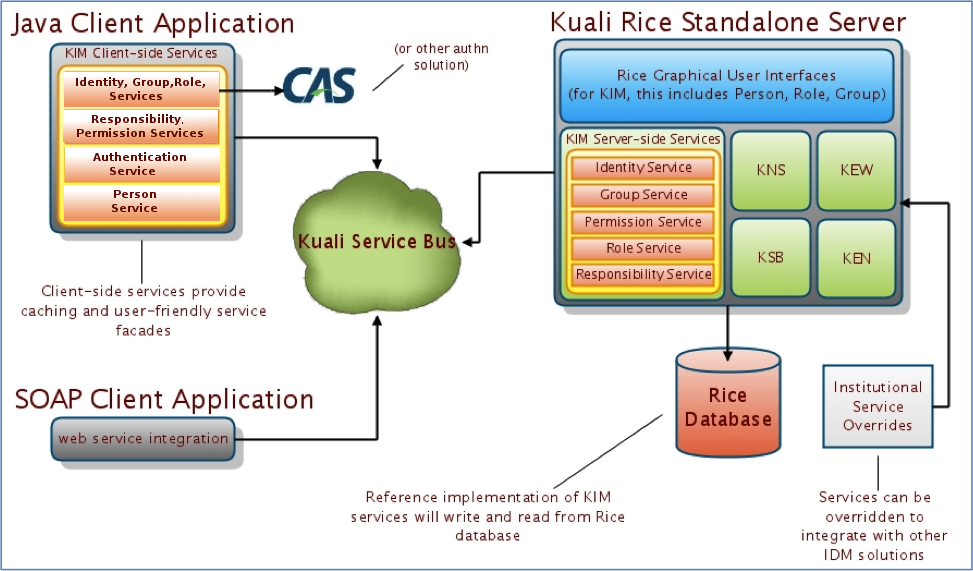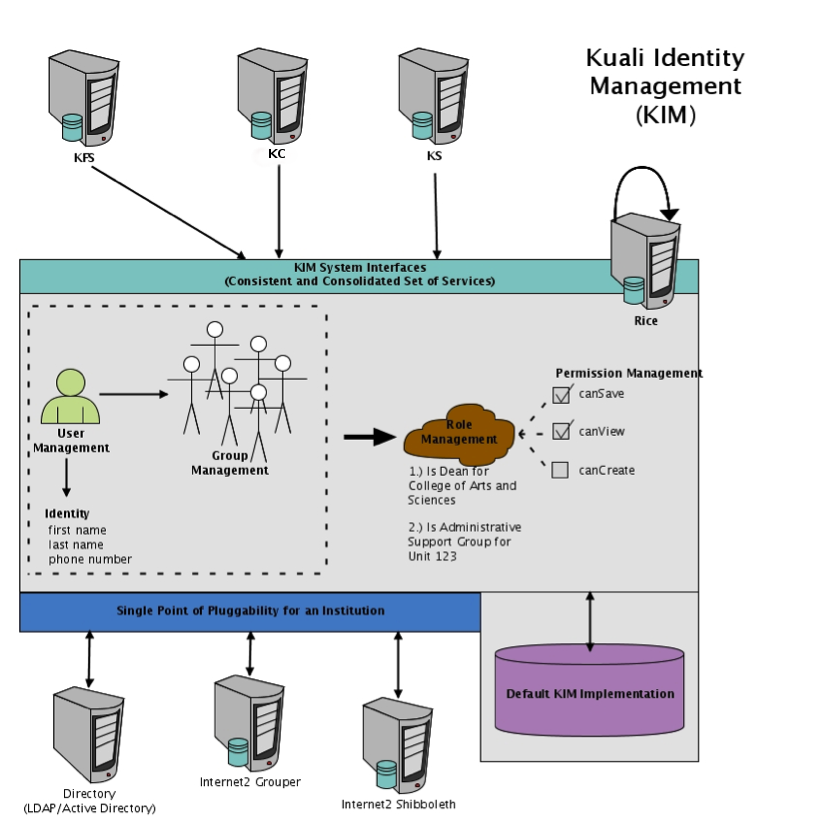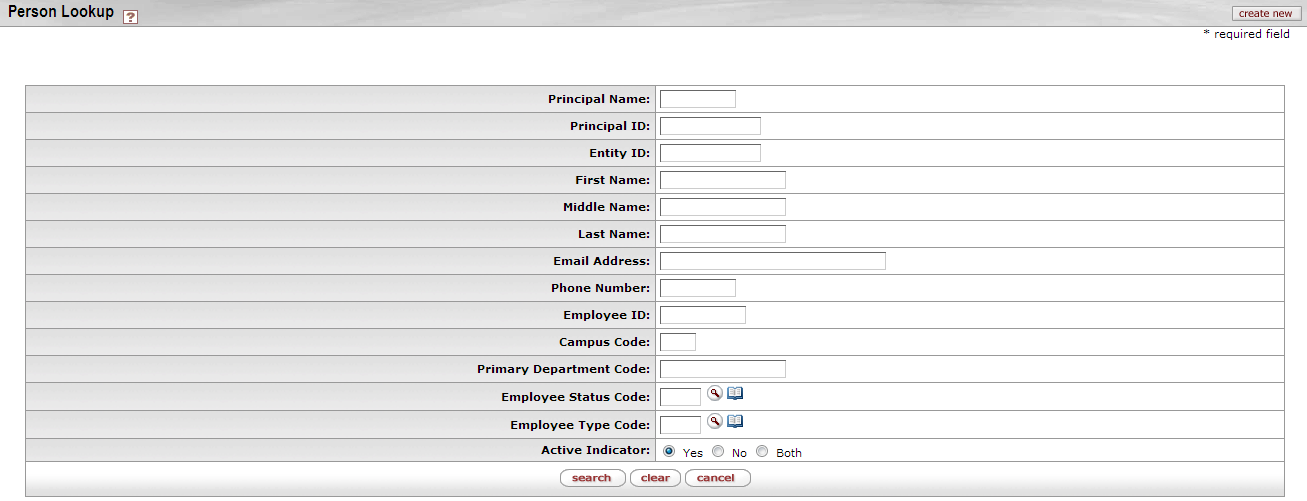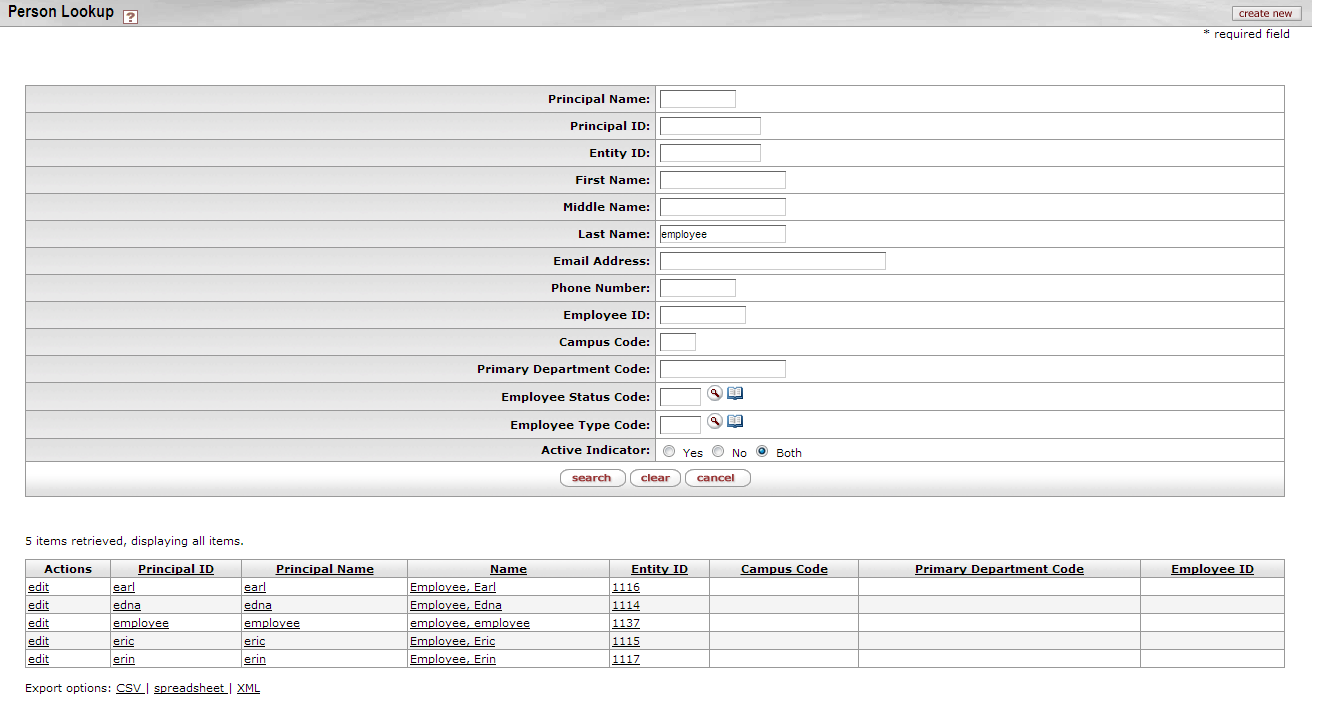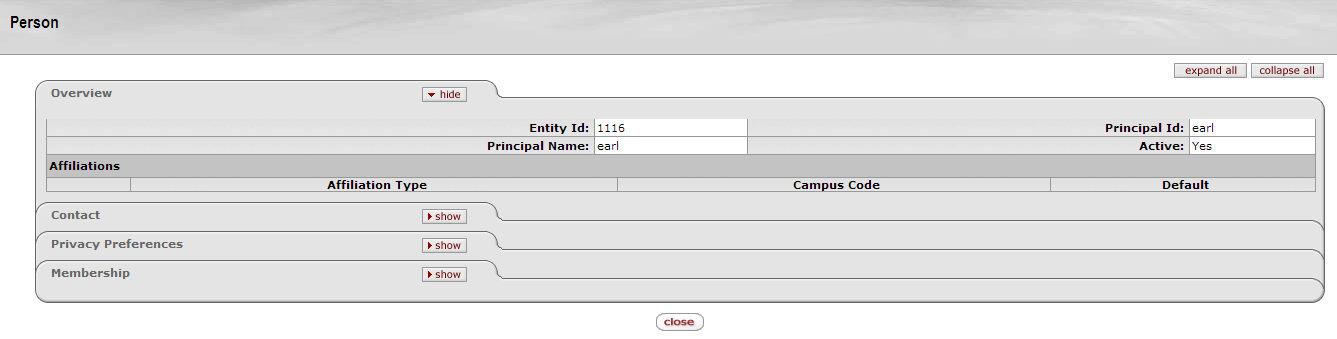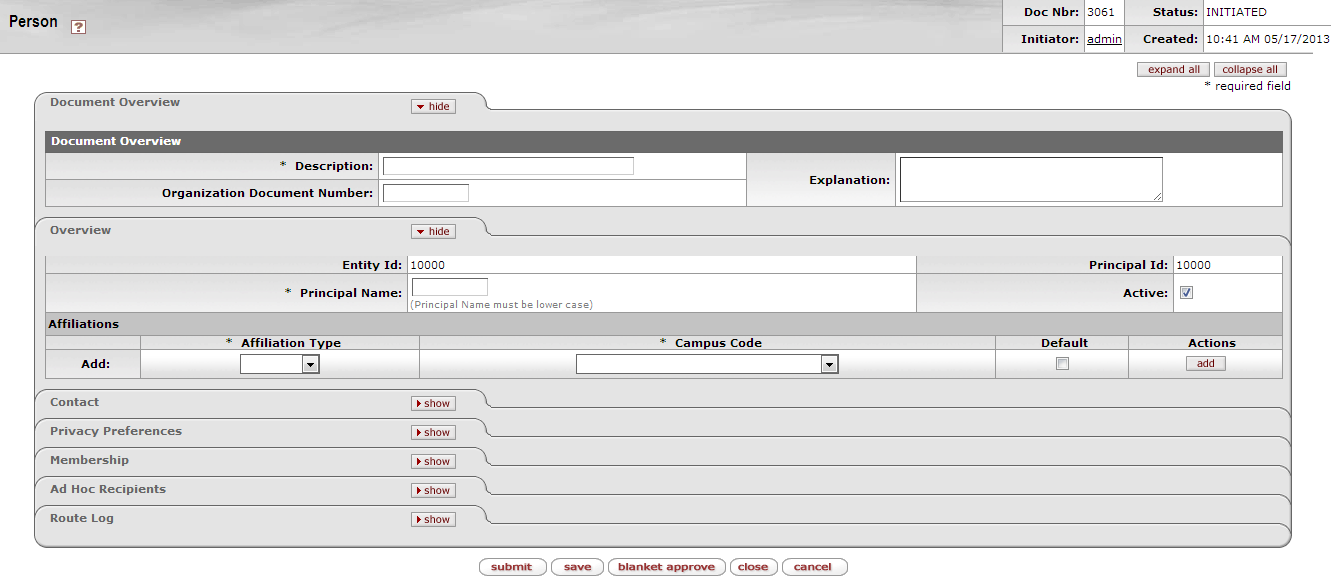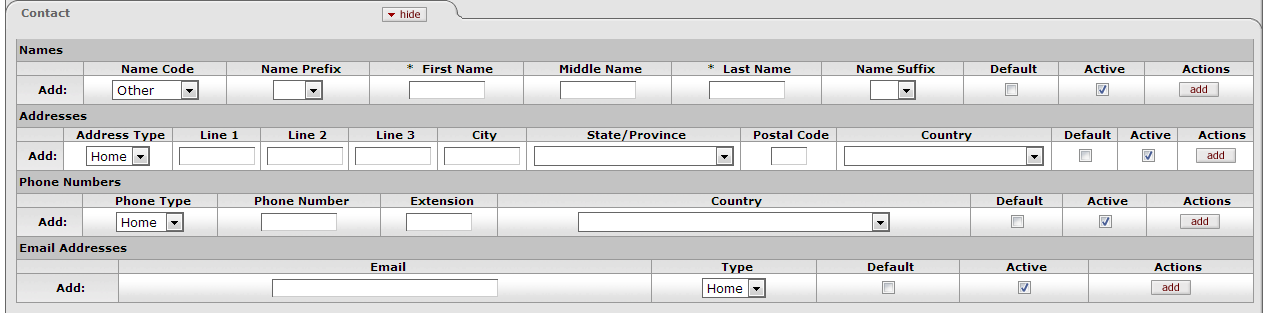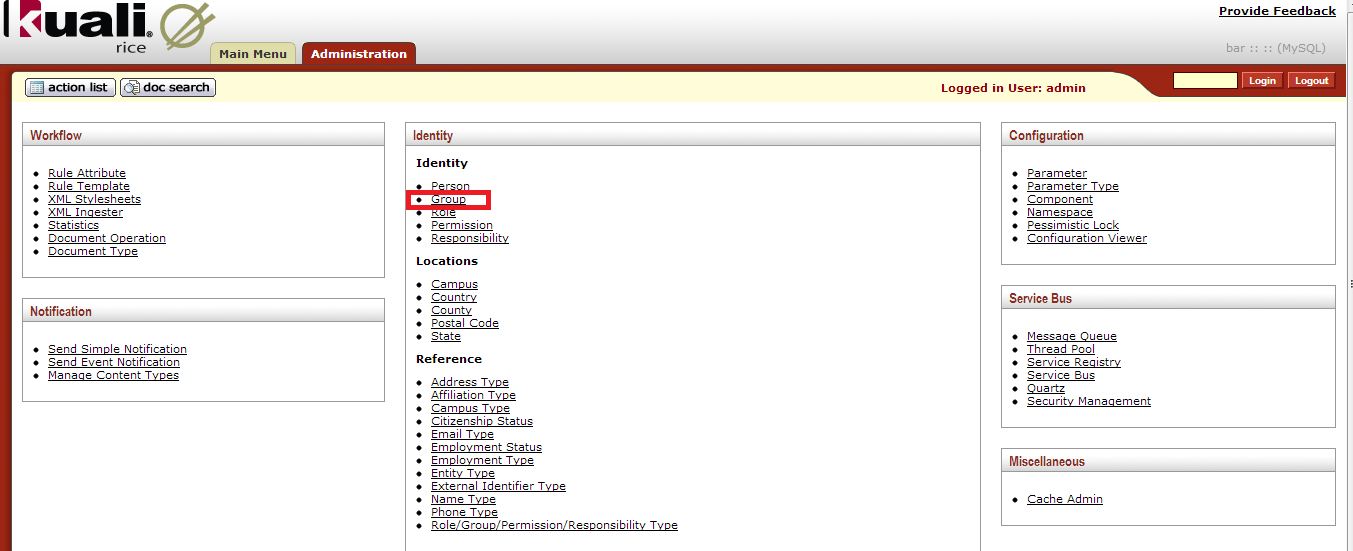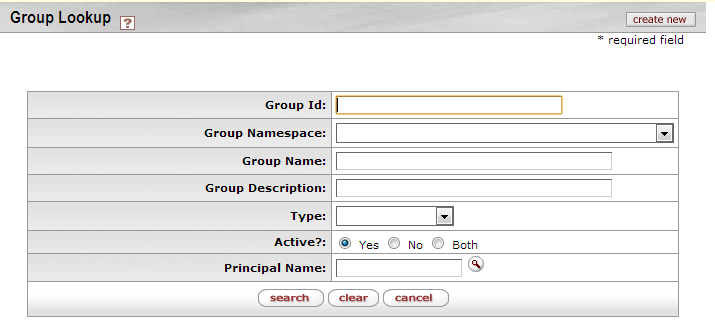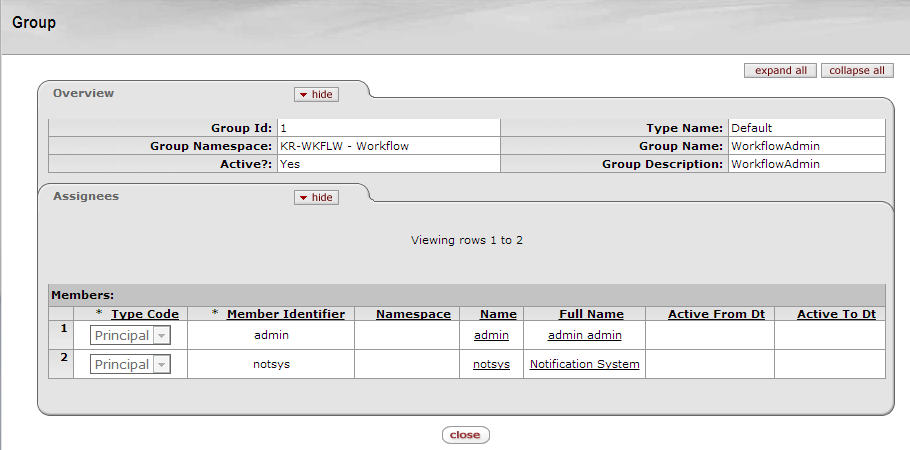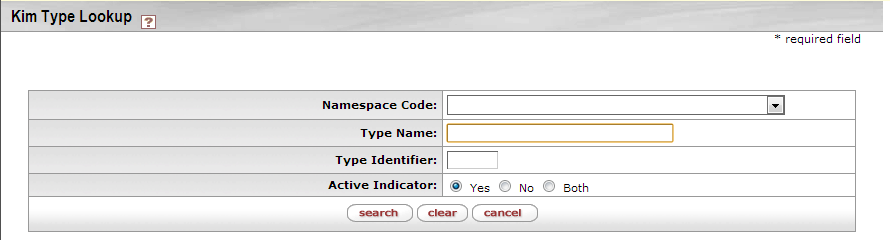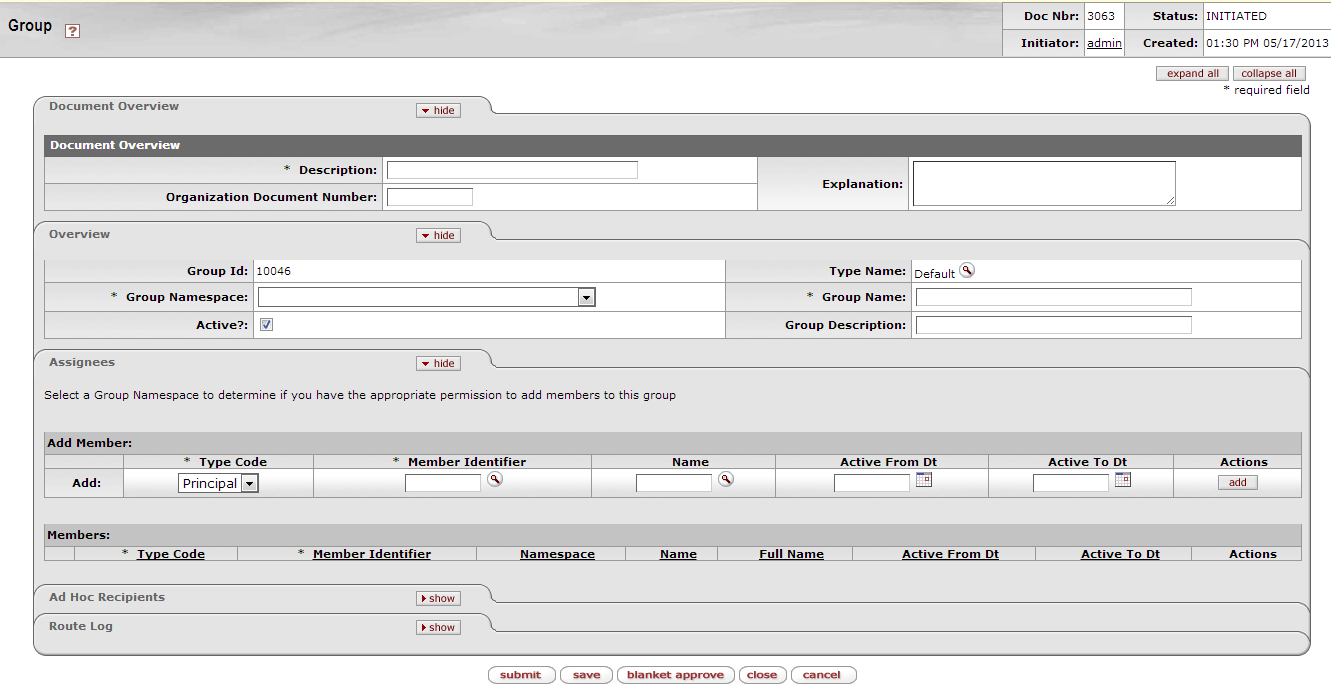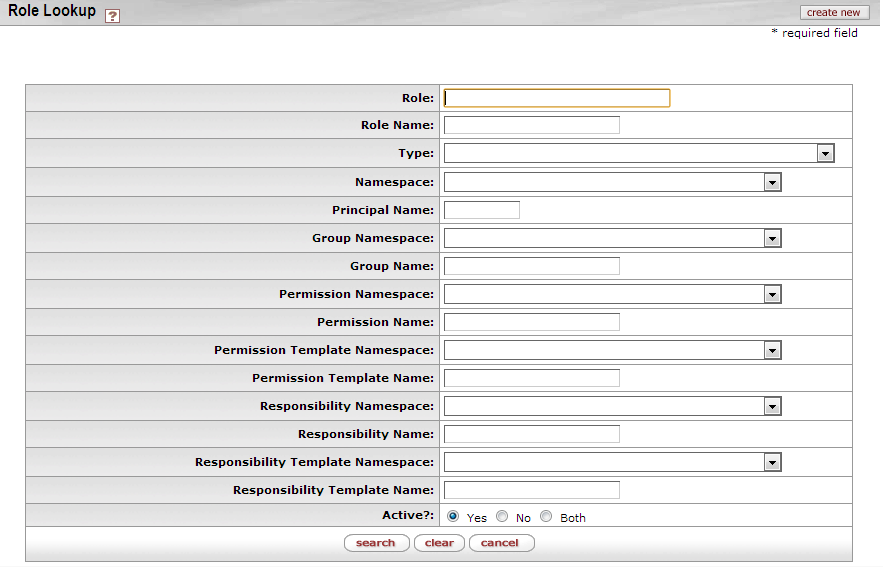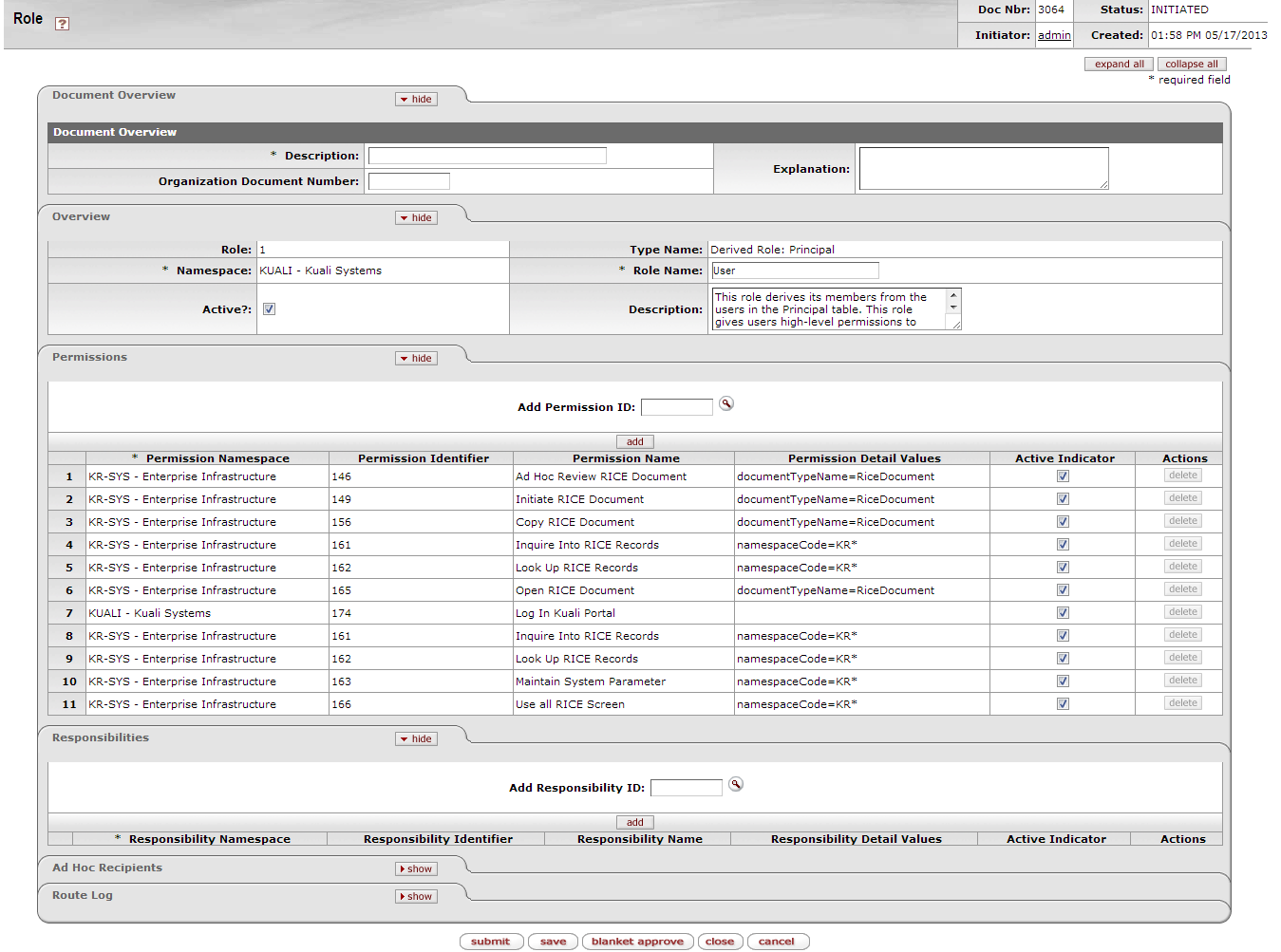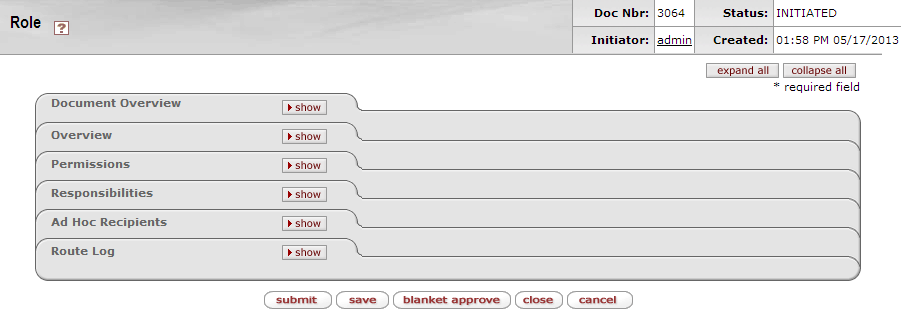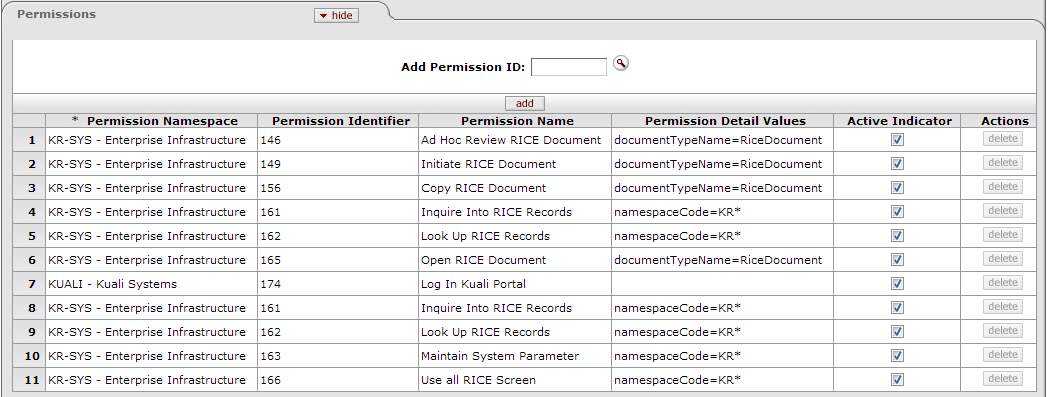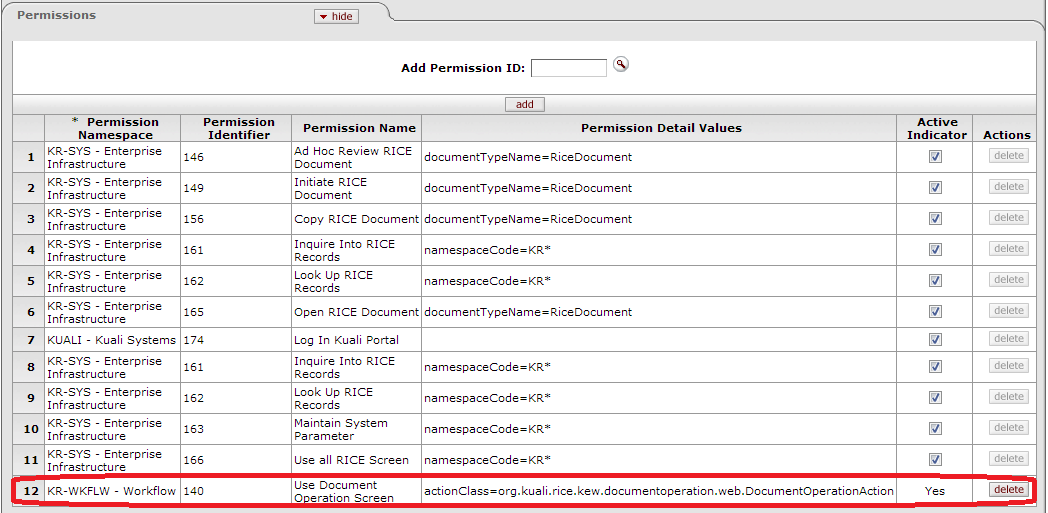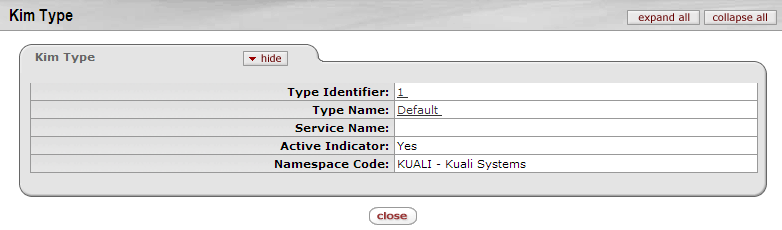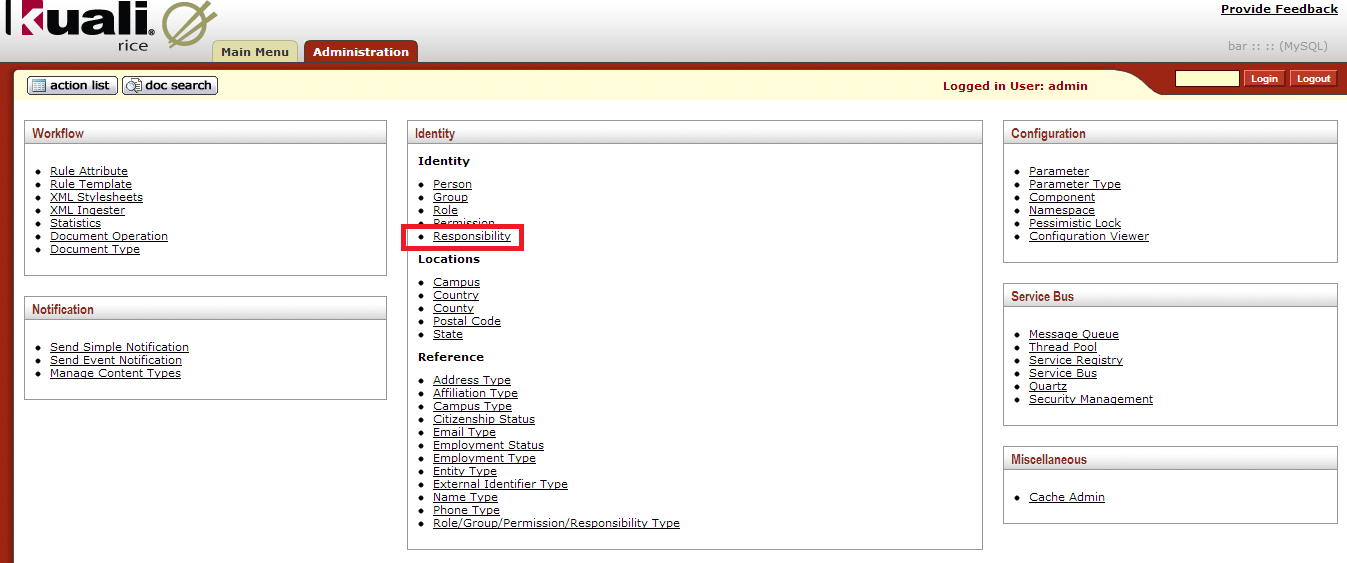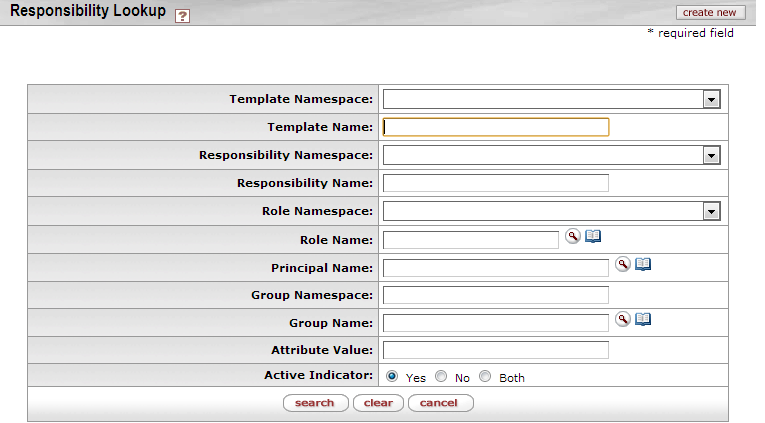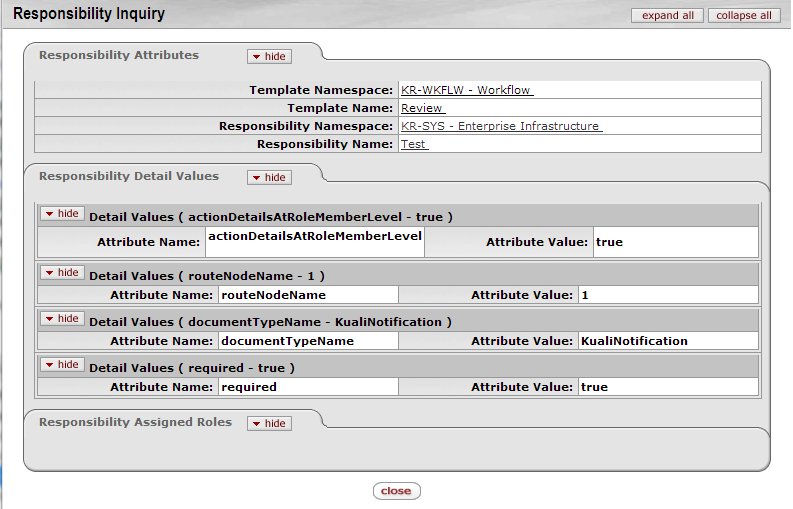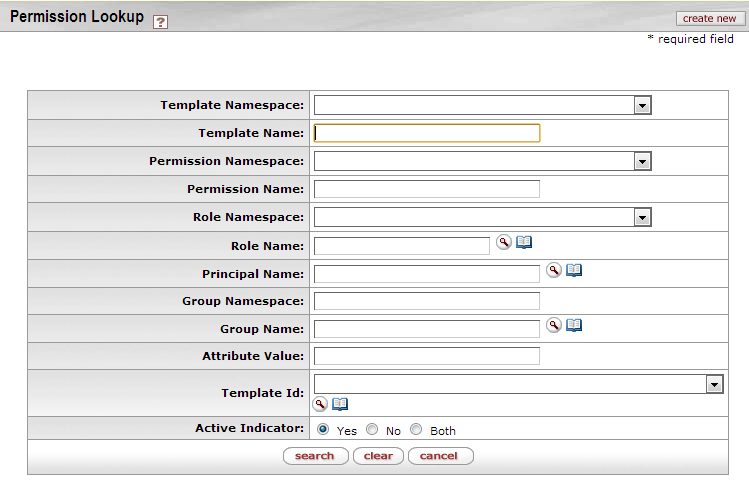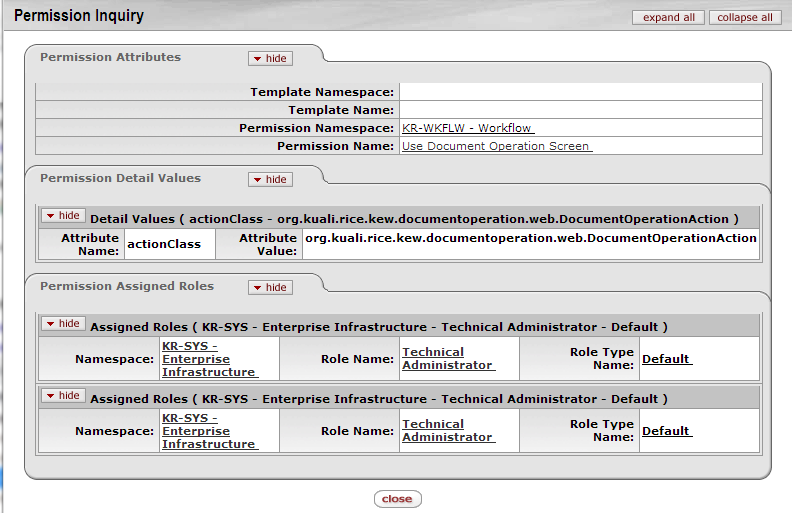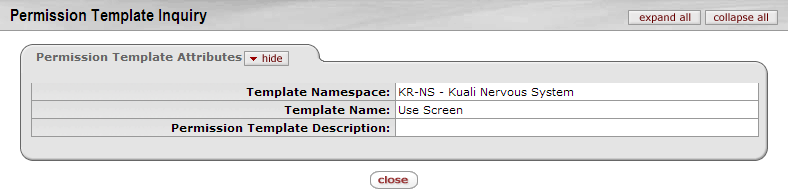Some of the documentation in this guide has not been updated to reflect changes for 2.4.1. If you find a problem, please report it in Jira and set the component to Documentation. Indicate the guide and section that has the problem in the Jira. Thanks for your help in improving the documentation!
Table of Contents
List of Figures
- 1.1. KIM Architecture
- 1.2. Detailed KIM Architecture
- 2.1. Person Lookup
- 2.2. Person Lookup: Results
- 2.3. Person Document
- 2.4. Person Lookup: Create New Button
- 2.5. Person Document
- 2.6. Person Document: Overview Section
- 2.7. Person Document: Overview Tab, Affiliations Section
- 2.8. Person Document: Contact Tab
- 2.9. Person Document: Contact Tab, Names Section
- 2.10. Person Document: Contact Tab, Addresses Section
- 2.11. Person Document: Contact Tab, Phone Numbers Section
- 2.12. Person Document: Contact Tab, Email Addresses Section
- 2.13. Person Document: Privacy Preferences Tab
- 2.14. Person Document: Memberships Tab
- 3.1. Identity Channel: Group Link
- 3.2. Group Lookup
- 3.3. Group Lookup: Results
- 3.4. Group Inquiry
- 3.5. KIM Type Lookup
- 3.6. Group Maintenance Document
- 3.7. Group Maintenance Document: Group Overview
- 3.8. Group Maintenance Document: Assignees Tab
- 4.1. Role Lookup
- 4.2. Role Maintenance Document
- 4.3. Role Maintenance Document: Tabs
- 4.4. Role Maintenance Document: Overview Tab
- 4.5. KIM Type Lookup
- 4.6. Role Maintenance Document: Permissions Tab
- 4.7. Role Maintenance Document: Permissions Tab, Add Permissions
- 4.8. Role Maintenance Document: Responsibilities Tab
- 4.9. Role Maintenance Document: Responsibility, Added Responsibility
- 4.10. Role Maintenance Document: Responsibility Tab, Action Section
- 5.1. KIM Type Lookup
- 5.2. KIM Type Lookup: Results Example
- 5.3. KIM Type Inquiry
- 6.1. Identity Channel: Responsibility Link
- 6.2. Responsibility Lookup
- 6.3. Responsibility Lookup: Results
- 6.4. Responsibility Inquiry
- 7.1. Permission Lookup
- 7.2. Permission Lookup: Results Example
- 7.3. Permission Inquiry
- 7.4. Permission Template Inquiry
List of Tables
- 2.1. Person Document: Overview Attributes
- 2.2. Person Document: Overview Attributes, Affiliations
- 2.3. Person Document: Overview Attributes, Affiliations Continued
- 2.4. Person Document: Contact Tab, Names Section Attributes
- 2.5. Person Document: Contact Tab, Address Section Attributes
- 2.6. Person Document: Contact Tab, Phone Numbers Attributes
- 2.7. Person Document: Contact Tab, Email Address Attributes
- 2.8. Person Document: Privacy Preferences Tab Attributes
- 2.9. Person Document: Memberships Tab, Groups Attributes
- 2.10. Person Document: Memberships Tab, Roles Attributes
- 3.1. Group Inquiry: Assignees Attributes
- 3.2. KIM Type Lookup Search Attributes
- 3.3. Group Maintenance Document: Group Overview Attributes
- 3.4. Group Maintenance Document: Assignees Tab Attributes
- 4.1. Role Maintenance Document: Overview Attributes
- 4.2. Role Maintenance Document: Permissions Attributes
- 4.3. Role Maintenance Document: Permissions Tab, Add Attributes
- 4.4. Role Maintenance Document: Responsibility Attributes
- 4.5. Role Maintenance Document: Responsibility, Add Attributes
- 4.6. Role Maintenance Document: Responsibility Tab, Action Section Attributes
- 5.1. KIM Type Lookup Attributes
- 5.2. KIM Type Inquiry Attributes
- 6.1. Responsibility Lookup Attributes
- 6.2. Responsibility Lookup: Results Attributes
- 7.1. Permission Lookup Attributes
- 7.2. Permission Lookup: Results Attributes
- 7.3. Delivered Permission Templates
- 8.1. KIM Configuration Parameters
Table of Contents
Kuali Identity Management (KIM) provides identity and access management services to Rice and other applications. All KIM services are available on the service bus with both SOAP endpoints. KIM provides a service layer and a set of GUIs that you can use to maintain the identity information.
KIM is designed to be used with both Kuali and non-Kuali applications. The permissions and responsibilities it provides are defined by each user's Role or Roles in the system. Roles can be customized to handle permissions and responsibilities in a variety of ways based on your particular needs.
KIM provides a reference implementation of the services but allows for customization and/or replacement to facilitate integration with institutional services or other third party identity management solutions.
KIM allows you to override its core services.
KIM consists of these services, which encompass it's API:
AuthenticationService
GroupService
IdentityService
PermissionService
PersonService
ResponsibilityService
RoleService
KimTypeInfoService
KIM evaluates permissions through its permission service. KIM provides plug points for implementing custom logic for permission checking, such as permission checks based on hierarchical data.
A more detailed picture of the KIM architecture:
Table of Contents
Use the Person Lookup screen to quickly find basic information about Persons in Kuali Rice (Rice). (In Kuali, a Person is a set of information about a real person or something that stands for real people, like a job title.) From the Person Lookup screen, you can also link to screens where you can create new Persons and edit a Person's information if you have permission to do so.
You can go to the Person Lookup screen from many Kuali screens by clicking the field search button next to a Name-related field. How you get to the Person Lookup screen and your Role in Kuali determine what you see and what you can do there.
If you have permission to use the Administration screens in Rice, you can go directly to the Person Lookup screen:
Click the Administration tab
Look under Identity
Click Person
If you clicked the field search button on another Kuali page to get to the Person Lookup screen, your screen looks like this:
To find a Person, enter some information about that person in the appropriate fields and click the search button at the bottom of the screen.
You can display a list of all Persons in KIM if you leave the search fields empty and set the Active Indicator to Both, then click the search button.
Rice displays a list of Persons who match your search information. The list is just below the search fields on the Person Lookup page:
Click one of the underlined column titles on the search results list to sort the list by that column. Click it again to sort the list in the opposite order.
You can also export the search results list in CSV, spreadsheet, or XML format. Click the appropriate link at the bottom of the search results list to do this.
If you need to see more information about one of the Persons in the search results list, click one of the information fields for that Person. Kuali then displays the Person Document screen for that Person.
If you come to the Person Lookup screen after clicking Person (under Identity) on the Administration tab, you may see a create new button in the upper right corner of your screen if the user logged in has permissions to create a Person, like this:
You can click this create new button to go to the Person Document screen, where you can add a new Person as a Kuali user. For more information on adding a Person, see the Person Maintenance function section (next) in this User Guide.
If you need to edit information for a Person in KIM, you first need to display that Person's information. Search for the Person (see search instructions above) from the Administration tab's link for Person. When Kuali displays the list of Persons that match your search, you'll notice one difference in the columns because you did your search from the Administration tab – there is an Actions column on the left.
The Actions column has an edit link for each person. Click this edit link to go to the Person Document screen where you can edit this Person's information. For more information on working with Person information, see the Person Maintenance section (next) in this User Guide.
The Person Document allows you to identify and maintain each user in KIM. Each Person Document includes data about that user's relationship with your institution as well as the roles and groups to which the person belongs.
In KIM, a Person is a unique combination of an Entity ID and a Principal ID. The Entity ID represents a Person with a unique number, and the Person Document associates the Entity ID with the user's Principal ID number and Principal Name (often referred to as a user name or user ID). When searching for or working with users in KIM, you usually use either the Principal ID or the Principal Name. A single Entity ID can have multiple Principals associated with it, but the base implementation of KIM assumes that each Entity ID has only a single Principal.
Note
Person and HR Systems: Many institutions choose to override parts of the Person Document (especially the affiliation and contact information) with data from an HR system.
Each Person must have at least one Affiliation.
Each faculty or staff affiliation must have at least one Employment Information record associated with it.
If a Person has any faculty or staff affiliations, then one Employment Information record must be marked as Primary.
Each Person must have a default Name record in the Contacts section.
Each affiliation must be associated with a Campus.
On the Administration tab, click Person to display the Person Lookup screen. Do a lookup to see a list of Persons. Click any Person on the search results list to display his or her Person Document screen.
The Person Document includes Document Overview, Overview, Contact, Privacy Preferences, Membership, Ad Hoc Recipients, and Route Log tabs.
The Document Overview tab combined with the Overview tab identifies the Person as a unique combination of Entity and Principal ID.
Additional information on the Document Overview Tab can be found in the Document Overview Tab section of the Introduction to Rice Guide.
The Overview tab identifies the Person as a unique combination of Entity ID and Principal ID. It also contains information about how this Person is affiliated with your institution. Two types of affiliations—Staff and Faculty—contain additional data fields to further define a person's relationship with your institution.
The instructions below assume that you are manually entering this information. Many institutions either have this data fed from an existing Person database or simply override this information with existing Person data.
Table 2.1. Person Document: Overview Attributes
| Field Name | Description |
|---|---|
| Entity Id | Display-only. The unique ID number identifying this Person in your database. An individual may have multiple Principal IDs but only one Entity ID. The base implementation assumes that each user has only one Entity ID and one Principal ID. KIM automatically assigns an Entity Id to a new Person when you save or submit a Person Document. |
| Principal Id | Display-only. The unique ID number identifying this Principal. Whereas Entity Id represents a unique Person, Principal Id represents a set of login information for that Person. When selecting a Person, you ordinarily reference his or her Principal Id. KIM automatically assigns a Principal Id to a new Person when you save or submit the Person Document. |
| Principal Name | Required. The user name for this Principal |
| Active | Check the box to indicate that this Principal ID is Active. Uncheck the box to indicate that this Principal ID is Inactive. |
Use the Affiliations section of the Overview tab to add Affiliations for this Principal ID. Depending on the Affiliation type you select, you may need to complete additional fields.
Table 2.2. Person Document: Overview Attributes, Affiliations
| Field Name | Description |
|---|---|
| Affiliation Type | Optional. Select the Type of Affiliation from the list. Options:
Affiliation types of Faculty and Staff require additional information (see below). |
| Campus Code | Required. Select the Campus Code associated with this Affiliation |
| Default | Check the box to indicate that this Affiliation is this Principal's default association with your institution. Each Principal must have at least one default Affiliation. |
| Actions | Click the Add button to save the affiliation information. |
If you select an Affiliation of Faculty or Staff, KIM displays additional fields to collect employment information:
Table 2.3. Person Document: Overview Attributes, Affiliations Continued
| Field Name | Description |
|---|---|
| Employment ID | Optional. Enter the Employment ID number associated with this Faculty or Staff affiliation. Ordinarily this entry is the ID number identifying this Principal in your HR system. |
| Primary | Check this box to indicate that this Faculty or Staff affiliation represents the Principal's primary job with your institution. Each Principal with a Faculty or Staff affiliation must have exactly one affiliation marked as Primary. |
| Employee Status | Required. Select the current status of this Faculty or Staff affiliation. Options:
|
| Employee Type | Required. Select the type of employment for this Affiliation. Options:
|
| Base Salary Amount | Required. Enter the base annual salary for this Faculty or Staff Affiliation. |
| Primary Department Code | Optional. Enter the code for the Department associated with this Faculty or Staff affiliation. |
| Add | Click the Add button to save this row of employment information. |
The Contact tab records the names, addresses, phone numbers, and email addresses associated with this Person. Any Person record can store multiple contact information records of each type (name, address, phone number, and email address). You must select one value of each type as the default for that Person record.
Table 2.4. Person Document: Contact Tab, Names Section Attributes
| Field Name | Description |
|---|---|
| Name Code | Optional. Select the type of name to be added in this row. Options:
|
| Name Prefix | Optional. Select the appropriate title or name prefix for the name being added in this row. Options:
|
| First Name | Required. Enter the first name for this record. |
| Middle Name | Optional. Enter the first name for this record. |
| Last Name | Required. Enter the last name for this record. |
| Name Suffix | Optional. Select a suffix for this name record. Options:
|
| Default | Check this box to indicate that this Name record is the default for this person. Each Person record must have exactly one Name record identified as the default. |
| Active | Check the box to indicate that this Name record is Active. Uncheck the box to indicate that this record should be considered Inactive. |
| Actions | Click the Add button to save this Name record. |
Table 2.5. Person Document: Contact Tab, Address Section Attributes
| Field Name | Description |
|---|---|
| Address Type | Optional. Select the type of address being added on this row. Options:
|
| Line 1 to 3 | Optional. Use lines 1, 2, and 3 to enter the street address for this row. |
| City | Optional. Enter the city associated with this address. |
| State/Province | Optional. Select the state associated with this address from the list. |
| Postal Code | Optional. Enter the postal code (zip code in the U.S.) associated with this address. |
| Country | Optional. Select the country associated with this address. |
| Default | Check this box to indicate this address record should be used as the Default. A Person record can have only one Default Address record. |
| Active | Check this box to indicate that this Address record is Active. Uncheck the box to indicate that this record is Inactive. |
| Actions | Click the Add button to save this Address record. |
Table 2.6. Person Document: Contact Tab, Phone Numbers Attributes
| Field Name | Description |
|---|---|
| Phone Type | Optional. Select the type of phone number being added on this row. Options:
|
| Phone Number | Optional. Enter the area code and phone number. |
| Extension | Optional. Enter the appropriate extension. |
| Country | Optional. Select the country associated with this Phone Number record. |
| Default | Check this box to indicate that this Phone Number record should be used as the Default. A Person record can have only one default Phone Number record. |
| Active | Check this box to indicate that this Phone Number record is Active. Uncheck the box to indicate that this record is inactive. |
| Actions | Click the Add button to save this Phone Number record. |
Table 2.7. Person Document: Contact Tab, Email Address Attributes
| Field Name | Description |
|---|---|
| Optional. Enter the email address for this record. | |
| Type | Optional. Select the type of email address on this row. Options:
|
| Default | Check this box to indicate that this Email Address record should be used as the Default. A Person record can have only one default Email Address record. |
| Active | Check this box to indicate that this Email Address record is Active. Uncheck the box to indicate that this record is Inactive. |
| Actions | Click the Add button to save this Email Address record. |
The Privacy Preferences tab allows you to suppress the display of (hide) fields on the Contact Tab.
Table 2.8. Person Document: Privacy Preferences Tab Attributes
| Field Name | Description |
|---|---|
| Suppress Name | Optional. Check this box to specify NOT to display this person's names. |
| Suppress Personal | Optional. Check this box to specify NOT to display any of this person's personal data. |
| Suppress Phone | Optional. Check this box to specify NOT to display this person's phone numbers. |
| Suppress Address | Optional. Check this box to specify NOT to display this person's addresses. |
| Suppress Email | Optional. Check this box to specify NOT to display this person's email addresses. |
The Membership Tab allows you to associate a person with groups and roles and, by extension, with KIM permissions and responsibilities. Assigning a person to a role is the most direct way to give him or her KIM permissions and responsibilities.
The Membership tab is divided into two sections, one for managing assignments to Groups and another for Roles.
Table 2.9. Person Document: Memberships Tab, Groups Attributes
| Field Name | Description |
|---|---|
| Group | Optional. Enter the name of the KIM group you want to assign this person to. You can also use the Group lookup to search for and select a valid Group. |
| Namespace Code | Display-only. After you select a group to add this person to, KIM displays the namespace code associated with the group you selected. |
| Name | Display-only. After you select a group to add this person to, KIM displays the name of that group. |
| Type | Display-only. After you select a group to add this person to, KIM displays the type of that group. |
| Active From Date | Optional. If this user's assignment to this group is to be effective as of a certain date, enter that date here. |
| Active To Date | Optional. If this user's assignment to this group is to terminate as of a certain date, enter that date here. |
| Actions | Click the Add button to add this group assignment. |
Note
There is no way to delete a person's assignment to a group. To remove a person from a group, use the Active To Date field to specify a date in the past.
Table 2.10. Person Document: Memberships Tab, Roles Attributes
| Field Name | Description |
|---|---|
| Role | Optional. Use the Name lookup to search for and select the role you want to assign this person to. |
| Namespace Code | Display-only. After you select a role to assign to this Person record, KIM displays the namespace code associated with that role. |
| Name | Display-only. After you select a role to assign to this Person record, KIM displays the name associated with that role. |
| Type | Display-only. After you select a role to assign to this Person record, KIM displays the role type for the selected role. |
| Active From Date | Optional. If this user's assignment to this role is to be effective as of a certain date, enter that date here. |
| Active To Date | Optional. If this user's assignment to this role is to terminate as of a certain date, enter that date here. |
| Actions | Click the Add button to save this role data. |
Note
There is no way to delete a person's assignment to a role. To remove a person from a role, use the Active To Date field to specify a date in the past.
When assigning some roles, you may need to supply additional qualifying information that further defines this person's assignment. For more information on Roles see the Role Maintenance section in this User Guide.
Ad Hoc Recipients tab information can be found in the Common Features and Functions section of this User Guide.
Table of Contents
The Group Lookup function provides a quick reference to key Group information.
You get to this screen by clicking the Group option in the Identity section of the Administration screen.
On the Group Lookup screen, click the create new button to go to the Group Maintenance screen, where you can create a new Group in Rice.
Conducting a search from the Group Lookup screen returns a list similar to this:
For information on any of the fields above, please refer to the Group Maintenance section below.
This screen provides high-level information about a Group and shows who is assigned to it.
Click a Group Request value on the Action List screen to display the Group Inquiry page for that Group:
For information on these fields please refer to the Group Maintenance section that follows.
Table 3.1. Group Inquiry: Assignees Attributes
| Field | Description |
|---|---|
| Type Code | The code for the type of this Group member |
| Member Identifier | The user ID for the Member |
| Name | The user name for the Member |
| Active From Dt | The effective date of membership in this Group for this member; if it is blank, membership is valid as soon as the member is assigned This field is useful when you want to add a Person, Role, or Group to a Group before he/she/they should be active in the Group. This might happen, for example, when you add a new employee before their start date. |
| Active To Dt | The termination date of membership for this member; if blank, the membership does not terminate |
The Group document allows you to associate Persons, Roles, or other Groups with each other so you can assign the same role to all Group members.
Groups have no inherent permissions or responsibilities of their own. Only by associating a Group with a role do the members of that Group become associated with permissions and responsibilities.
If you are creating a new Group and have clicked the Create New button on the Group Lookup screen, you will be redirected to the Group creation page. One of the first things to do, if wanting to create a group with a non-default Group Type, is to use the kim type lookup to select a different group type. Once you click on the Type Name in the Overview tab, you will be redirected to a screen like the following:
Table 3.2. KIM Type Lookup Search Attributes
| Field | Description |
|---|---|
| Namespace Code | Optional. Select the code for the application and module to which this KIM Type pertains. |
| Type Name | Optional. Enter the name for this KIM Type. |
| Type Identifier | Optional. Enter the unique system-assigned Identifier for this KIM Type. |
| Active Indicator | Required (defaults to Yes). Change the default selection to view KIM types that are inactive or to see all Types (active and inactive). |
The search results list includes the same fields as the Lookup screen. The search results are displayed below the search fields on the Lookup screen.
To select the Type you want to use for your new Group, click the return value link for that Type. KIM will copy the Type information to use in creating your new Group.
The Group document includes these tabs:
Document Overview
Overview
Assignees
Ad Hoc Recipients
Route Log
The Overview and Assignees tabs are described below. Information on the Ad Hoc Recipients and Route Log tabs can be found in the Frequently Used Tabs section of the Introduction to Rice Guide.
This tab identifies the Group with a unique system-assigned ID number, a namespace, and a name. Each Group also has a Type that specifies any qualifiers that this Group might require.
Table 3.3. Group Maintenance Document: Group Overview Attributes
| Field | Description |
|---|---|
| Group ID | Display-only. The unique system-assigned ID number that identifies this Group; Rice completes this field when you submit the document. |
| Type Name | Required. The type of attributes that are associated with this Group. Some Group types, such as the Default Type, do not require attributes. Note: When creating a new Group, you must select the Type before Rice can generate the document. See the Creating New Groups section of this document |
| Group Namespace | Required. An indicator that associates the Group with a particular application and module |
| Group Name | Required. The common descriptive name by which this Group is known |
| Active | Check this box to indicate that this Group is active and is a valid choice for assigning to roles. Uncheck the box to indicate that this Group is inactive (it is no longer valid when making role assignments). |
| Group Description | Optional. Some text to describe the group. |
This tab displays the members who belong to this Group. You can also use this tab to add new members or to edit the fields for existing members.
Note that for members not added to the group on this maintenance document, the "delete" button to remove that member is inactive. If a member's association with a group is past, users should set the "Active To Date" field to the end of the membership; the member will not be an active member of the group after that date.
Table 3.4. Group Maintenance Document: Assignees Tab Attributes
| Field Name | Description |
|---|---|
| Type Code | Required. Select the Type of the member you are adding to this Group. Group members can be Principals (as defined on the Person document), Roles, or other Groups. |
| Member Identifier | Required. Enter the ID that identifies the member you are adding, or use the lookup to search for and select a valid Member ID. The lookup directs you to the Principal, Group, or Role lookup, based on your Member Type Code selection. |
| Name | Optional. Enter the person name. Clicking on the magnifying glass icon brings up the Person Lookup screen, where a person may be looked up and, once located, inserted. |
| Active From Date | Optional. To specify the earliest date on which this member is to be considered a valid member of this Group, enter a date in this field. |
| Active To Date | Optional. To specify a date on which this member is no longer to be considered a valid member of this Group, enter a date in this field. As of this date, the Member will no longer be considered a member of this Group. Note: You cannot delete or inactivate Group members. To remove a member from a Group, enter an Active To Date. |
| Actions | Click the Add button to add this member to the Group. |
Table of Contents
This screen provides detailed information relating to the Permissions assigned to a Role in KIM.
The Role Lookup screen is accessible directly off the Rice Administration menu by clicking Role in the Identity section.
Click the Granted to Roles field on the Document Configuration screen to display the Role Lookup screen. You can also access the Role Lookup screen by clicking a Granted to Roles value in any list where it appears.
This screen may have three or four tabs of information, depending on the Role. The first three tabs are Overview, Permissions, and Responsibilities. KIM only displays the fourth tab, Assignees, when Assignee information is associated with this Role.
Information on the fields in all of these tabs can be found in the Role Maintenance section of this user guide.
The Role Maintenance Document allows you to create a new KIM Role and edit existing Roles. Each Role collects a specific set of Permissions and Responsibilities and allows you to assign members to it.
The purpose of each Role is defined by its associated Permissions and Responsibilities. Roles are classified by Types that generally indicate with which Permissions and Responsibilities they are associated.
Note
The process of creating a new Type for Roles requires technical assistance.
To access the Role screen:
Do a Role Lookup.
Find the Role you want to change in the list of search results.
Click Edit for the row that has the Role that you need to change.
The Role document includes six tabs:
Document Overview
Overview
Permissions
Responsibilities
Ad Hoc Recipients
Route Log
Those that contain unique information are addressed below. For more information about the Document Overview, Ad Hoc Recipients and Route Log tabs, please see the Frequently Used Tabs section of the Introduction to Rice Guide.
This tab gives the Role a unique system-assigned ID number, a Namespace, and a Name. Each Role also has a Type that usually matches the kinds of Permissions and Responsibilities associated with it.
Table 4.1. Role Maintenance Document: Overview Attributes
| Field | Description |
|---|---|
| Role | Display-only. The unique, system-assigned ID number that identifies this Role |
| Type Name | Display-only. The Type Name usually identifies the general kinds of Permissions and Responsibilities associated with this Role. Note: When creating a new Role, you must select its Type before you can display a new Role document. See Creating New Roles below. |
| Namespace | Required. An indicator that associates the Role with a particular application and module |
| Role Name | Required. The common descriptive name by which this Role is known |
| Active | Check this box to indicate that this Role is Active and is, therefore, to be included by KIM when it evaluates Permissions and Responsibilities. Uncheck the Active box to indicate that this Role is inactive. |
| Description | Optional. Text description of the role. |
You must search for and select an existing Type for KIM to generate a new Role document. When you click the Create New button, KIM displays the KIM Type Lookup screen:
Note
While you use the KIM Type Lookup screen both for creating new Groups and new Roles, not all KIM Types are valid for both Groups and Roles. When using this Lookup, you may see different results depending on the KIM Types that are appropriate for your task.
This tab identifies the Permissions associated with this Role. Permissions authorize specific actions in the system with which they are associated. A Role can have any number of Permissions (including no Permissions) associated with it.
Table 4.2. Role Maintenance Document: Permissions Attributes
| Field Name | Description |
|---|---|
| Add Permission ID | To add a Permission to this Role, enter the appropriate Permission ID, or search for and select a value using the Permission lookup |
| Add | Click the Add button to add the selected Permission to this Role document. |
After you add a Permission to the document, KIM displays additional information about the Permission:
Note
You cannot edit Permissions from the Role Maintenance Document.
Table 4.3. Role Maintenance Document: Permissions Tab, Add Attributes
| Field | Description |
|---|---|
| Permission Namespace | Display-only. The Namespace identifies the application and module associated with this Permission. |
| Permission Identifier | Display-only. The unique system-assigned ID number for this Permission |
| Permission Name | Display-only. The descriptive name of this Permission. This often tells you, in general terms, what the Permission authorizes. |
| Permission Detail Values | Display-only. The document Types, tabs, and/or fields that this Permission authorizes the holder to see or use. Not all Permissions have Detail Values. |
| Active Indicator | Display-only. Indicator showing whether this Permission is active in KIM |
| Actions | Click the Delete button to remove this Permission from this Role. Warning: You may delete a Permission from a Role only if it has not yet been saved. (In other words, you can delete a Permission from a Role only if you added it to this Role, but have not yet submitted the document.) |
This tab identifies the Responsibilities associated with this Role. Responsibilities define the workflow actions that will be requested of the Role. A Role can have any number of Responsibilities (including none) associated with it.
Table 4.4. Role Maintenance Document: Responsibility Attributes
| Field Name | Description |
|---|---|
| Add Responsibility ID | To add a Responsibility to this Role, enter the Responsibility ID, or search for and select a value using the Responsibility lookup . |
| Add button | Click the Add button to add the selected Responsibility to this Role document. |
After you add a Responsibility to the document, KIM displays additional information about this Responsibility.
Note
In general, you cannot edit Responsibilities using the Role document, but some Responsibilities have associated attributes that you must define at the Role level.
Table 4.5. Role Maintenance Document: Responsibility, Add Attributes
| Field Name | Description |
|---|---|
| Responsibility Namespace | Display-only. The Namespace tells you the application and module associated with this Responsibility. |
| Responsibility Identifier | Display-only. The unique system-assigned ID number for this Responsibility |
| Responsibility Name | Display-only. The descriptive name of this Responsibility. For most Responsibilities, the name is Review. |
| Responsibility Detail Values | Display-only. This gives you more specific information about the Responsibility. Responsibility Detail Values are formatted in a standard way with these attributes, separated by commas:
|
| Active Indicator | Display-only. Indicator showing whether this Responsibility is active within the system |
| Actions | Click the Delete button to remove this Responsibility from this Role. Warning: You can delete a Responsibility only if it has not yet been saved to the database (in other words, you can only delete it if you have added it to this Role but have not yet submitted the document). |
When you add a Responsibility with an Action Detail Values at Role Member Level value of False, you must complete additional fields in a Responsibility Action sub-section. KIM automatically displays this sub-section immediately beneath the Responsibility you've just added.
The fields in this sub-section define the type of Action Requests generated for, and the general workflow behavior associated with, this Responsibility. Entries in these fields cause KIM to generate the same Type of Action Requests for all members of this Role and handle actions by all members of this Role in the same way.
Table 4.6. Role Maintenance Document: Responsibility Tab, Action Section Attributes
| Field Name | Description |
|---|---|
| Name | Display-only. The namespace and name of the Responsibility associated with these action details |
| Action Type Code | Required. The Type of Action Request that KIM generates for this Responsibility. Action Type Codes are: Approve, FYI, and Acknowledge. |
| Priority Number | Optional. If multiple requests are generated at the route node specified on this Responsibility, this determines the order in which KIM generates these requests. KIM processes requests with lower priority numbers before processing requests with higher numbers. Requests with no number are treated as a priority 1. |
| Action Policy Code | Required. This determines what happens if multiple members of this Role receive the same Action Request and one of them takes the action. For example, if a Role has a Group with three members assigned, all of these members receive the Action Request defined here; this code then determines what KIM does when one of them takes action on the document. A value of FIRST indicates that the first Group member to take action on the document causes KIM to clear all the requests for this Responsibility that may be in other Group member's action lists. A value of ALL indicates that each Group member must take individual action to clear his or her own requests. |
| Force Action | Check this box to indicate that each user must take action for this request, even if the user has previously taken action on this document. Leaving the box unchecked allows a request to be immediately fulfilled if the Role member has previously taken action on this specific document. |
Table of Contents
Use this lookup when you create a new group in KIM to find the KIM Type for the new group.
You may enter information in one or more of the search fields to find the correct Type for your new group:
Table 5.1. KIM Type Lookup Attributes
| Field Name | Description |
|---|---|
| Namespace Code | Optional. Select the code of the application and module for this KIM Type. |
| Type Name | Optional. Enter the name for this KIM Type. |
| Type Identifier | Optional. Enter the unique system-assigned Identifier for this KIM Type. |
| Active Indicator | Required. Defaults to Yes (Yes means display only Active Types). Change the default selection to view KIM Types that are Inactive or Types that are both Active and Inactive. |
The search results list for this screen has the same fields as the Lookup screen. To select the Type you want to use for your new group, click the return value link for it in the search results list.
The KIM Type Inquiry screen provides details about a KIM Type data element.
To access this screen, from the Kim Type Lookup screen, click a Type Name in your search results list.
All fields are defined above in KIM Type Lookup except these:
Table 5.2. KIM Type Inquiry Attributes
| Field Name | Description |
|---|---|
| Service Name | Display-only. The name of the service associated with this KIM Type |
| Namespace Code | Display-only. The namespace code associated with the selected KIM Type |
Table of Contents
Similar to the Permission Lookup, you can use the Responsibility Lookup to search for and view existing responsibilities in KIM. You can view summarized information about the responsibility detail values as well as the roles with which the responsibility is currently associated.
To display this screen, from the Administration menu, click Responsibility in the Identify section of the menu.
Note
This table is display-only. Technical assistance is required to modify responsibilities.
To find information about a Responsibility, enter information in one or more of the fields on the Lookup page and then click the Search button.
Table 6.1. Responsibility Lookup Attributes
| Field Name | Description |
|---|---|
| Template Namespace | Optional. The code identifying the application and module the template pertains to. Because responsibilities pertain to workflow, most responsibility templates are associated with the KR-WKFLW (Kuali Rice-Workflow) namespace. |
| Template Name | Optional. The template the responsibility is based on. A template usually defines, in a broad sense, what the responsibility is. Since responsibilities normally are associated with action requests for user review, most responsibilities have a template name of "Review." |
| Responsibility Namespace | Optional. The code designating the application and module this responsibility is associated with. This code usually corresponds to the namespace of the document type for which the responsibility generates action requests. |
| Responsibility Name | Optional. The name of this responsibility. In most cases, the responsibility name is the same as the associated template name ("Review"). Like permission names, responsibility names are not unique. |
| Role Namespace | An indicator that associates the Role with a particular application and module. To search for a responsibility based on the namespace of the role to which it is assigned, enter the name of that namespace. |
| Role Name | Optional. The name by which a Role is known in the system. To search for a responsibility based on the Role to which it is assigned, enter that Role name. |
| Principal Name | Optional. One of the principals that currently have this responsibility through their association with a role |
| Group Namespace | Optional. The namespace of groups that have this responsibility through the group's association with a role |
| Group Name | Optional. The name of a group that has this responsibility through its association with a role |
| Attribute Value | Optional. A specific responsibility detail value associated with a responsibility |
| Active Indicator | Required (defaults to Yes). Change the default selection to view responsibilities that are inactive or to see all (active and inactive). |
Table 6.2. Responsibility Lookup: Results Attributes
| Field Name | Description |
|---|---|
| Responsibility Detail Values | Display-only. Detailed information that defines:
Unlike permissions, which sometimes have different detail values, responsibility detail values generally contain these elements:
|
| Granted to Roles | Display-only. Lists the namespace and name of roles that have this responsibility. Click a linked name to view the Role Inquiry for that role name. |
To view the Responsibility Inquiry screen for a responsibility, click its Responsibility Name in the search results list displayed when you do a Responsibility Lookup. The Responsibility Inquiry screen contains the same information displayed in the search results, but in a slightly different format:
The fields on this screen are documented in the Responsibility Lookup section above.
Table of Contents
The Permission Lookup screen allows you to search for and view existing permissions. It displays summarized information about the permission detail values as well as the roles that are currently associated with this permission.
Note
This table is display-only. Technical assistance is required to modify permissions.
You get to this screen by clicking Permissions in the Identity section of the Administration menu.
Enter information in one or more fields on the Permission Lookup screen and then click the search button to display permissions that match your information.
Table 7.1. Permission Lookup Attributes
| Field Name | Description |
|---|---|
| Template Namespace | Optional. The code identifying the application and module the template pertains to. Because templates tend to be general categories, they are often associated with system-level namespaces. |
| Template Name | Optional. The template the permission is based on. A template usually defines, in a broad sense, what the permission controls. Similar types of permissions use the same template. |
| Permission Namespace | Optional. The code designating the application and module this permission is associated with. |
| Permission Name | Optional. The name of this permission. In most cases, the permission name is the same as its associated template name. |
| Role Namespace | Optional. An indicator that associates the role with a particular application and module. |
| Role Name | Optional. The common descriptive name by which this role is known. |
| Principal Name | Optional. The principals that currently have this permission through their association with a role |
| Group Namespace | Optional. The namespace of groups that have this permission through the groups' association with a role |
| Group Name | Optional. The name of a group that has this permission through its association with a role |
| Permission Detail Values | Optional. Detailed information that, in combination with the permission name, defines the permission's function For example, if the permission name is Initiate Document, the Permission Detail Values field indicates the specific type of document the initiate permission pertains to. Permission detail values can include many different types of data. Some common permission details:
|
When you click the search button for a Permission Lookup, KIM displays your search results in a table like this:
The information in the search results table is display-only and is defined above. New field:
Table 7.2. Permission Lookup: Results Attributes
| Field Name | Description |
|---|---|
| Granted to Roles | Lists the namespace and name of roles that have this permission. Click on a linked name to view its Role Inquiry screen. |
To view the Permission Inquiry screen for a Permission, click the Permission Name in the search results from a Permission Lookup. The Permission Inquiry screen contains the same information as the Permission Lookup search results, but in a slightly different format:
The fields on this screen are documented above in the Permission Lookup section.
This screen provides detailed information about a Template Namespace. To display it, click a Template Name on the Document Configuration screen or the Permission Inquiry screen.
Information related to the fields on this screen can be found above, in the Permission Lookup section of this document.
Rice is delivered with a number of permission templates. Below is a listing of each along with a brief description of their use.
Table 7.3. Delivered Permission Templates
| Template ID | Template Namespace | Template Name | Permission Template Description | Permission Details |
|---|---|---|---|---|
| 1 | KUALI | Default | ||
| 2 | KR-NS | Copy Document | documentTypeName= | |
| 3 | KR-WKFLW | Administer Routing for Document | documentTypeName= | |
| 4 | KR-WKFLW | Blanket Approve Document | Authorizes user to bypass specified approval route nodes | documentTypeName= |
| 5 | KR-WKFLW | Route Document | Authorizes user to route a document from their action list | documentTypeName= |
| 8 | KR-NS | Take Requested Action | Authorizes user to take applicable actions (approve, disapprove, acknowledge, etc.) on documents in their action list. | actionRequestCd= |
| 9 | KR-WKFLW | Ad Hoc Review Document | Authorizes user to review a document that has been sent to them via an Ad Hoc Request | documentTypeName= |
| 10 | KR-SYS | Initiate Document | Authorizes user to create a new document | documentTypeName= |
| 14 | KR-WKFLW | Cancel Document | Authorizes users to cancel a document prior to it being submitted for routing. |
|
| 15 | KR-WKFLW | Save Document | Authorizes user to save a document that has been initiated or routed to them for action back to their action list | documentTypeName= |
| 16 | KR-NS | Edit Document |
| |
| 23 | KR-NS | Look Up Records |
| |
| 24 | KR-NS | Inquire Into Records |
| |
| 25 | KR-NS | View Inquiry or Maintenance Document Field | ||
| 26 | KR-NS | Modify Maintenance Document Field | ||
| 27 | KR-NS | Full Unmask Field |
| |
| 28 | KR-NS | Partial Unmask Field | ||
| 29 | KR-NS | Use Screen |
| |
| 30 | KR-NS | Perform Custom Maintenance Document Function | ||
| 31 | KR-NS | Use Transactional Document | ||
| 32 | KR-NS | Modify Batch Job | namespaceCode= | |
| 33 | KR-NS | Upload Batch Input File(s) | ||
| 34 | KR-NS | Maintain System Parameter | namespaceCode= | |
| 35 | KR-IDM | Assign Role | namespaceCode= | |
| 36 | KR-IDM | Grant Permission | namespaceCode= | |
| 37 | KR-IDM | Grant Responsibility | namespaceCode= | |
| 38 | KR-IDM | Populate Group | namespaceCode= | |
| 40 | KR-NS | Open Document | documentTypeName= | |
| 42 | KR-NS | Create / Maintain Record(s) | documentTypeName= | |
| 43 | KR-NS | View Inquiry or Maintenance Document Section | ||
| 44 | KR-NS | Modify Maintenance Document Section | ||
| 45 | KR-NS | Add Note / Attachment | Authorizes a user to add a note / attachment to a document | documentTypeName= |
| 46 | KR-NS | View Note / Attachment | Authorizes a user to view notes and download attachments that have been added to a document | documentTypeName= |
| 47 | KR-NS | Delete Note / Attachment | Authorizes a user to remove notes and attachments that have been added to a document |
|
| 49 | KR-NS | Send Ad Hoc Request | Authorizes a user to create an action request to user(s) outside the normal route chain |
|
| 51 | KR-WKFLW | Add Message to Route Log | Authorizes user to add annotations to a document that appear in the Route Log of a document | documentTypeName= |
| 52 | KR-RULE | KRMS Agenda Permission | Authorizes user to view and edit KRMS agendas | namespaceCode= |
| 53 | KR-KRAD | Open View | ||
| 54 | KR-KRAD | Edit View | ||
| 55 | KR-KRAD | Use View | ||
| 56 | KR-KRAD | View Field | ||
| 57 | KR-KRAD | Edit Field | ||
| 58 | KR-KRAD | View Group | ||
| 59 | KR-KRAD | Edit Group | ||
| 60 | KR-KRAD | View Widget | ||
| 61 | KR-KRAD | Edit Widget | ||
| 62 | KR-KRAD | Perform Action | ||
| 63 | KR-KRAD | View Line | Authorizes a user to view the lines in a collection | |
| 64 | KR-KRAD | Edit Line | Authorizes a user to edit the lines in a collection | |
| 65 | KR-KRAD | View Line Field | Authorizes a user to view the individual fields in the lines of a collection | |
| 66 | KR-KRAD | Edit Line Field | Authorizes a user to edit the individual fields in the lines of a collection | |
| 67 | KR-KRAD | Perform Line Action | Authorizes a user to take actions (add, delete, edit, etc.) to the lines of a collection | |
| 68 | KR-WKFLW | Recall Document | Authorizes a user to recall a submitted document to their action list for edit and resubmission or cancellation |
|
Table of Contents
A principal represents an entity that can authenticate. In essence, you can think of a principal as an "account" or as an entity's authentication credentials. A principal has an ID that is used to uniquely identify it. It also has a name that represents the principal's username and is typically what is entered when authenticating. All principals are associated with one and only one entity.
An entity represents a person or system. Additionally, other "types" of entities can be defined in KIM. Information like name, phone number, etc. is associated with an entity. While an entity will typically have a single principal associated with it, it is possible for an entity to have more than one principal or even no principals at all (in the case where the entity does not actually authenticate).
Entities have numerous attributes associated with them, including:
Names
Addresses
Phone Numbers
Email Addresses
Entity Type
Affiliations
Employment Information
External Identifiers
Privacy Preferences
A group is a collection of principals. You can create a group using both direct principal assignment and nested group membership. All groups are uniquely identified by a namespace code plus a name. A principal or group is a "member" of a group if it is either directly assigned to the group or indirectly assigned (through a nested group membership). A principal or group is a "direct" member of another group only if it is directly assigned as a member of the group, and not through a nested group assignment.
A permission is the ability to perform an action. All permissions have a permission template. Both permissions and permission templates are uniquely identified by a namespace code plus a name. The permission template defines the coarse-grained permission and specifies what additional permission details need to be collected on permissions that use that template. For example, a permission template might have a name of "Initiate Document," which requires a permission detail specifying the document type that can be initiated. A permission created from the "Initiate Document" template would define the name of the specific Document Type that can be initiated as a permission detail.
The isAuthorized and isAuthorizedByTemplateName operations on the PermissionService are used to execute authorization checks for a principal against a permission. Permissions are always assigned to roles (never directly to a principal or group). A particular principal will be authorized for a given permission if the principal is assigned to a role that has been granted the permission.
A responsibility represents an action that a principal is requested to take. This is used for defining workflow actions (such as approve, acknowledge, FYI) for which the principal is responsible. Responsibilities form the basis of the workflow engine routing process.
A responsibility is very similar to a permission in a couple of ways. First, responsibilities are always granted to a role, never assigned directly to a principal or group. Furthermore, similar to permissions, a role has a responsibility template. The responsibility template specifies what additional responsibility details need to be defined when the responsibility is created.
You grant permissions and responsibilities to roles. Roles have a membership consisting of principals, groups, and/or other roles. As a member of a role, the associated principal has all permissions and responsibilities that have been granted to that role.
You can specify a qualification to any membership assignment on the role, which is extra information about that particular member of the role. For example, a person may have the role of "Dean" but that can be further qualified by the school they are the dean of, such as "Computer Science." You can pass qualifications as part of authorization checks to restrict the subset of roles to check.
There are several collections of reference information managed within KIM:
Address type
Affiliation type
Citizenship status
Email type
Employment status
Employment type
Entity name type
Entity type
External identifier type
Phone number type
Table 8.1. KIM Configuration Parameters
| Configuration Parameter | Description | Default value |
|---|---|---|
| kim.mode | The mode that KIM will run in; choices are "LOCAL", "EMBEDDED", or "REMOTE". | LOCAL |
| kim.soapExposedService.jaxws.security | Determines if KIM services published on the service bus will be secured | true |
| kim.url | The base URL of KIM services and pages. | ${application.url}/kim |
Table of Contents
KIM provides several service APIs with which client applications should interact. These are:
org.kuali.rice.kim.api.role.RoleService
org.kuali.rice.kim.api.group.GroupService
org.kuali.rice.kim.api.identity.IdentityService
org.kuali.rice.kim.permission.PermissionService
org.kuali.rice.kim.responsibility.ResponsibilityService
org.kuali.rice.kim.service.PersonService
These services act as client-side facades to the underlying KIM data and provide important features such as caching.
In the next few sections we will look in-depth at these services. However, for more details, please see the javadocs for these services and the services they delegate to.
All KIM clients should retrieve service instances using the KIM service locator class KimApiServiceLocator. This class contains static methods to retrieve the appropriate Spring bean for the service. An example of retrieving the IdentityService service is:
IdentityService idmSvc = KimApiServiceLocator.getIdentityService();
You would use a similar mechanism for retrieving references to the other KIM services.
The IdentityService is one of the services the client applications will interact with most frequently.
The IdentityService contains service methods that allow for the retrieval, creation, and updating of entity information.
Additionally, it also provides caching for the retrieval methods to help increase the performance of service calls for the client application.
To retrieve the principal ID for a user, use the getPrincipalByPrincipalName method:
Principal info = identityService.getPrincipalByPrincipalName(principalName);
Note that KIM, by default, stores principal names in lower case; the PRNCPL_NM column of KRIM_PRNCPL_T must store values in lower case. If your institution's existing identity systems do not handle lowercase principal names, then there are three points to override that setting:
org.kuali.rice.kim.impl.identity.IdentityServiceImpl method getPrincipalByPrincipalName lowercases the principal name sent in; depending on how principals were integrated into the system it may not need to. Note that IdentityServiceImpl method getPrincipalByPrincipalNameAndPassword does not lowercase the principal name automatically.
org.kuali.rice.kim.lookup.PersonLookableHelperServiceImpl method getSearchResults also automatically lowercases any principal name sent in; that behavior may also need to be changed
Finally, the file {Rice home}/impl/src/main/resources/org/kuali/rice/kim/bo/datadictionary/KimBaseBeans.xml hold the data dictionary attribute templates for principal name as KimBaseBeans-principalName. The forceUppercase attribute is set to false by default, but perhaps should be overridden to true, to force uppercase principal names.
Once these three points have been overridden, you'll be able to use uppercase principal names.
To retrieve the default information for an entity, use one of the getEntityDefaultInfo methods:
EntityDefault infoByEntityId = identityService.getEntityDefault(entityId); EntityDefault infoByPrincipalId = identityService.getEntityDefaultByPrincipalId(principalId);
To retrieve information about a type or status code, use the getter for that type.
Types in KIM are:
Address type
Affiliation type
Citizenship status
Email type
Employment status
Employment type
Entity name type
Entity type
External identifier type
Phone type
For instance, to retrieve information on an address type code:
CodedAttribute addressType = identityService.getAddressType(code);
To retrieve a list of all groups in which a particular user is a member, use the getGroupsForPrincipal method:
List<Group> groups = groupService.getGroupsByPrincipalId(principalId);
To determine if a user is a member of a particular group, use the isMemberOfGroup method:
if (groupService.isMemberOfGroup(principalId, groupId)) {
// Do something special
}To get a list of all members of a group, use the getMemberPrincipalIds method:
List<String> members = groupService.getMemberPrincipalIds(groupId);
To retrieve information about a group, use the getGroup or getGroupByNamespaceCodeAndName methods, depending on whether you know the group's ID or name:
Group info = groupService.getGroup(groupId); Group info = groupService.getGroupByNamespaceCodeAndName(namespaceCode, groupName);
To determine if a user has been granted a permission, without considering role qualifications, use the hasPermission method:
if (permissionService.hasPermission(principalId, namespaceCode, permissionName)) {
// Do the action
}
To determine if a user has been granted a permission, use the isAuthorized method:
if (permissionService.isAuthorized(principalId, namespaceCode, permissionName, qualification)) {
// Do the action
}
To retrieve a list of principals granted a permission (including any delegates), use the getPermissionAssignees method:
List<Assignee> people = permissionService.getPermissionAssignees(namespaceCode, permissionName, qualification);
To retrieve a list of permissions granted to a principal, use the getAuthorizedPermissions method:
List<Permission> perms = permissionService.getAuthorizedPermissions(principalId, namespaceCode, permissionName, qualification);
To determine if a user has a responsibility, use the hasResponsibility method:
if (responsibilityService.hasResponsibility(principalId, namespaceCode, responsibilityName, qualification)) {
// Do the action
}
The AuthenticationService is somewhat different than the other services. The AuthenticationService is not typically deployed remotely (unlike the IdentityService, GroupService, etc.).
Instead, the role of this service is simply to extract the authenticated user's principal name from the HttpServletRequest and inform the client-side development framework (typically, the KNS) about this information. KIM itself does not implement full authentication services, but rather relies on other implementations (such as CAS or Shibboleth) to provide this functionality.
The client application can then establish a local session to store the information about the principal that authenticated. This will typically be used in subsequent calls to the KIM services, such as making authorization checks for the principal.
The reference implementation of the AuthenticationService simply extracts the REMOTE_USER parameter from the request and presents that as the principal name. This is often sufficient for many authentication providers that are available. However, if necessary this reference implementation can be overridden.
There is only a single method on the IdentityManagementService related to authentication.
String principalName = authenticationService.getPrincipalName(request);
In KIM, Roles are used as a way to associate principals, groups and other roles with permissions and responsibilities. It is therefore not a common or recommended practice to query for whether or not a principal is a member of a Role for the purposes of logic in a client application. It is recommended to use permissions and the isAuthorized check to perform this sort of logic.
However, in some cases, querying for this information may be desirable. Or, in even more common cases, one may want to use an API to add or remove members from a Role. These kinds of operations are the responsibility of the RoleManagementService. Like the IdentityManagementService, this service is a façade which provides caching and delegates to underlying services. Specifically, it delegates to:
RoleService
To determine if a role is assigned to a principal, use the principalHasRole method:
if (roleService.principalHasRole(principalId, roleIds, qualifications)) {
// Do something
}To retrieve information on a role, use the getRole or getRoleByName method:
Role info = roleService.getRole(roleId); Role info = roleService.getRoleByNamespaceCodeAndName(namespaceCode, roleName);
To retrieve the list of principal IDs assigned to a role, use the getRoleMemberPrincipalIds method:
Collection<String> principals = roleService.getRoleMemberPrincipalIds(namespaceCode, roleName, qualifications);
To assign a principal to a role, use the assignPrincipalToRole method:
roleService.assignPrincipalToRole(principalId, namespaceCode, roleName, qualifications);
To remove a principal from a role, use the removePrincipalFromRole method:
roleService.removePrincipalFromRole(principalId, namespaceCode, roleName, qualifications);
The PersonService is used to aggregate Entity and Principal data into a data structure called a Person. A person is essentially a flattened collection of the various attributes on an entity (name, address, principal id, principal name, etc). This is intended to allow client applications to more easily interact with the data in the underlying KIM data model for entities and principals.
To retrieve information on a person by principal ID, use the getPerson method:
Person person = perSvc.getPerson(principalId);
To retrieve information on a person by principal name, use the getPersonByPrincipalName method:
Person person = perSvc.getPersonByPrincipalName(principalName);
In order to search for people by a given set of criteria you can use the findPeople method:
List<Person> people = perSvc.findPeople(criteria);
In this case, criteria is a java.util.Map<String, String> which contains key-value pairs. The key is the name of the Person property to search on, while the value is the value to search for.
Table of Contents
KIM uses the concept of "types" to define additional attributes for it's various objects (such as groups, roles, permissions, etc.) and to affect their behavior.
All custom type services must implement a sub-interface of
org.kuali.rice.kim.framework.type.KimTypeService based on
the kind of custom type being created and the KIM objects it will be
related to. The current type services supported by KIM are as
follows:
GroupTypeServiceRoleTypeServicePermissionTypeServiceResponsibilityTypeServiceDelegationTypeService
In addition to the interfaces provided above, KIM provides a standard set of implementations of each of these which can be extended by your application in order to inherit standard default behavior (including integration with the KNS Data Dictionary for reading and defining custom attributes). More detailed information about these base classes can be found in the KIM javadocs. Your custom type service class should extend the appropriate subclass and only override the methods necessary to implement your custom behavior. Use the methods in these classes as the basis for your custom code.
For example, you might define a custom
PermissionTypeService by extending
org.kuali.rice.kns.kim.permission.PermissionTypeServiceBase
as follows:
import org.kuali.rice.kns.kim.permission.PermissionTypeServiceBase;
public class MyPermissionTypeService extends PermissionTypeServiceBase {
@Override
protected boolean performMatch(Map<String, String> inputMap, Map<String, String> storedMap) {
if (some_condition_is_true) {
// perform custom matching logic
...
} else {
return super.performMatch(inputMap, storedMap); // execute the default logic from base class
}
}
}
Detailed documentation on the specific methods which can be
implemented on KimTypeService and it's various
sub-interfaces can be found in the KIM javadocs.
Groups, Roles, Permissions, Responsibilities, and Delegations can all have custom types in KIM. These custom types can be mapped back to the KIM type services that you create. In order to do this, there are a few things you must do:
Register the KIM Type which points to your custom type service
Update any of the "typed" KIM objects that you want to point to your new KIM type
Publish your KIM type service so that it is available on the Kuali Service Bus and the Rice resource loader framework
Currently, there is no way to register a new KIM Type
without updating the KIM database using SQL. Fortunately, this is a
fairly simple thing to do. The database table storing KIM Types is named
KRIM_TYP_T. An example of how to insert a new KIM Type into
this table in Oracle is below:
INSERT INTO KRIM_TYP_T (
KIM_TYP_ID,
NMSPC_CD,
NM,
SRVC_NM,
OBJ_ID)
VALUES (
KRIM_TYP_ID_S.NEXTVAL,
'MyNamespace',
'MyPermissionType',
'{http://myapp.myu.edu}myPermissionTypeService',
SYS_GUID()) One of the most important things to note about this is the service
name (SRVC_NM) column. As we can see in the example above, for this KIM
type we are linking it to a service named
{http://myapp.myu.edu}myPermissionTypeService. This is how
KIM will look up your custom type service whenever it needs to load and
invoke it.[1] It does this through the Rice resource loading framework
which includes locally available services defined in Spring as well as
services published on the Kuali Service Bus. For KIM type services, it's
generally required to deploy them onto the KSB because the user
interface components of KIM will use these when determining which custom
attributes may need to be displayed and collected on it's various
screens.
More information on how to publish these services can be found in the next section.
Once the KIM type has been registered, it will be assigned an ID,
this is the value of the KIM_TYP_ID column after the record
has been inserted. This ID can then be used to associate the type with
the appropriate and desired data elements in KIM.
For example, to associate the custom
PermissionTypeService you created earlier with one of your
permission templates, you can execute the following SQL (assuming the ID
of your new KIM type is 10000):
UPDATE KRIM_PERM_TMPL_T SET KIM_TYP_ID = '10000' WHERE NMSPC_CD = 'MyNamespace' AND NM = 'MyPermissionTemplate'
Once this is complete, any existing or new permissions you create with this template will use your custom KIM type and it's associated type service.
As mentioned previously, KIM type services should be published
onto the Kuali Service Bus in order to allow the KIM user interface
functionality (which is typically deployed on the Rice Standalone
Server) to access the services remotely. Since KIM type services are
considered "callback" services because of the fact that the standalone
server makes callbacks to them, the
org.kuali.rice.ksb.api.bus.support.CallbackServiceExporter
should be used.
Information on how to export and publish a callback service can be found in CallbackServiceExporter section of the KSB Guide.
Assuming you have already wired up your custom PermissionTypeService implementation in your Spring file under a bean id of "myPermissionTypeService", an example Spring configuration which will publish the service would look like the following:
<bean id="myPermissionTypeService.exporter"
class="org.kuali.rice.ksb.api.bus.support.CallbackServiceExporter"
p:callbackService-ref="myPermissionTypeService"
p:serviceNameSpaceURI="http://myapp.myu.edu"
p:localServiceName="myPermissionTypeService"
p:serviceInterface="org.kuali.rice.kim.framework.permission.PermissionTypeService"/>[1] While the service name here is a single string value, it will
be parsed into a javax.xml.namespace.QName object using
that classes valueOf(...) method. This means that, for
our example of
{http://myapp.myu.edu}myPermissionTypeService, it will
get parsed into a QName which is equivalent to new
QName("http://myapp.myu.edu",
"myPermissionTypeService").
Table of Contents
The KIM tables in the Rice database are prefixed by KRIM, which stands for Kuali Rice Identity Management.
Many of the KIM tables have an additional column called LAST_UPDTD_DT (of type DATE in Oracle, DATETIME in MySQL) that isn't mapped at the ORM layer. Using this column is entirely optional, and it is unmapped by design. Its purpose is to aid implementers with tracking changes, and with doing data synchronization or extracts against KIM tables. The following sample PL/SQL script (Oracle only) adds to all the tables that contain LAST_UPDATED_DT an insert and update trigger to populate it:
DECLARE
CURSOR tables IS
SELECT table_name
FROM user_tab_columns
WHERE column_name = 'LAST_UPDATE_DT'
AND data_type LIKE 'DATE%'
ORDER BY 1;
BEGIN
FOR rec IN tables LOOP
EXECUTE IMMEDIATE 'CREATE OR REPLACE TRIGGER '||LOWER( SUBSTR( rec.table_name, 1, 27) )||'_tr BEFORE INSERT OR UPDATE ON '
||LOWER( rec.table_name )||' FOR EACH ROW BEGIN :new.last_update_ts := SYSDATE; END;';
END LOOP;
END;
/
A
- Action List
A list of the user's notification and workflow items. Also called the user's Notification List. Clicking an item in the Action List displays details about that notification, if the item is a notification, or displays that document, if it is a workflow item. The user will usually load the document from their Action List in order to take the requested action against it, such as approving or acknowledging the document.
- Action List Type
This tells you if the Action List item is a notification or a more specific workflow request item. When the Action List item is a notification, the Action List Type is "Notification."
- Action Request
A request to a user or Workgroup to take action on a document. It designates the type of action that is requested, which includes:
Approve: requests an approve or disapprove action.
Complete: requests a completion of the contents of a document. This action request is displayed in the Action List after the user saves an incomplete document.
Acknowledge: requests an acknowledgment by the user that the document has been opened - the doc will not leave the Action List until acknowledgment has occurred; however, the document routing will not be held up and the document will be permitted to transaction into the processed state if neccessary.
FYI: a notification to the user regarding the document. Documents requesting FYI can be cleared directly from the Action List. Even if a document has FYI requests remaining, it will still be permitted to transition into the FINAL state.
- Action Request Hierarchy
Action requests are hierarchical in nature and can have one parent and multiple children.
- Action Requested
The action one needs to take on a document; also the type of action that is requested by an Action Request. Actions that may be requested of a user are:
Acknowledge: requests that the users states he or she has reviewed the document.
Approve: requests that the user either Approve or Disapprove a document.
Complete: requests the user to enter additional information in a document so that the content of the document is complete.
FYI: intended to simply makes a user aware of the document.
- Action Taken
An action taken on a document by a Reviewer in response to an Action Request. The Action Taken may be:
Acknowledged: Reviewer has viewed and acknowledged document.
Approved: Reviewer has approved the action requested on document.
Blanket Approved: Reviewer has requested a blanket approval up to a specified point in the route path on the document.
Canceled: Reviewer has canceled the document. The document will not be routed to any more reviewers.
Cleared FYI: Reviewer has viewed the document and cleared all of his or her pending FYI(s) on this document.
Completed: Reviewer has completed and supplied all data requested on document.
Created Document: User has created a document
Disapproved: Reviewer has disapproved the document. The document will not being routed to any subsequent reviewers for approval. Acknowledge Requests are sent to previous approvers to inform them of the disapproval.
Logged Document: Reviewer has added a message to the Route Log of the document.
Moved Document: Reviewer has moved the document either backward or forward in its routing path.
Returned to Previous Node: Reviewer has returned the document to a previous routing node. When a Reviewer does this, all the actions taken between the current node and the return node are removed and all the pending requests on the document are deactivated.
Routed Document: Reviewer has submitted the document to the workflow engine for routing.
Saved: Reviewer has saved the document for later completion and routing.
Superuser Approved Document: Superuser has approved the entire document, any remaining routing is cancelled.
Superuser Approved Node: Superuser has approved the document through all nodes up to (but not including) a specific node. When the document gets to that node, the normal Action Requests will be created.
Superuser Approved Request: Superuser has approved a single pending Approve or Complete Action Request. The document then goes to the next routing node.
Superuser Cancelled: Superuser has canceled the document. A Superuser can cancel a document without a pending Action Request to him/her on the document.
Superuser Disapproved: Superuser has disapproved the document. A Superuser can disapprove a document without a pending Action Request to him/her on the document.
Superuser Returned to Previous Node: Superuser has returned the document to a previous routing node. A Superuser can do this without a pending Action Request to him/her on the document.
- Activated
The state of an action request when it is has been sent to a user's Action List.
- Activation
The process by which requests appear in a user's Action List
- Activation Type
Defines how a route node handles activation of Action Requests. There are two standard activation types:
Sequential: Action Requests are activated one at a time based on routing priority. The next Action Request isn't activated until the previous request is satisfied.
Parallel: All Action Requests at the route node are activated immediately, regardless of priority
- Active Indicator
An indicator specifying whether an object in the system is active or not. Used as an alternative to complete removal of an object.
- Ad Hoc Routing
A type of routing used to route a document to users or groups that are not in the Routing path for that Document Type. When the Ad Hoc Routing is complete, the routing returns to its normal path.
- Annotation
Optional comments added by a Reviewer when taking action. Intended to explain or clarify the action taken or to advise subsequent Reviewers.
- Approve
A type of workflow action button. Signifies that the document represents a valid business transaction in accordance with institutional needs and policies in the user's judgment. A single document may require approval from several users, at multiple route levels, before it moves to final status.
- Approver
The user who approves the document. As a document moves through Workflow, it moves one route level at a time. An Approver operates at a particular route level of the document.
- Attachment
The pathname of a related file to attach to a Note. Use the "Browse..." button to open the file dialog, select the file and automatically fill in the pathname.
- Attribute Type
Used to strongly type or categorize the values that can be stored for the various attributes in the system (e.g., the value of the arbitrary key/value pairs that can be defined and associated with a given parent object in the system).
- Authentication
The act of logging into the system. The Out of the box (OOTB) authenticaton implementation in Rice does not require a password as it is intended for testing puposes only. This is something that must be enabled as part of an implementation. Various authentication solutions exist, such as CAS or Shibboleth, that an implementer may want to use depending on their needs.
- Authorization
Authorization is the permissions that an authenticated user has for performing actions in the system.
- Author Universal ID
A free-form text field for the full name of the Author of the Note, expressed as "Lastname, Firstname Initial"
B
- Base Rule Attribute
The standard fields that are defined and collected for every Routing Rule These include:
Active: A true/false flag to indicate if the Routing Rule is active. If false, then the rule will not be evaluated during routing.
Document Type: The Document Type to which the Routing Rule applies.
From Date: The inclusive start date from which the Routing Rule will be considered for a match.
Force Action: a true/false flag to indicate if the review should be forced to take action again for the requests generated by this rule, even if they had taken action on the document previously.
Name: the name of the rule, this serves as a unique identifier for the rule. If one is not specified when the rule is created, then it will be generated.
Rule Template: The Rule Template used to create the Routing Rule.
To Date: The inclusive end date to which the Routing Rule will be considered for a match.
- Blanket Approval
Authority that is given to designated Reviewers who can approve a document to a chosen route point. A Blanket Approval bypasses approvals that would otherwise be required in the Routing For an authorized Reviewer, the Doc Handler typically displays the Blanket Approval button along with the other options. When a Blanket Approval is used, the Reviewers who are skipped are sent Acknowledge requests to notify them that they were bypassed.
- Blanket Approve Workgroup
A workgroup that has the authority to Blanket Approve a document.
- Branch
A path containing one or more Route Nodes that a document traverses during routing. When a document enters a Split Node multiple branches can be created. A Join Node joins multiple branches together.
- Business Rule
Describes the operations, definitions and constraints that apply to an organization in achieving its goals.
A restriction to a function for a business reason (such as making a specific object code unavailable for a particular type of disbursement). Customizable business rules are controlled by Parameters.
C
- Campus
Identifies the different fiscal and physical operating entities of an institution.
- Campus Type
Designates a campus as physical only, fiscal only or both.
- Cancel
A workflow action available to document initiators on documents that have not yet been routed for approval. Denotes that the document is void and should be disregarded. Canceled documents cannot be modified in any way and do not route for approval.
- Canceled
A routing status. The document is denoted as void and should be disregarded.
- CAS - Central Authentication Service
http://www.jasig.org/cas - An open source authentication framework. Kuali Rice provides support for integrating with CAS as an authentication provider (among other authentication solutions) and also provides an implementation of a CAS server that integrates with Kuali Identity Management.
- Client
A Java Application Program Interface (API) for interfacing with the Kuali Enterprise Workflow Engine.
- Client/Server
The use of one computer to request the services of another computer over a network. The workstation in an organization will be used to initiate a business transaction (e.g., a budget transfer). This workstation needs to gather information from a remote database to process the transaction, and will eventually be used to post new or changed information back onto that remote database. The workstation is thus a Client and the remote computer that houses the database is the Server.
- Close
A workflow action available on documents in most statuses. Signifies that the user wishes to exit the document. No changes to Action Requests, Route Logs or document status occur as a result of a Close action. If you initiate a document and close it without saving, it is the same as canceling that document.
- Comma-separated value
A file format using commas as delimiters utilized in import and export functionality.
- Complete
A pending action request to a user to submit a saved document.
- Completed
The action taken by a user or group in response to a request in order to finish populating a document with information, as evidenced in the Document Route Log.
- Country Restricted Indicator
Field used to indicate if a country is restricted from use in procurement. If there is no value then there is no restriction.
- Creation Date
The date on which a document is created.
- CSV
D
- Date Approved
The date on which a document was most recently approved.
- Date Finalized
The date on which a document enters the FINAL state. At this point, all approvals and acknowledgments are complete for the document.
- Deactivation
The process by which requests are removed from a user's Action List
- Delegate
A user who has been registered to act on behalf of another user. The Delegate acts with the full authority of the Delegator. Delegation may be either Primary Delegation or Secondary Delegation.
- Delegate Action List
A separate Action List for Delegate actions. When a Delegate selects a Delegator for whom to act, an Action List of all documents sent to the Delegator is displayed.
For both Primary and Secondary Delegation the Delegate may act on any of the entries with the full authority of the Delegator.
- Disapprove
A workflow action that allows a user to indicate that a document does not represent a valid business transaction in that user's judgment. The initiator and previous approvers will receive Acknowledgment requests indicating the document was disapproved.
- Disapproved
A status that indicates the document has been disapproved by an approver as a valid transaction and it will not generate the originally intended transaction.
- Doc Handler
The Doc Handler is a web interface that a Client uses for the appropriate display of a document. When a user opens a document from the Action List or Document Search, the Doc Handler manages access permissions, content format, and user options according to the requirements of the Client.
- Doc Handler URL
The URL for the Doc Handler.
- Doc Nbr
See Document Number.
- Document
Also see E-Doc.
An electronic document containing information for a business transaction that is routed for Actions in KEW. It includes information such as Document ID, Type, Title, Route Status, Initiator, Date Created, etc. In KEW, a document typically has XML content attached to it that is used to make routing decisions.
- Document Id
See Document Number.
- Document Number
A unique, sequential, system-assigned number for a document
- Document Operation
A workflow screen that provides an interface for authorized users to manipulate the XML and other data that defines a document in workflow. It allows you to access and open a document by Document ID for the purpose of performing operations on the document.
- Document Search
A web interface in which users can search for documents. Users may search by a combination of document properties such as Document Type or Document ID, or by more specialized properties using the Detailed Search. Search results are displayed in a list similar to an Action List.
- Document Status
See also Route Status.
- Document Title
The title given to the document when it was created. Depending on the Document Type, this title may have been assigned by the Initiator or built automatically based on the contents of the document. The Document Title is displayed in both the Action List and Document Search.
- Document Type
The Document Type defines the routing definition and other properties for a set of documents. Each document is an instance of a Document Type and conducts the same type of business transaction as other instances of that Document Type.
Document Types have the following characteristics:
They are specifications for a document that can be created in KEW
They contain identifying information as well as policies and other attributes
They defines the Route Path executed for a document of that type (Process Definition)
They are hierarchical in nature may be part of a hierarchy of Document Types, each of which inherits certain properties of its Parent Document Type.
They are typically defined in XML, but certain properties can be maintained from a graphical interface
- Document Type Hierarchy
A hierarchy of Document Type definitions. Document Types inherit certain attributes from their parent Document Types. This hierarchy is also leveraged by various pieces of the system, including the Rules engine when evaluating rule sets and KIM when evaluating certain Document Type-based permissions.
- Document Type Label
The human-readable label assigned to a Document Type.
- Document Type Name
The assigned name of the document type. It must be unique.
- Document Type Policy
These advise various checks and authorizations for instances of a Document Type during the routing process.
- Drilldown
A link that allows a user to access more detailed information about the current data. These links typically take the user through a series of inquiries on different business objects.
- Dynamic Node
An advanced type of Route Node that can be used to generate complex routing paths on the fly. Typically used whenever the route path of a document cannot be statically defined and must be completely derived from document data.
E
- ECL
An acronym for Educational Community License.
All Kuali software and material is available under the Educational Community License and may be adopted by colleges and universities without licensing fees. The open licensing approach also provides opportunities for support and implementation assistance from commercial affiliates.
- E-Doc
An abbreviation for electronic documents, also a shorthand reference to documents created with eDocLite.
- eDocLite
A framework for quickly building workflow-enabled documents. Allows you to define document screens in XML and render them using XSL style sheets.
- Embedded Client
A type of client that runs an embedded workflow engine.
- Employee Status
Found on the Person Document; defines the employee's current employment classification (for example, "A" for Active).
- Employee Type
Found on the Person Document; defines the employee's position classification (for example, "P" for Professional).
- Entity
An Entity record houses identity information for a given Person, Process, System, etc. Each Entity is categorized by its association with an Entity Type.
- Entity Attribute
Entities have directory-like information called Entity Attributes that are associated with them
Entity Attributes make up the identity information for an Entity record.
- Entity Type
Provides categorization to Entities. For example, a "System" could be considered an Entity Type because something like a batch process may need to interfact with the application.
- Exception
A workflow routing status indicating that the document routed to an exception queue because workflow has encountered a system error when trying to process the document.
- Exception Messaging
The set of services and configuration options that are responsible for handling messages when they cannot be successfully delivered. Exception Messaging is set up when you configure KSB using the properties outlined in KSB Module Configuration.
- Exception Routing
A type of routing used to handle error conditions that occur during the routing of a document. A document goes into Exception Routing when the workflow engine encounters an error or a situation where it cannot proceed, such as a violation of a Document Type Policy or an error contacting external services. When this occurs, the document is routed to the parties responsible for handling these exception cases. This can be a group configured on the document or a responsibility configured in KIM. Once one of these responsible parties has reviewed the situation and approved the document, it will be resubmitted to the workflow engine to attempt the processing again.
- Extended Attributes
Custom, table-driven business object attributes that can be established by implementing institutions.
- Extension Rule Attribute
One of the rule attributes added in the definition of a rule template that extends beyond the base rule attributes to differentiate the routing rule. A Required Extension Attribute has its "Required" field set to True in the rule template. Otherwise, it is an Optional Extension Attribute. Extension attributes are typically used to add additional fields that can be collected on a rule. They also define the logic for how those fields will be processed during rule evaluation.
F
- Field Lookup
The round magnifying glass icon found next to fields throughout the GUI that allow the user to look up reference table information and display (and select from) a list of valid values for that field.
- Final
A workflow routing status indicating that the document has been routed and has no pending approval or acknowledgement requests.
- Flexible Route Management
A standard KEW routing scheme based on rules rather than dedicated table-based routing.
- FlexRM (Flexible Route Module)
The Route Module that performs the Routing for any Routing Rule is defined through FlexRM. FlexRM generates Action Requests when a Rule matches the data value contained in a document. An abbreviation of "Flexible Route Module." A standard KEW routing scheme that is based on rules rather than dedicated table-based routing.
- Force Action
A true/false flag that indicates if previous Routing for approval will be ignored when an Action Request is generated. The flag is used in multiple contexts where requests are generated (e.g., rules, ad hoc routing). If Force Action is False, then prior Actions taken by a user can satisfy newly generated requests. If it is True, then the user needs to take another Action to satisfy the request.
- FYI
A workflow action request that can be cleared from a user's Action List with or without opening and viewing the document. A document with no pending approval requests but with pending Acknowledge requests is in Processed status. A document with no pending approval requests but with pending FYI requests is in Final status. See also Ad Hoc Routing and Action Request.
G
- Group
A Group has members that can be either Principals or other Groups (nested). Groups essentially become a way to organize Entities (via Principal relationships) and other Groups within logical categories.
Groups can be given authorization to perform actions within applications by assigning them as members of Roles.
Groups can also have arbitrary identity information (i.e., Group Attributes hanging from them. Group Attributes might be values for "Office Address," "Group Leader," etc.
Groups can be maintained at runtime through a user interface that is capable of workflow.
- Group Attribute
Groups have directory-like information called Group Attributes hanging from them. "Group Phone Number" and "Team Leader" are examples of Group Attributes.
Group Attributes make up the identity information for a Group record.
Group Attributes can be maintained at runtime through a user interface that is capable of workflow.
I
- Initialized
The state of an Action Request when it is first created but has not yet been Activated (sent to a user's Action List).
- Initiated
A workflow routing status indicating a document has been created but has not yet been saved or routed. A Document Number is automatically assigned by the system.
- Initiator
A user role for a person who creates (initiates or authors) a new document for routing. Depending on the permissions associated with the Document Type, only certain users may be able to initiate documents of that type.
- Inquiry
A screen that allows a user to view information about a business object.
J
- Join Node
The point in the routing path where multiple branches are joined together. A Join Node typically has a corresponding Split Node for which it joins the branches.
K
- KC - Kuali Coeus
TODO
- KCA - Kuali Commercial Affiliates
A designation provided to commercial affiliates who become part of the Kuali Partners Program to provide for-fee guidance, support, implementation, and integration services related to the Kuali software. Affiliates hold no ownership of Kuali intellectual property, but are full KPP participants. Affiliates may provide packaged versions of Kuali that provide value for installation or integration beyond the basic Kuali software. Affiliates may also offer other types of training, documentation, or hosting services.
- KCB – Kuali Communications Broker
KCB is logically related to KEN. It handles dispatching messages based on user preferences (email, SMS, etc.).
- KEN - Kuali Enterprise Notification
A key component of the Enterprise Integration layer of the architecture framework. Its features include:
Automatic Message Generation and Logging
Message integrity and delivery standards
Delivery of notifications to a user's Action List
- KEW – Kuali Enterprise Workflow
Kuali Enterprise Workflow is a general-purpose electronic routing infrastructure, or workflow engine. It manages the creation, routing, and processing of electronic documents (eDocs) necessary to complete a transaction. Other applications can also use Kuali Enterprise Workflow to automate and regulate the approval process for the transactions or documents they create.
- KFS – Kuali Financial System
Delivers a comprehensive suite of functionality to serve the financial system needs of all Carnegie-Class institutions. An enhancement of the proven functionality of Indiana University's Financial Information System (FIS), KFS meets GASB and FASB standards while providing a strong control environment to keep pace with advances in both technology and business. Modules include financial transactions, general ledger, chart of accounts, contracts and grants, purchasing/accounts payable, labor distribution, budget, accounts receivable and capital assets.
- KIM – Kuali Identity Management
A Kuali Rice module, Kuali Identity Management provides a standard API for persons, groups, roles and permissions that can be implemented by an institution. It also provdies an out of the box reference implementation that allows for a university to use Kuali as their Identity Management solution.
- KNS – Kuali Nervous System
A core technical module composed of reusable code components that provide the common, underlying infrastructure code and functionality that any module may employ to perform its functions (for example, creating custom attributes, attaching electronic images, uploading data from desktop applications, lookup/search routines, and database interaction).
- KPP - Kuali Partners Program
The Kuali Partners Program (KPP) is the means for organizations to get involved in the Kuali software community and influence its future through voting rights to determine software development priorities. Membership dues pay staff to perform Quality Assurance (QA) work, release engineering, packaging, documentation, and other work to coordinate the timely enhancement and release of quality software and other services valuable to the members. Partners are also encouraged to tender functional, technical, support or administrative staff members to the Kuali Foundation for specific periods of time.
- KRAD - Kuali Rapid Application Development
TODO
- KRMS - Kuali Rules Management System
TODO
- KS - Kuali Student
Delivers a means to support students and other users with a student-centric system that provides real-time, cost-effective, scalable support to help them identify and achieve their goals while simplifying or eliminating administrative tasks. The high-level entities of person (evolving roles-student, instructor, etc.), time (nested units of time - semesters, terms, classes), learning unit (assigned to any learning activity), learning result (grades, assessments, evaluations), learning plan (intentions, activities, major, degree), and learning resources (instructors, classrooms, equipment). The concierge function is a self-service information sharing system that aligns information with needs and tasks to accomplish goals. The support for integration of locally-developed processes provides flexibility for any institution's needs.
- KSB – Kuali Service Bus
Provides an out-of-the-box service architecture and runtime environment for Kuali Applications. It is the cornerstone of the Service Oriented Architecture layer of the architectural reference framework. The Kuali Service Bus consists of:
A services registry and repository for identifying and instantiating services
Run time monitoring of messages
Support for synchronous and asynchronous service and message paradigms
- Kuali
Pronounced "ku-wah-lee". A partnership organization that produces a suite of community-source, modular administrative software for Carnegie-class higher education institutions. See also Kuali Foundation
(n.) A humble kitchen wok that plays an important role in a successful kitchen.
- Kuali Foundation
Employs staff to coordinate partner efforts and to manage and protect the Foundation's intellectual property. The Kuali Foundation manages a growing portfolio of enterprise software applications for colleges and universities. A lightweight Foundation staff coordinates the activities of Foundation members for critical software development and coordination activities such as source code control, release engineering, packaging, documentation, project management, software testing and quality assurance, conference planning, and educating and assisting members of the Kuali Partners program.
- Kuali Rice
Provides an enterprise-class middleware suite of integrated products that allow both Kuali and non-Kuali applications to be built in an agile fashion, such that developers are able to react to end-user business requirements in an efficient manner to produce high-quality business applications. Built with Service Oriented Architecture (SOA) concepts in mind, KR enables developers to build robust systems with common enterprise workflow functionality, customizable and configurable user interfaces with a clean and universal look and feel, and general notification features to allow for a consolidated list of work "action items." All of this adds up to providing a re-usable development framework that encourages a simplified approach to developing true business functionality as modular applications.
L
M
- Maintenance Document
An e-doc used to establish and maintain a table record.
- Message
The full description of a notification message. This is a specific field that can be filled out as part of the Simple Message or Event Message form. This can also be set by the programmatic interfaces when sending notifications from a client system.
- Message Queue
Allows administrators to monitor messages that are flowing through the Service Bus. Messages can be edited, deleted or forwarded to other machines for processing from this screen.
N
- Namespace
A Namespace is a way to scope both Permissions and Entity Attributes Each Namespace instance is one level of scoping and is one record in the system. For example, "KRA" or "KC" or "KFS" could be a Namespace. Or you could further break those up into finer-grained Namespaces such that they would roughly correlate to functional modules within each application. Examples could be "KRA Rolodex", "KC Grants", "KFS Chart of Accounts".
Out of the box, the system is bootstrapped with numerous Rice namespaces which correspond to the different modules. There is also a default namespace of "KUALI".
Namespaces can be maintained at runtime through a maintenance document.
- Note Text
A free-form text field for the text of a Note
- Notification Content
This section of a notification message which displays the actual full message for the notification along with any other content-type-specific fields.
- Notification Message
The overall Notification item or Notification Message that a user sees when she views the details of a notification in her Action List. A Notification Message contains not only common elements such as Sender, Channel, and Title, but also content-type-specific fields.
O
- OOTB
Stands for "out of the box" and refers to the base deliverable of a given feature in the system.
- Optimistic Locking
A type of "locking" that is placed on a database row by a process to prevent other processes from updating that row before the first process is complete. A characteristic of this locking technique is that another user who wants to make modifications at the same time as another user is permitted to, but the first one who submits their changes will have them applied. Any subsequent changes will result in the user being notified of the optimistic lock and their changes will not be applied. This technique assumes that another update is unlikely.
- Optional Rule Extension Attribute
An Extension Attribute that is not required in a Rule Template. It may or may not be present in a Routing Rule created from the Template. It can be used as a conditional element to aid in deciding if a Rule matches. These Attributes are simply additional criteria for the Rule matching process.
- Org Doc #
The originating document number.
- Organization
Refers to a unit within the institution such as department, responsibility center, campus, etc.
- Organization Code
Represents a unique identifier assigned to units at many different levels within the institution (for example, department, responsibility center, and campus).
P
- Parameter Component Code
Code identifying the parameter Component.
- Parameter Description
This field houses the purpose of this parameter.
- Parameter Name
This will be used as the identifier for the parameter. Parameter values will be accessed using this field and the namespace as the key.
- Parameter Type Code
Code identifying the parameter type. Parameter Type Code is the primary key for its' table.
- Parameter Value
This field houses the actual value associated with the parameter.
- Parent Document Type
A Document Type from which another Document Type derives. The child type can inherit certain properties of the parent type, any of which it may override. A Parent Document Type may have a parent as part of a hierarchy of document types.
- Parent Rule
A Routing Rule in KEW from which another Routing Rule derives. The child Rule can inherit certain properties of the parent Rule, any of which it may override. A Parent Rule may have a parent as part of a hierarchy of Rules.
- Permission
Permissions represent fine grained actions that can be mapped to functionality within a given system. Permissions are scoped to Namespace which roughly correlate to modules or sections of functionality within a given system.
A developer would code authorization checks in their application against these permissions.
Some examples would be: "canSave", "canView", "canEdit", etc.
Permissions are aggregated by Roles.
Permissions can be maintained at runtime through a user interface that is capable of workflow; however, developers still need to code authorization checks against them in their code, once they are set up in the system.
Attributes
Id - a system generated unique identifier that is the primary key for any Permission record in the system
Name - the name of the permission; also a human understandable unique identifier
Description - a full description of the purpose of the Permission record
Namespace - the reference to the associated Namespace
Relationships
Permission to Role - many to many; this relationship ties a Permission record to a Role that is authorized for the Permission
Permission to Namespace - many to one; this relationship allows for scoping of a Permission to a Namespace that contains functionality which keys its authorization checking off of said
- Person Identifier
The username of an individual user who receives the document ad hoc for the Action Requested
- Person Role
Creates or maintains the list used in selection of personnel when preparing the Routing Form document.
- Pessimistic Locking
A type of lock placed on a database row by a process to prevent other processes from reading or updating that row until the first process is finished. This technique assumes that another update is likely.
- Plugins
A plugin is a packaged set of code providing essential services that can be deployed into the Rice standalone server. Plugins usually contains only classes used in routing such as custom rules or searchable attributes, but can contain client application specific services. They are usually used only by clients being implemented by the 'Thin Client' method
- Post Processor
A routing component that is notified by the workflow engine about various events pertaining to the routing of a specific document (e.g., node transition, status change, action taken). The implementation of a Post Processor is typically specific to a particular set of Document Types. When all required approvals are completed, the engine notifies the Post Processor accordingly. At this point, the Post Processor is responsible for completing the business transaction in the manner appropriate to its Document Type.
- Posted Date/Time Stamp
A free-form text field that identifies the time and date at which the Notes is posted.
- Postal Code
Defines zip code to city and state cross-references.
- Preferences
User options in an Action List for displaying the list of documents. Users can click the Preferences button in the top margin of the Action List to display the Action List Preferences screen. On the Preferences screen, users may change the columns displayed, the background colors by Route Status, and the number of documents displayed per page.
- Primary Delegation
The Delegator turns over full authority to the Delegate. The Action Requests for the Delegator only appear in the Action List of the Primary Delegate. The Delegation must be registered in KEW or KIM to be in effect.
- Principal
A Principal represents an Entity that can authenticate into the system. One can roughly correlate a Principal to a login username. Entities can exist in KIM without having permissions or authorization to do anything; therefore, a Principal must exist and must be associated with an Entity in order for it to have access privileges. All authorization that is not specific to Groups is tied to a Principal.
In other words, an Entity is for identity while a Principal is for access management.
Also note that an Entity is allowed to have multiple Principals associated with it. The use case typically given here is that a person may apply to a school and receive one log in for the application system; however, once accepted, they may receive their official login, but use the same identity information set up for their Entity record.
- Processed
A routing status indicating that the document has no pending approval requests but still has one or more pending acknowledgement requests.
R
- Recipient Type
The type of entity that is receiving an Action Request. Can be a user, workgroup, or role.
- Required Rule Extension Attribute
An Extension Attribute that is required in a Rule Template. It will be present in every Routing Rule created from the Template.
- Responsibility
See Responsible Party.
- Responsibility Id
A unique identifier representing a particular responsibility on a rule (or from a route module This identifier stays the same for a particular responsibility no matter how many times a rule is modified.
- Responsible Party
The Reviewer defined on a routing rule that receives requests when the rule is successfully executed. Each routing rule has one or more responsible parties defined.
- Reviewer
A user acting on a document in his/her Action List and who has received an Action Request for the document.
- Rice
An abbreviation for Kuali Rice.
- Role
Roles aggregate Permissions When Roles are given to Entities (via their relationship with Principals) or Groups an authorization for all associated Permissions is granted.
- Route Header Id
Another name for the Document Id.
- Route Log
Displays information about the routing of a document. The Route Log is usually accessed from either the Action List or a Document Search. It displays general document information about the document and a detailed list of Actions Taken and pending Action Requests for the document. The Route Log can be considered an audit trail for a document.
- Route Module
A routing component that the engine uses to generate action requests at a particular Route Node. FlexRM (Flexible Route Module) is a general Route Module that is rule-based. Clients can define their own Route Modules that can conduct specialized Routing based on routing tables or any other desired implementation.
- Route Node
Represents a step in the routing process of a document type. Route node "instances" are created dynamically as a document goes through its routing process and can be defined to perform any function. The most common functions are to generate Action Requests or to split or join the route path.
Simple: do some arbitrary work
Requests: generate action requests using a Route Module or the Rules engine
Split: split the route path into one or more parallel branches
Join: join one or more branches back together
Sub Process: execute another route path inline
Dynamic: generate a dynamic route path
- Route Path
The path a document follows during the routing process. Consists of a set of route nodes and branches. The route path is defined as part of the document type definition.
- Route Status
The status of a document in the course of its routing:
Approved: These documents have been approved by all required reviewers and are waiting additional postprocessing.
Cancelled: These documents have been stopped. The document's initiator can 'Cancel' it before routing begins or a reviewer of the document can cancel it after routing begins. When a document is cancelled, routing stops; it is not sent to another Action List.
Disapproved: These documents have been disapproved by at least one reviewer. Routing has stopped for these documents.
Enroute: Routing is in progress on these documents and an action request is waiting for someone to take action.
Exception: A routing exception has occurred on this document. Someone from the Exception Workgroup for this Document Type must take action on this document, and it has been sent to the Action List of this workgroup.
Final: All required approvals and all acknowledgements have been received on these documents. No changes are allowed to a document that is in Final status.
Initiated: A user or a process has created this document, but it has not yet been routed to anyone's Action List.
Processed: These documents have been approved by all required users, and is completed on them. They may be waiting for Acknowledgements. No further action is needed on these documents.
Saved: These documents have been saved for later work. An author (initiator) can save a document before routing begins or a reviewer can save a document before he or she takes action on it. When someone saves a document, the document goes on that person's Action List.
- Routed By User
The user who submits the document into routing. This is often the same as the Initiator. However, for some types of documents they may be different.
- Routing
The process of moving a document through its route path as defined in its Document Type. Routing is executed and administered by the workflow engine. This process will typically include generating Action Requests and processing actions from the users who receive those requests. In addition, the Routing process includes callbacks to the Post Processor when there are changes in document state.
- Routing Priority
A number that indicates the routing priority; a smaller number has a higher routing priority. Routing priority is used to determine the order that requests are activated on a route node with sequential activation type.
- Routing Rule
A record that contains the data for the Rule Attributes specified in a Rule Template It is an instance of a Rule Template populated to determine the appropriate Routing. The Rule includes the Base Attributes, Required Extension Attributes, Responsible Party Attributes, and any Optional Extension Attributes that are declared in the Rule Template. Rules are evaluated at certain points in the routing process and, when they fire, can generate Action Requests to the responsible parties that are defined on them.
Technical considerations for a Routing Rules are:
Configured via a GUI (or imported from XML)
Created against a Rule Template and a Document Type
The Rule Template and it's list of Rule Attributes define what fields will be collected in the Rule GUI
Rules define the users, groups and/or roles who should receive action requests
Available Action Request Types that Rules can route
Complete
Approve
Acknowledge
FYI
During routing, Rule Evaluation Sets are "selected" at each node. Default is to select by Document Type and Rule Template defined on the Route Node
Rules match (or 'fire') based on the evaluation of data on the document and data contained on the individual rule
Examples
If dollar amount is greater than $10,000 then send an Approval request to Joe.
If department is "HR" request an Acknowledgment from the HR.Acknowledgers workgroup.
- Rule Attribute
Rule attributes are a core KEW data element contained in a document that controls its Routing. It participates in routing as part of a Rule Template and is responsible for defining custom fields that can be rendered on a routing rule. It also defines the logic for how rules that contain the attribute data are evaluated.
Technical considerations for a Rule Attribute are:
They might be backed by a Java class to provide lookups and validations of appropriate values.
Define how a Routing Rule evaluates document data to determine whether or not the rule data matches the document data.
Define what data is collected on a rule.
An attribute typically corresponds to one piece of data on a document (i.e dollar amount, department, organization, account, etc.).
Can be written in Java or defined using XML (with matching done by XPath).
Can have multiple GUI fields defined in a single attribute.
- Rule QuickLinks
A list of document groups with their document hierarchies and actions that can be selected. For specific document types, you can create the rule delegate.
- Rule Template
A Rule Template serves as a pattern or design for the routing rules. All of the Rule Attributes that include both Required and _Optional_ are contained in the Rule Template; it defines the structure of the routing rule of FlexRM. The Rule Template is also used to associate certain Route Nodes on a document type to routing rules.
Technical considerations for a Rule Templates are:
They are a composition of Rule Attributes
Adding a 'Role' attribute to a template allows for the use of the Role on any rules created against the template
When rule attributes are used for matching on rules, each attribute is associated with the other attributes on the template using an implicit 'and' logic attributes
Can be used to define various other aspects to be used by the rule creation GUI such as rule data defaults (effective dates, ignore previous, available request types, etc)
S
- Save
A workflow action button that allows the Initiator of a document to save their work and close the document. The document may be retrieved from the initiator's Action List for completion and routing at a later time.
- Saved
A routing status indicating the document has been started but not yet completed or routed. The Save action allows the initiator of a document to save their work and close the document. The document may be retrieved from the initiator's action list for completion and routing at a later time.
- Searchable Attributes
Attributes that can be defined to index certain pieces of data on a document so that it can be searched from the Document Search screen.
Technical considerations for a Searchable Attributes are:
They are responsible for extracting and indexing document data for searching
They allow for custom fields to be added to Document Search for documents of a particular type
They are configured as an attribute of a Document Type
They can be written in Java or defined in XML by using Xpath to facilitate matching
- Secondary Delegation
The Secondary Delegate acts as a temporary backup Delegator who acts with the same authority as the primary Approver/the Delegator when the Delegator is not available. Documents appear in the Action Lists of both the Delegator and the Delegate. When either acts on the document, it disappears from both Action Lists.
Secondary Delegation is often configured for a range of dates and it must be registered in KEW or KIM to be in effect.
- Service Registry
Displays a read-only view of all of the services that are exposed on the Service Bus and includes information about them (for example, IP Address, or Endpoint URL).
- Simple Node
A type of node that can perform any function desired by the implementer. An example implementation of a simple node is the node that generates Action Requests from route modules.
- SOA
An acronym for Service Oriented Architecture.
- Special Condition Routing
This is a generic term for additional route levels that might be triggered by various attributes of a transaction. They can be based on the type of document, attributes of the accounts being used, or other attributes of the transaction. They often represent special administrative approvals that may be required.
- Split Node
A node in the routing path that can split the route path into multiple branches.
- Spring
The Spring Framework is an open source application framework for the Java platform.
- State
Defines U.S. Postal Service codes used to identify states.
- Status
On an Action List; also known as Route Status. The current location of the document in its routing path.
- Submit
A workflow action button used by the initiator of a document to begin workflow routing for that transaction. It moves the document (through workflow) to the next level of approval. Once a document is submitted, it remains in 'ENROUTE' status until all approvals have taken place.
- Superuser
A user who has been given special permission to perform Superuser Approvals and other Superuser actions on documents of a certain Document Type.
- Superuser Approval
Authority given Superusers to approve a document of a chosen Route Node. A Superuser Approval action bypasses approvals that would otherwise be required in the Routing. It is available in Superuser Document Search. In most cases, reviewers who are skipped are not sent Acknowledge Action Requests.
- Superuser Document Search
A special mode of Document Search that allows Superusers to access documents in a special Superuser mode and perform administrative functions on those documents. Access to these documents is governed by the user's membership in the Superuser Workgroup as defined on a particular Document Type.
T
- Thread pool
A technique that improves overall system performance by creating a pool of threads to execute multiple tasks at the same time. A task can execute immediately if a thread in the pool is available or else the task waits for a thread to become available from the pool before executing.
- Title
A short summary of the notification message. This field can be filled out as part of the Simple Message or Event Message form. In addition, this can be set by the programmatic interfaces when sending notifications from a client system.
This field is equivalent to the "Subject" field in an email.
U
V
W
- Web Service Client
A type of client that connects to a standalone KEW server using Web Services.
- Wildcard
A character that may be substituted for any of a defined subset of all possible characters.
- Workflow
Electronic document routing, approval and tracking. Also known as Workflow Services or Kuali Enterprise Workflow (KEW). The Kuali infrastructure service that electronically routes an e-doc to its approvers in a prescribed sequence, according to established business rules based on the e-doc content. See also Kuali Enterprise Workflow.
- Workflow Engine
The component of KEW that handles initiating and executing the route path of a document.
- Workflow QuickLinks
A web interface that provides quick navigation to various functions in KEW. These include:
Quick EDoc Watch: The last five Actions taken by this user. The user can select and repeat these actions.
Quick EDoc Search: The last five EDocs searched for by this user. The user can select one and repeat that search.
Quick Action List: The last five document types the user took action with. The user can select one and repeat that action.
X
- XML
See also XML Ingester.
An acronym for Extensible Markup Language.
Used for data import/export.
- XML Ingester
A workflow function that allows you to browse for and upload XML data.
- XML RuleAttribute
Similar in functionality to a RuleAttribute but built using XML only