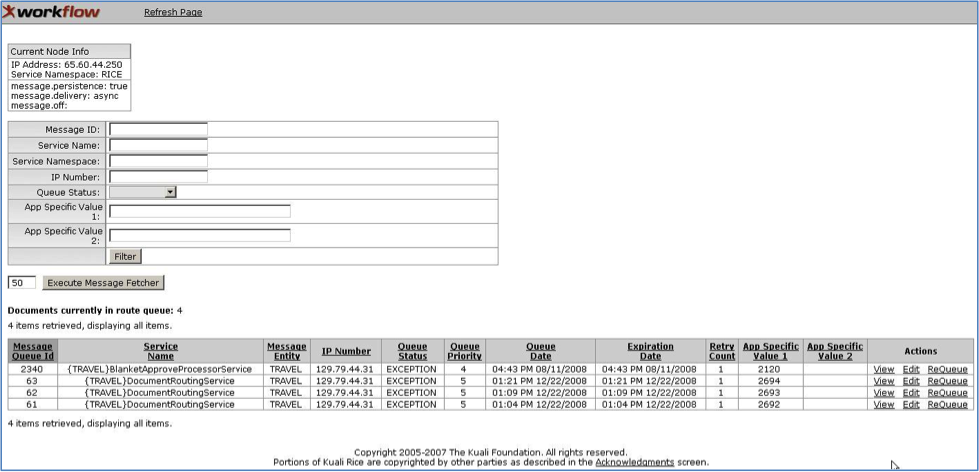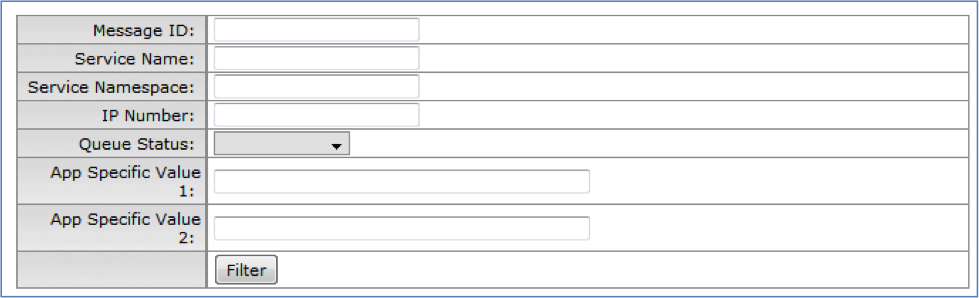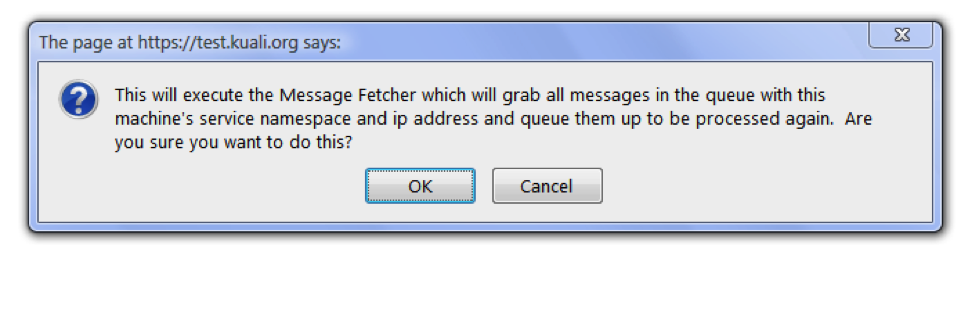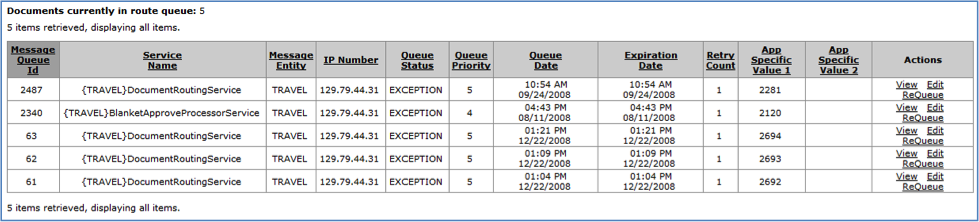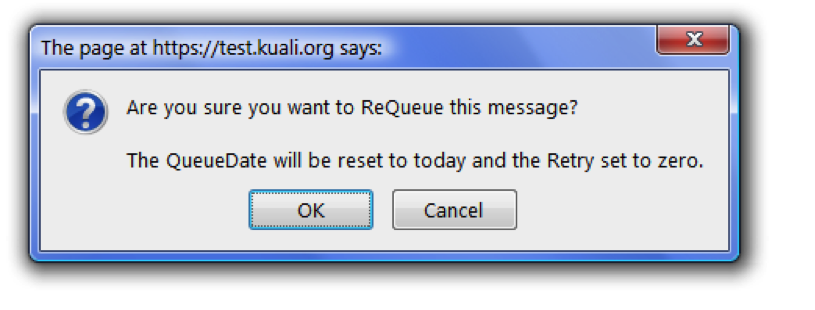Use the Message Queue section to administer the KNS message queuing system. You can find it on the Administration menu.
It has three main sections: Current Node Info, the message filter and fetch section, and the Documents currently in route queue section.
IP Address: This value equals the IP address of the machine: Rice
message.persistence: If true, then messages will be persisted to the datastore. Otherwise, they will only be stored in memory. If message persistence is not turned on and the server is shutdown while there are still messages in queue, those messages will be lost. For a production environment, it is recommended that message persistence be set to true.
message.delivery: Can be set to either "synchronous" or "async". If this is set to synchronous, then messages that are sent in an asynchronous fashion using the KSB application interface (API) will be sent synchronously. This is useful in certain development and unit testing scenarios. For a production environment, it is recommended that message delivery be set to async.
message.off: If set to "true" then asynchronous messages will not be sent. In the case that message persistence is turned on, they will be persisted in the message store and can even be picked up later using the Message Fetcher. However, if message persistence is turned off, these messages will be lost. This can be useful in certain debugging or testing scenarios.
The message filter and fetch section of the Message Queue screen lets you search for, filter, and/or isolate messages in the Documents in route queue. To use the Message Filter section, enter your criteria and click the Filter button:
Table 6.1. Message Filter Screen: Attributes
| Field | Description |
|---|---|
| Message ID | A unique 5-digit message queue identification number |
| Service Name | The name of the service |
| Application ID | The service container's identifier |
| IP Number | The message initiator's IP address |
| Queue Status | You can sort documents by the queue status. The queue status may be:
|
| App Specific Value 1 | The specific value of a document |
| App Specific Value 2 | The specific value of a document |
| Filter Button | Click to execute the search filter |
The Execute Message Fetcher button retrieves all the messages in the route queue. You can adjust the number of messages requested by entering a number in the field left of the button.
When you click the Execute Message Fetcher button, a dialog box appears, confirming that you want to execute this command:
KSB displays the results of a search and/or filter at the bottom of the page in the Documents currently in route queue table.
Table 6.2. Documents Currently in Route Queue: Attributes
| Field | |
|---|---|
| Message Queue ID | A unique 5-digit message queue identification number. This is the same as the Message ID in the Message Filter section. |
| Service Name | The name of the service |
| Message Entity | |
| IP Number | The message initiator's IP address |
| Queue Status | You can sort documents by the queue status. The queue status may be:
|
| Queue Priority | The priority of the entry in the queue. Entries with the smallest number are processed first. |
| Queue Date | The date on which the queue entry should be processed. If the queue checker runs and discovers entries that have a queue date that are equal to or earlier than the current time, it processes them. The approximate time at which this screenshot was taken 4:53 PM. |
| Expiration Date | |
| Retry Count | |
| App Specific Value 1 | |
| App Specific Value 2 | |
| Actions | Click a link in this field to:
|
When you click View in the Actions menu, KSB displays information about that message. Most of the initial information is the same as that displayed in the Documents currently in route queue table. Additional information on the View screen:
Message
Table 6.3. Message: Attributes
Field Description Application ID: The service container's identifier Method Name: Payload
Table 6.4. Payload: Attributes
Field Description Payload Class The class of the Payload Method Name The name of the method used in this document ignoreStoreAndForward A true and false indicator that ignores the store functions and forwards the message ServiceInfo.messageEntryId A unique 4-digit message entry identification number ServiceInfo.ServiceNamespace The application ServiceInfo.serverIp The server's IP address ServiceInfo.ServiceName The name of the service ServiceInfo.endpointUrl The web address of the service ServiceInfo.queue A true and false indicator that activates the queue or topic function:
"True" uses the Queue method, which sends the message to one contact at a time
"False" uses the Topic method, which sends the message to all contacts at once
ServiceInfo.alive A true and false indicator that shows the activity state of the document ServiceInfo.priority The priority of the entry for execution. Entries with the smallest number are processed first ServiceInfo.retryAttempts How many times KSB will try to resend the message ServiceInfo.millisToLive An expiration indicator:
1 means the message never expires
ServiceInfo.messageExceptionHandler This provides a reference the service can use to call back. ServiceInfo.serviceclass The name of the service class ServiceInfo.busSecurity A true and false indicator that assigns the security function ServiceInfo.credentialsType The credential type of the document Arguments The argument of this document Edit
When you click Edit in the Actions menu, KSB displays the editable fields for that message. Fields on the Edit screen:
Table 6.5. Edit Screen: Attributes
Field Description Queue Priority Change the queue priority by entering a positive number. A smaller number has higher priority for execution. Queue Status Change the status to Queued, Routing, or Exception. Retry Count Change the number of times KSB will retry. IP Number Change the initiator's IP address. Service Name Change the name of the service. Message Entity Change the message entity. Method Name Change the method. App Specific Value 1 Change the information for the specific value 1. App Specific Value 2 Change the information for the specific value 2. Functional links on the Edit page:
Table 6.6. Edit Screen: Links
Field Description Save Changes Save the information you just changed. Save Changes and Resubmit Save the information you changed and resubmit the message. Save and Forward Save the message and send it to the next contact. Delete Delete the message. Reset Reload the previous settings. This undoes the changes that you made on this screen, as long as you haven’t yet saved them. Clear Message Clear all information fields on this page. ReQueue
When you click ReQueue in the Actions menu, KSB displays this pop-up message: